With iOS 14, Messages has become one of the best apps in the Apple ecosystem. Whether you use iMessage or stick to text messages, this app is a great way to keep your messages in the right place. We are talking about an intuitive design, rich features, and multi-device support.
Because of these reasons, many iPhone users find Messages a great alternative to Instant Messaging apps like WhatsApp and Messenger. Consequently, it also means that many people use Messages to receive and send important, sensitive, and crucial information. And this is why you need to lock your text messages on the iPhone.
Depending on how you handle your iPhone, you may need different ways to go about this. This article has covered two ways to lock text messages on an iPhone: one using built-in security and the other using a trusted, secure third-party app. But, before that, we need to make some things clearer.
Why Do You Need to Lock Messages on iPhone?
Here are some reasons why you may want to put a lock on the Messages app on your iPhone. These reasons vary from person to person, though.
- You store essential texts on Messages. Here’s a good enough reason to put a lock on the Messages app on any iPhone. You may not want others to see what you’ve been sending and receiving.
- You have a shared iPhone. You are a parent, and your children often use your iPhone. However, you do not want them to see the text messages you see or receive.
- You need extra protection. You feel like the Touch ID, Face ID, and Passcode are not doing the best job of keeping your messages secure. Therefore, you are looking for a dedicated solution.
If you can relate to these scenarios, you should check out the methods we recommend for locking text messages on your iPhone. Since the scenarios are different, we have narrowed them down to two ways.
One of those methods gives your iPhone general protection from intruders, while the second is an additional layer of security for messages alone. You can pick one of them or either according to your priority.
How to Lock Messages on iPhone from Settings
Unfortunately, iOS still has no native option to lock individual applications. You cannot just prevent someone from accessing the Messages app if they have an unlocked iPhone. While there are ways to reduce the alerts and deliver the messages without interruption, locking up the Messages’ contents when you have unlocked the iPhone is nearly impossible.
Therefore, you should try to set a tough authentication method for your iPhone. Depending on your iPhone model, you can use additional biometric features like Touch ID and Face ID. However, even if you have a device with neither of these features, you can use the good old passcode. We believe it’s the best way to prevent strangers (or even those you know) from checking your messages.
You should set the passcode to secure messages on your iPhone and almost everything. You had to have put in the passcode when you began using your iPhone. If you haven’t, however, do not worry.
How to Set Up Passcode on iPhone?
- You first have to go to Settings >> Face ID & Passcode (On iPhone X and later)
- Scroll down, and you’d see some options to manage the passcode
- If turned off, tap the button to ‘Turn Passcode On.’
- Your iPhone will ask you to enter a six-digital passcode. While this is the default option, you can move to a four-digit, alphanumeric, or custom numeric code.
- In any case, you have to enter the code and confirm it.
Now, you have set up the passcode on your iPhone. By the way, if you have an iPhone with Touch ID, you’ve to go to Settings >> Touch ID & Passcode and repeat the same steps. On the other hand, if your iPhone does not have either Touch ID or Face ID, you should go to Settings >> Passcode.
Do keep in mind that you need this passcode to unlock your iPhone after this. Without this passcode, you’d be able to launch the flashlight, camera, or make some emergency calls. Therefore, as long as you don’t give this passcode to anyone, the messages on your iPhone will be kept secure.
Turning Off Messages Previews on iPhone Locked Screen
Even when you have enabled the passcode, your iPhone may show Message previews. That is, someone who taps on the iPhone screen (or presses the Power/Home button) could see a glimpse of the message you’ve just received. If you are looking for advanced protection, you should turn this off as well.
The following method works on all iPhone models as long as you run iOS 14 or iPadOS 14.
Step 1. Open Settings on your iPhone.
Step 2. From the options, choose ‘Notifications.’
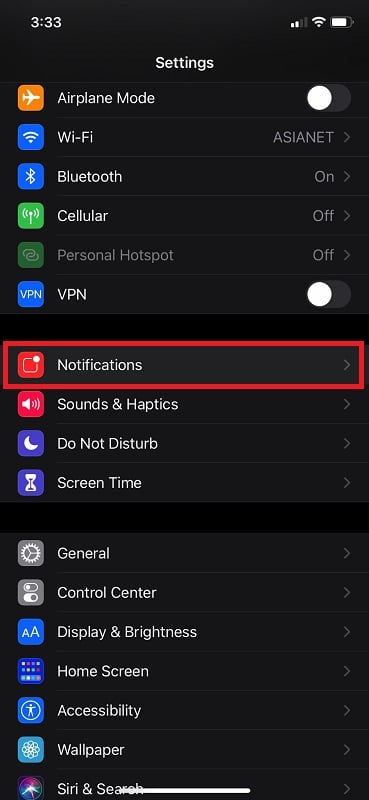
Step 3. On the next screen, you can control how your iPhone displays and manages various notifications.
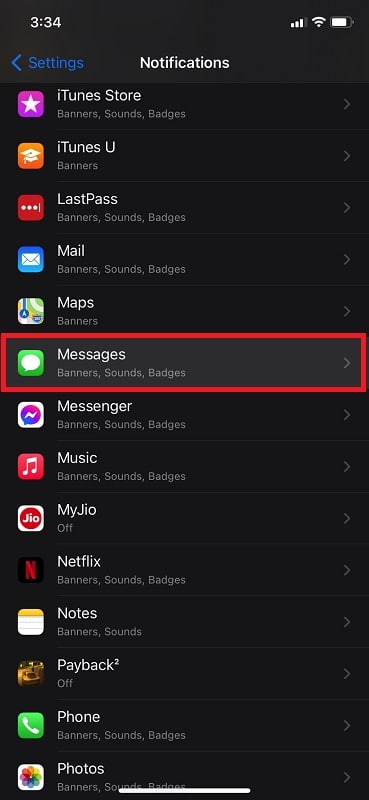
Step 4. Scroll down and choose the Messages.
Step 5. On the next screen, you can see a bunch of options:
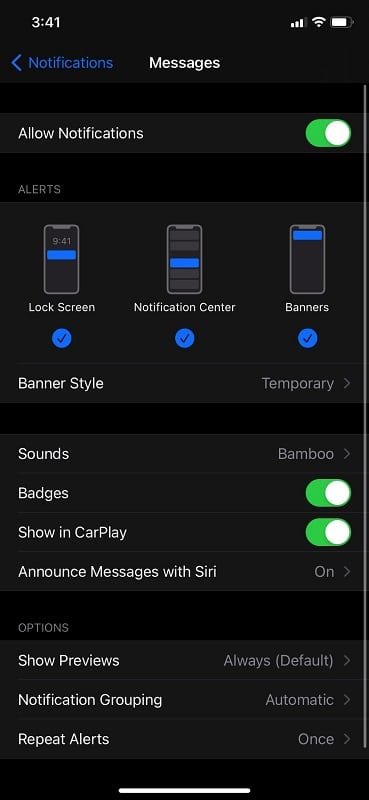
Step 6. Choose Show Previews and change it to Never or When Unlocked.
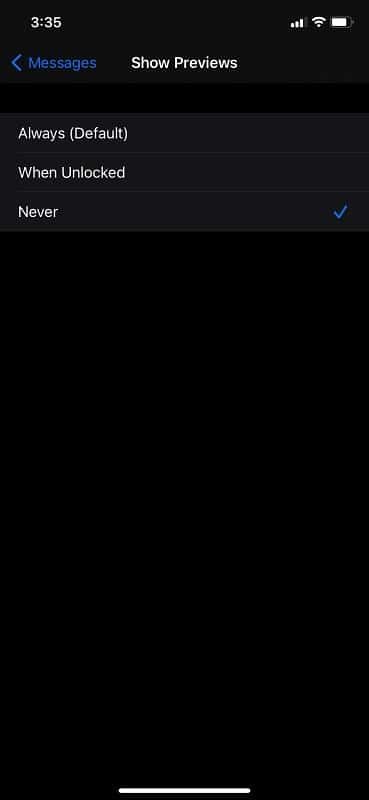
For extra security, you can change how the Alerts appear as well. For instance, you can stop alerts from the Messages app from appearing on the Lock Screen, Notification Center, or Banners. You might also want to turn off Announce Messages with Siri for advanced protection.
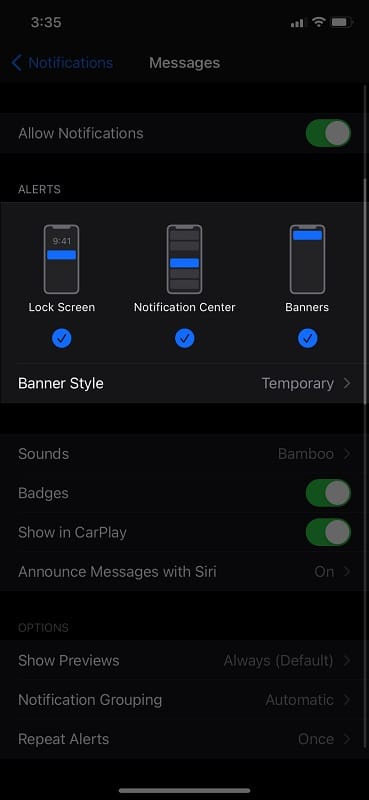
Once you have enabled these options, no one will get an unwanted glimpse of the messages from Settings. At this point, any person would need the passcode to see the messages you have received/sent.
Use a Third-Party App to Lock Text Messages on iPhone
Let’s say you face the second scenario we mentioned — where you cannot keep the phone to yourself. There is no point in setting up a strong passcode or biometric verification in a situation like this. Instead, you need a third-party app that works on top of iOS.
Instead of using the default messaging system on iOS, you can use a private messaging app to handle your text messages. We recommend using CoverMe Private Text & Call, which is available for both Android and iOS.
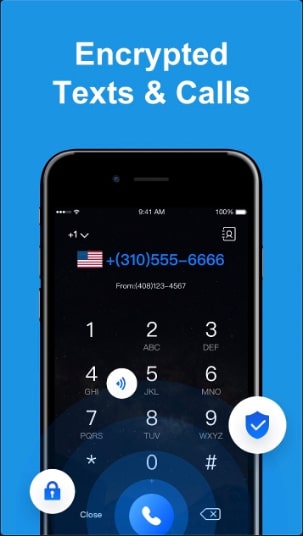
CoverMe allows you to have a sort of burner phone number attached to your iPhone. You can use this extra number to make military-grade encrypted calls and messages. Text messages you send and receive will be open to you only, encrypted, and decrypted using a robust passcode.
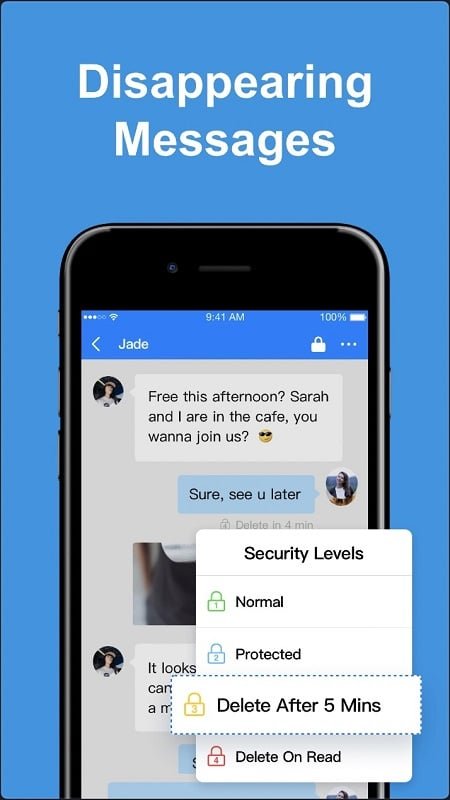
The best part? Whatever you do on the CoverMe app does not appear on your mobile phone bill. You also can make use of features like disappearing messages and instant message hiding. All these features work in collaboration to provide you the best private messaging experience than ever.
We are sure that using the CoverMe Private Text & Call app is better than relying on the Messages app that you can’t lock up further. Did we say that the CoverMe app brings with it a private vault where you can store photos, videos, contacts, documents, and personal notes?
It’s like everything you need for secure calls, texts, and cloud storage. We also noticed that the app allows you to pick a burner number of your choice and make phone calls and text messages without any limit. Some of you may find this overkill, but we have people who need this kind of security as well.
A Note on Other Methods
You might find many other iOS apps and jailbreaking methods that claim to offer an extra lock for messages on your iPhone. While they sound okay at first, these apps and techniques may pose a risk from the security perspective.
Therefore, we recommend using either the built-in passcode, which is practically unbreakable, or an app like CoverMe, which provides you an extra layer of security altogether. This way, you don’t have to compromise other aspects of your privacy to lock messages on your iPhone.
Bonus: Permanently Erase Private Text Messages on iPhone
Another way to prevent others from seeing your text messages on the iPhone is to permanently remove the text messages. Simply deleting the messages from the app may not always work because people can use a data recovery suite to recover the messages. Therefore, you have to remove the messages — once and for all completely.
Won’t it be awesome if you can remove private content from text messages on the iPhone? Don’t worry; it is possible, using a powerful iPhone data eraser utility called iMyFone Umate Pro. This iPhone utility suite packs many features that cater to privacy-focused iOS users.
Today, however, we are using only one part of the whole suite.
iMyFone Umate Pro allows you to permanently erase private data from your iOS device with close-to-zero chances of file recovery. Therefore, when you delete your text messages on your iPhone using this app, you can be sure that no one ever sees those messages again.
Here is how it works. Once you have installed and launched iMyFone Umate Pro on your PC or Mac, you’ve to connect your iPhone using the official USB cables. After the program detects your device, you will see an option to remove private information from your iPhone, including the Messages app.
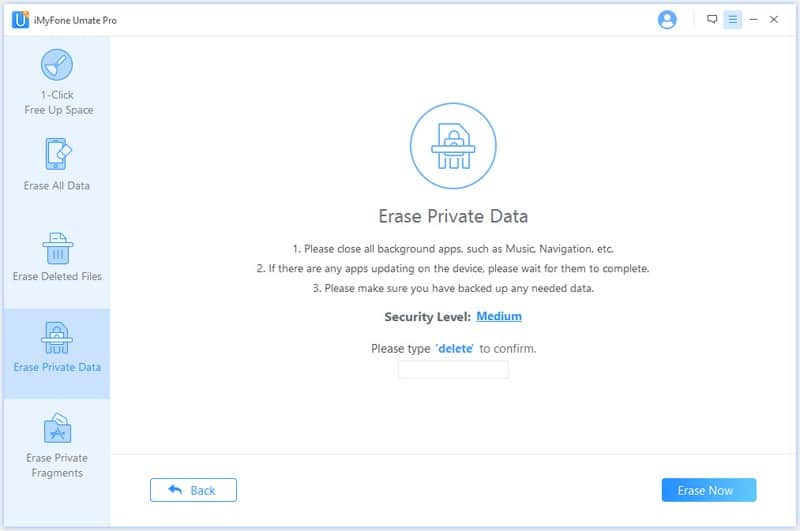
Once you have done this, your Messages app would be back to the factory stage. That is, you don’t have to worry about anyone snooping into messages that you had sent or received. Likewise, you can remove private data from apps like WhatsApp, Messenger, Viber, etc. We believe this is an excellent option for those who want to permanently delete messages from their iPhone, with an assurance that no one would dig them up.
Using the intuitive UI, you can remove specific messages as well. This comes in handy when you don’t want your children to see office-related messages or other sensitive info. Because iMyFone Umate Pro uses powerful algorithms, standard data recovery tools cannot recover the messages you had deleted on iPhone. Therefore, ultimately, you have the best line of security.
By the way, the iMyFone Umate Pro package also gives you some iPhone cleanup and speed-boosting option — if you are into those. You can also use the app to remove temporary files like caches and other stuff from your iPhone instantly. Read iMyFone Umate Pro Review here.
The Bottom Line
We hope this guide helps you find the best for you to lock text messages on an iPhone. As you can see, both methods come with their own merits and demerits, and one may suit your scenario while the other wouldn’t. We don’t believe that too much security and privacy will ever be a problem. That’s why we can be 100% confident while recommending an app like CoverMe. However, if you think you can keep your iOS passcode to yourself, that will do the job of keeping your messages private.



