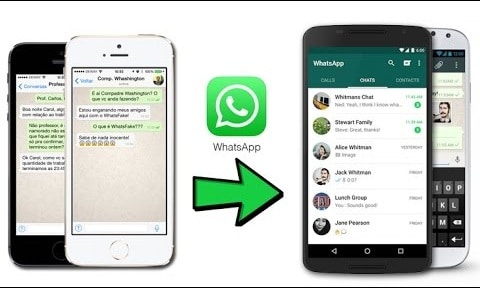We transfer data between devices, especially phones or tablets, running the same operating system for various reasons. It becomes tricky when it comes down to how to transfer WhatsApp from iPhone to Android, but you will be able to move WhatsApp messages from an iPhone to an Android phone after going through this post.
In this post, we will show you how to transfer WhatsApp from iPhone to Android using some best WhatsApp transfer tools, a local backup, and by emailing the chat messages to the new phone. The methods treated here are as easy-to-follow as they are effective.
Method 1. Best Way to Transfer WhatsApp from iPhone to Android Phone
To start this informative guide, we will introduce the top tool for the job and how to move WhatsApp from iPhone to Android using this program. dr.fone – WhatsApp Transfer makes switching over to a new device painless. With this program, your WhatsApp messages will remain untouched as you transfer them to your new phone. You can read the complete dr.fone Toolkit review here.
Key Features:
- It also works for other social platforms, such as LINE, WeChat, Viber, and KiK, and not only for WhatsApp transfer.
- It is easy to use with its one-click transfer feature.
- Dr.fone – WhatsApp Transfer supports all iPhone, iPod touch, and iPad models, as well as all Android device models.
- Allows you to print out content from chat conversation backups.
Steps to transfer WhatsApp data from iPhone to Android via dr.fone – WhatsApp Transfer:
Step 1. Connect the devices
The first step is to launch dr.fone – WhatsApp Transfer and click “Transfer WhatsApp messages.” After installing and launching the program, then connect your iPhone and Android phone to the PC. Make sure you enable USB debugging on the Android device.
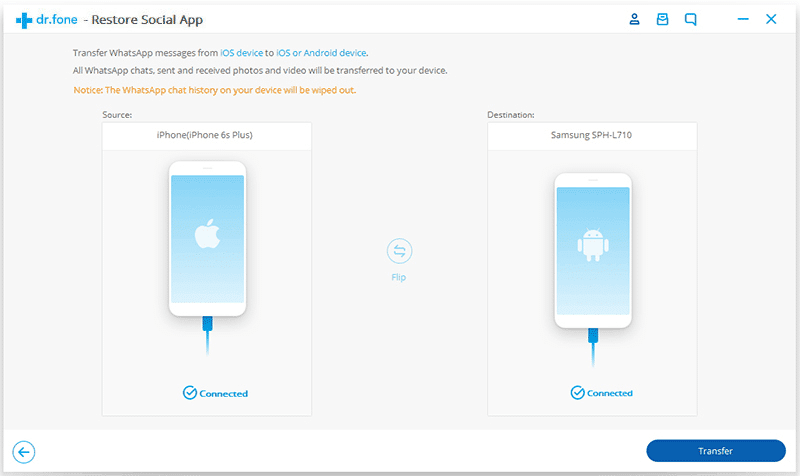
Step 2. Start transferring messages
Click “Transfer” to start moving the WhatsApp messages between the connected iPhone and Android phone. When you are prompted that the transfer will overwrite your existing messages and asked to confirm the operation, click “Yes.”
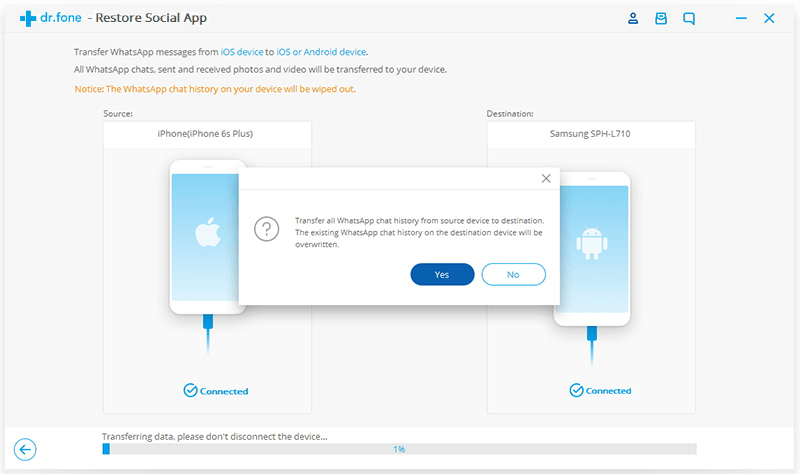
Step 3. dr.fone – WhatsApp Transfer handles the transfer
Make sure that both devices are connected to your computer, as the transfer process begins. It takes a couple of seconds, and then you will be notified that the transfer is complete as shown in the screenshot below.
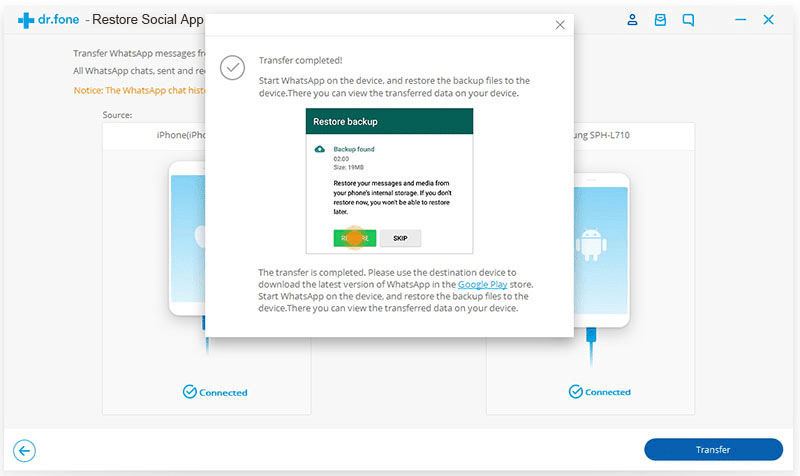
Method 2. Transfer WhatsApp from iPhone to Android Phone Using Backuptrans Android iPhone WhatsApp Transfer +
If you need a robust WhatsApp chat transfer solution, then Backuptrans Android iPhone WhatsApp Transfer may just be right for you. Without jailbreaking or rooting any of the devices, this program helps you transfer WhatsApp messages from an iPhone quickly. Backuptrans Android iPhone WhatsApp Transfer requires that you have iTunes 11 or higher installed on your PC.
Key Features:
- View all WhatsApp conversations on your computer.
- Allows you to save WhatsApp conversations in TXT, CSV, DOC, HTML, and PDF formats.
- Compatible with iOS 13 and the latest iPhone 11 series devices.
- No need to root your Android phone or jailbreak the iPhone either.
- It also supports the latest Android version (Android 9 Pie).
- Backuptrans supports all iPhones and Android device models.
Steps to transfer WhatsApp data from iPhone to Android via Backuptrans:
Step 1. Launch Backuptrans Android iPhone WhatsApp Transfer and connect the two devices to the computer using reliable USB cables.
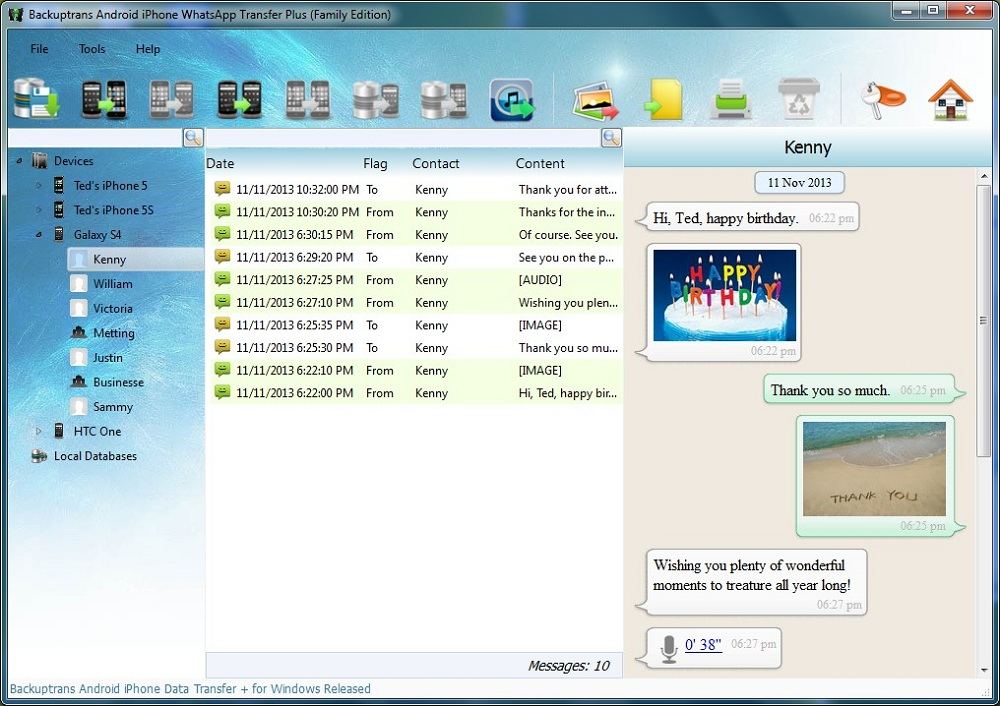
Step 2. After connecting the iPhone and Android phone, a message will pop up on your screen. Click “Back up my data” and hit “OK” to back up information on your Android phone.
Step 3. On clicking this, you will immediately be able to view all the WhatsApp messages on both devices on your computer. If not, navigate to “Settings” > “Apps” > “All” > WhatsApp and tap “Clear App Data” or “Clear Cache.”
Step 4. Next, click on the iPhone from the Devices list.
Step 5. Click the “File” menu and select “Transfer Messages from iPhone to Android” or right-click on the iPhone and click “Transfer Messages from iPhone to Android.”
Step 6. Select the connected Android phone to which you are transferring the WhatsApp messages, and finally, click “Confirm” to finish the transfer.
Method 3. Transfer WhatsApp from iPhone to Android Phone Via Local Backup
The pieces of software discussed above are perhaps the most convenient ways of how to transfer WhatsApp from iPhone to Android, but you could also transfer the messages with the help of a cloud backup. In this method, we will transfer WhatsApp messages from an iPhone to an Android device using a Google Drive backup.
Steps to transfer WhatsApp messages from iPhne to Android using local backup:
Step 1. Back up WhatsApp messages on the iPhone.
Since you are transferring the WhatsApp messages from the iPhone, back it up by opening your “Chat Settings” and tapping “Chats Backup.” Here, click “Back Up Now” to begin the back up manually. Here, you can also set the iPhone to perform automatic backups.
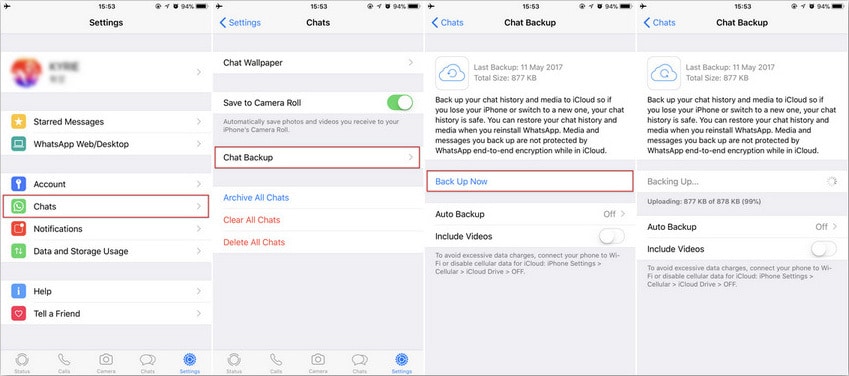
Step 2. Uninstall WhatsApp from the iPhone from which you just backed up the WhatsApp messages.
Step 3. To complete the process, install WhatsApp on the Android phone and login with your phone number. On doing this, you will get a prompt saying that a message backup is found. Finally, hit “Restore” to get the backed-up WhatsApp messages from the iPhone.
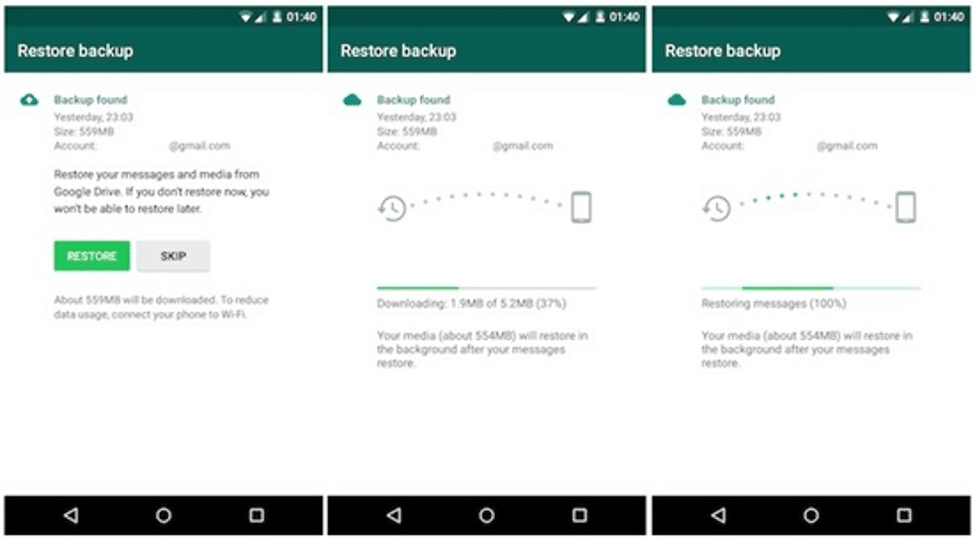
Method 4. Move WhatsApp from iPhone Using Email Chat
This technique does not really transfer the WhatsApp messages between the two devices; you have to select conversations and transfer them one at a time. Here, we will email the chats directly to the other phone.
Advantages of this method of WhatsApp transfer are that it’s fast, straightforward, and does not require that anything happens to the iPhone WhatsApp messages.
Steps to move WhatsApp data from iPhone to Android via Email chat:
Step 1. Open WhatsApp on the iPhone and tap and hold a conversation you want to send to select it. Next, slide over the conversation and then tap “More.”
Step 2. Now, tap “Email Conversation” from the options to send the selected messages via email.
Step 3. You are all set to finish the transfer. If you wish to send the conversation with the media files exchanged in it, tap “Attack Media.” If not, then select the “Without Media” option.
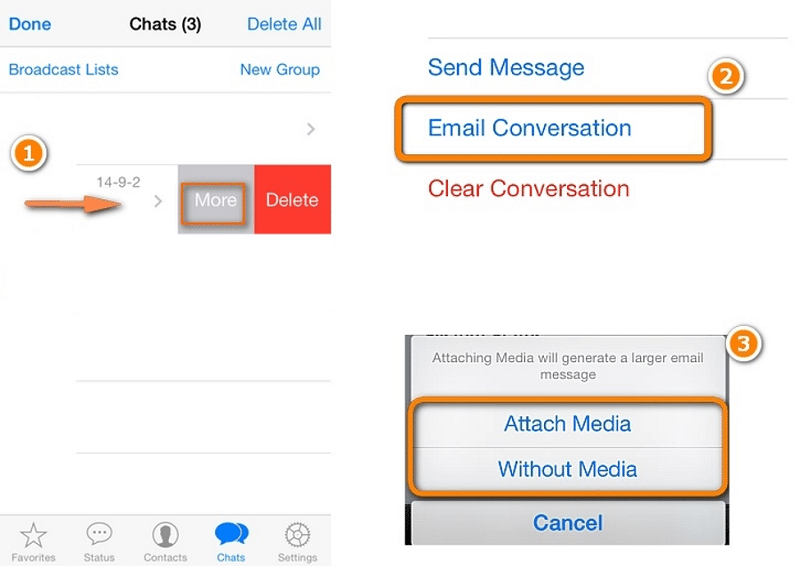
Conclusion:
The desktop applications we used here to show you how to move WhatsApp from iPhone to Android are dr.fone – WhatsApp Transfer and Backuptrans Android iPhone Android WhatsApp transfer. We also made mention of how to transfer WhatsApp from iPhone to Android using email chat and local backup. All the methods work; pick the one that’s best for you, but for best results, you might want to go with one of the PC software.