It is common for people to forget their passwords for social media accounts, mobile phones, files and folders, and so on. But what should we do if we can’t remember the password for our RAR file? Several password recovery solutions are accessible online that might assist you in removing your lost RAR password.
A RAR password remover is one option. Some of these tools can generally delete the password in a couple of seconds. Another option is to delete a RAR password without using any software. This article will show you how to remove the RAR password entirely.
Part 1. The Best RAR Password Remover: PassFab for RAR
Have you forgotten your password and are unable to open the RAR file? PassFab for RAR, the best RAR password remover, is here to help you resolve the issue. This highly-rated tool can quickly recover your lost or forgotten RAR password, allowing you to access your encrypted RAR archive files without losing data. PassFab for RAR is a simple password removal tool that works with all RAR archive versions.
How to Use PassFab for RAR to Remove RAR File Password
PassFab for RAR is a powerful WinRAR password remover. It can remove any password that contains special letters, symbols, or numbers. Following are the steps to remove a RAR file password:
Step 1: Download PassFab for RAR on your computer/laptop
PassFab for RAR supports various versions of Windows OS so that majority of the Windows users can install it.
Step 2: Launch and import your RAR file
After the installation of the software, a dialog box will appear where you can import files. Click on the Add button to import the RAR/ WinRAR files.
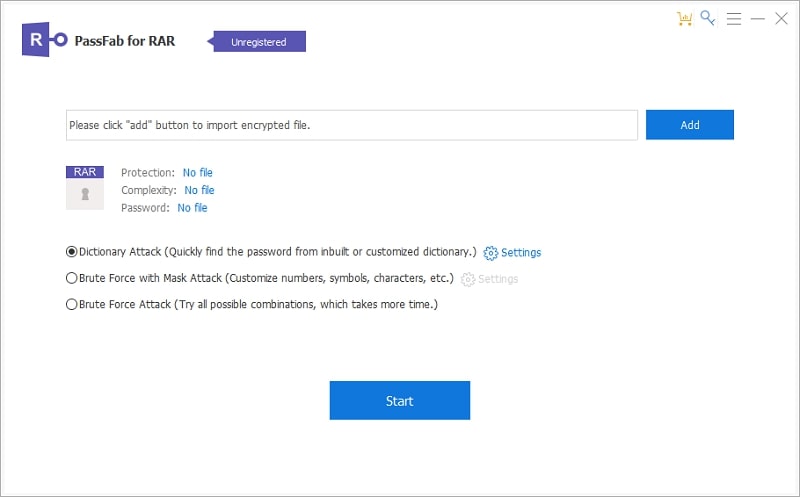
Step 3: Select one type of attack
PassFab for RAR provides three types of attacks: dictionary attack, brute-force attack, and brute-force with mask attack. If you know half your password, you may choose the brute-force with mask attack. Brute Force attempts all possible character combinations until it obtains the valid password.
You can specify the length and range of characters in the password when using brute force with the mask. Dictionary attack is a technique for accessing a password-protected RAR file by attempting the widely used words and phrases.
Step 4: Start the password-recovering operation
Click on the Start button after selecting the attack type.
Step 5: Copy the password to open the RAR file
Click on the “Copy” button and paste it to the RAR file that you want to open. It will unlock your RAR file.
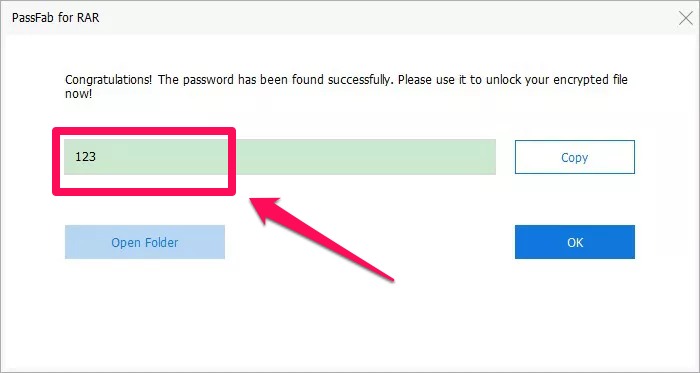
Part 2. The Best WinRAR Password Remover Online: LostMyPass
Other password removal tools are available, and LostMyPass is the WinRAR password remover online. It can perform massive computations in a short amount of time. Its cloud service is supported by a computational cluster of high-performance GPU servers rather than a CPU. Users are not required to pay anything in advance. Instead, it charges no fee unless the user’s password is successfully removed.
How to Use LostMyPass to Remove RAR Password Online
Step 1: Open the website for WinRAR password remover
Click on File Types to choose RAR from Archives.
Step 2: Drop or upload the WinRAR file
A new page will open on which you can drag and drop the RAR file you want to remove the password. You can also upload it manually by pressing the button or clicking here. Ensure that your file size is not more than 100 Mb. LostMyPass only offers weak password recovery, but there is little chance of success.
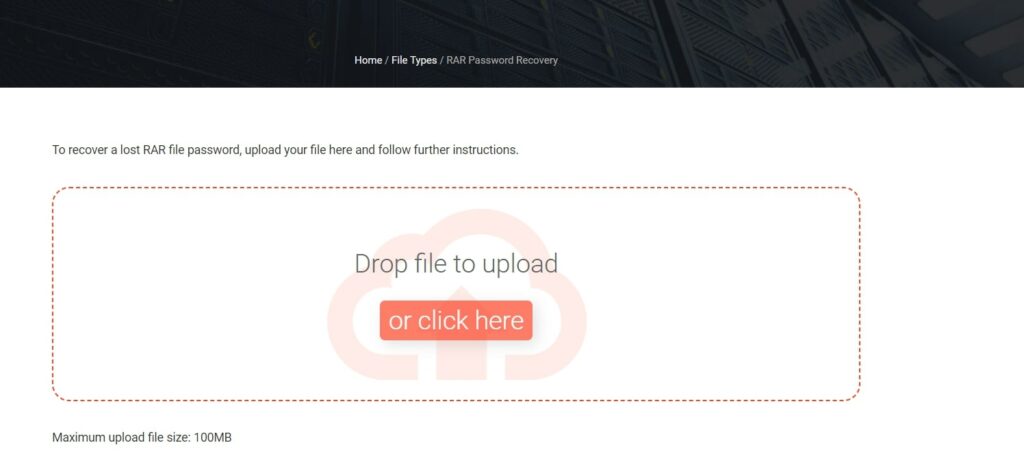
Step 3: Wait until the LostMyPass finished the process
Let the software do its work. The recovery procedure may take a few minutes or even hours, depending on the difficulty of the password and the recovery technique you chose.
Part 3. How to Remove RAR Password Without Remover
If you do not want to use or purchase any software to remove the password of RAR or WinRAR files. We also provide additional solutions to erase passwords without using a password remover. You can remove the RAR password using cmd or notepad.
3.1. Remove RAR Password Using Notepad
Step 1: Right-click on the RAR file and open it in Notepad
The first phase involves finding the location of your file. Next, right-click on the file and select Open with another app from the menu. Choose Notepad from the available choices.
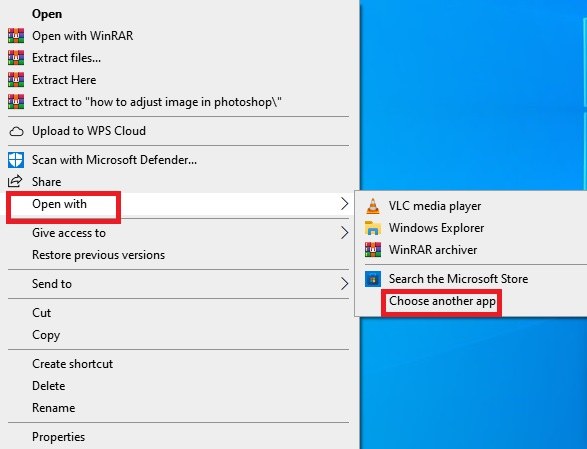
Step 2: Find the Ûtà and replace it with 53tà
When the WinRAR file is open in Notepad, go to the taskbar and click on edit. Click on Find Next or press Ctrl+F. A dialog box will appear where you can find Ûtà, then replace it with 53tà.
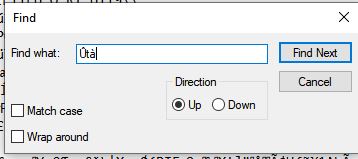
Step 3: Replace ‘IžC0 with IžC_0
Again replace the word ‘IžC0 with IžC_0. Lastly, save the file or press Ctrl+S. This method is rarely used by anyone because sometimes it cannot be successful.
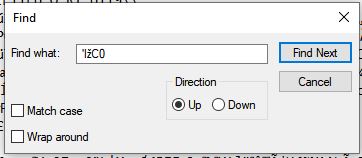
3.2. Remove RAR Password Using CMD
Using CMD to remove a RAR password can be cheaper and faster than using a GUI-based application. The Command Prompt (CMD) can be used to remove RAR file passwords without additional software or tools.
Step 1: Open the Notepad on your computer
Open the Notepad from your start button by searching its name, or you can also open the Run app, type notepad.exe and click on the ok button.
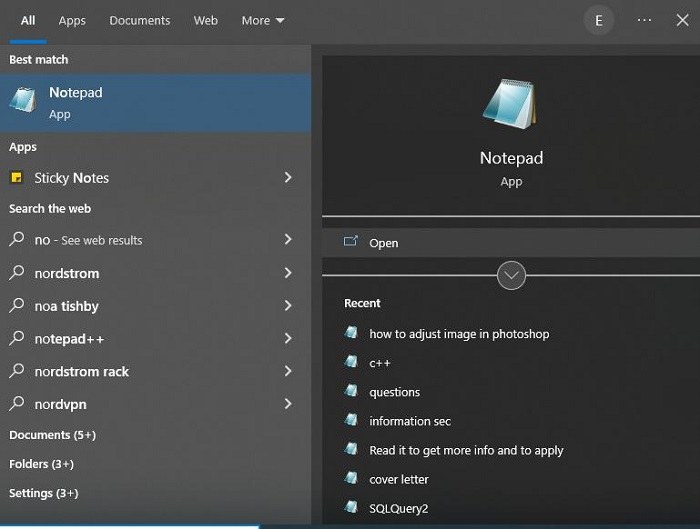
Step 2: Enter the batch script code on notepad
Click on this link to get the batch script, and then paste it on your notepad.
Step 3: Save the file with the .bat extension
When you add all the batch scrip in the notepad, save the file with the .bat extension.
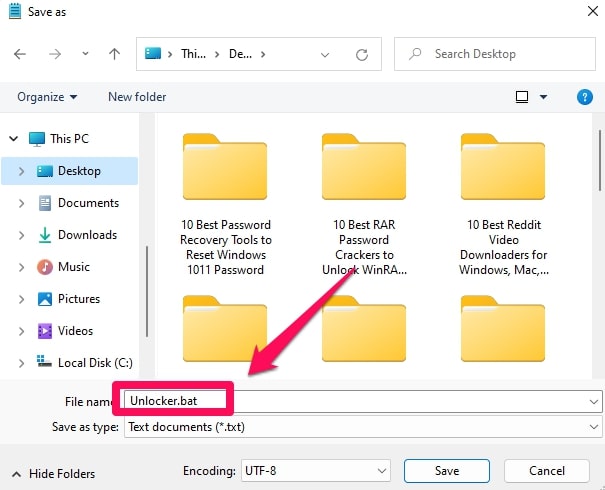
Step 4: Open the .bat file
Once the file is saved, click it, and it will open in the command prompt. Enter the original RAR file name and its full location where you want to remove the password. It requires a few minutes to crack the password of the RAR file. The processing time will depend according to the password.
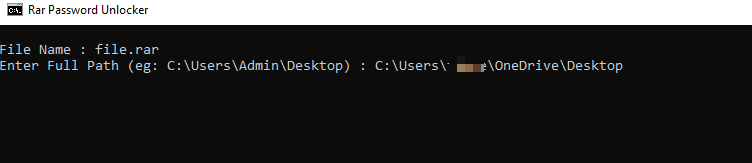
Step 5: Enter the password to unlock the file
Once the loading is complete, CMD provides you the password of your RAR file. It’s important to remember that this technique only works if the password isn’t too complicated. Otherwise, cracking the password might take days or even weeks.
FAQs About RAR Password Remover
Is it possible to remove the password for a RAR or WinRAR file?
Removing a RAR file password is achievable but can be complex and lengthy. There are also a variety of computer tools and services available that can simplify these password recovery processes. It should be noted that trying to obtain a password without permission or authority is unethical.
How much time is required for a RAR file password remover to remove the password from a RAR archive?
The duration of the password removal process using a RAR file password remover depends on the complexity of the password and the performance of your system. The password can sometimes be removed in seconds, hours, or even days.
Is RAR Password Recovery compatible with the Mac operating system?
No, RAR Password Recovery only works with different versions of Microsoft Windows. It is incompatible with other operating systems.
Is it necessary to install software on my computer to remove the RAR password?
Not all software requires installation. Some of them are used online, just like LostMyPass, it does all the processing on the cloud services, and you don’t need to download or install it on your computer.
Conclusion
There are several methods for removing a RAR password. You can use a RAR file password remover or several other methods. This article provided an in-depth way of deleting a RAR password, and you should now be able to delete the password from your RAR file successfully.


