RAR/WinRAR files are encrypted with one of the strongest means of encryption, i.e., either AES 256 or AES 128, depending on the version. That is why most users do not use it simply for compressing their large files but also to protect sensitive contents. But regardless of the purpose for locking the RAR/WinRAR file, if it is locked, it can only be unlocked with the correct password sequence. While there are ways to break the RAR file password, you can only achieve it by finding the correct password sequence.
Scroll down to learn how to break RAR file passwords in four different ways. We have included four different methods to suit the needs of individual users. However, some quick methods exist, like using a RAR Password Cracker (but it is paid). We have also included some free methods like Notepad or CMD to break RAR/WinRAR passwords.
Using A RAR Password Breaker Program
While there are hundreds of RAR Password Crackers on the internet, one particularly effective and easy to use is the PassFab for RAR.
PassFab for RAR
PassFab for RAR uses the latest decryption algorithms and tries to break the RAR/WinRAR file password using three attack types (Dictionary attack, Brute Force with Mask, and Brute Force attack). So, regardless of the compression technology used on the RAR/WinRAR file, PassFab for RAR can remove it effectively.
What’s substantial about PassFab for RAR, and one of the reasons for choosing it over others in this guide, is it does not lose or harm the contents present within the encrypted RAR(.rar) archives while trying to unlock it.
Key Features of PassFab for RAR:
- 3 attack methods to remove the password from the RAR(.rar) archive.
- It works seamlessly even on the latest RAR/WinRAR files.
- It uses CPU and GPU acceleration to reduce password recovery time.
- The data or contents of the RAR/WinRAR archive are not harmed.
How to Break RAR file Password using PassFab for RAR
Step 1. Download and Install the PassFab for RAR on your PC. Open the application.
Step 2. On the main interface of the program, click on Add button. This will open the File Explorer menu. Choose the RAR/WinRAR file and upload it to the PassFab for RAR.
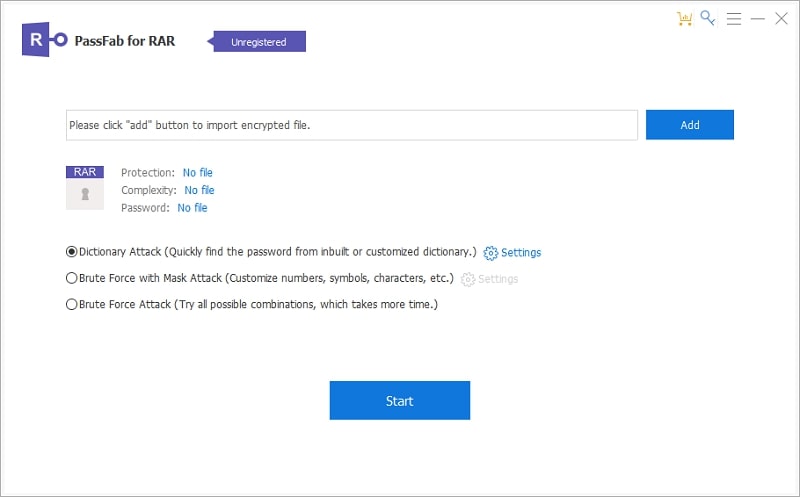
Step 3. Choose the password recovery method that you want to use. On the program interface, you will see three options:
- Dictionary Attack: Dictionary attack scans the inbuilt dictionary (a list of common passwords) and tries to break open the password. This is the quickest method, so you should always start with this. You can also submit your own dictionary (or download it from the internet if necessary).
- Brute Force with Mask Attack: Brute Force with Mask attack is suitable for users who barely remember the password and know for sure that certain characters (like numerals or special symbols) are not present in the password. So, you can eliminate those characters from the search. PassFab for RAR will try all the combinations excluding those characters and break the RAR/WinRAR password.
- Brute Force: If you do not know anything about the password, choose Brute Force attack. The Brute Force attack tries all the possible combinations one by one and breaks the RAR/WinRAR password conveniently.
Step 4. Click Start after choosing the password-recovery method. PassFab for RAR will take some time, depending on the complexity of the password. But it will open the file after matching the possible combination.
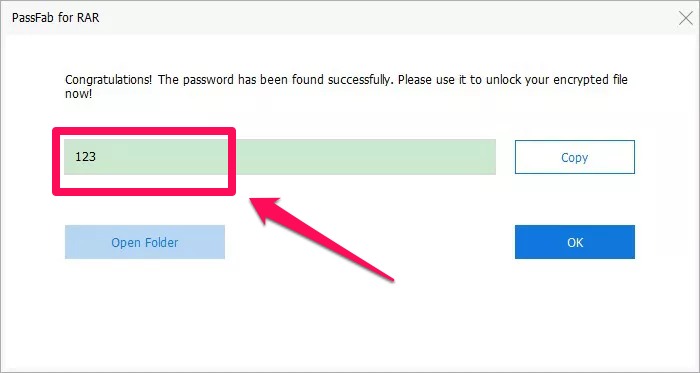
Using An Online RAR Password Breaker
PassFab for RAR is a downloadable resource that requires you to install the RAR Password Cracker on the computer and remove the password manually. However, there are also services that do that job for you. It costs a little more than PassFab for RAR, but it gets the job done. One such effective online service is LostMyPass.
LostMyPass
LostMyPass is an online technical service for users who want to unlock their RAR/WinRAR but do not want to go through the trouble of downloading any tool or choosing a password-recovery method.
It offers the users three options:
- Recovery of RAR/WinRAR files protected with a weaker password combination. Its success rate, in this case, is 22%. So, if your RAR/WinRAR file is protected with a weaker password, there is a 22% chance that the service will unlock the file. This service is completely free; all you have to do is submit the RAR/WinRAR file to the LostMyPass site, and their agents will try to break the RAR/WinRAR file password.
- Recovery of RAR/WinRAR files protected with a stronger password combination. This paid service tries to unlock the RAR/WinRAR file by checking against a list of 20 billion+ password combinations. The recovery time will be around 24 hours.
- Recovery of RAR/WinRAR files protected with a Brute Force with Mask attack. This is similar to the Brute Force with Mask attack of PassFab for RAR. So, you will have to make a request and provide the details (like the characters you want to eliminate). And the team will contact you with the rest of the details (like turnaround time and more).
All in all, LostMyPass services are identical to or closely resembling our first choice. LostMyPass has seen over a million orders and unlocked RAR/WinRAR passwords in 66% of the cases. This means that while it does not have a 100% success rate, it does have a high success rate.
Additionally, LostMyPass can be expensive if you have too many RAR/WinRAR files to unlock, given you have to pay for each file individually.
How to Break the RAR file Password Using LostMyPass
Step 1. Go to the Official site of LostMyPass.
- Agree to the terms and conditions by checking the box.
- Upload the file by clicking on the Upload here option.
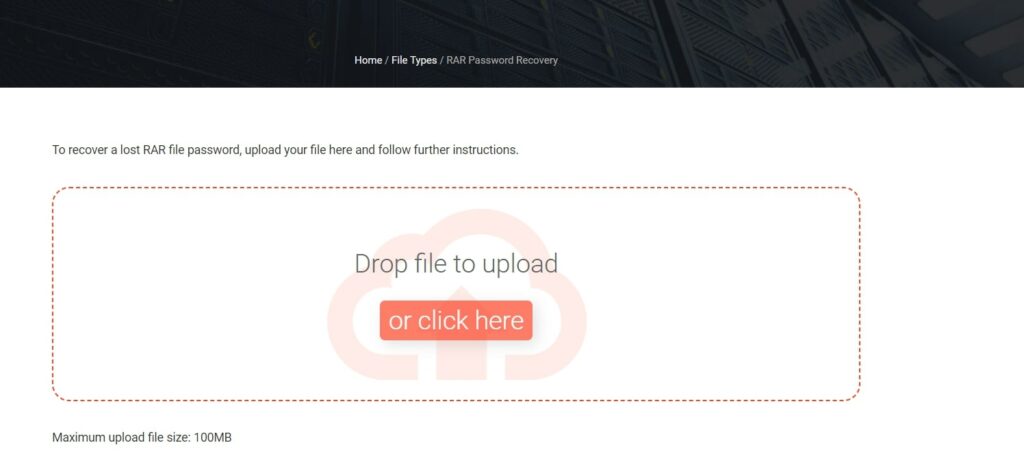
Step 2. Once the file is uploaded successfully, LostMyPass will try to break the RAR file password within 5 minutes (assuming the password combination is weak).
You can download the unlocked file if it breaks the RAR/WinRAR file password successfully.
At the same time, if LostMyPass cannot break the RAR file password successfully, you can choose between the Strong Password Recovery or Brute Force with Mask attack. However, if you choose these two methods, you will have to provide details like your email ID and also complete payment.
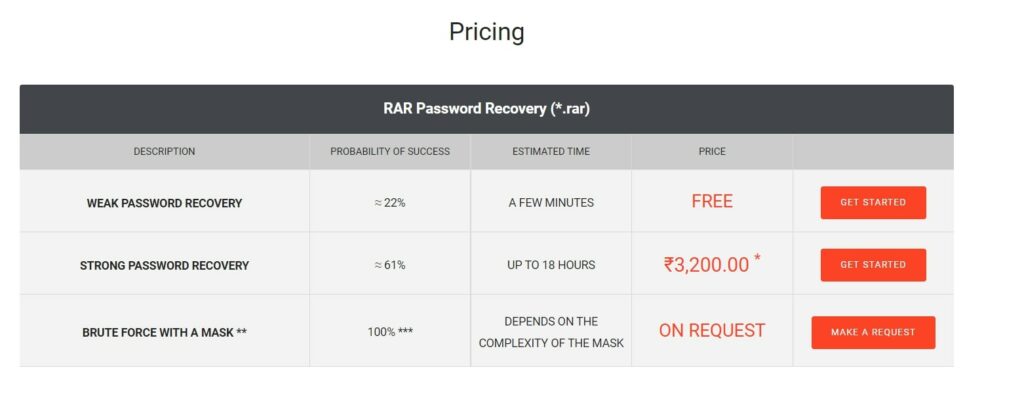
In both cases, the service will contact you within 24 hours and notify you whether they can unlock the RAR/WinRAR file.
Note: LostMyPass does not support some versions of RAR/WinRAR files for technical reasons (as stated by the company). You can easily check the file format of your RAR/WinRAR is supported by uploading the file on the main interface. If the file is uploaded successfully and the work is started, the service supports your RAR/WinRAR file format. If not, you will see an Error message.
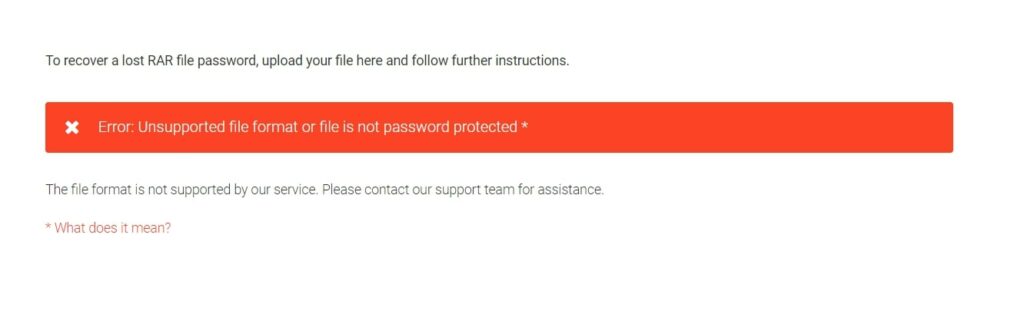
Break RAR/WinRAR File Password Using Notepad
If you are still unsatisfied with the above two methods and still wondering how to break the RAR file password via other ways, you can use the default Notepad program on your computer. Notepad, while an effective method to break RAR passwords, only works if the password length is less than or equal to 8 characters.
In addition, the Notepad method to break the RAR password only works if the password is simplistic. That is to say, if all the password characters are alphabetical, the Notepad method can break the RAR/WinRAR password efficiently. In contrast, if the password combination is complex, the Notepad method to break the RAR file password might not be that effective. Nevertheless, it is worth trying, as the Notepad program is already installed on your computer.
How to Break the RAR/WinRAR Password using Notepad
Note: Make a copy of the locked RAR/WinRAR file before following the subsequent steps.
Step 1. Open the locked RAR/WinRAR file using the Notepad app (Right-click on the file and choose to Open with Notepad).
Step 2. Search for Ûtà string (press the Ctrl+F function to trigger Find and paste the string to locate it quickly).
- Replace the Ûtà string with 5³tà’ string.
- Now find ‘IžC0 string and replace it with IžC_0 string.
Step 3. Click on File>Save As. And Save the RAR/WinRAR file with a new name. Ensure that the extension of the file remains unchanged.
After saving the file, navigate to the folder where you have saved it and open it as a RAR file. You will not need a password, as the file will be unlocked.
Break RAR/WinRAR File Password Using CMD
The Command Prompt is another guardian angel for breaking RAR/WinRAR file passwords. However, like Notepad, the CMD also enables you to unlock RAR/WinRAR files protected with a weaker password only.
How to Break the RAR File Password Using CMD
Step 1. Open the Notepad app on your computer.
Copy and Paste the following code in the Notepad to create a .bat file (a script file that stores commands to be executed in a serial order ─ it works like a brute force attack).
@echo off
title RAR Password Breaker
copy "C:\Program Files\WinRAR\Unrar.exe"
SET PASS=0
SET TMP=TempFold
MD %TMP%
:RAR
cls
echo.
SET/P "NAME=File Name : "
IF "%NAME%"=="" goto ProblemDetected
goto GPATH
:ProblemDetected
echo You can't leave this blank.
pause
goto RAR
:GPATH
SET/P "PATH=Enter Full Path (eg: C:\Users\Admin\Desktop) : "
IF "%PATH%"=="" goto PERROR
goto NEXT
:PERROR
echo You can't leave this blank.
pause
goto RAR
:NEXT
IF EXIST "%PATH%\%NAME%" GOTO SP
goto PATH
:PATH
cls
echo
pause
goto RAR
:SP
echo.
echo Breaking Password...
echo.
:START
title Processing...
SET /A PASS=%PASS%+1
UNRAR E -INUL -P%PASS% "%PATH%\%NAME%" "%TMP%"
IF /I %ERRORLEVEL% EQU 0 GOTO FINISH
GOTO START
:FINISH
RD %TMP% /Q /S
Del "Unrar.exe"
cls
title 1 Password Found
echo.
echo File = %NAME%
echo Stable Password= %PASS%
echo.
echo Press any key to exit.
pause>NUL
ExitStep 3. Save the Notepad file with a {Name}.bat filename extension.
- Open the created .bat file. This will open the Command Prompt automatically.
Step 4. Type the name of the RAR file. And press Enter.
- Locate the locked RAR file and right-click to open Properties. Copy the destination path and enter it in the opened command prompt.
- Press Enter.
Once you press Enter, the Command Prompt will begin cracking the RAR/WinRAR file password.
Frequently Asked Questions About Breaking RAR Password
1. What is a RAR File?
RAR is a Roshal Archive Compressed file; it basically is a compressed file that holds other files or folders. You can think of it like any other folder on the computer that includes other files or subfolders. However, unlike a regular folder on the computer, a RAR/WinRAR file requires special software to open it, like 7-Zip, ezyZip, etc.
2. How to open a RAR/WinRAR file?
You must have third-party software like 7-Zip installed on your computer to open the RAR file. Once you install the 7-Zip (a free program), follow the steps to learn how to open a RAR/WinRAR file:
- Open the 7-Zip File Manager.
- Go to Tools.
- Select Options, and then select the “rar” option.
- Click OK.
Now, navigate the RAR/WinRAR file, which will open with 7-Zip. You do not have to repeat the above process as it a set up in 7-Zip to make it the default program to open RAR/WinRAR files. So, once you complete the setup, you can open a RAR/WinRAR file conveniently.
3. Are RAR files dangerous?
No. Not necessarily. A RAR/WinRAR file, as mentioned, just acts like a folder that holds other files or folders within the archive. However, ensure that you always download the RAR files from a genuine source, or you trust the user that sends you the file. In any case, it is better to use an Anti-virus to keep a check on such files.
4. How to password-protect a RAR/WinRAR file?
Assuming you have downloaded the 7-Zip or WinRAR program on the computer, follow these steps to learn how to password-protect a RAR/WinRAR file:
- Select a file that you want to add to the archive.
- Right-click on the file or folder and select the “Add to archive” option.
- In the new pop-up option, type in the name of the file.
- Select the Set Password option from the bottom-right corner of the window.
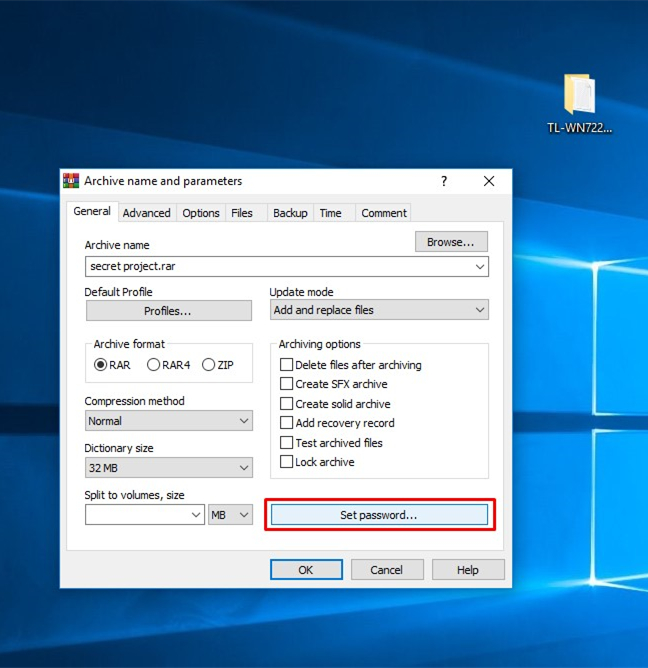
- In the password box, type in a password of your choice. Reenter the password to confirm it.
- Click OK to set the password to the created RAR/WinRAR archive.
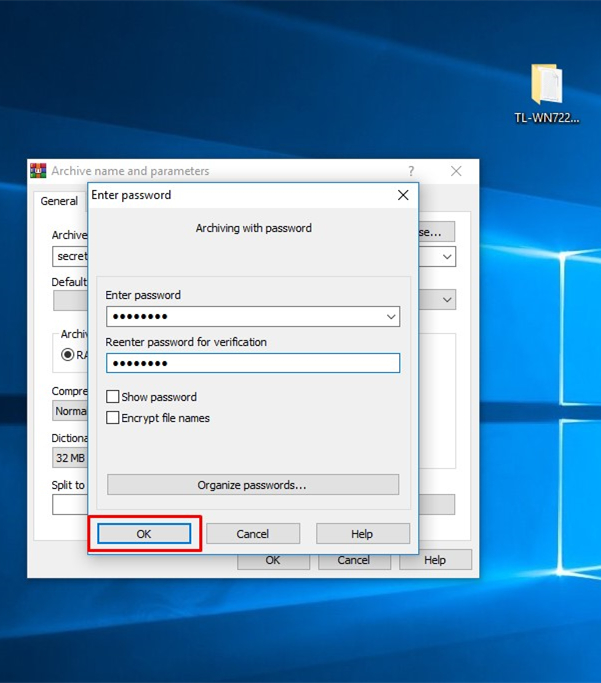
5. How to open a RAR/WinRAR file protected with a password?
- Navigate to the folder where the RAR/WinRAR file is stored.
- Type in the password in the password box.
- Click OK to open the RAR/WinRAR file.
Needless to say, you must know the password to open the RAR/WinRAR using the above steps. If you do not know the steps, you have to break the password. And for that, use any of the four methods suggested above.
Conclusion
As promised, we have listed four methods to break the RAR file passwords. The first method listed in the guide is efficient, and there’s a 100% guarantee that the RAR/WinRAR file will be unlocked. However, this method requires you to download a tool and wait hours to unlock the RAR/WinRAR file.
The other option is the LostMyPass, which basically imitates our first choice. But this service does the job for you instead of downloading a program and waiting for hours from your side. However, even LostMyPass is unsuccessful in some cases. For instance, LostMyPass cannot unlock a RAR file that contains several other RAR/WinRAR files.
At the same time, the third method ─ the Notepad to break the RAR file ─ works only if the password is less than or equal to 8 characters. Additionally, the CMD method works only for the RAR/WinRAR files protected with a simple password combination.
So, it is up to you to choose one or try all one by one and see which one works for you. Needless to say, the first method using PassFab for RAR, offers the highest success rate.


