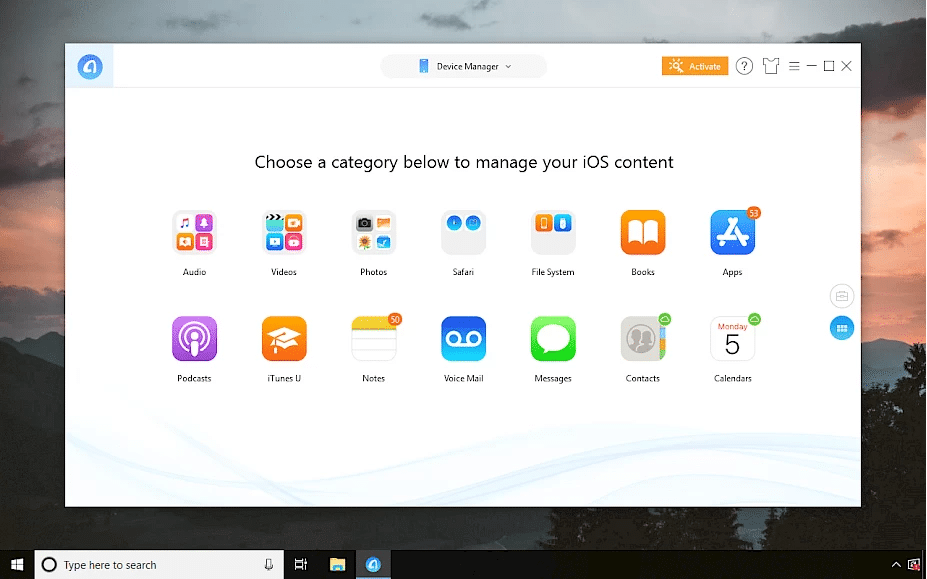Do you like using your iPhone, but you would love an easier way to manage and transfer your files? Although iOS is powerful and reliable, it is not exactly user-friendly in this area. iTunes is useful to some extent, but no one describes it as easy to use.
AnyTrans is a phone management software designed by iMobie that aims to be better than iTunes. Check out our AnyTrans review to discover the main features of this product and learn more about its Pros and Cons!
Quick Summary of AnyTrans Review
AnyTrans is a phone management tool suitable for iOS devices, such as iPhone and iPad. It supports the latest iOS 13, as well as new devices like iPhone 11 Pro [Max} and similar products. The company behind the software is iMobie, which is famous for data recovery solutions like PhoneRescue and cleaning tools.
iMobie AnyTrans is available in both free and paid versions. The tree version is a trial, and it comes with limitations, but you can purchase an affordable lifetime license to unlock all the tool’s features. AnyTrans is an all-around manager, which means it is incredibly versatile. You can move files to and from iOS devices, computers, and Android phones. It is also possible to backup and restore data from backups and manage iCloud and iTunes content.
What I Like (Pros):
- An all-around phone manager with an extensive range of function
- Capable of moving files between two iOS devices, iCloud, iTunes, and computers
- Quick-start features are incredibly useful and speed up the process
- Very reliable and safe to use
What I Don’t Like (Cons):
- The trial version comes with size and time limitations for moving data
- Transferring data might take a while when moving big files
What Is AnyTrans?
AnyTrans is a comprehensive content manager available for both iOS and Android. Although this article is an AnyTrans for iOS review, you should know that Android functions are mostly similar. Since this is an all-around phone data management program, the idea is to allow you to manage and transfer all content quickly. That way, this tool improves the overall experience of using your phone.
Here is a quick overview of the main features of AnyTrans:
- iOS file and data management – you can manage your iPhone photos and other content efficiently. That includes keeping private inf organized and safe, moving music between your devices, maintaining your favorite Apps, and backing up various data.
- Manage iTunes and iCloud – you can easily transfer files from and to your iCloud and iTunes for optimal management of these tools.
- Backup creation and restoration – you can make and restore backups safely and efficiently.
- Migrate between devices – you can transfer from and to a computer, but also between iOS devices, and between Android and iOS.
- Useful gadgets – these include downloading videos from the internet to your device, recording your phone screen, and even designing custom ringtones.
Who Should Get It?
If you are reading this AnyTrans review and wondering whether you can use the tool without any tech knowledge, the answer is yes. The entire program is user-friendly and straightforward to use. It will guide you through most processes, which is why it is suitable if you haven’t ever used iOS data management software. If you haven’t used iTunes before, it might be even easier to get used to this program.
Can professionals be happy with AnyTrans? If you ask me, I would say yes. The software has numerous advanced functions, such as transferring data from one phone to another and screen mirroring. All that will make the product adequate, even for users that expect a lot from iOS data management tools.
Is AnyTrans Safe?
Before you use any app, you need to check it for potential malware and virus issues. I did the footwork for this tool and confirmed that AnyTrans is safe. The first software I used was Bitdefender Antivirus Plus, and it found the app to be secure and free from any damaging files.
I also used Kaspersky and Malwarebytes to look for any malware and other problems. The results of these scans proved that AnyTrans is safe to use, so go ahead and install it on your PC. It is worth noting that you should download the program from the official website to make sure that you get the real deal and not a scam app.
Is AnyTrans Free?
AnyTrans is free, but its free edition comes with many limitations. Think of it as a trial since it only allows you to transfer 30 items per day between two devices. The trial remains active for only three days. Although it enables you to manage data and download music and videos from the internet, it is very limited for moving data.
If you want to see the full potential of AnyTrans, I suggest purchasing the premium version. It is very versatile and powerful. The sheer number of functions will ensure that you get excellent value for the money.
When it comes to premium options, iMobie AnyTrans is available in the following packages:
- A 12-month license – for a single computer, it will cost you $39.99 to use the tool for 12 months.
- Single lifetime licenses – the price for a single computer is $49.99, and you get free upgrades.
- Family lifetime license – you can install the tool on five computers for $69.99.
You can apply for a 50% discount on a 12-month license if you are a student, professor, scholar, or in any other way related to educational organizations.
The business plan is available starting at $199 for ten computers, and 20 machines for $299. You can also contact iMobie for custom deals.
Does AnyTrans Work? Hands-On Testing
It is time to check if AnyTrans works, and why they consider it the best iOS manager on the market. I started my hands-on testing process by downloading the tool from the official website. The installation process was simple, and I am happy to report that.
Once I initiated the program, this is the screen that appeared:
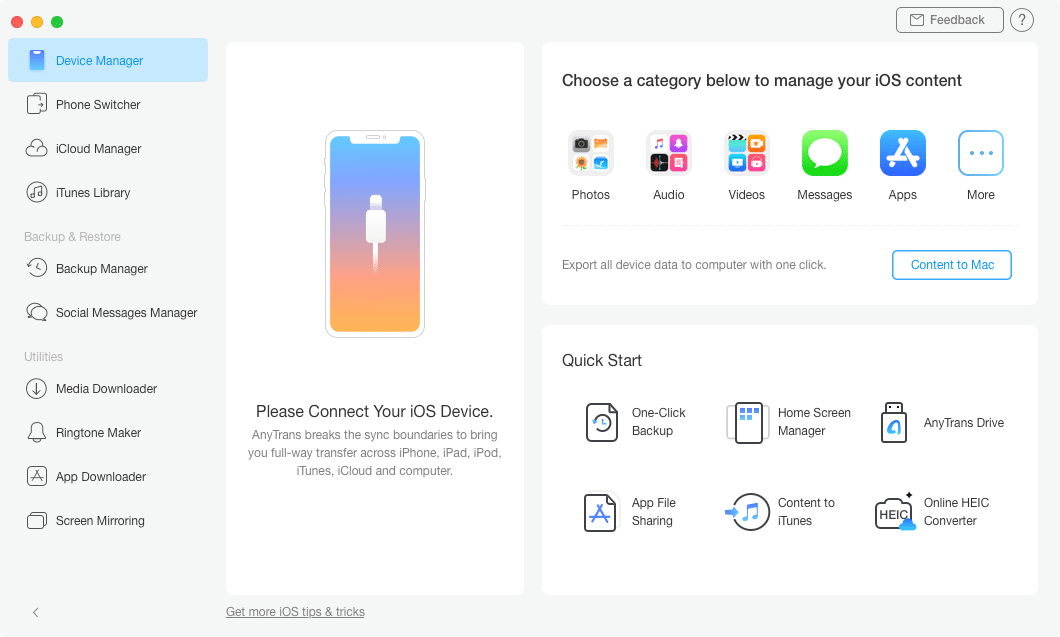
At this point, you need to connect your iOS device. You can use a USB cable to set a connection between your device and the computer. AnyTrans will confirm that the device was connected successfully. Don’t forget to mark the connection as trustworthy on your iPhone or iPad.
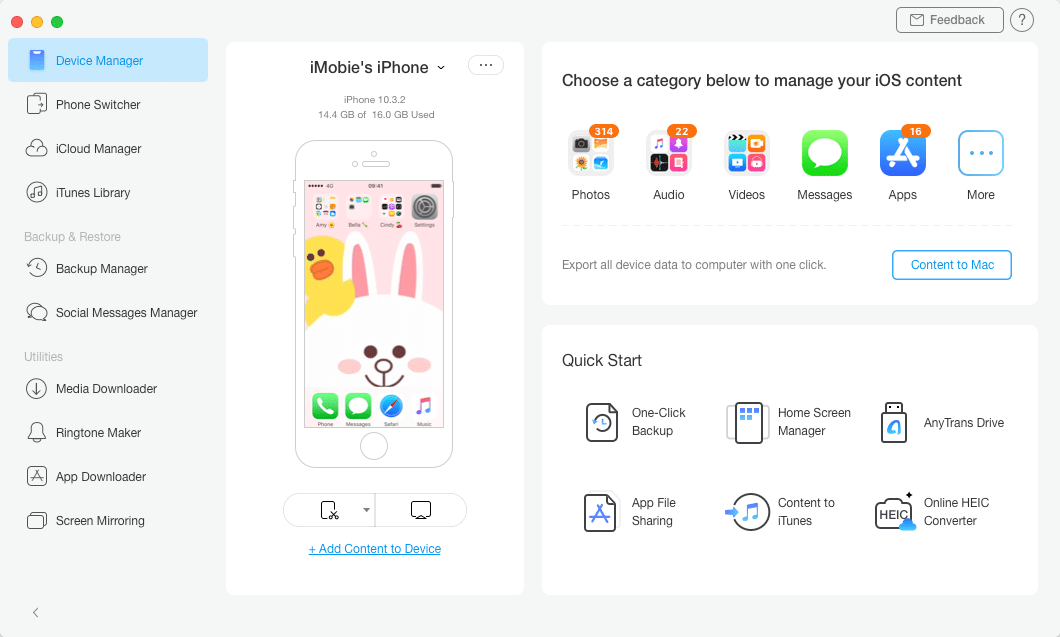
The menu on the left shows the available functions of the tool. These are sorted in three different sections, including essential management functions, Backup & Restore, and Utilities.
The central part of the screen is reserve for your phone overview and shortcuts, as well as quick start options and primary category management. You only see five categories now, but if you click “More” in the upper right corner, you will receive a detailed overview of your phone.
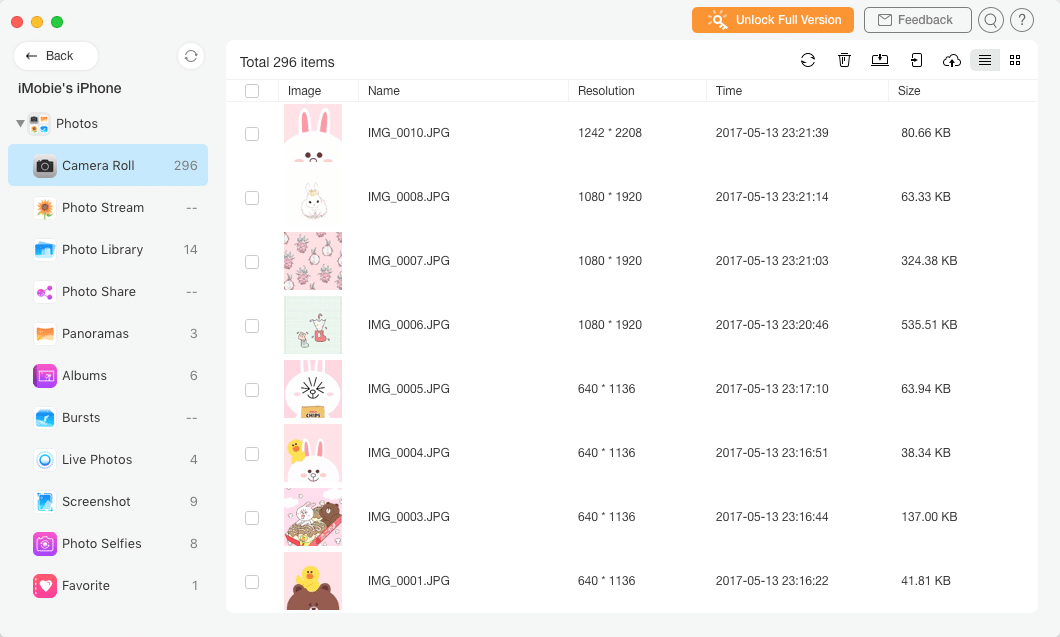
At this point, you can choose the desired section on the left. You can also scroll to other options. I decided to scroll down to the Music section.
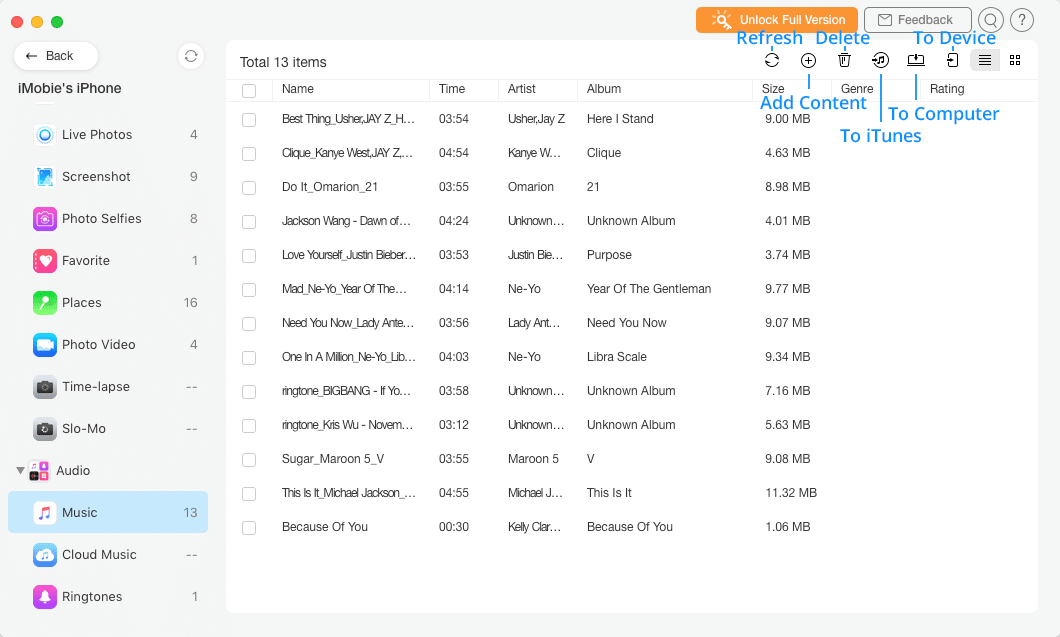
As you can see, you have shortcuts available in the upper right part. They allow you to delete the files as well as transfer them to the desired location easily.
How to Transfer Content to and from Your Computer?
Since iMobie AnyTrans is a phone management and transfer tool, I decided to try moving the file to my computer.
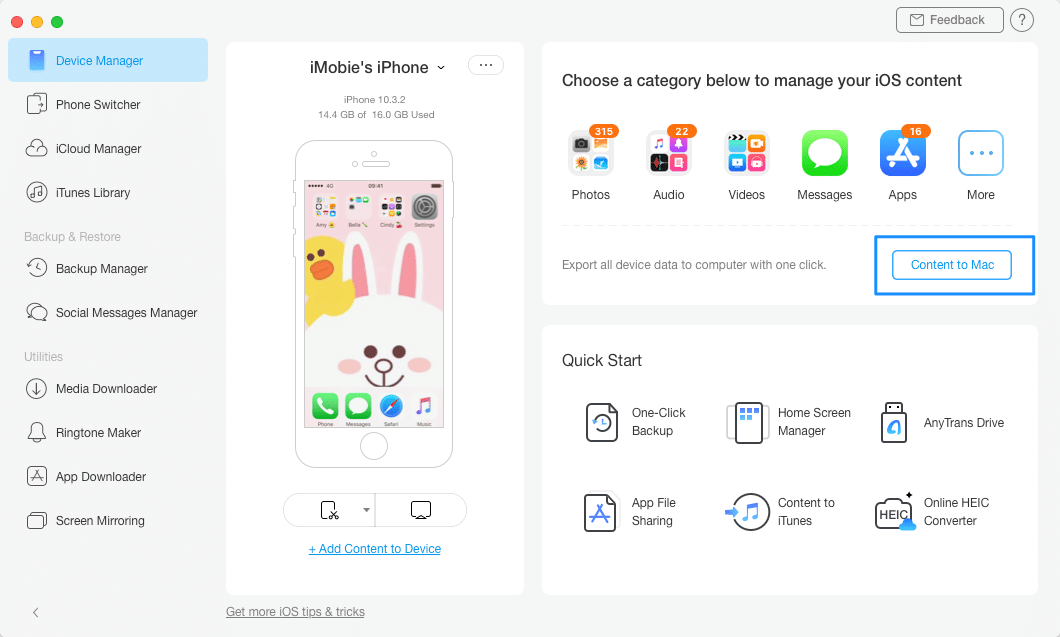
It all starts by choosing to move the files to the computer, as specified above. Clicking that link will open the Device Manager that looks like this:
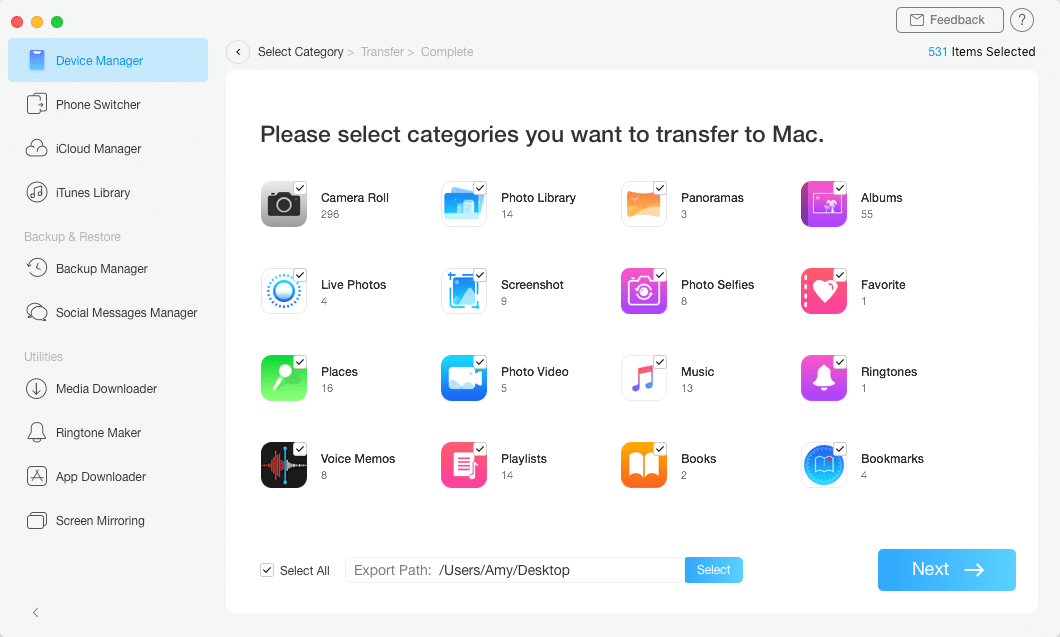
You can choose the desired categories to move here, as well as set the export path. I suggest picking a path that has enough space if you have a lot of files stored on your device. Finally, click “Next” to start the process.
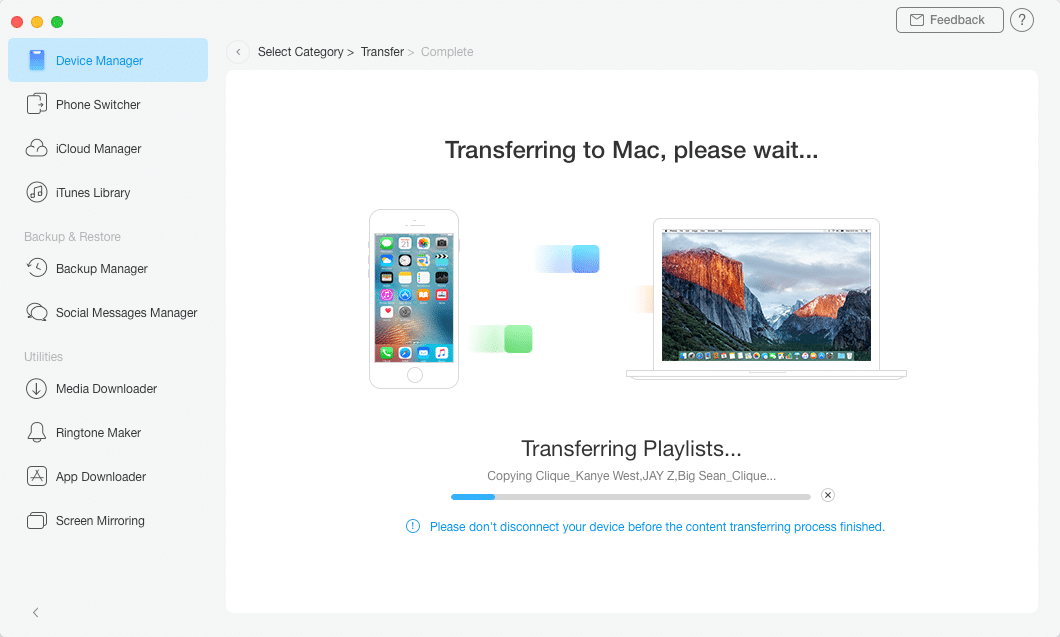
AnyTrans will inform you about the progress of the transfer. Depending on the size, this could take several minutes. The app will let you know once the process is done.
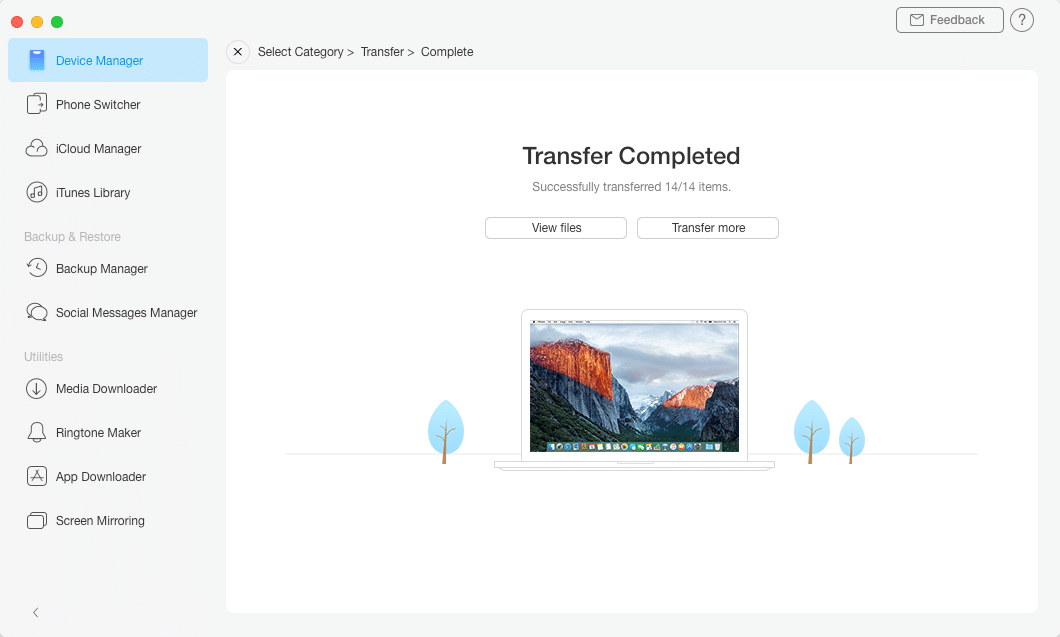
You can now pick between shortcuts to open transferred files or move more, which is convenient.
The process of transferring to iTunes is similar. The only difference is that you need to pick that option from the main screen.
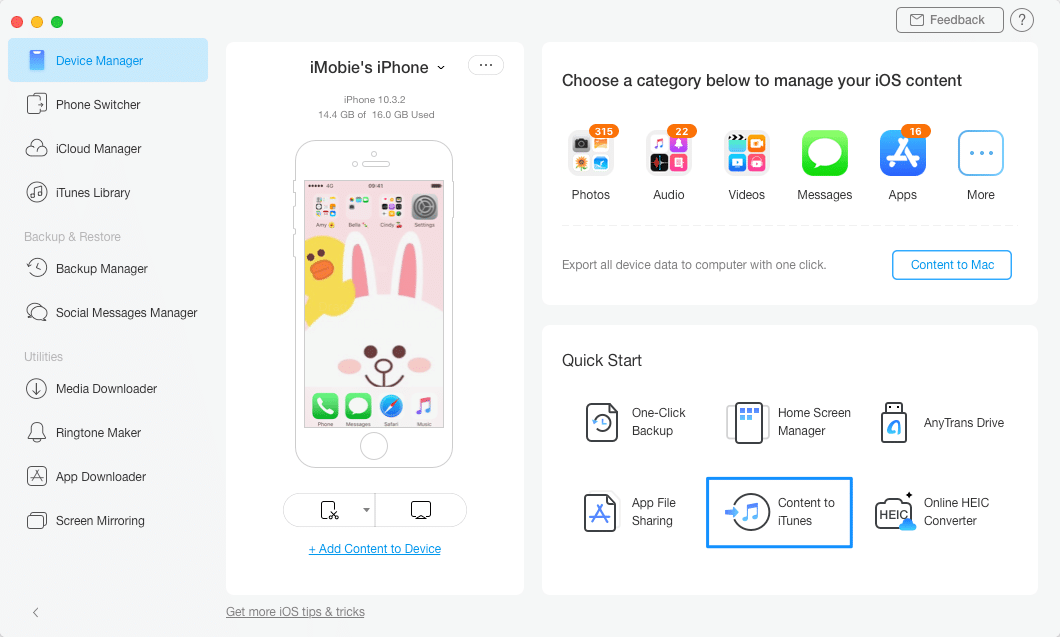
What if you want to add files from your computer to an iPhone or iPad? Click on the “Add Content to Device” below your phone’s image, and this screen will open.
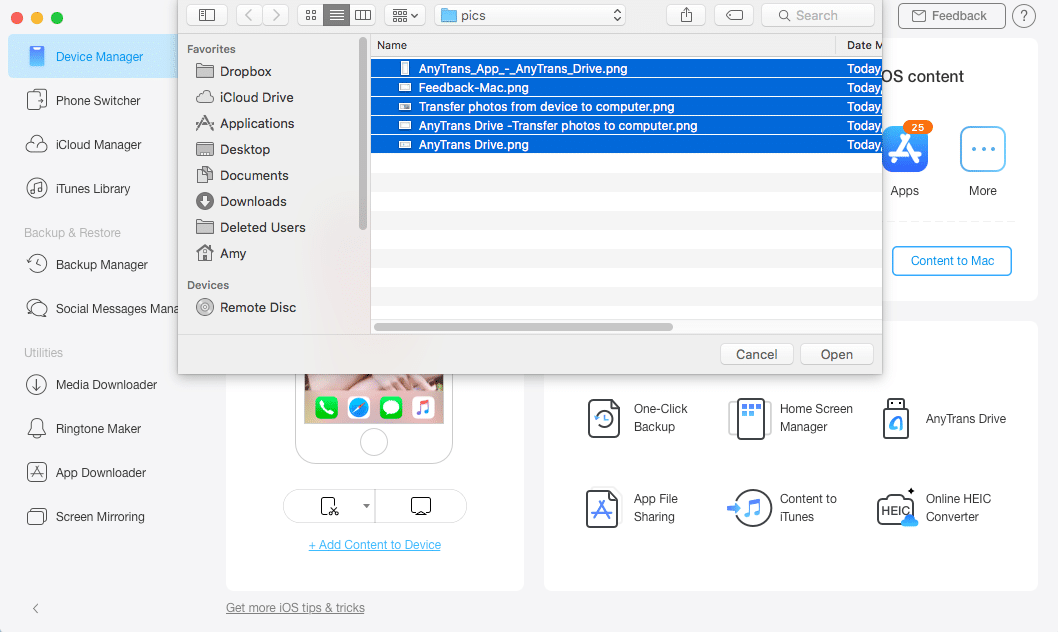
From here, you can browse the files on your machine and transfer them to the iOS-powered device.
Quick-Start Options
The Quick-Start options include a single-click backup, Home Screen Manager, and other useful functions. I wanted to try the backup options to test the reliability and speed of iMobie AnyTrans.
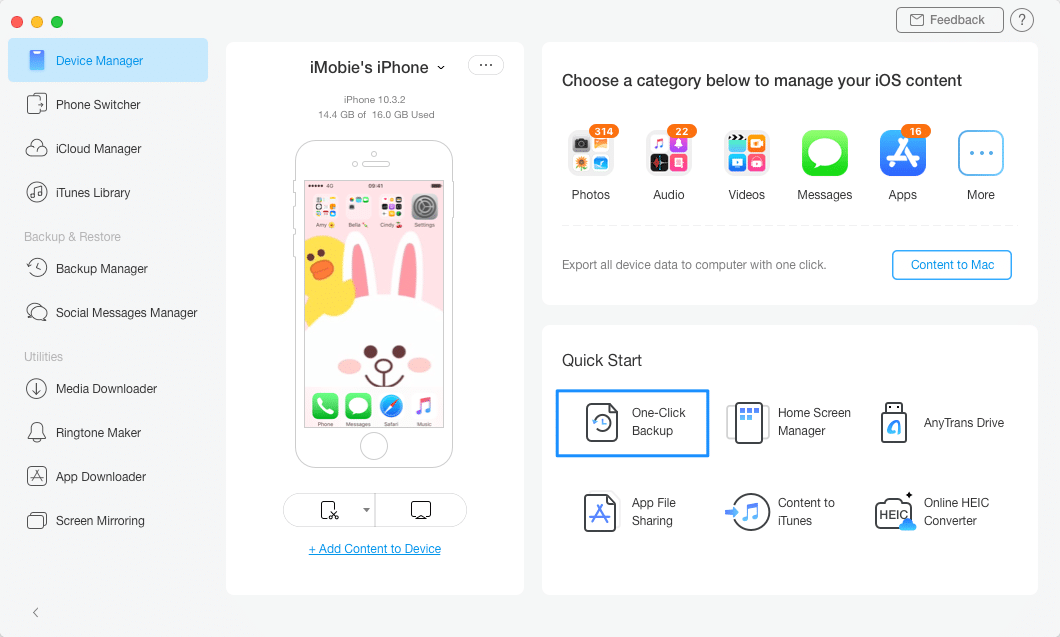
That will take you to the following screen where you can make an incremental backup. If necessary, you can even encrypt it. Feel free to click “Next” whenever you are ready.
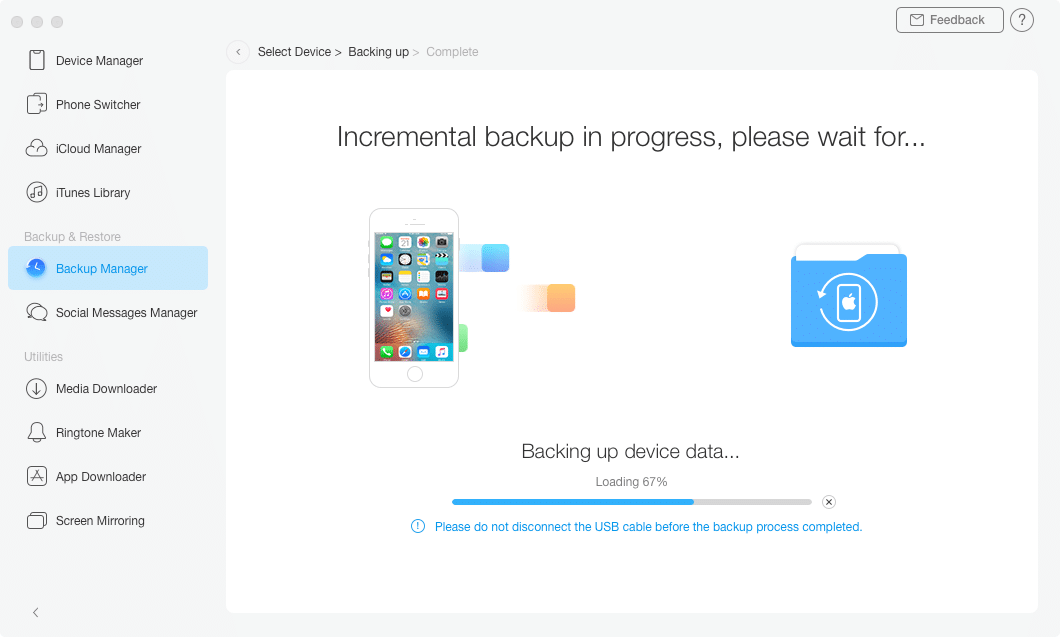
The backup process will start, and you will be able to track its progress. If you have a lot of files on your device, you might need to be a bit patient.
Home Screen Manager
Another useful shortcut among the Quick-Start options is the Home Screen Manager.
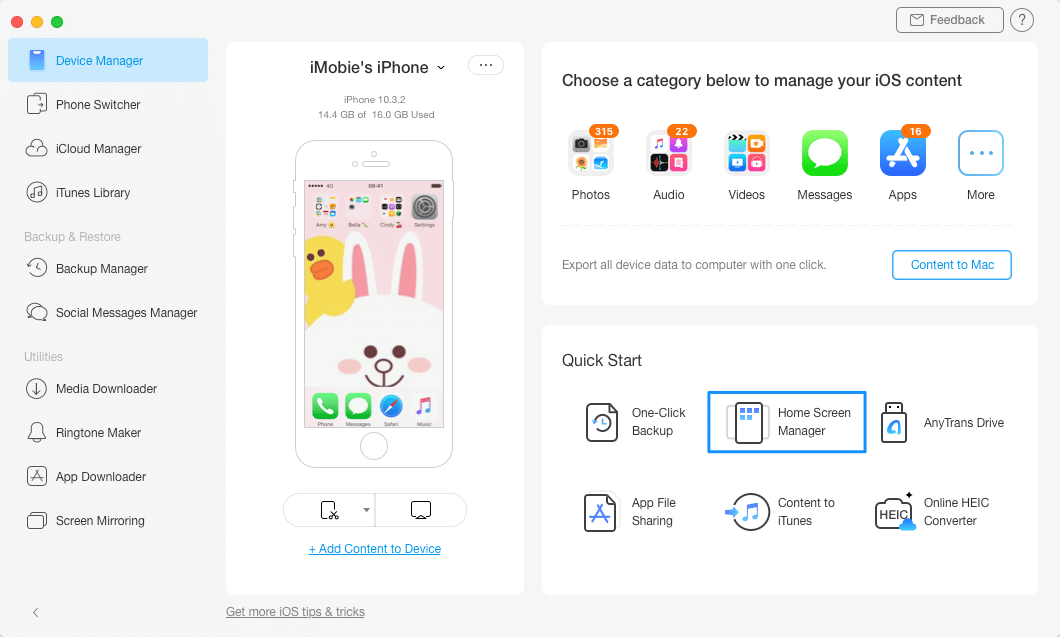
Return to the main screen and choose that option. You will now notice the available options here. These include arranging, backing up, and restoring the home screen, as well as cleaning the gray app icon.
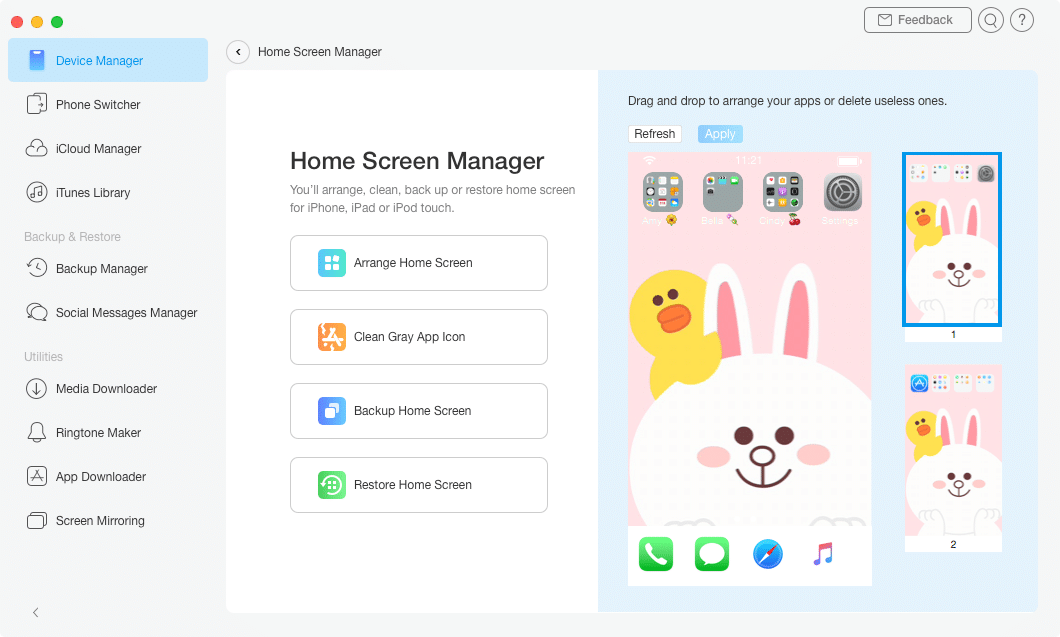
It all comes down to choosing the desired function and following the instructions on the screen. For this AnyTrans for iOS review, I decided to arrange the home screen.
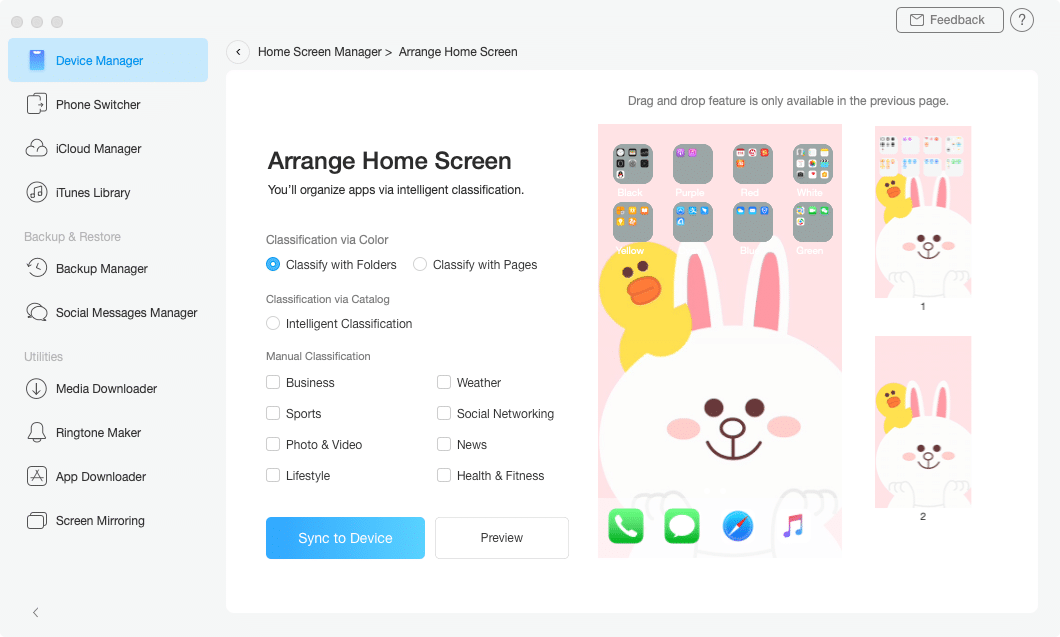
Once you feel everything is arranged for your preferences, it is important to validate with “Sync to Device.” It is worth mentioning that the “Preview” option is useful since you can see how the screen will look like.
App File Sharing
The next shortcut is related to sharing files from apps. That is very convenient for transferring media. Since one of the features of iMobie AnyTrans is turning your iPhone into a USB drive, it is easy to transfer various files, including those from apps.
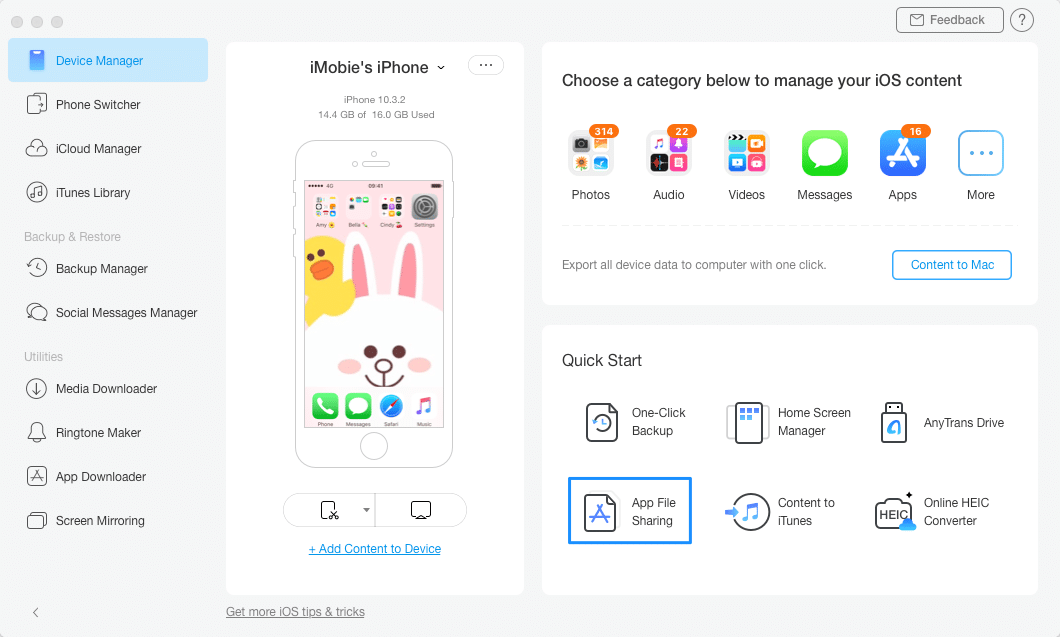
Once you click the shortcut from the Quick-Start options, the following screen will appear.
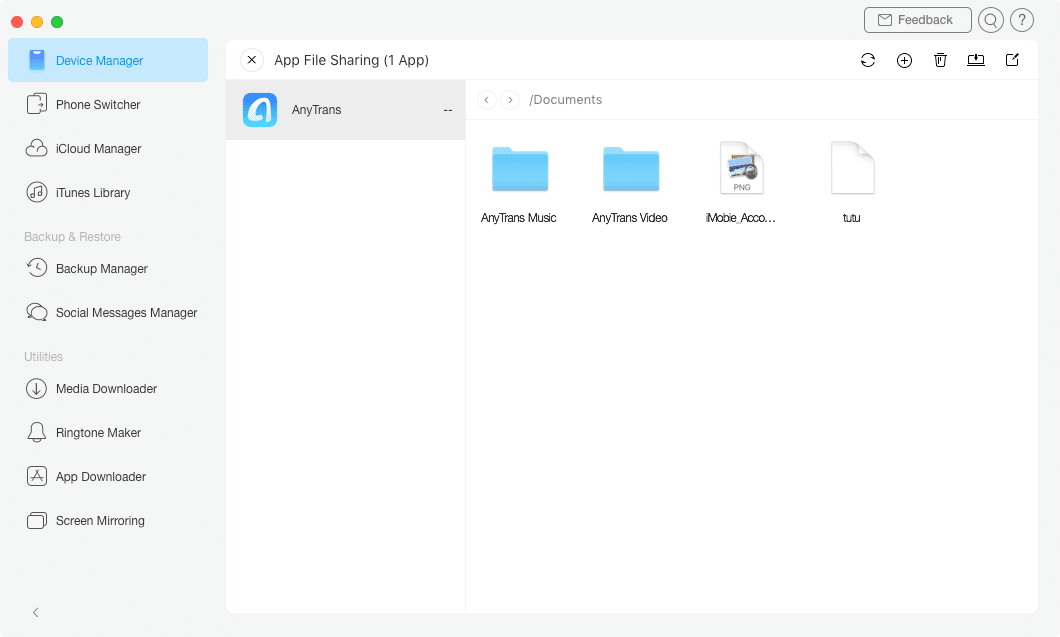
Here, you can pick the app and the files you want to transfer. Once you select the files, notice the shortcuts in the upper right corner. You can choose the desired option, such as the one to transfer files to your computer.
Phone Switcher
The next section on the left-side menu is the Phone Switcher. Select it from the main screen, and you will notice the following:
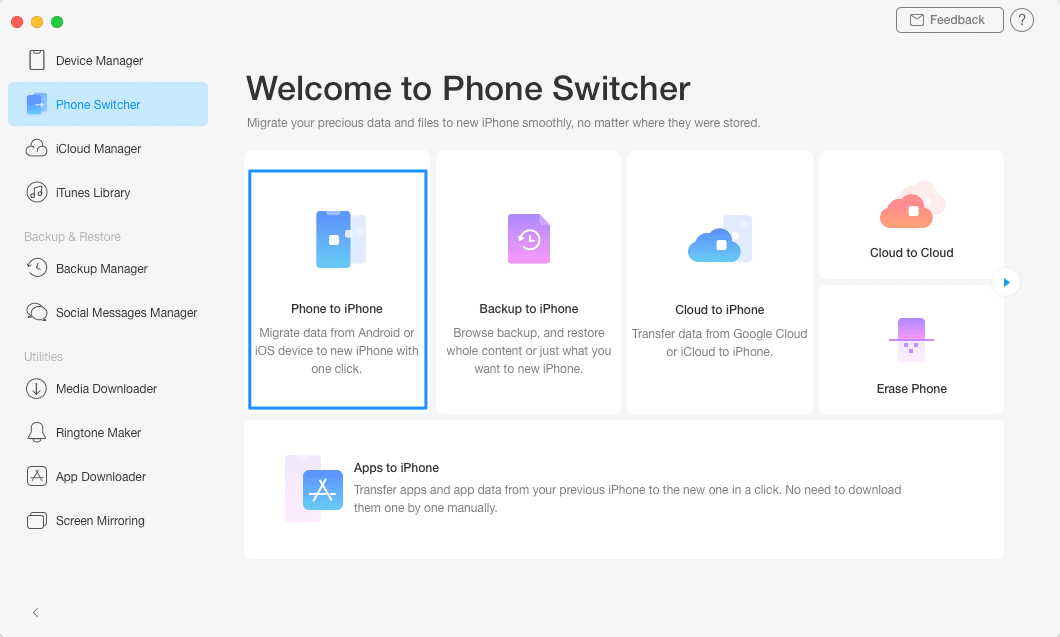
You have various options available here, but I was most interested in transferring files between two phones. Please note that you will need both devices connected to perform this action.
The next step is choosing the categories you want to transfer.
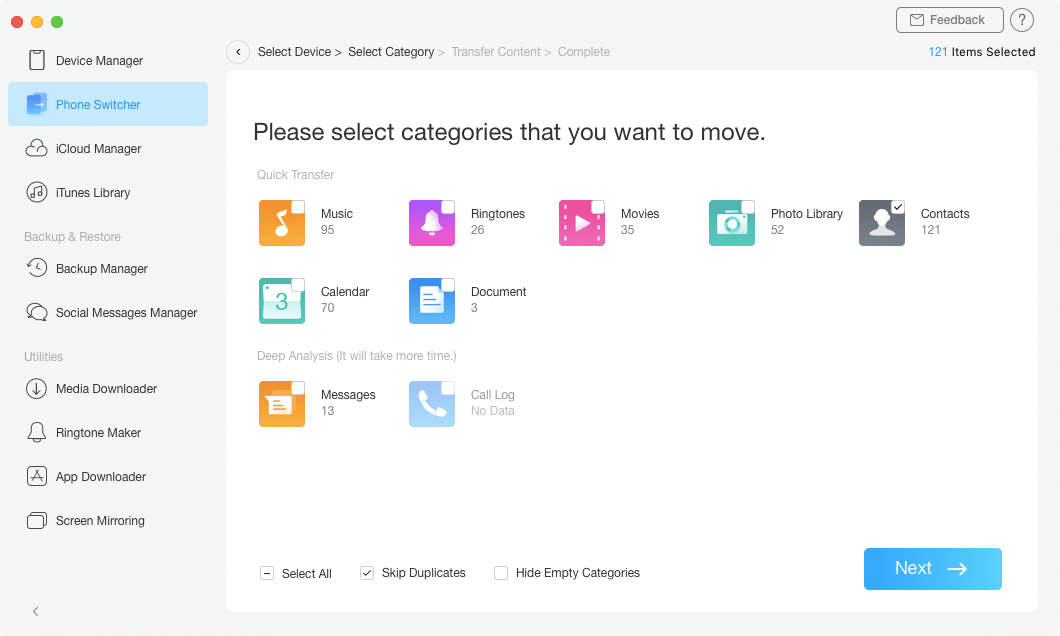
You will notice that the process started. Make sure you connected the phones correctly, and you are transferring files to the right device.
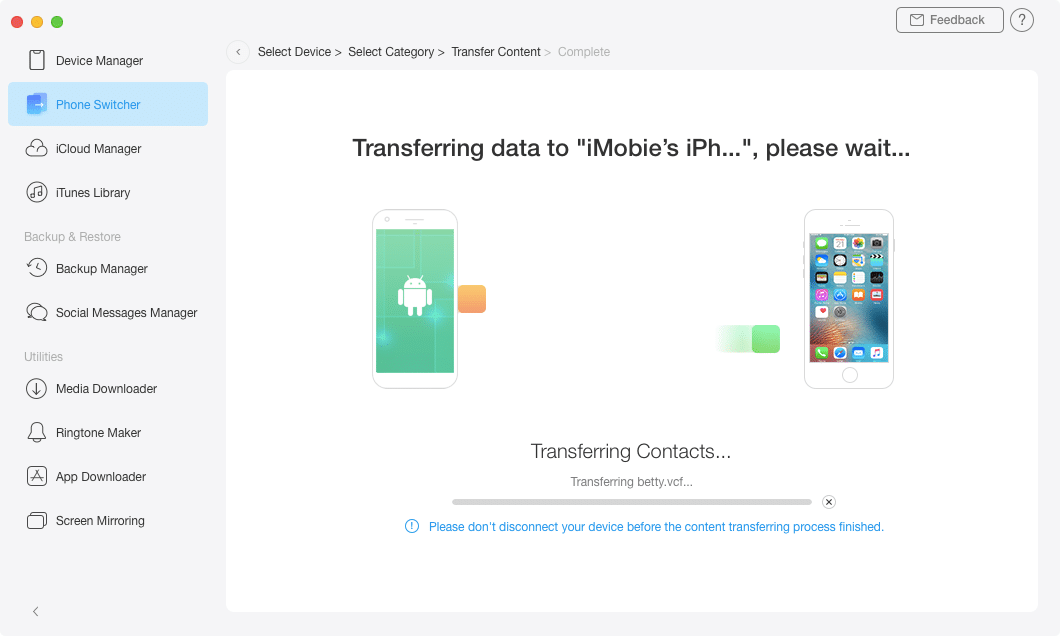
The tool will let you know once the process is done.
Backup to iPhone
The process is similar if you want to restore a backup to an iPhone. Start by selecting that function.

Now, choose the backup and the device where you want to transfer it.
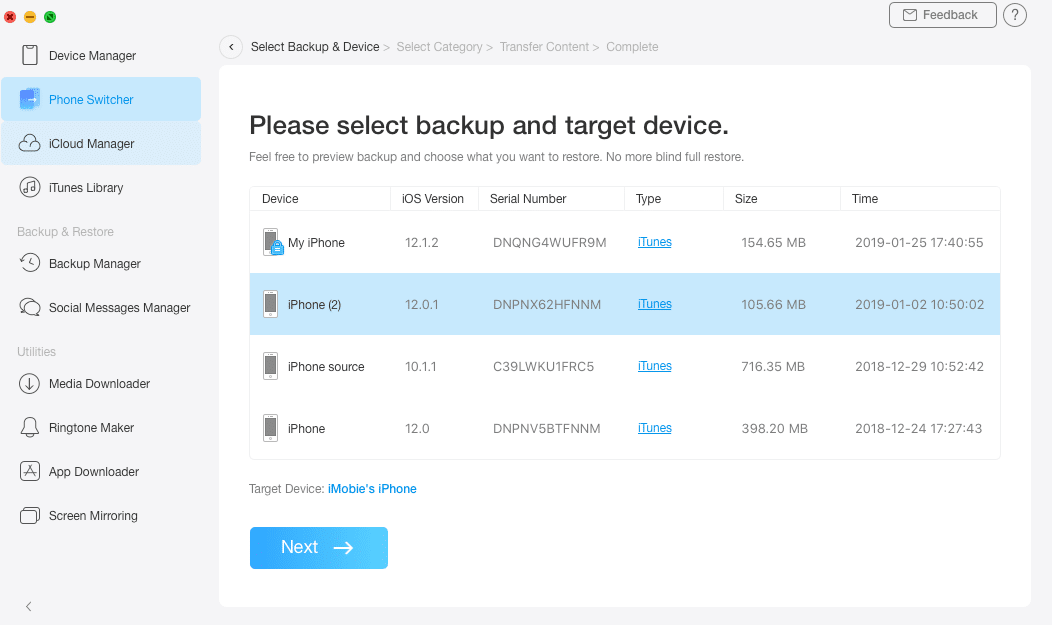
You can browse the backup if you want to remove only selected files. Once you choose the desired settings, start the process, and let AnyTrans do its magic.
You can also move files from your cloud to the phone or another iOS device. Once you pick that function, you will need to add an account and sign into it to make it accessible.
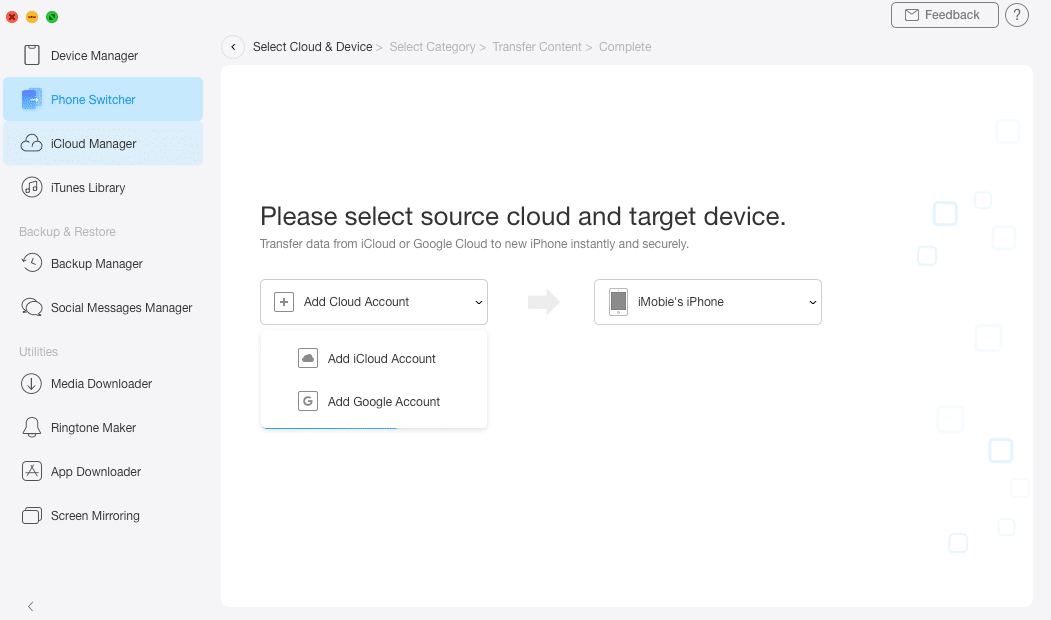
Feel free to move files from one cloud to another, as well as erase all data on your phone with a single click.
Other Functions
1. iCloud Management
Notice the “iCloud Manager” section on the left and open it. You will need to log into your account.
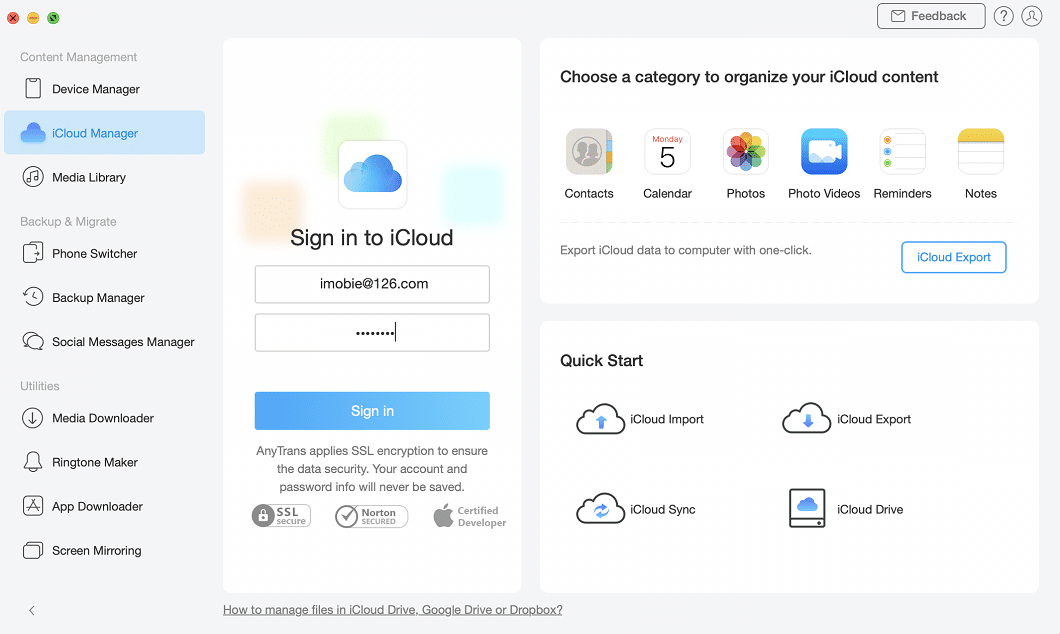
From here, you can manage your iCloud. Let’s say that you would like to organize your contact. Go ahead and pick it on the right.
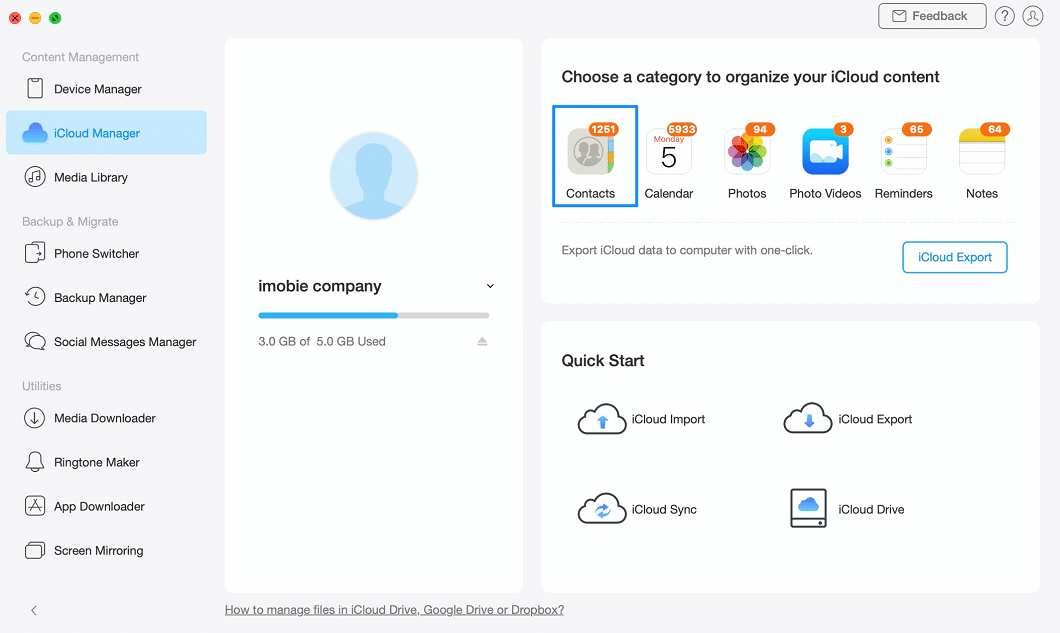
Alternatively, you can choose to import or export data, synchronize, or move files from your iCloud.
2. iTunes Library Management
You can see everything located in your iTunes Library by selecting the option on the left.
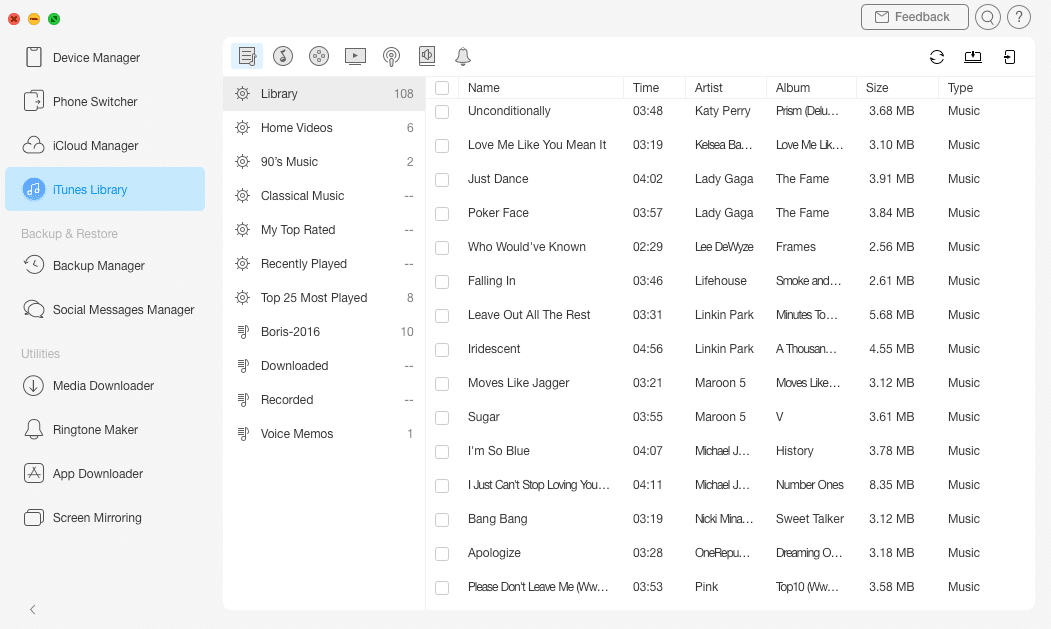
The interface is easy to navigate, and you can organize and transfer content effortlessly from here.
3. Backup Manager
The next section is the Backup Manager. You will find that you have three options here:
- Full backup – a complete backup of your device.
- Incremental backup – only backup new files.
- Restore backup – restore data from your previous backups.
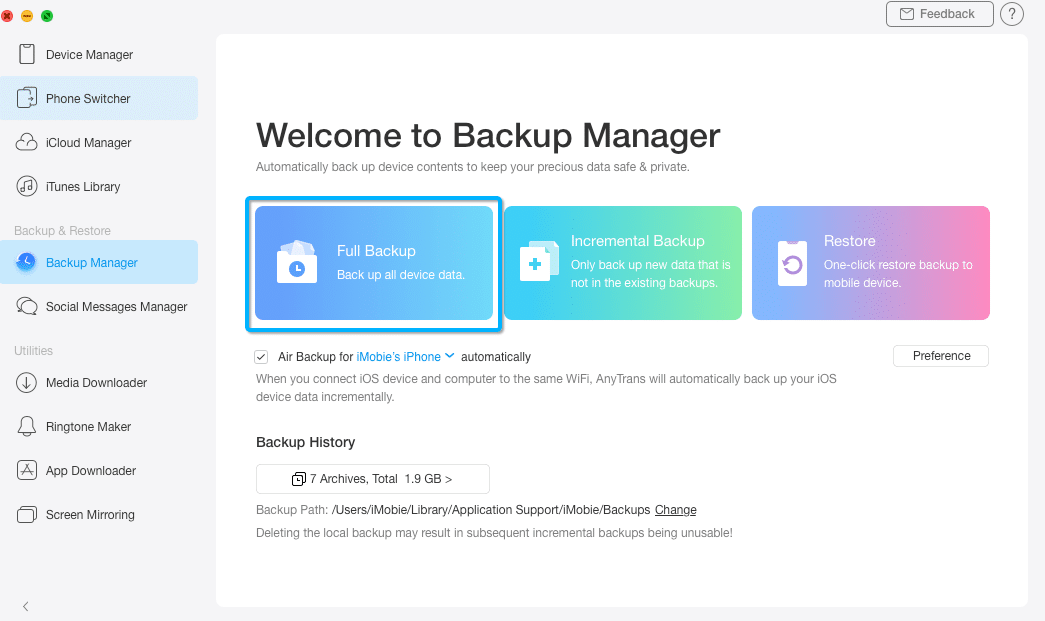
Once you enter the Backup Manager section, simply choose the desired function and follow the instructions on the screen.
The same process is available for social messages. AnyTrans has a Social Messages Manager that supports WhatsApp, Line, and Viber.
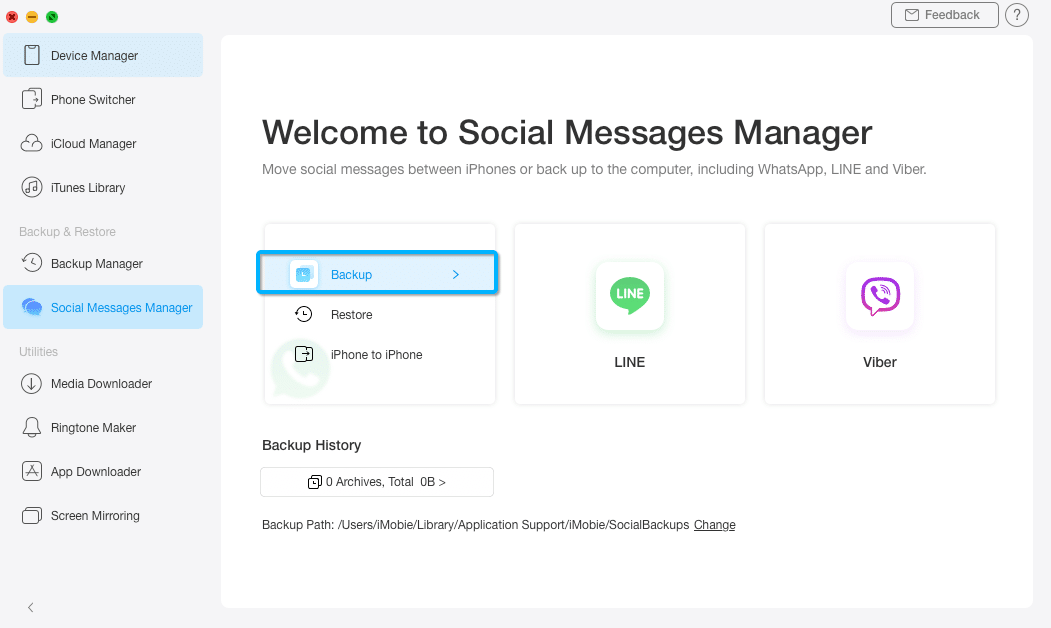
You can transfer files between two phones, backup, or restore them.
4. Utilities
The utilities included in the iMobie AnyTrans include:
- Media downloader
- Ringtone maker
- App downloader
- Screen mirroring
It is worth noting that all functions in AnyTrans work flawlessly, which is why this tool is among the users’ favorite phone management tools.
Reasons Behind Our Reviews & Ratings
1. Effectiveness (5/5)
It is bold to claim for any tool that it is an improved alternative to iTunes. That’s what people are talking about AnyTrans, and this review confirmed they are right! First, you have a wide range of features for complete content management. Next, you can transfer files from iOS to computers, other iOS devices, and Android phones. Add the fact that you can perform a backup and restore data effortlessly, and you get an incredibly effective phone manager. That is why this area deserves the highest AnyTrans rating we can give to the tool.
2. Price (4/5)
It is a nice touch that the developers enabled a free download for their program. That way, you can see whether the functions suit you and if the program meets your expectations. The free trial version comes with limitations, and you can only use the transfer features for three days. That is why we didn’t give the maximum rating to AnyTrans in this section. However, the cost of premium versions is fairly affordable, especially the price of a lifetime, business, and education plans. That is why the software maintained a relatively high rating.
3. Ease of Use (4.5/5)
iMobie did its best to design an intuitive interface for AnyTrans. They mostly succeeded since the graphics are nice, and the layout is clean. It should be easy to find your way around the tool. The only problem might come due to the sheer number of functions. It takes a while to get to know them all, but the more you use it, the faster you become in finding the desired option easily.
4. Support (5/5)
Here is another AnyTrans rating that can’t be higher, and for a good reason. Using the tool is easy, but you might need some guidance occasionally. That is when you can rely on the guides on the product’s official websites. If necessary, you can also contact the developers around the clock. The customer support is open 24/7 for all premium edition owners.
Where to Download AnyTrans?
You have the option to download Anytrans from multiple online locations. However, if you ask me, you should always stick to a reliable source. The most reliable download location for this software is its official website. That way, you ensure you get a safe, original, and the latest version of the app. Additionally, the software is easy to download. From its homepage, it only takes two clicks to initiate the download process.
Alternatives to AnyTrans
1. Tenorshare iCareFone
Tenorshare iCareFone has a wide range of features available in its premium version. You can transfer single files or in batches, and move data between two phones or an iOS device and a computer.
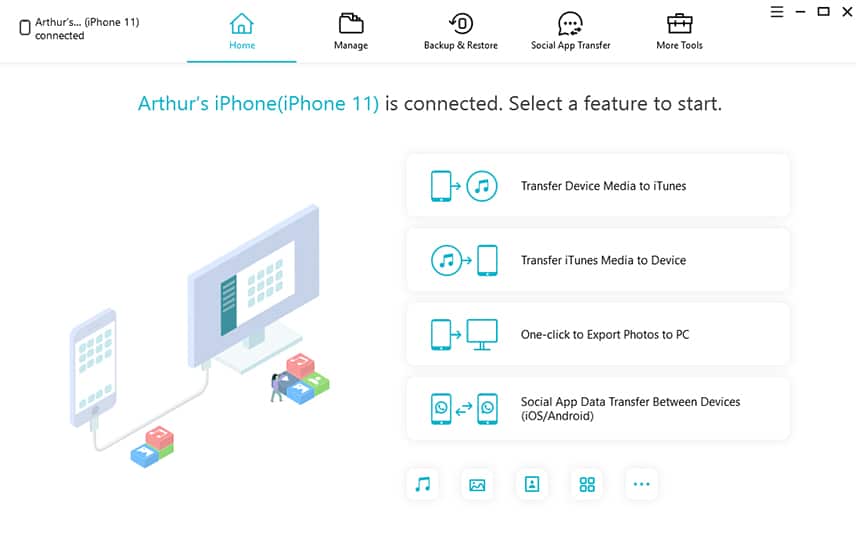
The app also features safe backup and data restoration with useful features like eliminating duplicates in the process. The tool also allows you to fix various issues and manage content effortlessly. Read our complete iCareFone Review here.
2. iMazing
The company behind iMazing is the ambitious DigiDNA team. Their effort resulted in a tool that has been favorites of many for years. It is an all-around iOS manager for both PC and Mac.
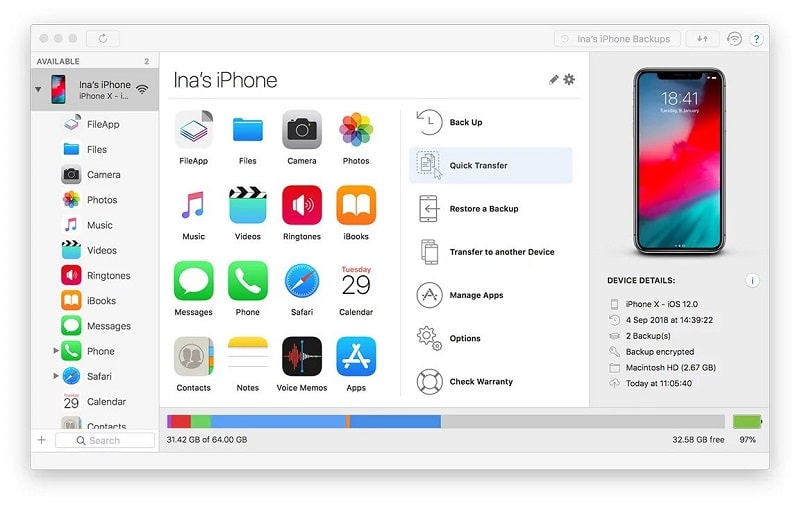
You can transfer data to your computer or another phone effortlessly. iMazing offers a single-click export of all data or choosing the files you want to transfer. You can also manage advanced functions like device pairing, Wi-Fi connectivity, etc.
3. WALTR 2
WALTR 2 is the second edition of the popular management tool for iPhones and iPads. The product is famous as simple to use since it allows the user to utilize the drag and drop technique during transfers.
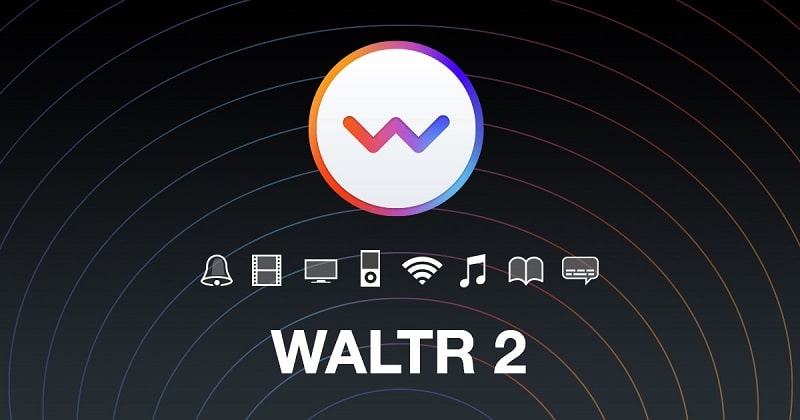
The product supports a wide range of audio and video formats, as well as e-books, ringtones, and even subtitles. WALTR 2 will transfer the files and convert them to ensure optimal playback.
Conclusion
The conclusion of this iMobie AnyTrans review is obvious – you can’t go wrong with choosing software. It is one of the best all-around phone management tools for both iPhone and Android. When it comes to iOS, it can be the replacement to iTunes you were looking for all this time.
The software is beginner-friendly, and it shouldn’t take long to learn how it works. As time passes, you will continue discovering the amazing features of this tool. AnyTrans is loaded with useful functions, and once you figure out its power, it will be hard to spend a day without using it!