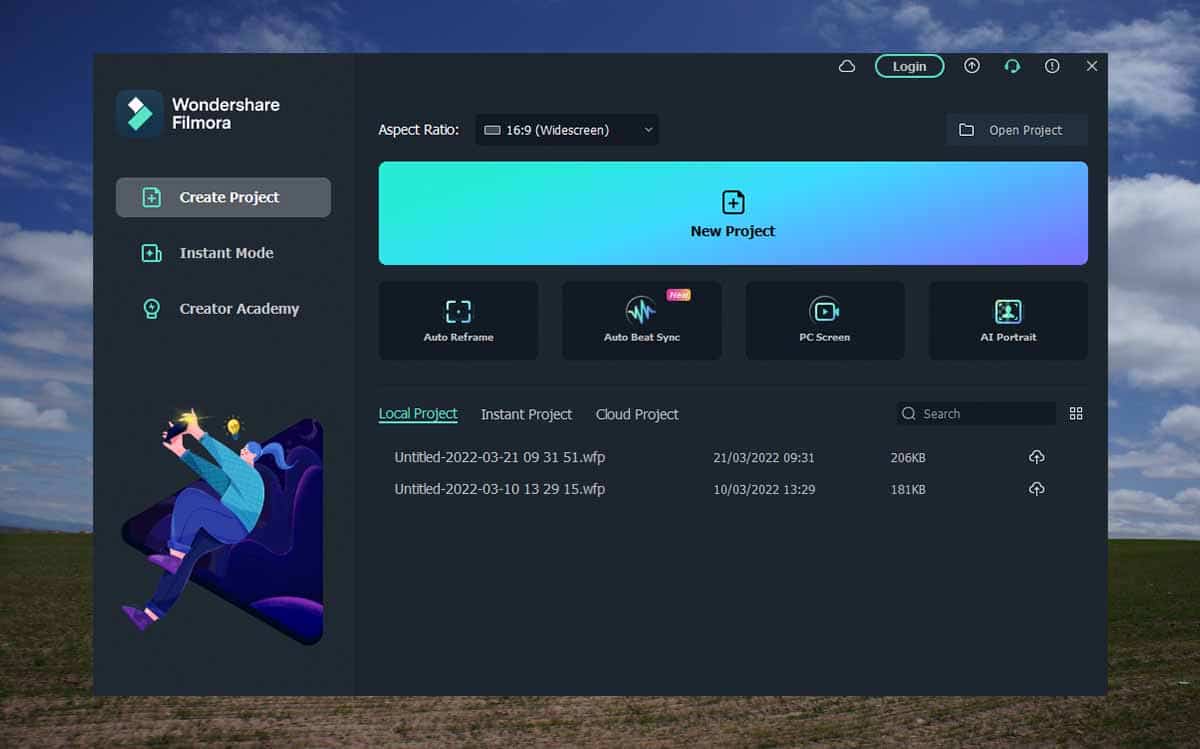Quick Summary
Wondershare Filmora is a video editor that’s perfect for beginners because of its simplicity but also comes packed with advanced tools for pro-level editing.
So, if you are looking for a software that doesn’t have a steep learning curve and will help you with tasks such as video trimming, reversing clips, adding text, effects, and transitions to your video, Filmora is the one for you.
It even comes with preset video templates, so you don’t have to edit your videos from scratch. You can also save your own edits as templates to reuse on similar projects.
As you master your craft, you can explore advanced editing features like keyframing and drawing masks to create more epic videos. You can even use Filmora to create magic videos like Zach King with the right combination of creativity and skill.
Other great features in the latest Filmora 11 include motion tracking, automatic audio sync, and speed ramping.
We will discuss all of them in more detail later in the post when we do hands-on testing of the video editor.
Also worth mentioning is that Filmora video editor now allows you to save your project in the cloud, which is not only great for backup but also convenient because you can access the file from anywhere and on different devices.
The video editor is available for both Windows and Mac OS
Also Read: Wondershare Dr.Fone Review
What is Filmora?
We are at a time when demand for video content is at an all-time high. In 2020, the value of the global online video platform industry was estimated to be $6.13 billion. Guess how much it is worth now?
We have video content creators who are amassing a fortune online through platforms such as YouTube, TikTok, and Instagram, just to mention a few.
Also, it’s been proven that video content marketing can help increase your business revenue by twice as much as any other type of content.
But let’s be honest. Your video has to be exceptional to stand out; this is only possible through calculated editing.
Unfortunately, most software with the right editing tools are either too expensive or too complex, which is bad news for anyone looking to start editing their own videos.
This is where Wondershare Filmora comes in. The video editor was created to give beginner editors, enthusiasts, and business owners a fair chance to create professionally edited videos without relying on a pro editor.
In this review, I take a deep dive into the software and share my experience with it. While we can’t explore all the things you can do (that depends on your skill level and creativity), we will explore some of the most important editing tasks you can do using Wondershare Filmora.
Let’s get on with it.
What I like (Pros)
- Beginner-friendly
- Includes advanced features for pro-editors
- Tons of effects and transitions
- Preset templates to work with
- Integrated with third-party providers of royalty-free media
- Doesn’t overload your system
- Compatible with Mac and Windows
What I Don’t Like (Cons)
- Very noticeable watermark for the free version
Is Filmora Safe?
Filmora is a legit video editing software from a top software developer that does exactly what it is supposed to. There have been no reports of the software containing malware.
Still, we scanned it using a third-party security software, and it came out clean.
You may only have issues with malware if you download Filmora from unofficial websites. Be especially wary of websites offering cracked versions of the video editor. Chances are high that they have bundled the legit software with malware meant to infect your system and give them unauthorized access to your computer.
Is Filmora Free?
In the past, Filmora allowed users free access to all their features, with the only catch being a Fimora watermark on your final video. In Filmora 11, many features are still available for free, but others like keyframing and speed ramping, are only available in the paid version.
You still get a watermark on your final video, and while it’s understandable because you are using the software for free, I still think the watermark is too intruding.
If you choose to upgrade to premium, there are different plans depending on whether you buy it as an individual, for a team, or for education. There is also a plan for you if you purchase it as a bundle with other Wondershare software.
If you are buying it as an individual, you can either go for the annual plan, which costs $68.98, or the lifetime plan, which currently costs $116.95. If you opt to include third-party effects and plugins, that will cost you an extra $18.99/month for the annual plan and $36.96/month for the lifetime plan.
Does Filmora Work? Hands-on Testings
Interface
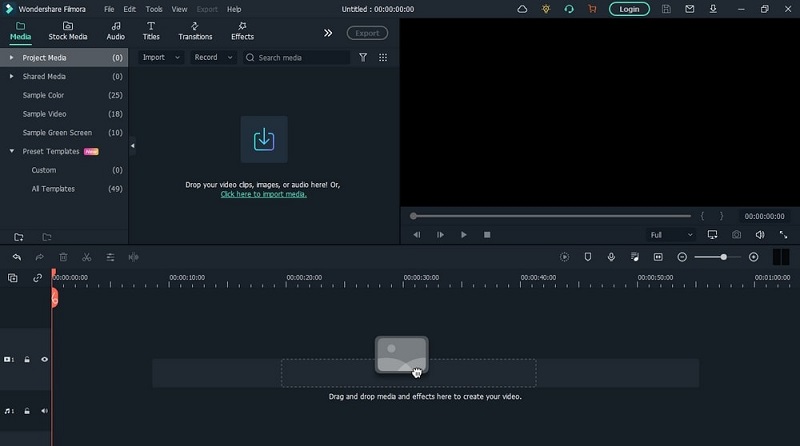
The Filmora editing interface takes the same look as just about every other video editor. The top half is split into two to accommodate the media and preview pane. Then, at the bottom, you have the video timeline.
So, the first step when editing is to add all the videos you will be working with on the media pane. Filmora provides sample videos, but you will import the media files from your computer in most cases, and there are four available import options.
You can import a single file, import a whole folder, import files from a camera or phone, and import with auto beat sync.
That last option will automatically extract the important highlights from your chosen video and add background music beats to it.
Out of curiosity, I used the option to import an episode of this TV series I’m watching, and I’ve got to say it did an amazing job showing the best parts of the episode. If I saved the imported video and showed it to someone who has yet to watch the series, they would most certainly want to watch it.
Is Filmora easy to use?
Now, I’d love to tell you that Filmora is so simple that you will open it the first time, and everything will make sense, but that’s not the case. Especially if it’s your first time using a video editing software.
Remember, this is a tool packed with a lot of features and, therefore, comes with a lot of icons and text on its interface.
The good news, however, is that everything is well labeled so that you know its function.
Even in places where they have used an icon instead of text, you just need to hover over the icon, and you will get information about the icon.
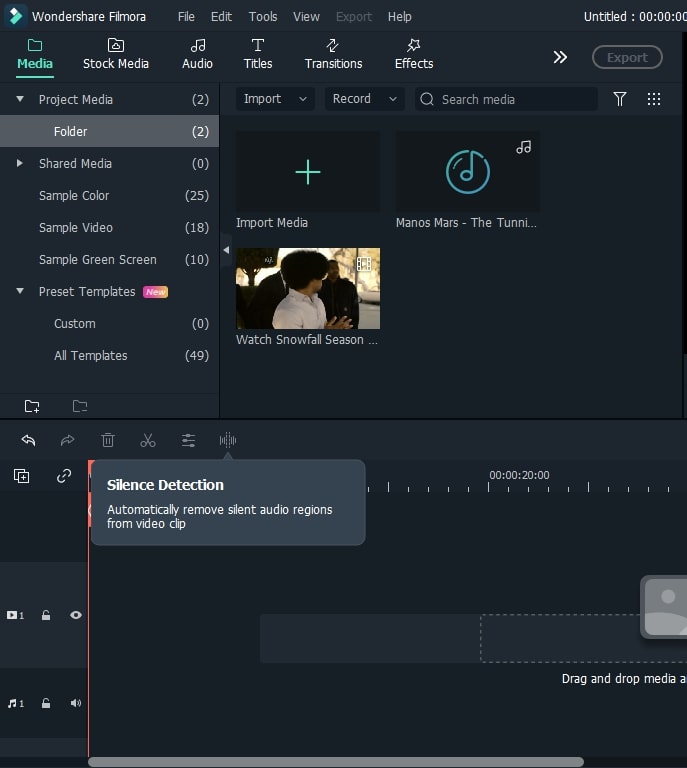
Also, when you launch Filmora the first time, it holds your hand through pop-ups that recommend the next logical step in the video editing process. Think of it as in-built onboarding.
Filmora Ease of Use Verdict: Yes, Filmora is indeed very easy to use. But that doesn’t mean that it has no learning curve. It just means that Filmora is simpler to figure out compared to many other video editing solutions.
Rating: 9/10
Filmora system requirements
For this review, I used a 4th generation core i5 laptop with 2.30 GHz processor computing power. I also only had 4GB of RAM. This is what you would call a low-end setup, and yet, I was able to run Filmora without much trouble.
It did get hotter than usual, but the laptop’s age is partly to blame for that.
I even ran multiple applications while working on Wondershare just to put more pressure on my machine, and I did not experience cases of lagging.
Filmora also launched in a few seconds, which is more than I can say for some other video editors I have tested in the past.
Filmora system requirements verdict: The video editor is very resource-friendly, and you don’t have to worry about it slowing down your machine while you edit your videos.
Rating: 9/10
Filmora Features
Here is a list of some of the most important features Filmora offers and how they will come in handy when editing your videos.
Proxy editing
This is a technique that allows you to edit a lower quality of your original video to boost editing performance. Let’s say you have 4k footage that you need to edit. Working with the original video will be slow, and it will also take a toll on your system resources.
With Filmora proxy editing, you can create a lower-resolution copy of your video to edit, but since it’s just a proxy video, the quality of the final copy you export will be the same as the original video.
Preset titles
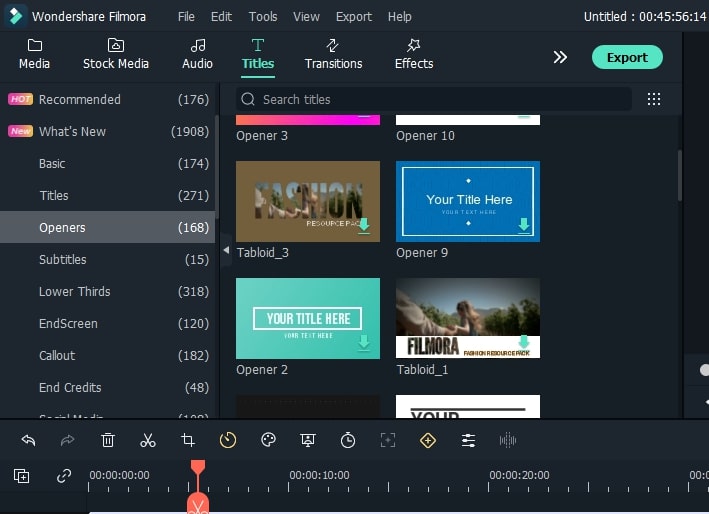
Filmora 11 comes with thousands of preset titles that you can use in areas where you want to add text to your video. Whether it’s to create an opener for your video, add subtitles, do callouts, or add ending credits.
The titles have also been categorized into different genres to enable you to find one that matches your type of video. Examples of categories include social media, sports, tutorials, gaming, travel, and news.
The titles come with a bunch of customization options, including the ability to adjust the font size, change color, and adjust orientation. There are also multiple animation styles to make the text livelier.
Split screen presets
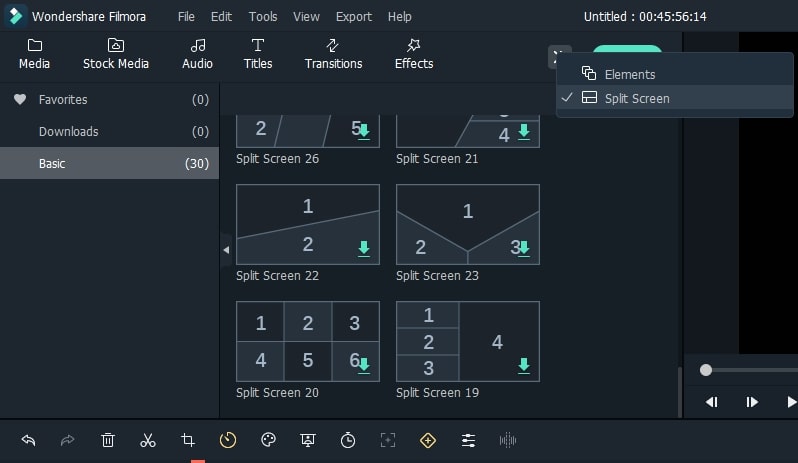
This feature is perfect for when you want to show multiple videos on a single screen. Wondershare Filmora comes with 30 different split-screen templates, allowing you to add up to 6 videos on a single screen.
You have the option to edit each video separately or apply any edit you make to all the videos in the split screen. Also, Filmora has multiple animation styles you can choose for your split-screen videos.
Effects and transitions
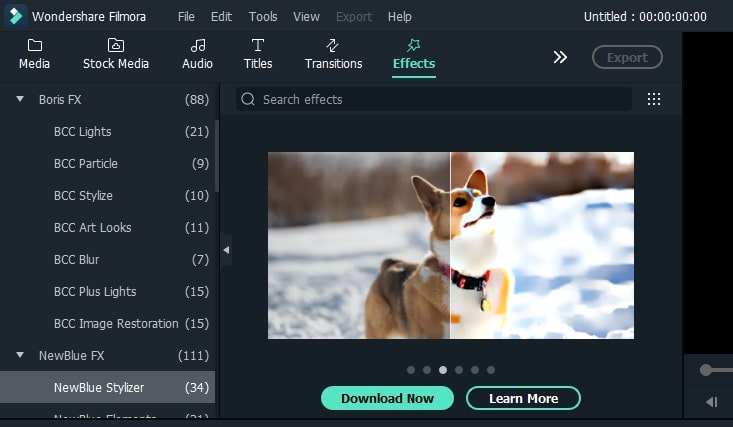
We talked about making your video exceptional in order to stand out, and transitions and effects are vital to making this possible. The good news is that in Filmora, there is no shortage of effects and transitions.
Admittedly, some of them are pretty basic, but some awesome ones will give your video the flair you want.
Filmora has even paired with BorisFX and NewBlueFX to allow you access to advanced effects that you would have otherwise had to leave the application to download.
Elements
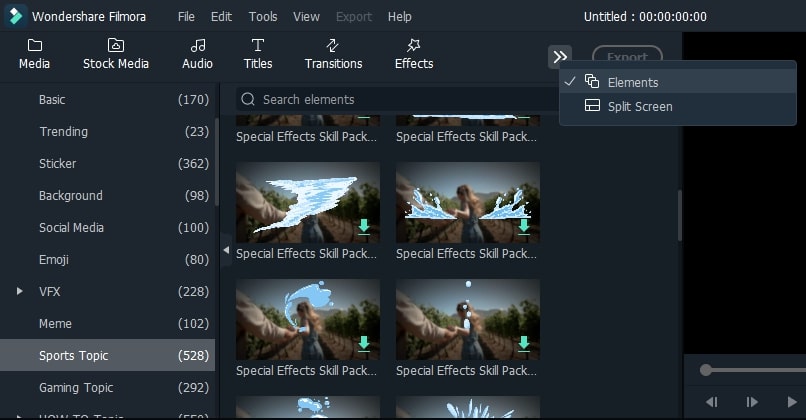
Filmora 11 has thousands of elements you can use. These include emojis, pointers, social media icons, speech bubbles, and a bunch of other special elements you may not even know you need in your video until you see them.
By combining transitions, effects, and elements, there is no shortage of ways to add drama to your video using Filmora.
Filmora color tuning
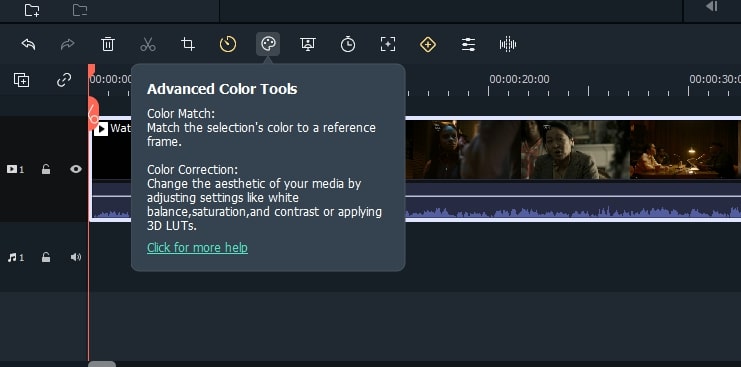
There are two options available in Filmora 11 regarding color tuning. The first is color correction, which means balancing the colors throughout your video to achieve a natural look. For instance, you can use it to edit the sky or a person so that they appear exactly as they would with a naked eye.
The other option is color matching which helps you match the colors of two clips so that they appear the same even if they were shot by different cameras or different environments.
Audio syncing
Most video recorders, including phones, don’t record high-quality audio. For this reason, a lot of people use a separate device to record the audio and then merge the audio with the video during editing.
With the Filmora audio syncing feature, you don’t have to do it manually by matching waveforms. You simply add the audio below the video, and the editor will match them so that they are in sync.
Stock media
Filmora has integrated with Giphy, Unsplash, and Pixabay to guarantee access to unlimited media without leaving the application.
Speed ramping
This new feature has been added to Filmora 11, and to give credit where it’s due, Wondershare has implemented it better than many other top video editors.
You can work with preset speed ramps, but I would say the custom option works best. This is because it allows you to choose the exact frame in your video where you want to slow down or speed up.
Motion tracking
Motion tracking is another handy feature that will help you track movement in your video and have objects like elements and text follow the movement. For instance, if you want to blur out the face of someone in your video, you can use the Filmora motion tracker and then add an emoji to their face. The emoji will now follow their face everywhere in the video.
There is the small issue of motion tracking being affected when another object comes in between the tracker and the object being tracked, but that’s a general issue with all editors.
When that happens, you just pause the video, adjust the tracker, and it will continue tracking your object.
Where to Download Wondershare Filmora?
Filmora video editor is available to download for free on their official website. Again, avoid getting the software from untrusted websites since they may contain malicious components.
Alternatives to Wondershare Filmora
Here are some other similar video editing software to consider if, for some reason, Filmora doesn’t cut it for you.
1. Camtasia
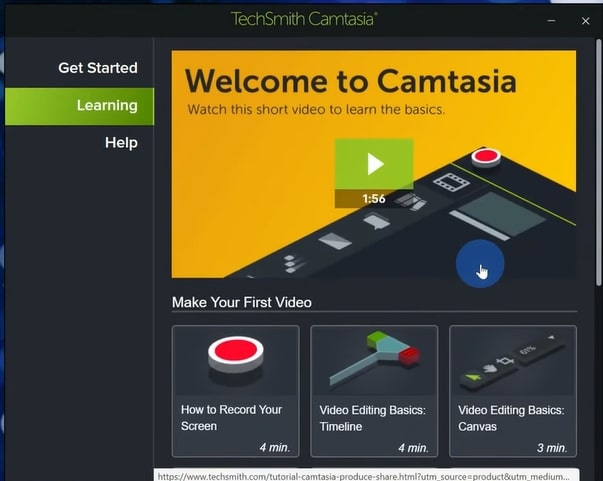
Camtasia is a great alternative for Filmora mainly because of how user-friendly it is. It will especially be a great option if you are looking to create training videos as it allows you to record your screen.
It doesn’t boast of the same wide range of effects as Filmora, but its cursor effects are worth mentioning, which will be great for tutorial videos.
Better yet, you can add interactive quizzes to your videos.
This video editor is available for both Windows and Mac and provides a 30-day free trial.
2. Adobe Premiere Elements
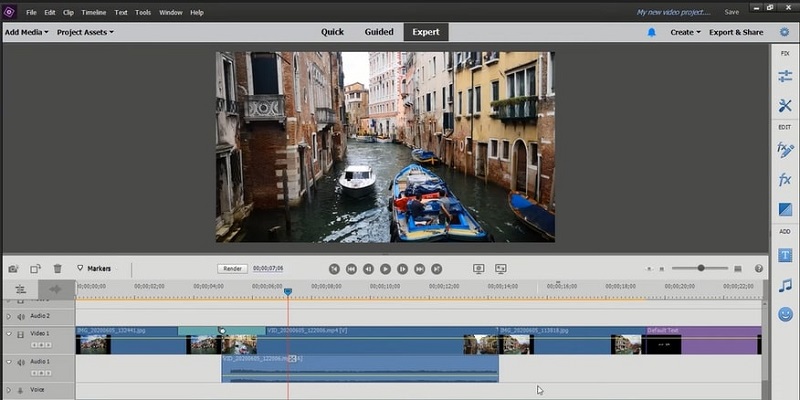
Adobe Premiere Elements is a scaled-down version of Adobe Premiere Pro, making it a great option for beginner editors and something to consider if Filmora is not working for you.
Like Wondershare, it comes with guided edits, which will be a nice touch if you aren’t sure what you are doing.
It has advanced features such as speed ramping, keyframing, and motion tracking, and it also supports auto reframing. This is a feature that automatically crops your video while ensuring the most important aspects remain intact.
It also comes with a wide collection of elements like smileys, birds, hearts, and smoke to make your videos livelier.
One notable shortcoming is the absence of stock media within the app, meaning you have to leave the app to download them.
3. PowerDirector
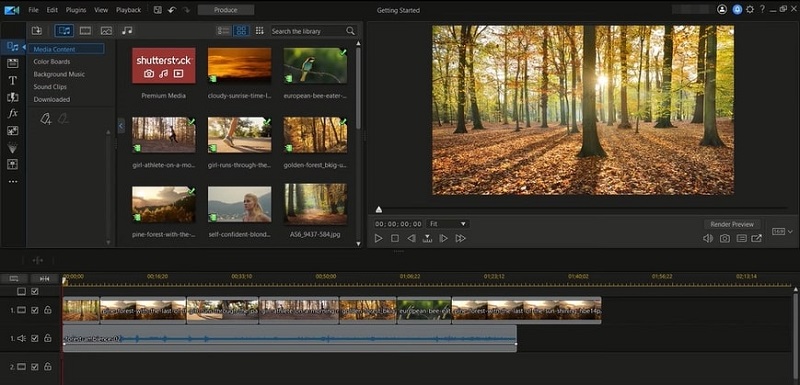
Yet another easy-to-use software that also packs pro-level features. To start with, PowerDirector comes with loads of effects, transitions, and titles to use for your videos. You will also have access to preset templates, meaning you don’t have to start editing from scratch.
However, it’s the rendering speed of the video editor that makes it stand out from most of the other solutions.
And just like Filmora, you don’t have to leave the app to get stock images. The editor has made those available through integrations with shutterstock and getty images.
AI sky replacement is another notable feature that detects clips with the sky in view and allows you to manipulate it for a more dramatic look.
This video editor also supports object segmentation, which gives you the ability to select a subject and change the background without needing a green screen.
Conclusion
And that wraps up our Filmora 11 review. What do you think? Is it the right software for you? That’s a decision you will have to make on your own. Ours was just to give you the facts. If you are not sure, you can always start with the free version and upgrade later.