Interested in the hype around GIFs but not sure how to get in on the fun? GIFs can be created directly from your computer or mobile device using the best GIF maker and editor software.
Luckily for you, we’ve done all the busy work, so you need only read ahead to find out which of the best GIF makers is the right one for you. Below you’ll discover, as we have, the 10 Best GIF Maker and editor software you’ll find for the Windows operating system.
What Is GIF Maker & Editor Software
Graphics Interchange Format, generally abbreviated to GIF (pronounced both as either “gif” or “jiff”), is a popular medium consisting of a short video clip showing some gestures or activity. In its simplest form, it’s an image file in JPEG or PNG file formats.
GIFs are most prevalent on social media platforms like Twitter, Facebook, Instagram, and more and aim to convey a gesture or activity, often humorously, in video or image form instead of standard text.
GIF maker and editor are software designed to turn your images or videos into GIFs. They often come with additional editing and sharing tools to make it easier to create the perfect GIF and distribute it easily to social media.
Not all GIF maker and editor software is created equal, however. Below, we’ve provided our choices for the 10 Best GIF Maker & Editor Software for Windows.
1. Wondershare Filmora
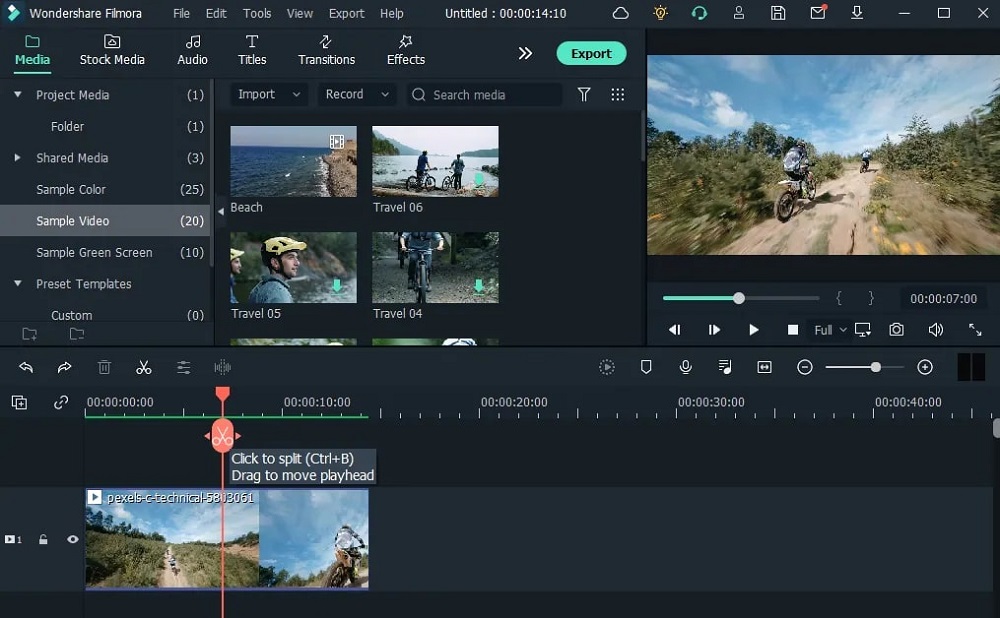
Wondershare Filmora can be argued as the best animated GIF maker for Windows PC. It’s an impressive choice based on the GIF maker’s tools that allow you to add video, convert said video into GIF format, and finally edit it later with an assortment of advanced simplified features.
The easy-to-use UI is interactive and provides the tools for cropping, video speed-up, frame adjustments, and the ability to caption video. Users can process over 150 file formats, add text and animation effects to images, and alter both video and images easily.
2. Instagiffer
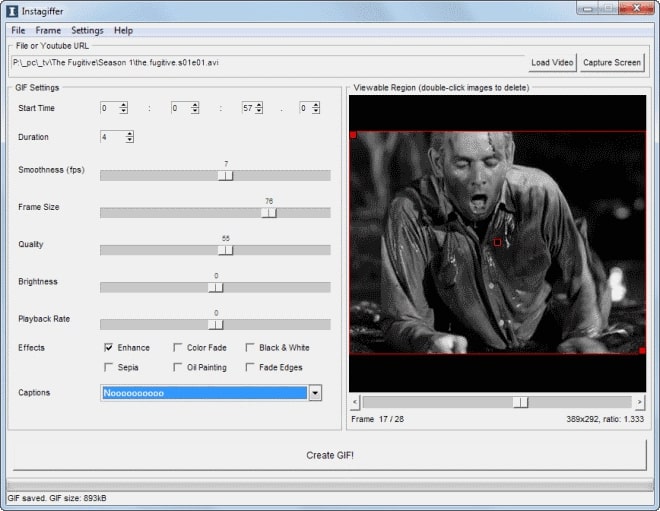
For a completely free alternative in the GIF creator space, there is Instagiffer. The app will allow you to create and edit animated GIFs without the annoyance of adding a watermark.
Users will be able to adjust the speed of animation, add captions with control over text font, position, style, effects, and more, and trim down the GIF to remove unnecessary edges. Filters can also be applied to any GIF to alter the colors and tones. Duration, quality, playback rate of the GIF, and more can be adjusted using a slider.
Instagiffer is a GIF maker specifically designed to create GIFs using YouTube videos, so users will be able to paste a Youtube URL into the software directly. Support for hundreds of other online video sites is also provided.
3. EaseUS Video Editor
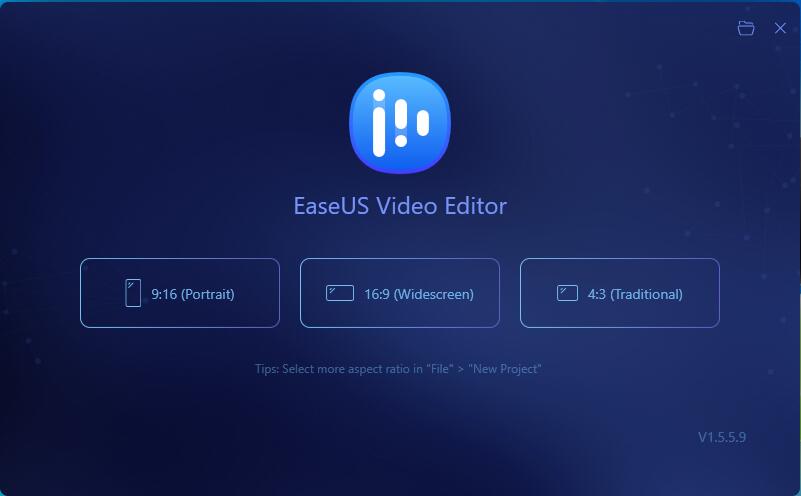
EaseUS Video Editor provides users with readily available templates for creating GIFs for free. These templates include texts, elements, overlays, filters, music, and transitions.
It offers free conversion of MP4 (as well as many other formats) to GIF, which will let users easily share it on social media platforms, including YouTube.
This software is completely free for basic editing features. However, for more advanced features and the ability to remove the watermark, EaseUS Video Editor will cost you around $30.
4. Photoscape
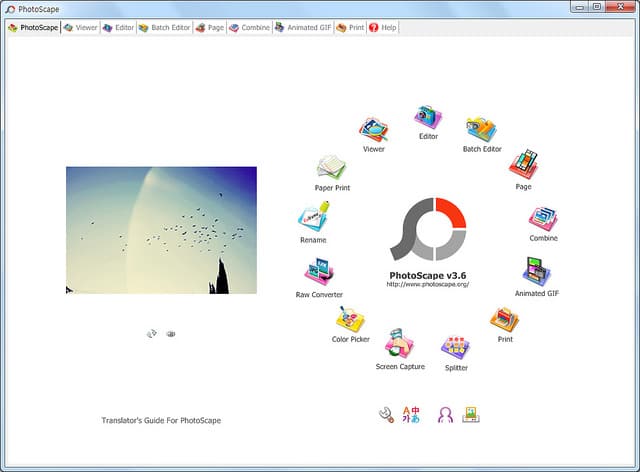
At its core, Photoscape is a multi-purpose photo editor. One of those purposes happens to be creating animated GIFs. Users can convert a video file to a GIF, set the timings between each frame, and edit the whole thing with a few easy-to-use tools.
Photoscape has an intuitive interface design with many functions to pull off the perfect GIF. There are customization options for photo realignment, adding transition effects, converting from the RAW format, taking screen captures, and much more.
5. Adobe Photoshop
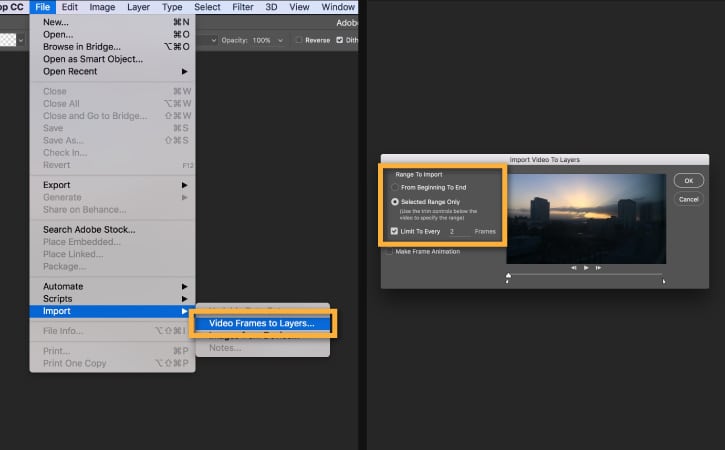
Most popularly known for its photo manipulation features, Adobe Photoshop is also a great tool for creating videos and editing GIFs. Made for the Windows PC, Adobe Photoshop allows users to import created GIFs and begin their edits or utilize the GIF maker by uploading an image ready for animation.
Users will be able to alter the effects, adjust the frame animation, add text, and much more. Simply import, edit, and export your GIF using the free trial version before purchasing the premium version with a few extras.
6. SSuite Gif Animator
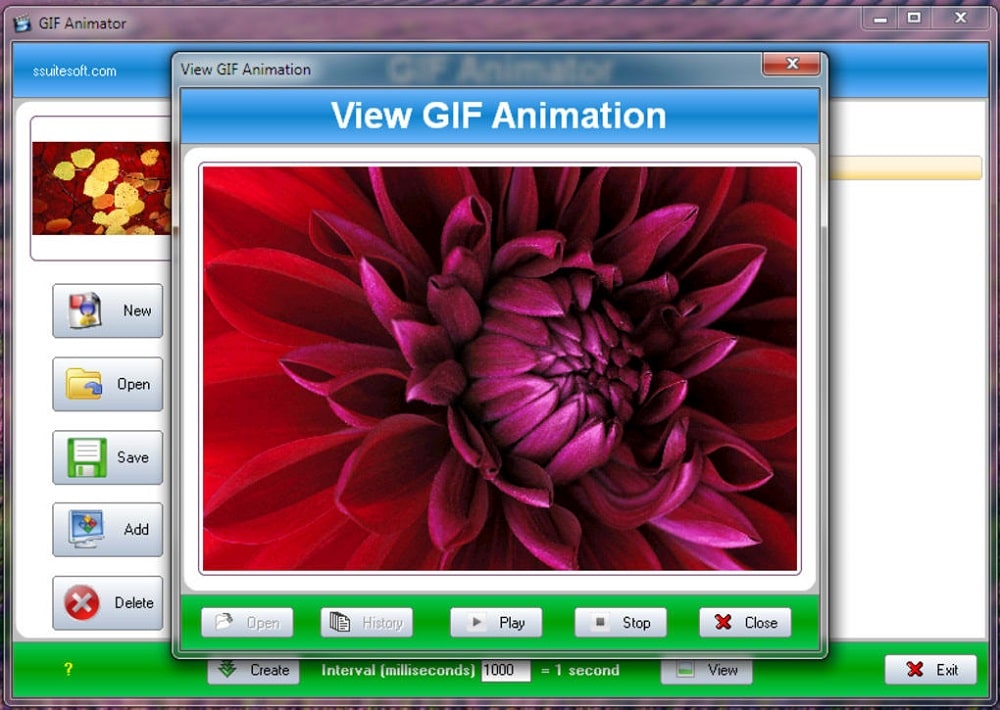
Develop high-quality GIFs on the go using SSuite GIF Animator. Made for the Windows operating system, users will enjoy this lightweight editing tool’s interactive and intuitive graphical user interface.
SSuite GIF Animator provides the tools to turn images and videos into GIFs, easily reduce the frame intervals, and convert raw files into BMP, JPG, JPEG, and PNG file formats. The software is so lightweight that you can put it on a USB stick or external hard drive and take it with you, making it a great portable option.
7. EASY GIF Animator
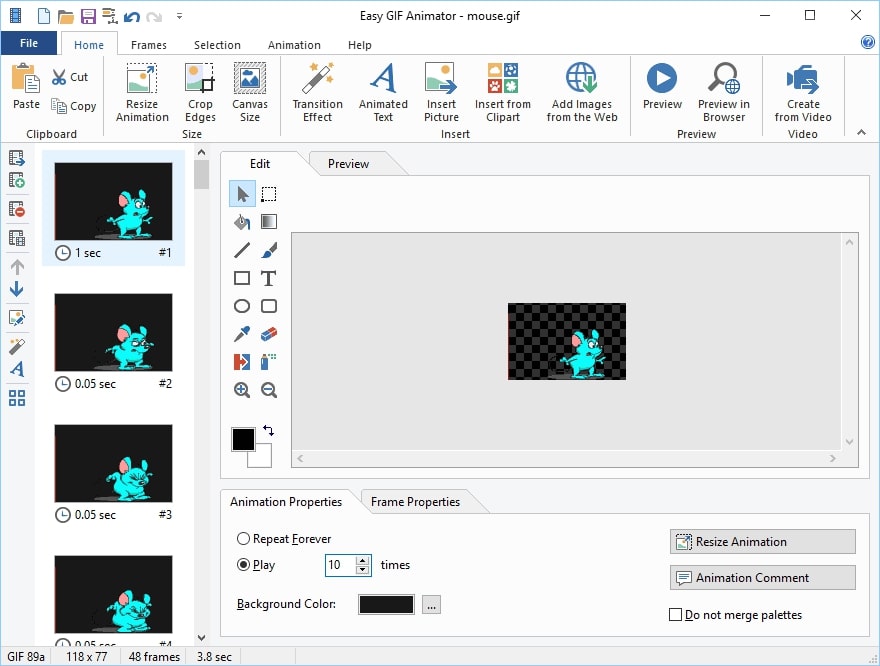
Easy GIF Animator is another easy-to-use and amazing tool to create and manipulate GIFs. It’s incredibly popular amongst animators and designers alike, allowing image resizing, frame management, and visual optimization.
With Easy GIF Animator, users can add corrections and edits to videos, including the ability to draw on them directly using the built-in image editor and converting that portion of the video into a GIF. The Pro version of the software will even allow for adding sound to animations and the ability to save the file to AVI and flash formats.
8. Picasion
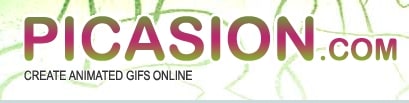
Free online software Picasion is one of the easiest tools a user could ask for when creating a GIF. There is a simple three-step process to follow: choose your image, “click the button,” and Done! A tutorial for making your GIF is provided on the website.
Though the tools are basic, the edited images themselves can be uploaded directly to Picasa or Flickr, where the images can then be converted to GIFs. Picasion also provides users easy sharing access to social media platforms such as Tumblr, Instagram, and Facebook.
9. GifPal
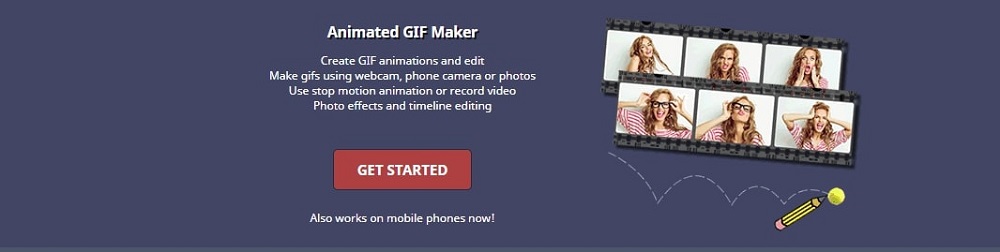
Possibly the easiest to use GIF maker on this list has to be GIFPal. If not the easiest, definitely the most straightforward. With GIFPal, all that’s required is to take a picture using your webcam or mobile phone, upload the image to the app, and begin your editing.
The images can be added to different frames where you can use the drawing tools to ensure that your edits are perfect, from the size and shape to the colors.
10. MakeAGif

Make A GIF is a GIF tool with a storage account. You can create your own GIFs and store them within your created Make A GIF account.
Upon creating an account, which is free, you’ll have access to the storage file where you can convert images, videos, webcam snaps, and more to a GIF. It also offers direct uploads to Facebook and YouTube for easy sharing.
It’s simplistic in its features, though they are in abundance. Simply drag-and-drop photos, adjust the size and speed, rearrange them as you like, and your GIF is created. Videos only require a set start and end point, as well as how many seconds you want it to run.
The only drawback is when it comes to captioning, as you cannot view what is written until after the GIF is made. Once a GIF is created, users are given complete control in that they can choose to set the GIF as public, private, or unlisted.
How We Tested and Picked the Best GIF Maker & Editor Software in 2024
Through trial and tribulation, we scoured the internet for the best GIF maker and editor software we could find. The approach was simple: which software provided the best features, how complicated it would be to use, and what the price of access would be.
The above entries are the best GIF maker and editor software we could find in 2024 that could be used on most platforms and provide the easiest way to share our creations across social media.
FAQs About GIF Maker & Editor Software for Windows
How do you use a GIF maker?
All recommended options on this list are easy to use, so creating a GIF should take minimal effort. Once you’ve chosen the desired software you’ll use in creating or editing a GIF, a tutorial on how to use that specific GIF maker can be found on the corresponding website.
How do I make a high-quality GIF?
All entries in our list above can lend a hand in creating a high-quality GIF. Generally speaking, the more you put in, the more you’ll get out of your GIF project. The free options will usually provide enough features and tools to pull off a tremendous GIF. However, for that professional touch, it’s often better to look at the premium options offered by the GIF software.
Can you turn a GIF into a video?
Some GIF makers like Filmora do allow easy transition from GIF to video. A list of features can be found on the select website for each GIF maker and editor software we’ve provided.
Can I make a GIF with my iPhone?
Yes, some of the software options we discuss in this article allow you to create GIFs using a mobile device. GIFs can be created using normal photos or live photos from your iPhone or Android. GIFPal and Make A GIF are two of the best in this regard.
Are all GIF Makers free?
You’ll find that most GIF makers are available as free to download or use. In most cases, this comes with limited functions and watermarks being added to the finished product. For unfettered use and a more professional look, it’s often best to purchase the premium versions when offered. However, a free GIF maker and its features can be all that is necessary for most people.
Conclusion
We’ve provided you with the best options for GIF maker and editor software for Windows you’re going to find in 2024. As you can tell, creating a GIF is a simple process that requires nothing more than an image or video and some imagination. Hopefully, this list will help you take your GIF game to the next level.



