Have you ever opened an Excel file only to be stopped by a password prompt? It can be extremely frustrating if you have forgotten or lost the password. However, there are a few methods that you can use to decrypt Excel files without a password. Let’s take a look at some of these methods.
Decrypt Excel File Password with PassFab for Excel
PassFab for Excel is a professional and easy-to-use Excel password recovery tool that can help you quickly decrypt your encrypted Excel file without damaging the original data.
It also removes all types of password protection, including sheet protection, workbook protection, and password to open/modify.
Here is how to use it:
Step 1. Go to PassFab for Excel’s official website page and download it.
Step 2. Run the program and select Recover Excel Open Password from the interface.
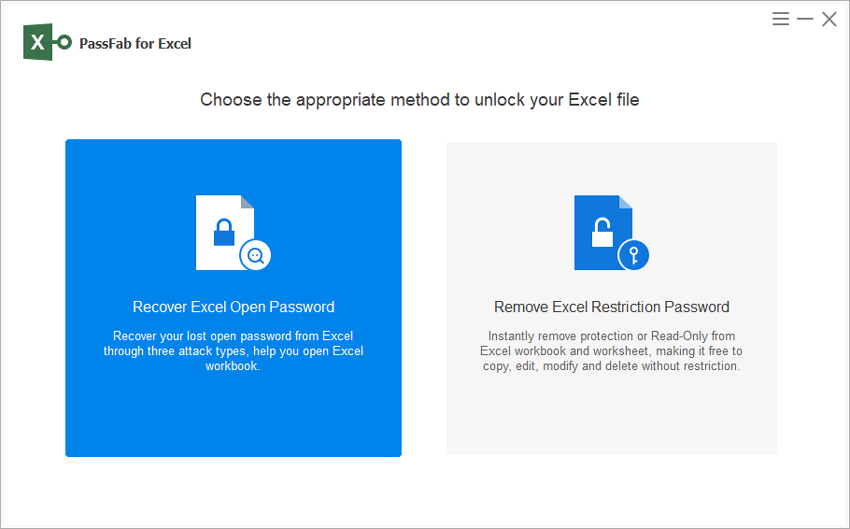
Step 3. Click the Add button to upload your encrypted Excel file.
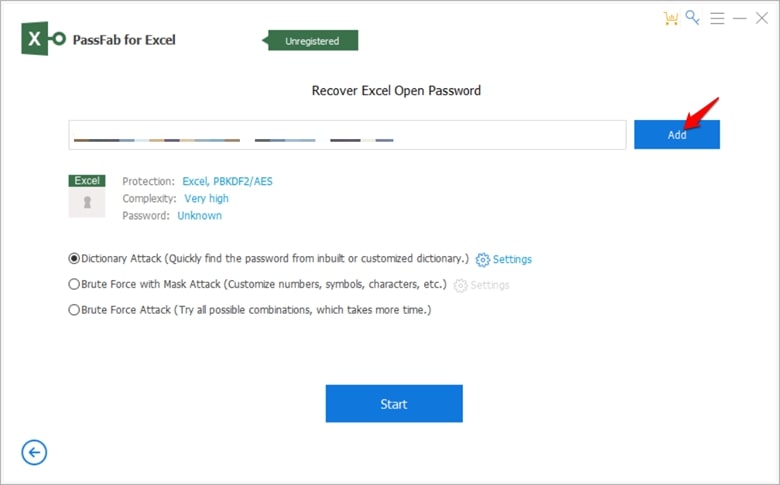
Step 4. Choose an attack type from the three attack types available and set corresponding parameters.
Step 5. Click Start to start the password recovery process.
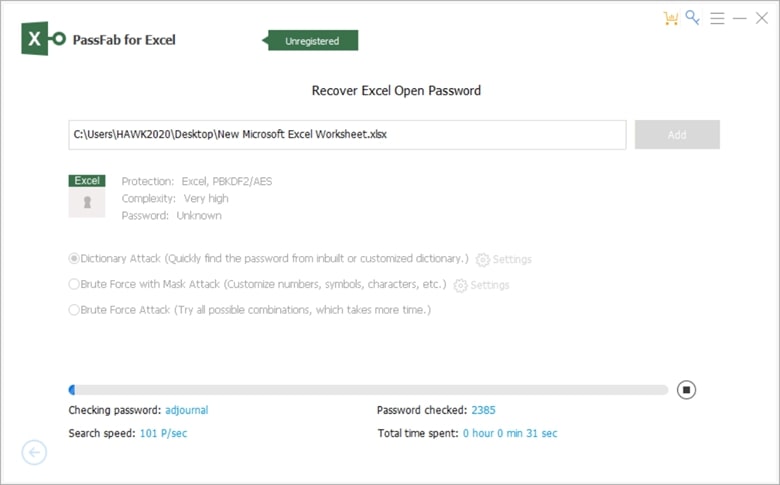
Once the process is done, the program will display the password. Copy and enter it in the required field to open your locked Excel file.
Remove Encryption from Excel Without Password Using ZIP
Step 1. Go to the Excel file that you want to decrypt and make a copy of it. Rename the copied file and change its extension from .xlsx to .zip.
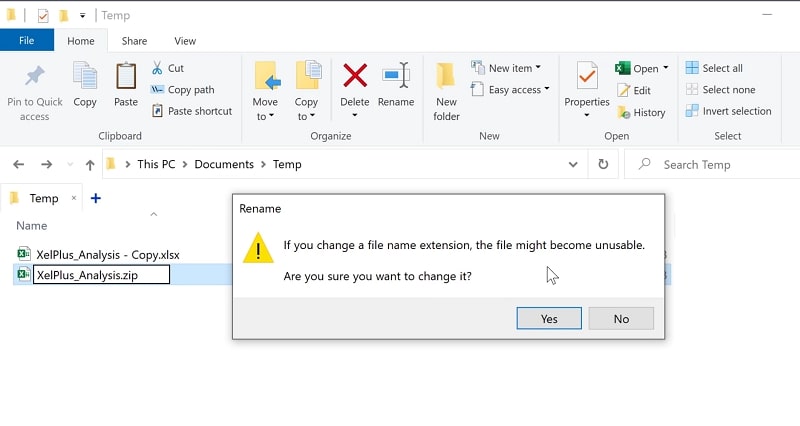
Step 2. Open the newly created .zip file, go to xl, and locate workbook.xml.
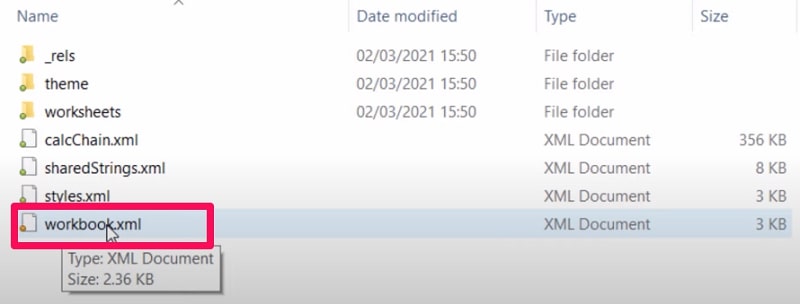
Step 3. Right-click the workbook.xml file and open it with a text editor like Notepad.
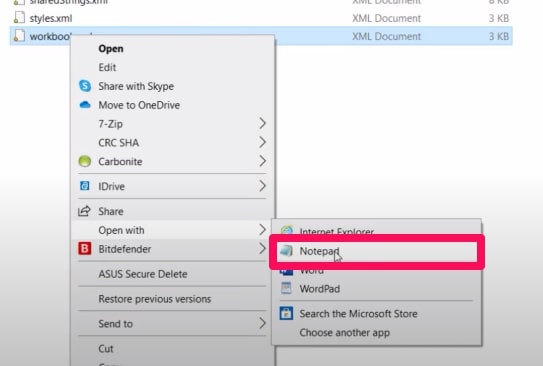
Step 4. Press Ctrl + F keys to open the Find and Replace dialog box. In the Find what text box, type “filesharing.”
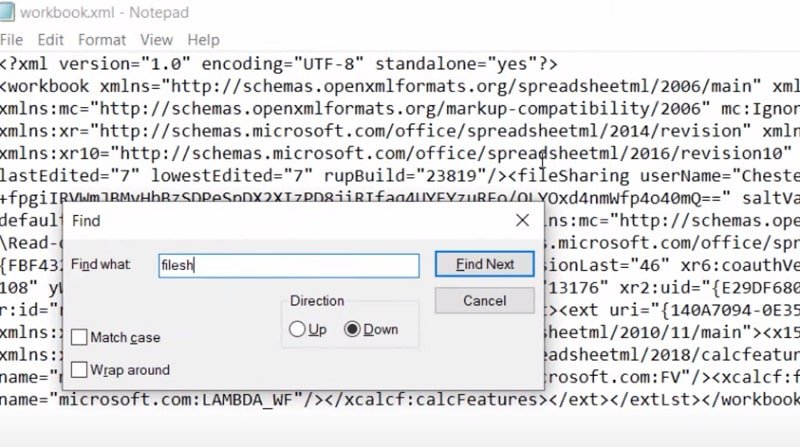
Step 5. Delete every character in the brackets, including “filesharing.”

Step 6. Save the file and close the text editor.
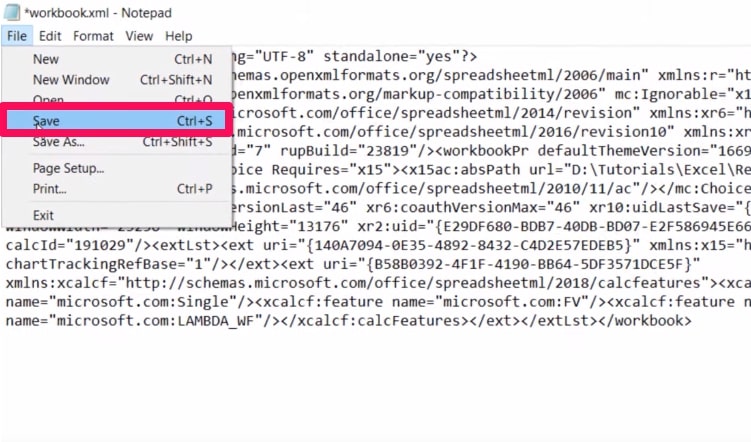
Step 7. Then you need to go up a level, now all of these files need to be rezipped, select all of them and click Zip.
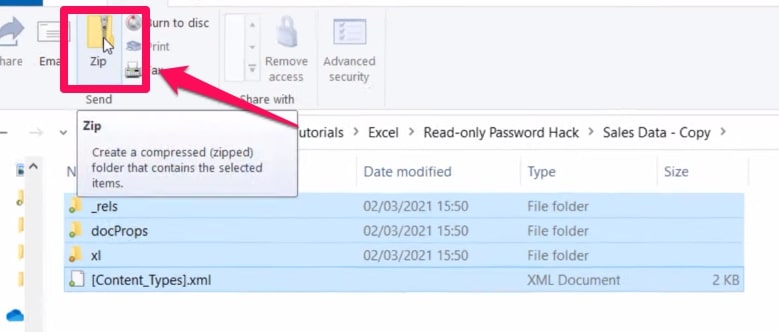
Step 8. Change the zip file extension back to xlxs.
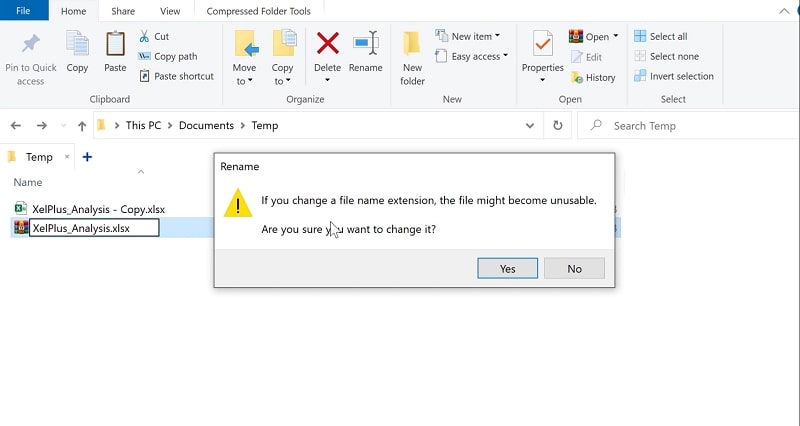
Step 9. Now, you can access your file easily.
Decrypt Protected Excel Without Password by VBA Code
Step 1. Open the protected Excel file and press the Alt + F11 keys to open the Microsoft Visual Basic for Applications window.
Step 2. Click Insert > Module, and paste the following code in the Module window.
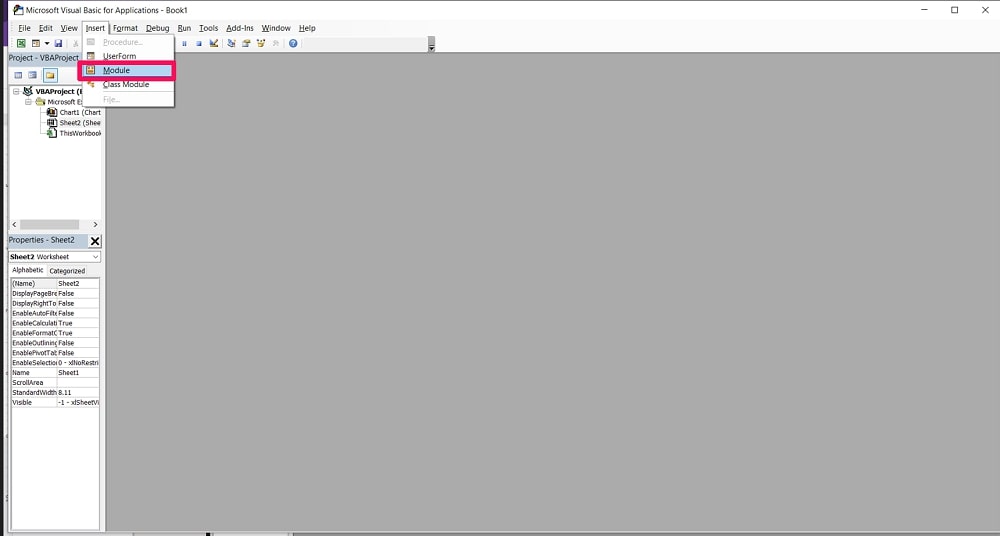
Sub sbRemoveSheetPassword()
Dim i As Integer, j As Integer, k As Integer
Dim l As Integer, m As Integer, n As Integer
Dim i1 As Integer, i2 As Integer, i3 As Integer
Dim i4 As Integer, i5 As Integer, i6 As Integer
On Error Resume Next
For i = 65 To 66
For j = 65 To 66
For k = 65 To 66
For l = 65 To 66
For m = 65 To 66
For i1 = 65 To 66
For i2 = 65 To 66
For i3 = 65 To 66
For i4 = 65 To 66
For i5 = 65 To 66
For i6 = 65 To 66
For n = 32 To 126
ActiveSheet.Unprotect Chr(i) & Chr(j) & Chr(k) & _
Chr(l) & Chr(m) & Chr(i1) & Chr(i2) & Chr(i3) & _
Chr(i4) & Chr(i5) & Chr(i6) & Chr(n)
If ActiveSheet.ProtectContents = False Then
MsgBox "Complete"
Exit Sub
End If
Next
Next
Next
Next
Next
Next
Next
Next
Next
Next
Next
Next
End SubStep 3. Press the F5 key to run the code.
Step 4. Close the VBA window, and you should be able to edit your data without restrictions.
Decrypt Excel File without Password Online
If you don’t want to install any software on your computer or don’t want to write any codes, you can try an online password recovery service like Password-Find.
Step 1. Go to Password-Find official website.
Step 2. Click UNPROTECT YOUR FILE.
Step 3. Press Browse and upload the encrypted Excel file.

Step 4. Click Next step.
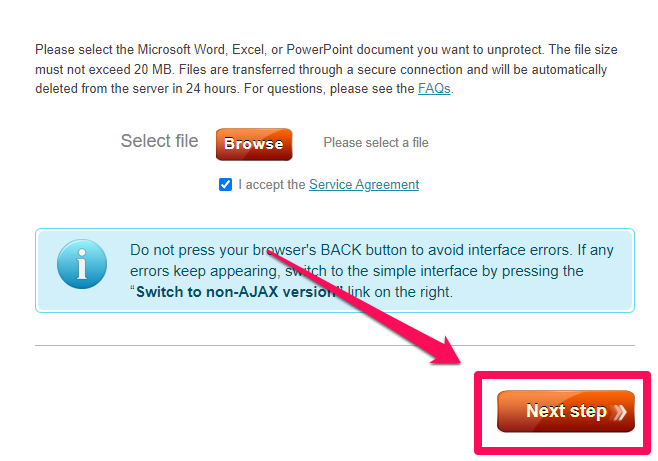
Step 5. Two options are available, Remove password and Find password, choose Remove password.
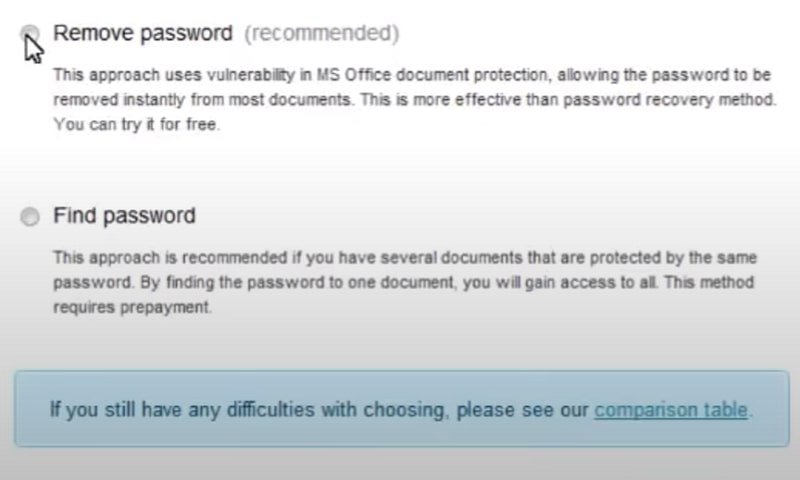
Step 6. The password-find will start the decryption process. Once it finishes, press Click here to download the decrypted file.
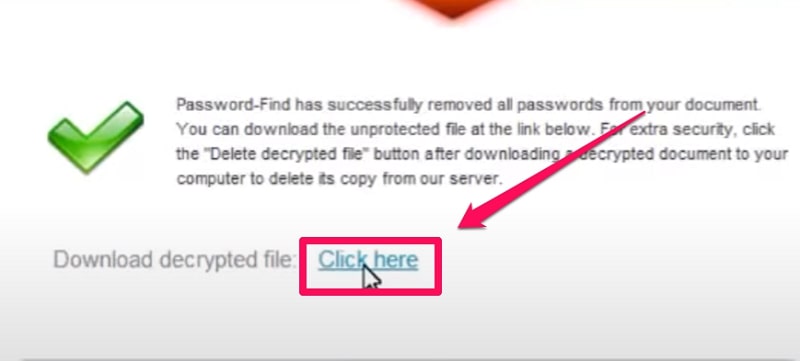
Frequently Asked Questions About Decrypting Excel Files
Will I lose any data if I remove encryption from an Excel file?
You will not lose any data, and the decryption process will not damage or modify your data in any way.
How Much Time Does It Take To Decrypt an Encrypted Excel File?
It depends on the size and complexity of your password. A simple password can be decrypted almost instantly, while a complex one may take several hours.
How to Encrypt an Excel File Without a Password
You can encrypt an Excel file without a password using a tool like PassFab, VBA code, ZIP method, or even an online tool.
How to Decrypt Excel Files Without a Password Online
To decrypt an excel file without a password online, you can use a service like Password-Find.
Conclusion
I hope this article helped you decrypt your protected Excel file without a password. If you have any questions or suggestions, feel free to comment below.


