It’s obvious Apple iCloud is the simplest way to back up iPhone data. But we can’t ignore the complications and interruptions that come with restoring our backup from this service.
If you’re an iPhone user looking to restore iPhone from iCloud without resetting, the good news is there are several workarounds to help you achieve your goal.
So, in this guide, we will teach you how to restore iPhone from iCloud without resetting either by using advanced software or via the iCloud official website.
Can You Restore From iCloud Backup Without Resetting?
Yes, you can restore from iCloud backup without resetting. Besides, it does not matter whether you’re looking to perform a selective restoration or a non-selective restoration. The process is straightforward. Read on to find out more.
Selectively Restore From iCloud Backup Without Reset
The best way to restore iPhone from iCloud backup without resetting is by using advanced software like Tenorshare UltData. It is a standard iPhone data recovery software with many helpful features, including iCloud backup restoration.
Tenorshare UltData allows you to selectively recover data from iCloud backup without resetting. And thanks to its simple interface, you don’t need to be tech-savvy to take advantage of the advanced features in the tool.
Besides, unlike regular data recovery tools, Tenorshare UltData supports data encryption, ensuring users don’t encounter data breach problems when restoring the data synced to iCloud.
Key Features
- It’s compatible with all iOS devices, including the latest iPhone 14 lineup.
- Restore various types of iPhone data, including photos, videos, call history, voice memos, etc.
- Supports selective data restoration.
- Restore data from iCloud within a few clicks.
How to Use Tenorshare UltData to Restore iCloud Backup
Make sure you have a backup on your iCloud and your computer is connected to the internet before proceeding with the steps below.
Step 1. Install Tenorshare UltData on your PC and launch it. Then, select Recover Data from the iCloud feature.
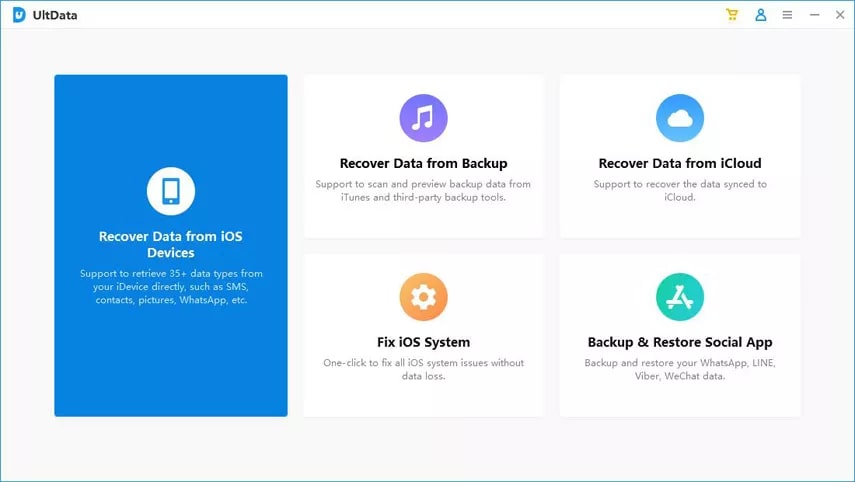
Step 2. Next, log in to your iCloud account using the correct credentials.
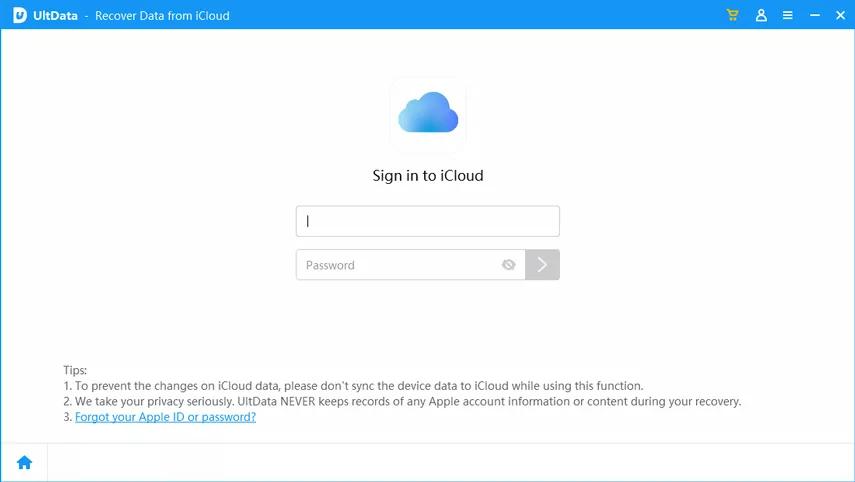
Step 3. Select the data type you want to restore from iCloud by ticking the checkbox next to it. Then, click Download at the bottom right corner.
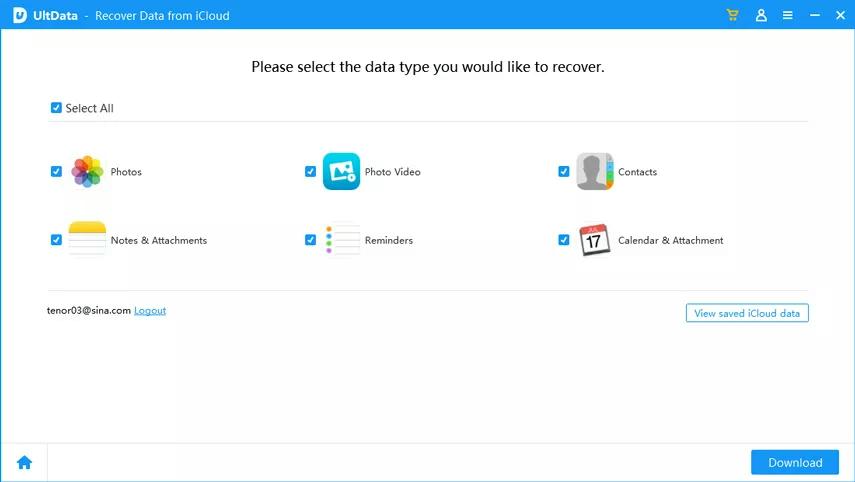
Step 4. The software will begin to download your iCloud data. Afterward, select the data you wish to restore to the iPhone from the left panel. Then, double-click the file to view it.
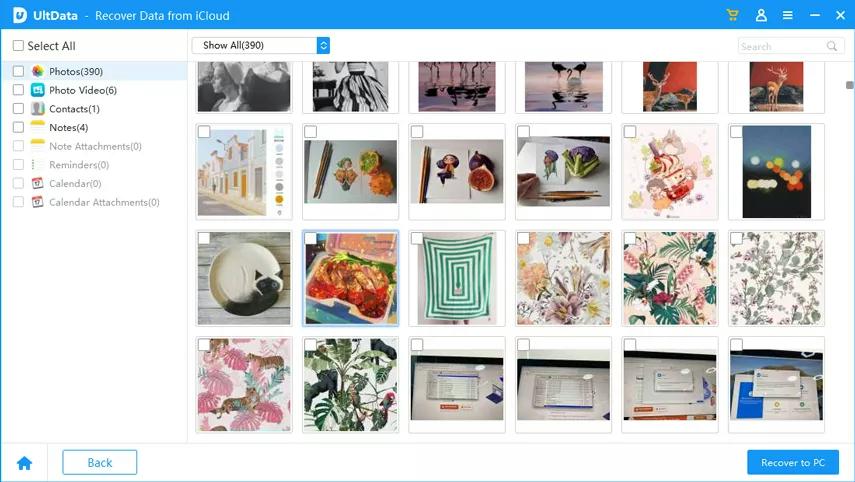
Step 5. Finally, click Recover to PC or ‘Recover to Device’ and choose a preferred location to store the data.
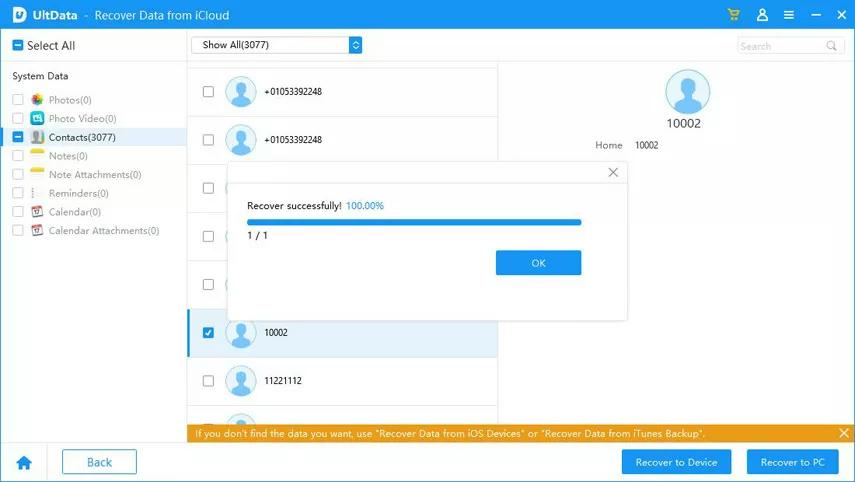
It’s as simple as that!
Restore iPhone From iCloud Without Resetting Via iCloud.com
Another effective way to restore an iPhone from iCloud without resetting is via the iCloud official website. However, there is a limitation to the type of data that can be restored. You’ll not be able to access WhatsApp attachments, photo streams, messages, MMS, and SMS.
The steps to restore iPhone from iCloud via iCloud.com are below;
Step 1. Open any browser on your iPhone and go to iCloud.com. Then, sign in to your iCloud account using the correct details.
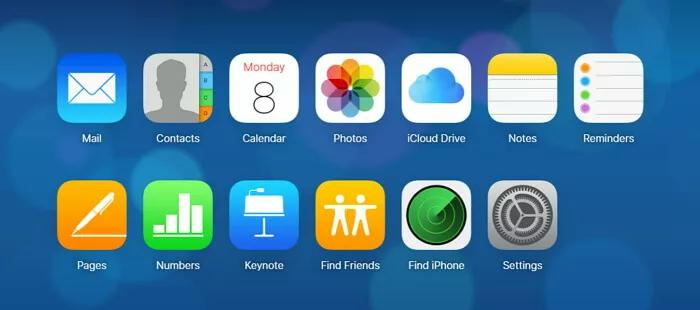
Step 2. Locate the iCloud backup you wish to restore to your iPhone and download it. Then restore it immediately.
Advantages of this method
- It’s easy to use.
- Facilitate iPhone data restoration without resetting.
Setbacks of this method
- The categories that data that can be accessed are limited.
Directly Restore iPhone From iCloud Backup (Reset your iPhone)
You can also restore iPhone from iCloud backup directly. But for this method, you need to reset your iPhone. This means you’ll lose access to existing data on your iPhone.
See how this works in the steps below;
Step 1. Firstly, go to Settings on your iPhone and select General > Software Update. Then, download and install the latest iOS version if available.
Step 2. Check to ensure you have a recent backup by navigating to the main Settings page. Then, tap the Apple ID banner and select iCloud > Manage Storage > Backups.
Step 3. Next, go to General in Settings and tap on Reset. Then, select Erase All Content and Settings.
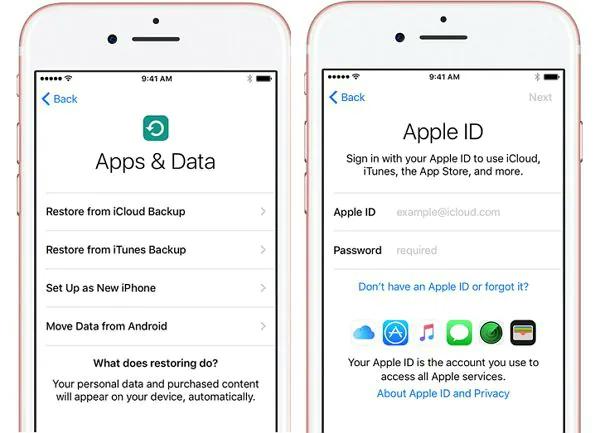
Step 4. After successfully resetting the iPhone, restart it and complete its setup. Once you reach Apps & Data screen, tap Restore from iCloud Backup and sign in to the Apple ID with the backup you intend to restore.
Step 5. Lastly, tap ‘Choose Backup’ and select the backup you wish to restore to finish.
Advantages of this method
- It’s easy to use.
- Restore everything from your iOS device within a few clicks.
Setbacks of this Method
- You must reset your iPhone (this will result in losing all data).
- It’s impossible to perform selective data restoration.
- It usually takes a lot of time to complete.
Conclusion
Restoring iPhone from iCloud without resetting can be a lifesaver if you don’t want to lose access to the most recent data on your iPhone. As you can see from the article above, various techniques exist to restore iPhone from iCloud without reset. You just need to choose the one that suits your requirements, though we recommend using Tenorshare UltData as it makes the process seamless and straightforward.


