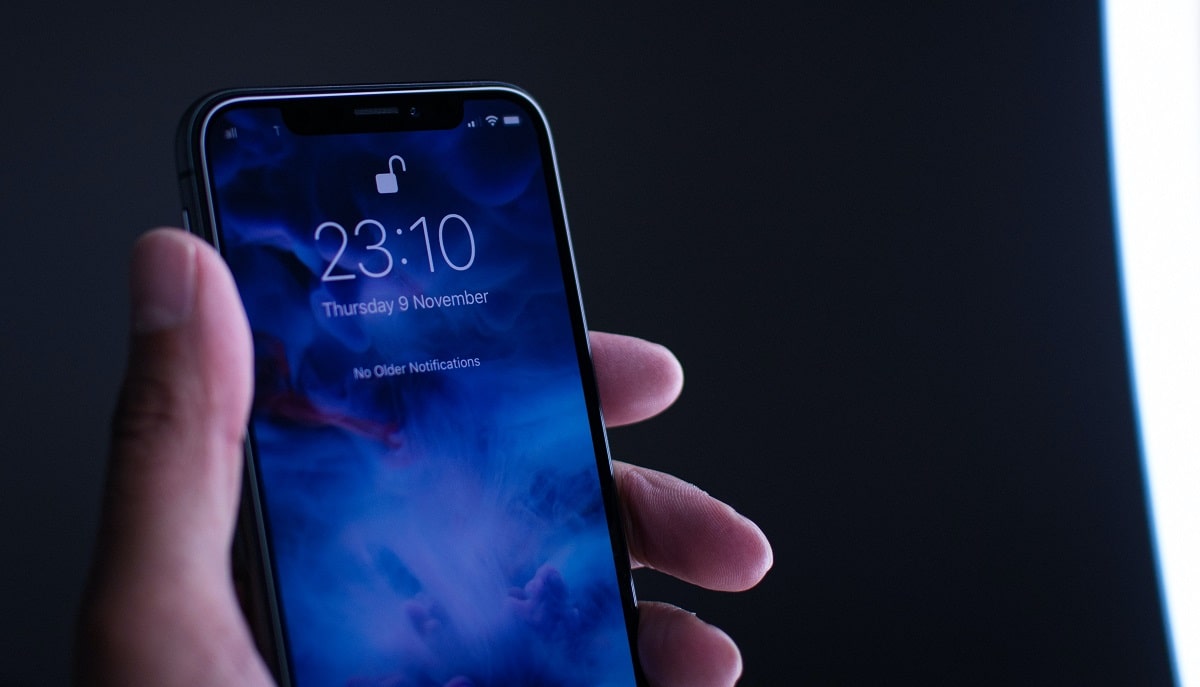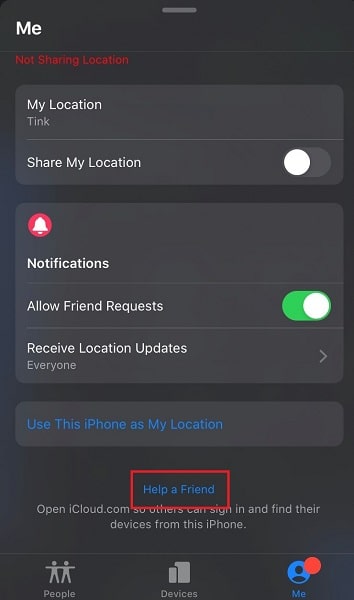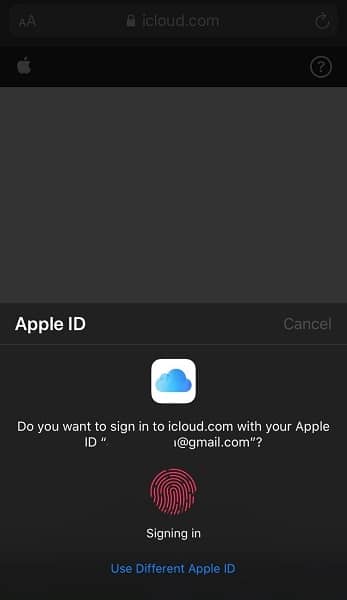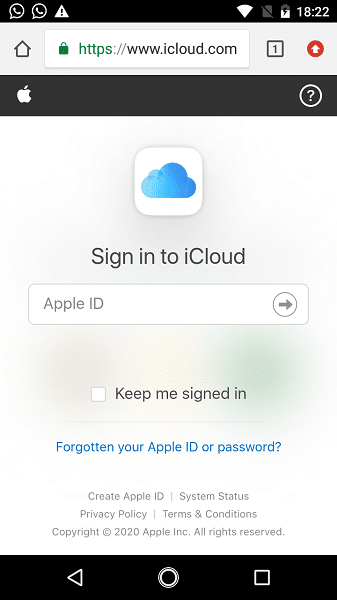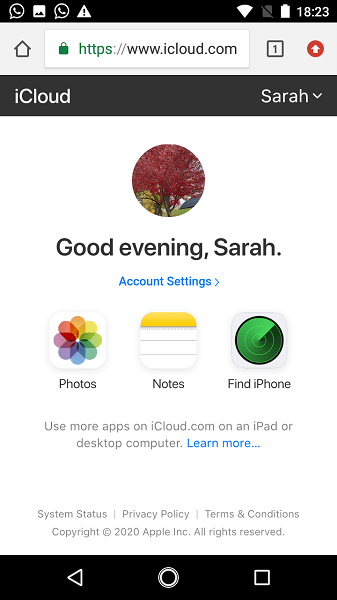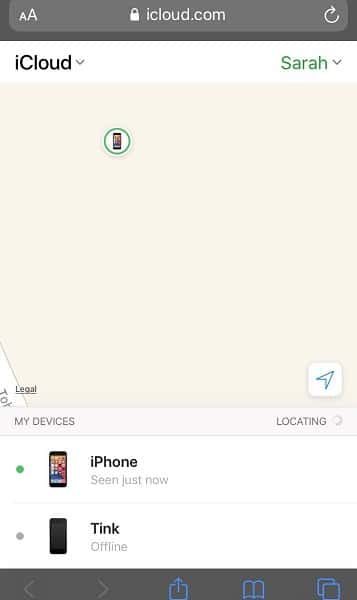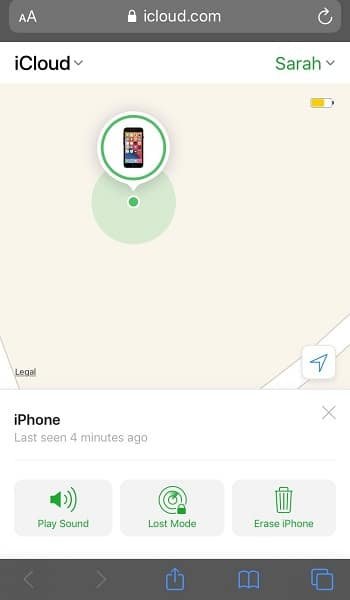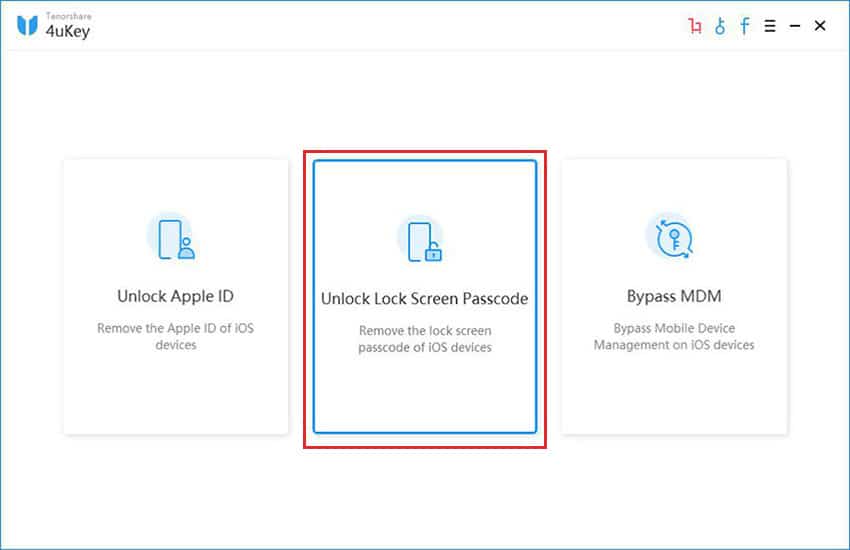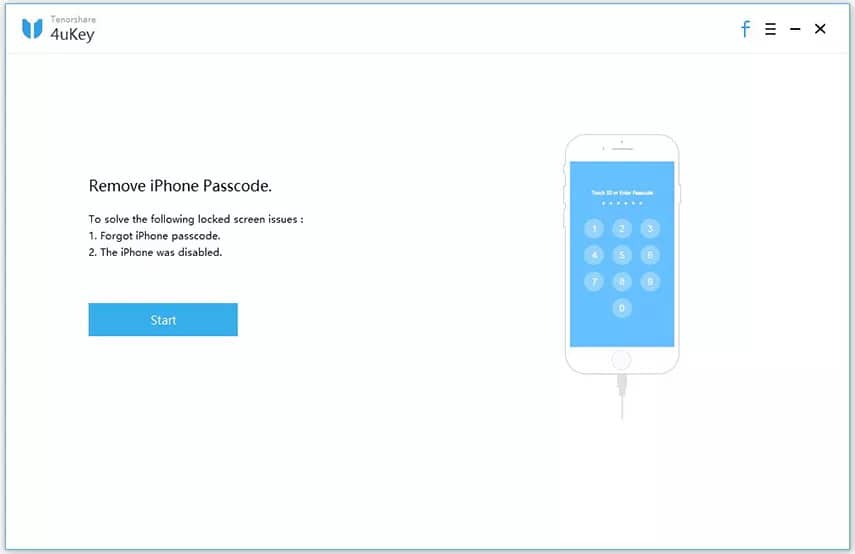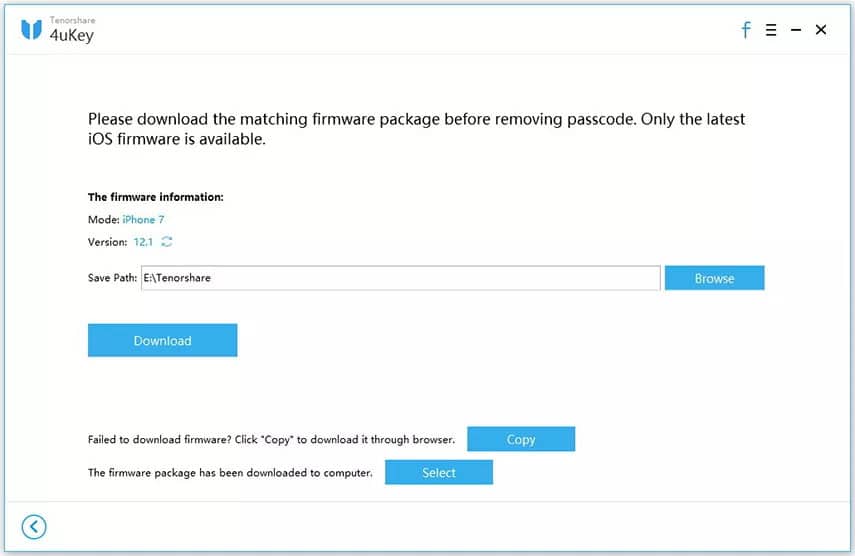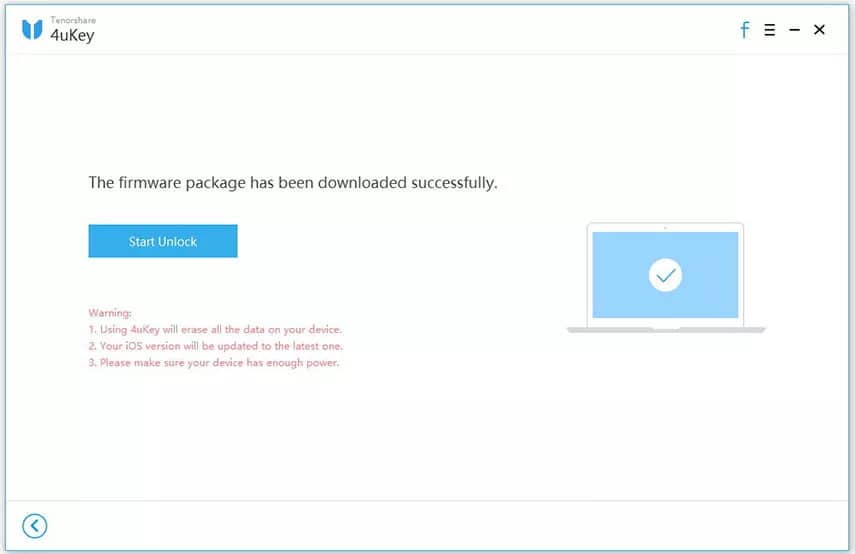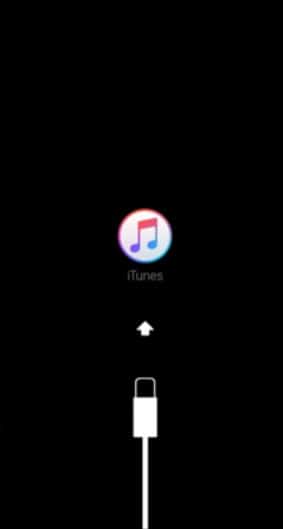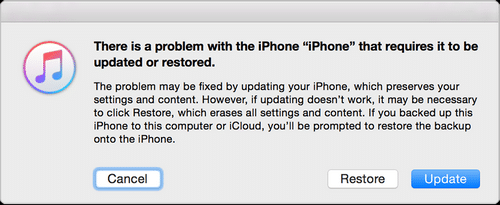There are several reasons why you need to learn how to unlock iPhone passcode without Computer or Siri. Maybe you can’t remember the passcode anymore or your Siri is disabled.
Whatever the case is, without your passcode, you can’t gain access to your device. The issue must be very frustrating, considering how much we rely on our phones these days. Read through this post to learn how to unlock iPhone without Computer or Siri.
How to Unlock iPhone without Computer or Siri by Using Find My iPhone [Only Way]
Apple provides you with three different methods of protecting your device. You can choose any of passcode protection, fingerprint, or face ID.
Also, iPhone users can make use of Siri to unlock their iPhones in the following ways:
- Voice Control Trick: With iOS 13 on your device, you can make use of Siri to unlock the iPhone. However, this requires creating a custom command using the voice control accessibility feature (Settings > Accessibility > Voice Control > Customize Commands > Create New Command > Insert Command Name > Input Action > Run Custom Gesture > Save).
- Ask Siri for The Time: If your iPhone’s OS falls between 8.0 to 10.1, then you can take advantage of a glitch to bypass the passcode. This trick requires you to ask Siri for the time to edit the world clock app on your phone and then access your home screen.
What action should you take when the device doesn’t recognize your fingerprint or face ID, and you can’t remember the passcode? To make it worse, you are without your computer and do not have the Siri Voice Control option activated.
There is a provision by Apple to help you unlock your device. It is known as Find My iPhone. With this feature, you can erase your device without using a computer. Check out the steps below to learn how to use Find My iPhone to unlock your iPhone without computer.
Option 1: Using another Apple device
Step 1: Pick up another iPhone belonging to a family member or friend then navigate to the “Find My iPhone” app.
Step 2: Once the app opens, scroll down till you see “Help a Friend” and tap it.
Step 3: Your iPhone should redirect you to Safari where you will have to log in with your Apple ID or a different ID on iCloud.com. Since this is your friend’s gadget, log in with your ID.
Option 2: Log in to iCloud.com from any other device, e.g. Android
Step 1: Get a web-enabled device and log on to iCloud.com
Step 2: Input your Apple credentials.
Step 3: Select “Find my iPhone.”
Once you log in to iCloud.com using any of the options above, then complete the steps below:
Step 4: All devices using your Apple ID would be visible under Find My iPhone.
Step 5: Locate the device that you need to unlock and tap on it.
Step 6: Tap on actions, then select “Erase iPhone.” When you do this, you wipe your device of all the data on it.
Step 7: After wiping your device, it is as good as new. It means that you need to set it up afresh. If you have an iCloud backup, you can tap on “Restore from iCloud Backup.” Supply your iCloud login details and begin the restore process.
With this method, you should unlock iPhone without Siri or a computer. However, you cannot use this method if you don’t have “Find My iPhone” pre-installed on your device. We also suggest that you frequently back up your data to iCloud so you can quickly restore it after a wipe.
Other Methods to Unlock iPhone [with Computer]
Want to unlock your iPhone without making use of Find My iPhone? We will be discussing two other methods in this section.
Unlock iPhone Passcode with an iPhone Passcode Unlocker
An iPhone passcode unlocker like Tenorshare 4uKey comes in handy when you don’t have Find My iPhone enabled on your device. This third-party software is straightforward to use and will help you bypass the passcode on your device within minutes. How do you make use of Tenorshare 4uKey? Check out the steps below:
Step 1: Download Tenorshare 4uKey to your PC (Mac or Windows) and install the software.
Step 2: Launch the software and plug in your iPhone using a data USB cable.
Step 3: Select “Unlock Lock Screen Passcode.”
Step 4: Click “Start” which leads you to the screen that asks you to download the most recent firmware package.
Step 5: Click on “Download” to begin the process.
Note: If the firmware doesn’t download, you can copy the link and paste it in the address bar of your web browser. From here you can download the firmware package directly to your Computer. Also, if the firmware package is already present on your device, you can click on “Select” to find and load it.
Step 6: After the download ends, click on “Start Unlock.” It will begin the process of unlocking your iPhone, and it may take some time.
Great, you now know how to unlock iPhone without Siri using Tenorshare 4uKey. However, there is one final method you can try if this one does not appeal to you.
Also Read: Tenorshare 4uKey Review
Unlock iPhone Passcode by Using Recovery Mode
In this method, you will be entering recovery mode to unlock your iPhone. After this, you can make use of iTunes to restore your backup. While it may seem complicated, it is relatively easy. You will also need a computer to carry out the “Restore” process from iTunes.
Follow the steps below on how the process works:
Step 1: Hold down the Home and Power buttons (iPhone 8 and below) on your iPhone simultaneously. If the device doesn’t feature a Home button (iPhone X and above), then you should hold down the Volume button instead. After a few seconds, the Apple logo should appear on the phone screen. Don’t stop at this point until your screen switches to the recovery mode.
Step 2: Launch iTunes on your PC and connect your device.
Step 3: You should see a prompt once your iPhone gets connected asking you to Restore or Update the phone. Select “Restore.”
Step 4: Once the update ends, set up your iPhone with the new passcode.
There you go, you can now set up your phone with a new passcode. Make sure that your device maintains a connection with your PC all through to avoid unnecessary complications.
Conclusion
We have just shown you how to unlock iPhone without Computer or Siri in different ways. With these methods, you no longer have to be frustrated when you forget your password, or you get a secondhand device.
Did we leave out any useful method? Do drop your comments below!