Is your iPhone volume too low? And are you struggling with low or no volume while listening to your favorite tunes, making calls, or watching videos? You are not alone; we received multiple requests saying their volume on iPhone is low, and they need help adjusting the volume levels. To help users, we compiled a list of all possible solutions for fixing the low volume of iPhones.
In this guide, you will find step-by-step instructions and expert tips to raise the volume levels easily and quickly.
Part 1. Why is My iPhone Volume So Low?
There could be several reasons for the iPhone’s low volume, from software glitches to blocked speaker ports. Some of the common reasons for iPhone volume being too low issue:
- Settings: The volume on your iPhone could be muted or turned down. Adjusting and reviewing the various Settings should be the first course of action.
- Media Volume: iPhone allows users to choose different sound levels for individual apps. You can navigate into each app’s Settings and check whether the volume levels of certain apps are lower than the iPhone’s sound levels.
- Software issues: Bugs or glitches are also a common reason the iPhone volume is too low. Updating the iOS version or using iOS repair tools can resolve such bugs and errors.
- Hardware issues: Damage to the iPhone’s jack or ports can also be a reason for the volume to be low on your iPhone.
- Blocked speakers: With time, the speakers accumulate dust and debris. Cleaning the speakers and ports can solve such problems and restore the iPhone’s original volume levels.
Part 2. How to Fix iPhone Volume Too Low?
2.1. Make Sure You Don’t Mute the Sound
You might have put the iPhone on silent mode, which may be the reason for hearing no noises on the iPhone.
Here is how to turn off mute and fix the “iPhone no volume” issue:
The Ring/Silent switch on the top-left side of the iPhone allows you to mute/unmute the iPhone quickly. If you see the orange on the switch, your iPhone is on mute. The silent mode often doesn’t affect the music; still, you will not hear the Alarm sounds.
To unmute the iPhone, move the Ring switch so the orange is not showing.

Furthermore, use the Volume buttons to adjust the Volume levels. If that does not work, ensure that the option to adjust the volume with side buttons is turned on. For that:
- Go to Settings.
- Choose Sounds & Haptics.
- And turn on the Change with Buttons option.
2.2. Turn Off the “Do Not Disturb” Function
The “Do Not Disturb” option silences calls, alerts, and notifications you receive when the iPhone is locked. You might have turned it On and forgotten to turn it Off. Additionally, depending on the Settings, the Do Not Disturb option is turned On automatically. You can quickly identify whether the “Do Not Disturb” option is turned On, as a crescent moon option appears on the Status bar and the lock screen.
Here’s How to fix iPhone Volume Too Low by turning Off the Do Not Disturb function:
Step 1. Swipe down from the upper-right corner of the Home or Lock screen to access the Control Center (on iPhone X or later versions). Swipe up from the bottom of your iPhone’s screen on the earlier iPhone models.
Click on the Focus option.
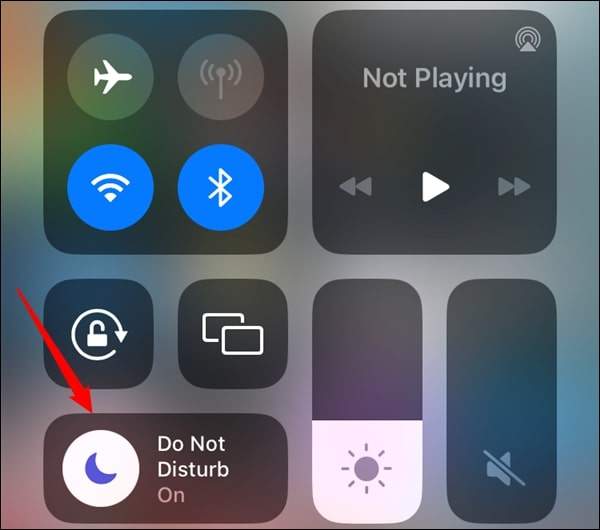
Step 2. In the listed Focus modes, click on Do Not Disturb.
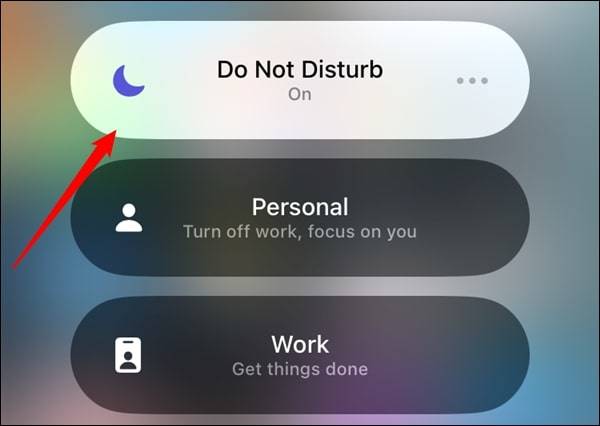
This will turn off the Do Not Disturb option and fix the iPhone Volume too low issue. Alternatively, you can use Settings to turn off Do Not Disturb.
Turn Off the Do Not Disturb option via Settings:
- Go to Settings.
- Click on Focus.
- And then click on the Do Not Disturb option to disable it.
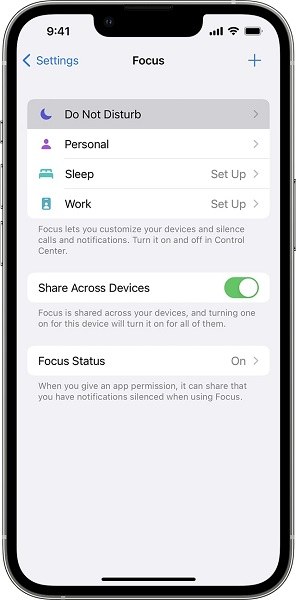
2.3. Make Sure You Are Not Connected to Bluetooth
Your iPhone might be connected to another device, like the Apple TV or your vehicle audio system, so iPhone speakers have no sound. You can play a song and verify whether it is being sent to another device. If that’s the case, you have to turn Off the Bluetooth connection, which will fix the iPhone volume issue.
Here’s How to Fix iPhone Volume Too Low Error by turning Off the Bluetooth:
Step 1. Swipe down from the top-right corner of the Home or Lock screen to access the Control Center.
Click on the Bluetooth option. Once you turn it off, you will see the “Disconnecting Bluetooth Devices Until Tomorrow” message on the screen.
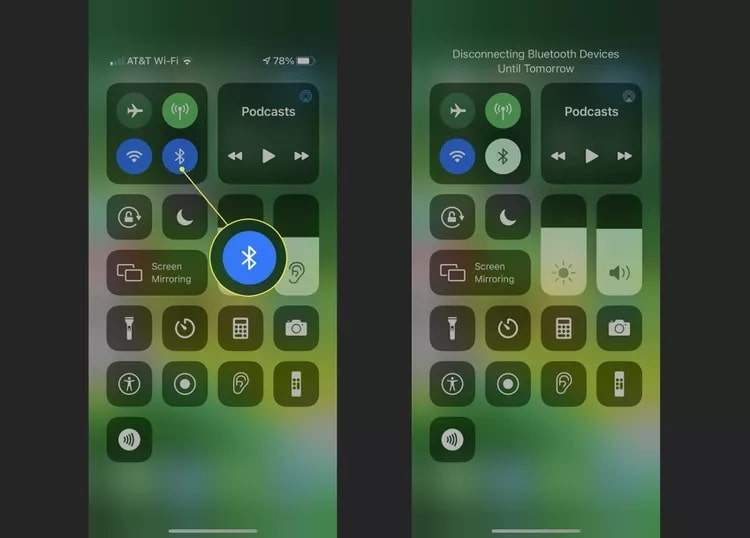
This will temporarily turn off the Bluetooth option and disconnect any device connected to the iPhone.
It is important to note that this option may temporarily turn off the Bluetooth on the iPhone; however, it will turn some radio on for additional functions, like Apple Watch, Apple Pencil, and so on.
If this does not fix the iPhone Volume too low error, you can disable the Bluetooth permanently on your iPhone via Settings.
To Turn Bluetooth Off permanently on your iPhone, follow these steps:
- Go to Settings.
- Choose Bluetooth.
- And tap on the toggle assigned to the Bluetooth option. You will see a warning message saying all devices will be disconnected. Confirm to disconnect Bluetooth.
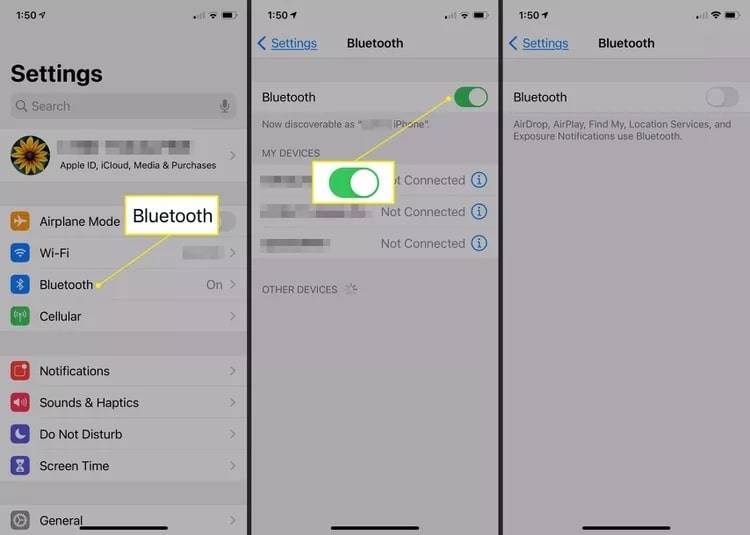
This will turn off the Bluetooth on the iPhone permanently.
2.4. Adjust Sound at the Full Volume
It’s easy to turn the volume down on the iPhone accidentally. So, if you are wondering why the volume is low on my iPhone, you can adjust the sound to full volume and fix the low volume issue on the iPhone. There are three ways to turn up the volume on the iPhone; follow the one that’s most convenient to you and adjust the iPhone sound.
Here’s How to adjust the Volume Using The Volume Buttons and fix iPhone Volume too low issue:
Unlock the iPhone. Hold the Volume Up button on the iPhone’s left side to raise the sound to the max.
Here’s How to Turn Up the Volume via the Settings app on your iPhone:
- Go to Settings.
- Click on Sound & Haptics.
- Use the Ringer and Alert sliders to turn the volume to the max level.
You will hear a sound as you max the sound levels. In case you do not, there might be a problem with your iPhone’s speakers.
Use Siri to Turn Up the Volume on your iPhone:
You can use Siri to turn up the Volume by saying, “Hey Siri, Turn up the volume.”
2.5. Turn Off the “Phone Noise Cancellation” Function
The Noise Cancellation function uses air pressure to reduce ambient background noises on the iPhone. While this is a useful feature when you receive calls in noisy environments, it affects the normal sounds on the iPhone. So, you can turn on this function if the volume on the iPhone is low.
Here’s How to Fix iPhone Volume too low issue by turning Off Phone Noise Cancellation functions:
Step 1. Go to Settings on your iPhone. Choose Accessibility.
Step 2. Click on the Audio/Visual option under the Hearing section.
Step 3. Click on the toggle assigned to the Phone Noise Cancellation option.
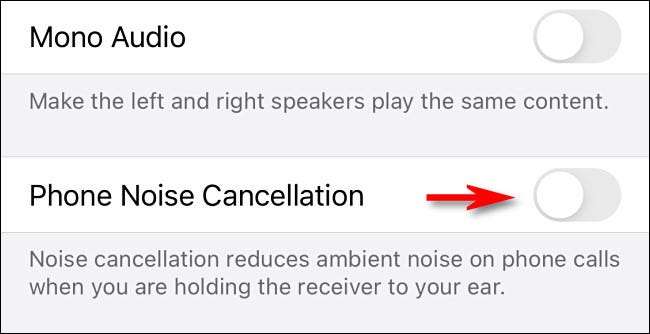
This will turn off the Phone Noise Cancellation option, and you will see some changes in the iPhone volume.
2.6. Update Your iOS
Generally, older iOS versions are not the reason for any volume complications on the iPhone. Still, it is a best practice to keep your iOS version up-to-date.
Additionally, updating the iPhone will not erase the data and Settings on the iPhone. Yet, before updating the iPhone version, ensure to back up the iPhone.
Here’s How to Update the iPhone to the latest iOS version manually:
- Go to Settings.
- Click General. You can see the installed version on the iPhone and check if an update is available. If yes,
- Choose Software Update.
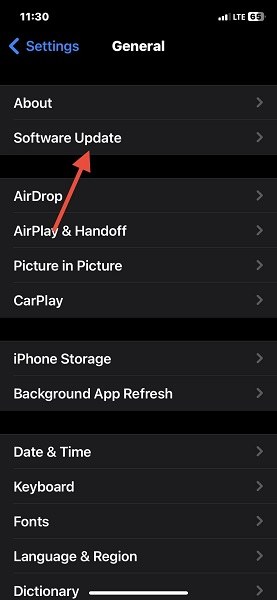
You can also choose to update the iPhone automatically:
- Go to Settings. Click on General, and choose Software Update.
- Choose Automatic Update. This will update the iOS version whenever there is the latest version available.
2.7. Repair iOS System
If the above solutions to fix iPhone Volume too low aren’t working, you can use a third-party iOS repair tool. This will fix the volume on the iPhone if it is too low, even after trying all the usual methods to improve the iPhone speaker.
Tenorshare ReiBoot is designed to deal with over 150+ software issues on iOS devices. It supports all iOS versions, so you do not have to worry whether it will fix the volume issue on your iPhone model.
Here’s How to Use Tenorshare ReiBoot to fix the iPhone Volume too Low issue:
Step 1. Download and Install Tenorshare ReiBoot on your computer. And connect the iPhone to the computer using the lightning cable.
Once Tenorshare ReiBoot recognizes the iPhone devices, click on the Start button to use the tool.
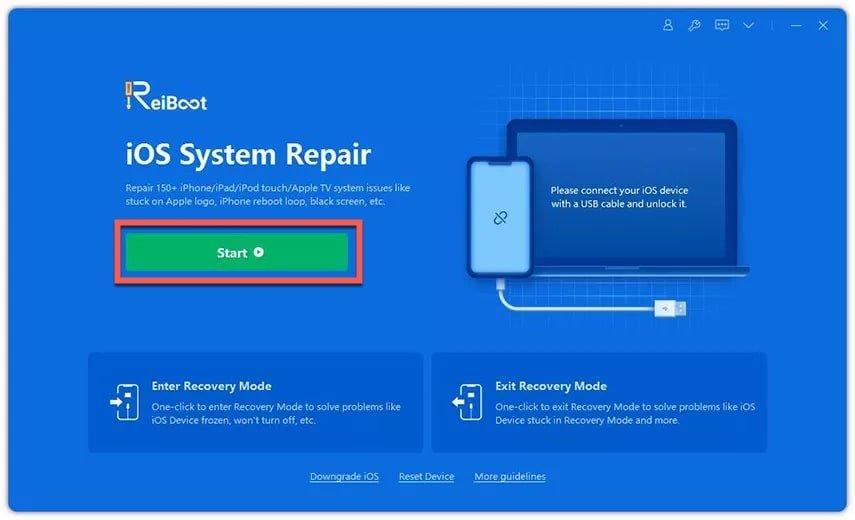
Step 2. Click on the Standard Repair option to proceed.
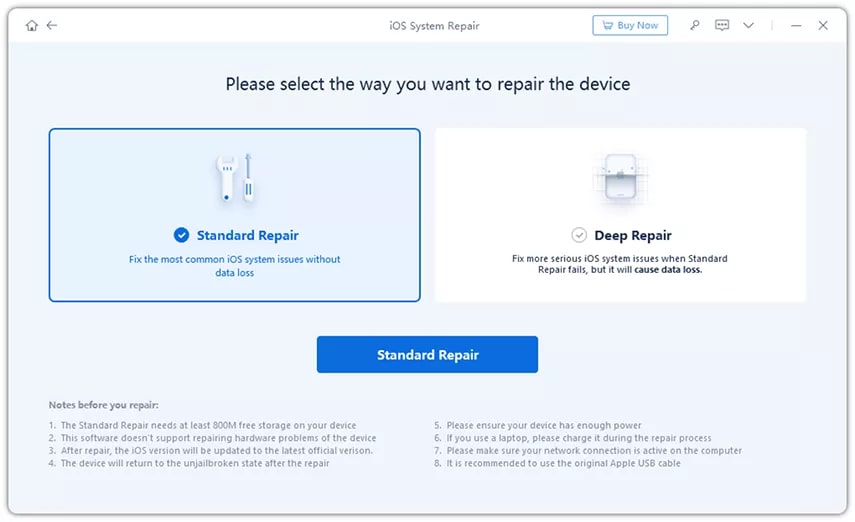
Step 3. Download the Firmware package.
The program will identify the iPhone’s version and ask you to download a firmware package.
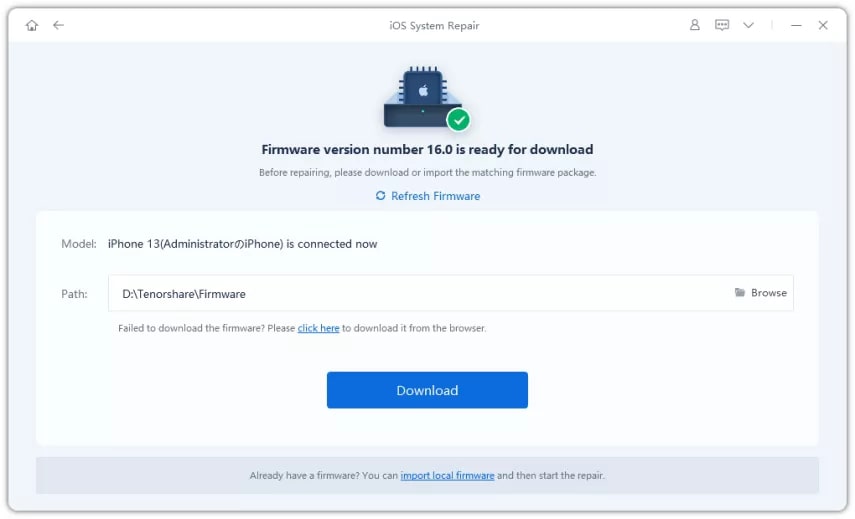
Step 4. Start the Standard Repair.
Click on the Start Standard Repair option after downloading the firmware package to fix the iPhone Volume too low issue.
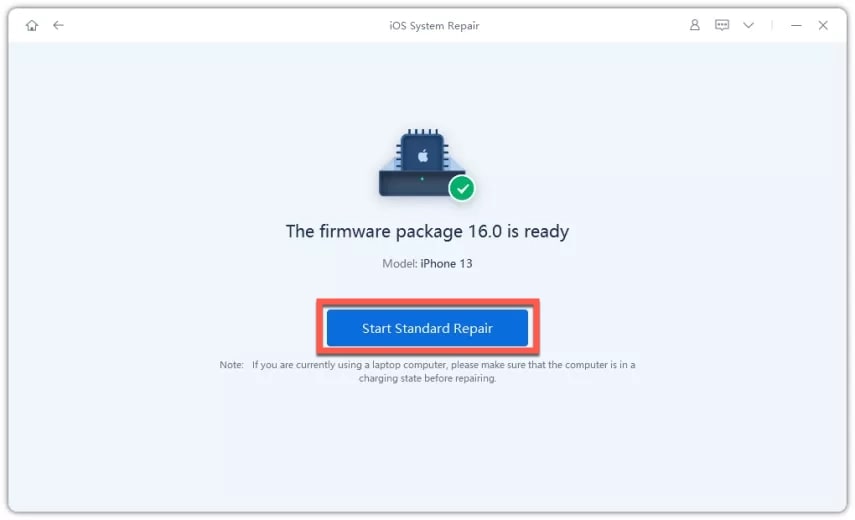
Wait for the program to repair the iPhone volume issue. Once completed, you will see “Standard Repair Complete” on the computer.
2.8. Clean iPhone Speakers
Shine a light onto the speakers and check if debris is in the speaker area.
Use a soft-bristled brush and gently brush the speakers. This will remove the clogs and dirt from the iPhone speakers, enhancing the iPhone sound.
Some tips for cleaning iPhone speakers:
- Use a dry, clean, and soft-bristled brush and avoid dampness.
- If the iPhone’s speakers are super dirty, rub some alcohol on a cotton swab and use it to clean the speakers instead of brushing.
- You can also use an air blower to spray the speaker gently.
2.9. Verify If Stuck on Headphone Mode
A common occurrence in the older iPhone models with headphone jacks is that the jack or charging port (in the newer iPhone models) can sometimes be affected by dirt.
This tricks the iPhone into thinking earphones are still attached and keeps playing the music via a non-existent connection. You can review this by adjusting the volume and checking if another device routes the sound.
You can use AirPods and Bluetooth to fix the iPhone Volume too low issue, as the iPhone will start routing the sounds via the new connection. So, if that’s the issue, go to Apple Repair Services to clean out the ports.
2.10. Contact Apple Support
If your iPhone sound is still low or non-existent, it is time to contact Apple Support. You can either download the Apple Support app or visit the official website to fix iPhone Volume too-low errors with the help of an expert.
Frequently Asked Questions About iPhone Volume
1. How to adjust the EQ Settings on your iPhone?
The EQ settings allow you to normalize the sound on your Apple Music app by making quieter sounds close to the loudest sections, allowing you to listen to Apple Music at a higher volume than usual.
Here’s how to adjust the EQ Settings on the iPhone:
- Go to Settings.
- Scroll down and choose the Music option.
- In the Audio Section, click on EQ.
- On the EQ page, click on Late Night.
2. How to Turn Off the Reduce Loud Sounds option on your iPhone?
Although unavailable in iPhone 14 and later models, the Loud Sounds option lets you hear the music at max levels.
Here’s how to enable the Loud Sounds option on iPhone 13 or earlier versions:
- Go to Settings.
- Click Sounds & Haptics.
- Under the Headphone Audio section, click on Headphone Safety.
- Click on the toggle assigned to Reduce Loud Sounds if turned Off.
3. What are some tips to make your iPhone speakers louder?
There are numerous ways to make your iPhone speakers louder naturally. For instance:
- Put the iPhone in a bowl. Curved bases or structures allow sound waves to bounce up, naturally making the iPhone speakers louder.
- Position the iPhone upside down. The speakers on the iPhone are on the bottom. So, it is better to position it upside down for higher volume.
- Do not cover the iPhone speakers. Ensure not to cover the iPhone speakers with the case to prevent sound muffing and hearing louder sounds.
Conclusion
“iPhone volume too low” is not a significant issue. One of these simple tweaks must fix the iPhone error. Try the methods mentioned in this guide one by one, as we have written this in an order that you do not have to do something that shouldn’t have been done in the first place. So that you do not overcomplicate the process of fixing the low volume on the iPhone.
Of course, if none of these tweaks work, the last method — Contact Apple Support — should ultimately fix the “volume on the iPhone being too low” issue.


