Are you tired of constant vibrations on your iPhone for no apparent reason? You are not alone! Many of our readers have the same problem and have requested that we write a guide on the topic.
So, we compiled this list of solutions to answer the question, “Why does my iPhone vibrate randomly for no reason?” Follow along to learn how to check whether it is a software or hardware-related issue that is causing the iPhone to vibrate randomly. Additionally, find all the troubleshooting methods to fix the issue on your iPhone (regardless of the iOS version).
Part 1. Why Does My iPhone Vibrate Randomly?
There are several reasons why your iPhone vibrates randomly. Still, here are some of the most common reasons:
- Misconfigured Notification or Vibration Settings. The iPhone has various notification and vibration settings that must be set according to your preference to avoid random vibrations.
- Software-bugs. Outdated iOS versions may have software-related issues, which cause iPhone randomly vibrates.
- Outdated apps. Similarly, outdated apps can cause the iPhone to vibrate for no reason. That is to say — the outdated apps may be trying to access a feature not supported by the iOS version installed on the iDevice.
- Hardware issues. One of the prevalent reasons for random vibrations on the iPhone is the failure of the vibration motor. We will discuss how to determine whether a software or hardware-related issue causes the vibrations and troubleshoot it accordingly.
Read on to identify the root cause of the problem and fix the “iPhone vibrates randomly” issue.
Part 2. How to Fix iPhone Vibrates for No Reason?
By learning about the issues that can cause random vibrations and troubleshooting accordingly, you can fix the problem and prevent it from happening again.
Method 1: Check Your Notification Settings
Misconfigured notification Settings may be the leading cause of random vibrations on your iPhone. Additionally, some users may activate the “Do Not Disturb” feature, assuming their iPhones won’t vibrate when they receive a notification, call, or text. However, if you’ve added someone to your Favorites list, the iPhone will vibrate even in Do Not Disturb mode.
Here’s how to fix your iPhone’s random vibrations by adjusting your notification settings with these simple steps:
Step 1. Open the Settings app.
Step 2. Scroll down and select the Notification option.
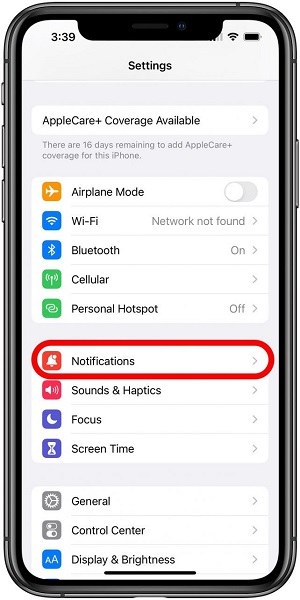
Step 3. To identify the apps that might be causing random vibrations, check the list of apps on your iPhone.
If you suspect a specific app is causing vibrations due to frequent notifications, select it and review its settings. Check the Settings of the most common culprits for frequent notifications, including Mail, instant messaging, and social media apps.
Check the Settings of the individual apps, and click on the “Allow Notification” toggle to turn it off.
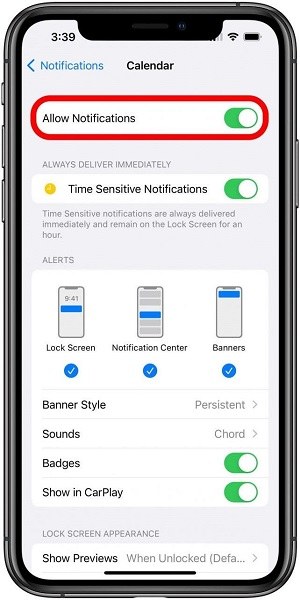
Once you’ve disabled general notifications, check if you’ve also turned off other alert options, such as Time Sensitive Notifications. If you’ve disabled the visible notification options, your iPhone may still receive notifications, which can trigger random vibrations from app notifications.
Method 2: Check System Settings for Vibrations
Besides Notifications, you can turn off the Vibration Settings on the iPhone to stop random vibrations. This will prevent the iPhone from vibrating when you receive calls, texts, or other notifications.
Here’s How to Adjust the Vibration Settings on your iPhone:
Step 1. Open the Settings app on your iPhone.
Navigate to the “Sounds & Haptics” option (or “Sounds,” depending on your iOS version).
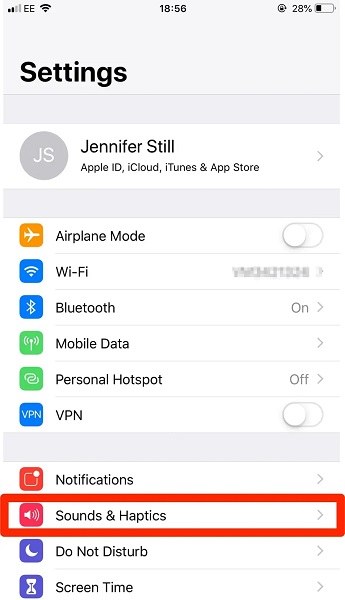
Step 2. Ensure the “Vibrate on Silent” and “Vibrate on Ring” options are toggled off to stop the iPhone from vibrating for incoming calls and notifications.
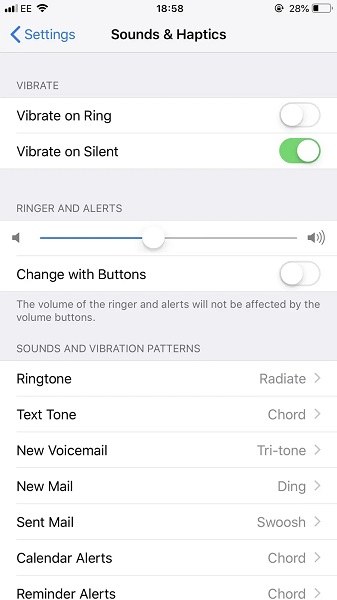
This will prevent the iPhone from vibrating when receiving calls, texts, or other notifications, even when the device is in Silent mode. However, if the issue persists, it could be a software-related problem. Keep reading to learn how to troubleshoot software-related and hardware-related issues if your iPhone vibrates randomly.
Method 3: Reboot Your iPhone
Rebooting your iPhone is often enough to fix minor software errors that may be causing it to vibrate randomly. In fact, our tech team recommends that users regularly reboot their iPhones to keep them running smoothly. If your iPhone is randomly vibrating due to a software issue, a quick restart may be needed to resolve the problem.
Here’s how to fix the “iPhone vibrates for no reason” issue by rebooting your device:
For iPhone X, 11, 12, 13, or later:
- Press and hold the side and either of the Volume buttons until the power-off slider appears.
- Drag the slider and wait 15-30 seconds for your iPhone to turn off. After that, press and hold the side button until the Apple logo appears to turn it back on.
For iPhone 6, 7, 8, or SE (2nd or 3rd generation):
- Press the side button until you see the power-off slider at the bottom of the screen.
- Drag the slider and wait 15-30 seconds for the iPhone 6, 7, 8, or SE to turn off. Then, press the side button again until you see the Apple logo.
For iPhone SE (1st generation), 5, or earlier:
- Press and hold the top button until you see the power-off slider.
- Drag the slider and wait for 15-30 seconds, then press and hold the top button until you see the Apple logo to turn it on.
Rebooting the iPhone may fix the vibration issue. If the problem of random vibrations persists, then follow the methods discussed below.
Method 4: Update Your Apps
Updating apps can improve the overall performance of the iPhone, and it may also resolve random vibration issues if software bugs cause them. It’s also essential to keep your iPhone up to date to ensure that any known software bugs or problems are fixed.
In addition, if you have installed a new app recently and the problem started after that, consider uninstalling it.
Here’s How to Update All Apps on your iPhone:
- Long-press the App Store icon.
- Click the Updates option.
- Choose Update All to update all the apps on the iPhone. Or click the Update option next to individual apps.
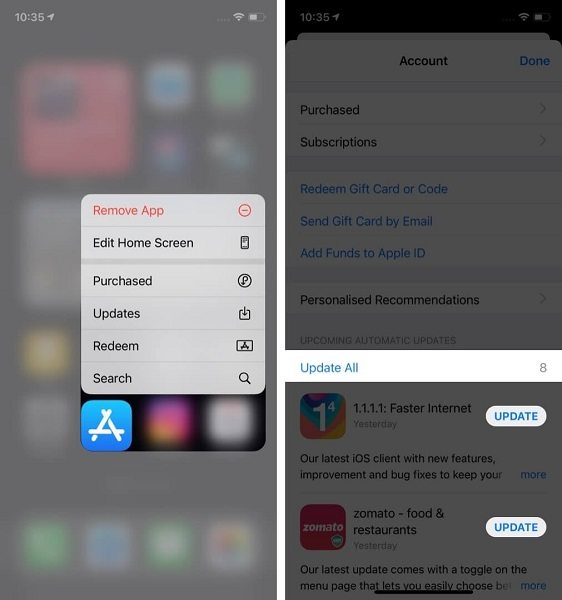
Method 5: Repair iOS System without Data Loss
If all the above methods have not fixed the iPhone’s random vibrations, you can use a third-party iOS repair tool to fix any software-related issue.
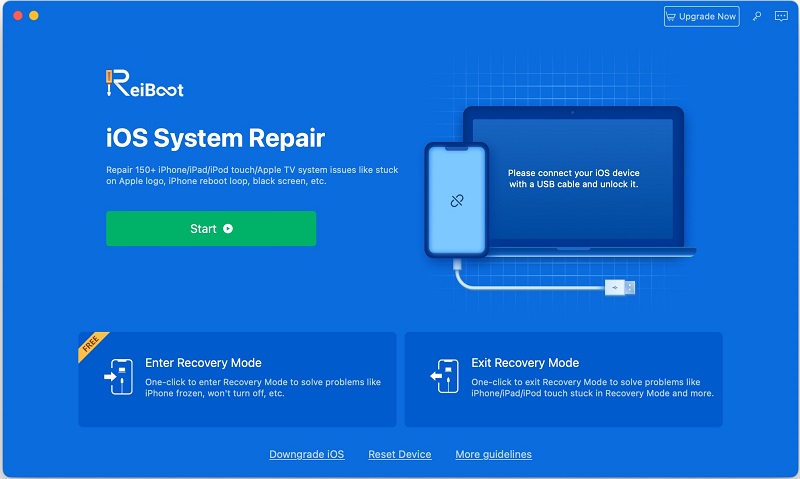
Tenorshare ReiBoot can fix over 150 software-related errors on an iPhone, including the issue of random vibrations. Simply install the software and follow the on-screen instructions for Standard Repair.
Method 6: Update Your iOS
Updating your iPhone is another way to fix the issue of random vibrations if a software bug causes it. The latest version of iOS includes bug fixes and patches that can address various problems, including issues with the vibration function. When you update your iOS, you are also updating the software that controls the vibration motor, which can help to eliminate any software-related issues that may be causing the problem. This can help to stop your iPhone from vibrating for no reason.
Here’s How to Update the iPhone to the latest iOS version and fix the random vibration error manually:
- Open the Settings app.
- Tap on General.
- Look for the “Software Update” option.
- If an update is available, tap “Software Update” to start the process.
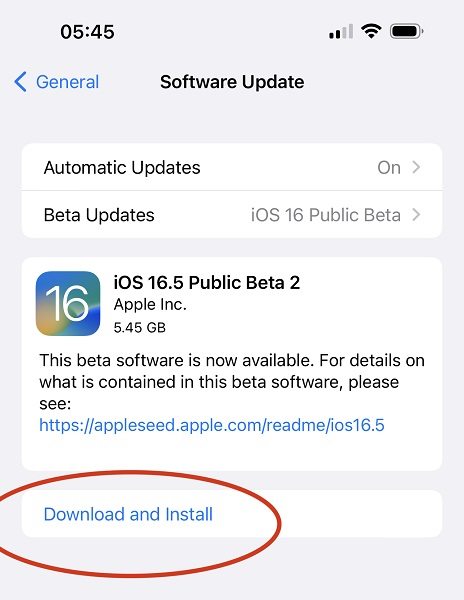
You can also choose to update the iPhone automatically:
- Open the Settings app.
- Tap on General.
- Select “Software Update.”
- Tap on “Automatic Updates.” Toggle the switch to turn on automatic updates.
Method 7: Reset All Contents and Settings on iPhone
Resetting all Settings on the iPhone might resolve problems like random vibrations by reverting all the iPhone’s settings to their factory default. The good thing is that all the iPhone data, apps, and media will remain safe.
Follow these steps to reset your iPhone settings without erasing your data:
- Go to the “Settings” app.
- Scroll down and tap on “General.”
- Scroll to the bottom and choose the “Transfer or Reset iPhone” option.
- Tap “Reset.“
- You’ll see several options for resetting the iPhone. Choose “Reset All Settings.“
- You’ll be prompted to enter your passcode.
- You will see a confirmation message. Select “Reset All Settings” to proceed.
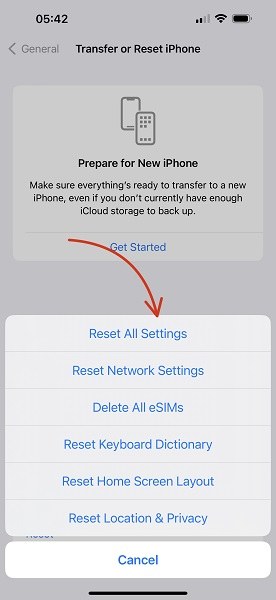
Method 8: Contact Apple Support
If you have followed all the methods discussed here on Why does my iPhone vibrate randomly, and still, the issue persists, contact Apple Support.
Frequently Asked Questions About iPhone Vibrate Randomly for No Reason
1. Why does my iPhone vibrate randomly without any apparent reason?
There could be many answers to the question, “Why does my iPhone vibrate for no reason?” As mentioned in the guide, “from software bugs to outdated apps, incorrect vibration settings to even hardware issues (like a faulty motor) can cause the iPhone to vibrate for no reason.
2. Can hardware issues lead to random vibrations on my iPhone?
A malfunctioning vibration motor is one of the primary reasons why an iPhone may vibrate randomly. Additionally, a software bug or issue controlling the vibration motor could be the root cause of the problem. Hence, updating the iOS can fix the software and control the vibration motor.
3. How can I differentiate between a software and hardware problem causing random vibrations on my iPhone?
You can put your iPhone in Safe mode to check if software-related problems cause the vibration issue. If the vibration stops in Safe mode, a software issue is likely causing the problem. At the same time, if the issue persists, it may indicate a hardware problem.
Here’s How to Enter the Safe Mode on your iPhone and review if the iPhone Vibrates Randomly is a software or hardware-related issue:
- Press and hold the power button until the “slide to power off” slider appears on the screen.
- Release the Power button. And press and hold the Volume Down button simultaneously.
- Keep holding the Volume Down button until your iPhone is restarted. You will see the Apple logo appear on the screen.
- Once your device restarts, you’ll see the “Safe Mode” option. You can now test — whether it is a software-related or a hardware-related issue — to see if the vibration issue persists. If the vibration stops, it is a software-related issue. Or else the vibration is caused by a hardware-related problem.
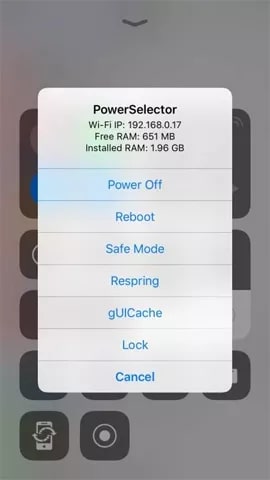
4. Will restoring my iPhone from a backup resolve the random vibration issue?
Restoring your iPhone from a backup may resolve the random vibration issue if a software bug or outdated apps cause it. However, if the problem is hardware-related, it is recommended that you contact Apple Support for further assistance.
Here’s How to Restore your iPhone from an iCloud backup:
- Open Settings and choose “General.”
- Scroll down and select “Reset.“
- Tap “Erase All Content & Settings.”
- Tap “Erase Now” and enter your Screen Time passcode if you have set one.
- You’ll see a warning message. Tap “Erase iPhone” to confirm.
- Type in the Apple ID password to confirm the reset, and tap “Erase” from the top right corner.
After resetting all settings on your iPhone, the process will take a few minutes to erase all your data and settings.
After factory resetting the iPhone: follow these steps to restore your iPhone from an iCloud backup:
- Follow the on-screen steps until you reach the Apps and Data screen. Then, click on Restore from iCloud backup.
- Sign in to the iCloud account. (Use your Apple ID).
- Choose the desired backup — by seeing the timestamps.
- Sign in via your Apple ID to restore your apps and purchases.
- Wait until the iPhone backup is complete via iCloud.
5. What should I do if none of the troubleshooting steps work to resolve the random vibration issue on my iPhone?
If the various troubleshooting methods to fix the random vibration issue on your iPhone do not work, you can visit an authorized Apple Service Center as a last resort.
Conclusion
You now have a thorough answer to the question, “Why does my iPhone vibrate randomly?” As we have discussed, several factors can cause this issue, ranging from software bugs and outdated apps to misconfigured notification and vibration settings and hardware issues.
You can put your iPhone into Safe mode to determine whether the issue is software or hardware-related. If the problem is due to software, you can repair the iOS system issues using iOS System Recovery.
However, if the iPhone vibrates randomly because of a hardware-related, it is best to contact Apple Support for assistance. Remember to keep your iPhone updated and properly configured to avoid such issues.


