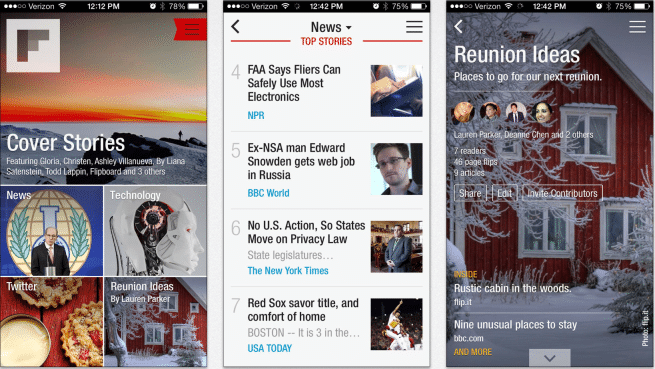Are you want to reset an old iPhone to sell it or give it away, but you just can’t recall the password to open it and think about how to reset a locked iPhone? Or, on the other hand, perhaps somebody sold you an iPhone, and they didn’t reset it. This can be an annoying situation at first, and you are worried about how to factory reset iPhone without passcode. Fortunately, there are approaches to reset your iPhone, regardless of whether it is locked.
Which Way to Factory Reset your iPhone without Password?
Before factory resetting your locked iPhone, you have to choose which way is best for you. Depending on the circumstance, you could reset your locked iPhone differently. This article will describe 5 effective ways to factory reset an iPhone without password, including using iMyFone LockWiper, dr.fone – Unlock (iOS), iTunes, iCloud, and recovery mode.
PS: If you want to factory reset iPad without passcode, this is just for you.
Way 1. Factory Reset iPhone without Passcode Using iMyFone LockWiper
The iMyFone LockWiper is the best iPhone passcode unlocker to remove Apple ID & Lock Screen from iPhone/iPad/iPod touch. It has the power to remove Apple ID without password from any iDevice, and bypass screen passcode for a locked, disabled, broken iPhone. It is a complete self-service software, no technical assistance is required to reset iPhone without passcode.
- It is very easy to use, and there is a sum of three simple steps to unlock your iPhone.
- The iPhone can’t be trailed via former Apple ID After passcode deletion.
- It will also be detached from the previous iCloud account.
- The iDevice can’t be remotely blocked by older Apple ID.
- It is compatible with all iOS versions and devices.
- It is available for both Windows and Mac.
Steps to reset the locked iPhone with iMyFone LockWiper:
Step 1: Open iMyFone LockWiper
Open the iMyFone LockWiper, its shows two options “Unlock Apple ID” and “Unlock screen passcode.”
When you click on “Unlock screen passcode,” it will show you a “start” button. By starting it, all of your data will be deleted, and your phone will be updated to the latest version. To avoid any problem, please don’t remove your device from the system and click on the “Next” button to load your device.
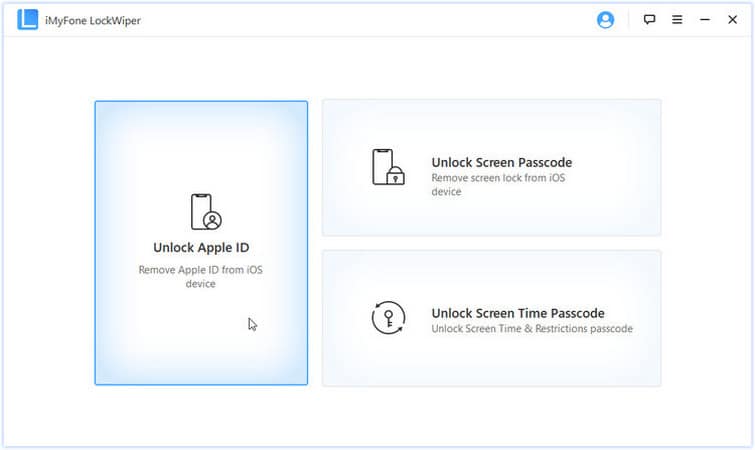
Step 2: Download the latest iOS version
After loading the device, the software shows you the operating system version to choose from. By clicking on “download,” the software will start downloading the iOS version you select.
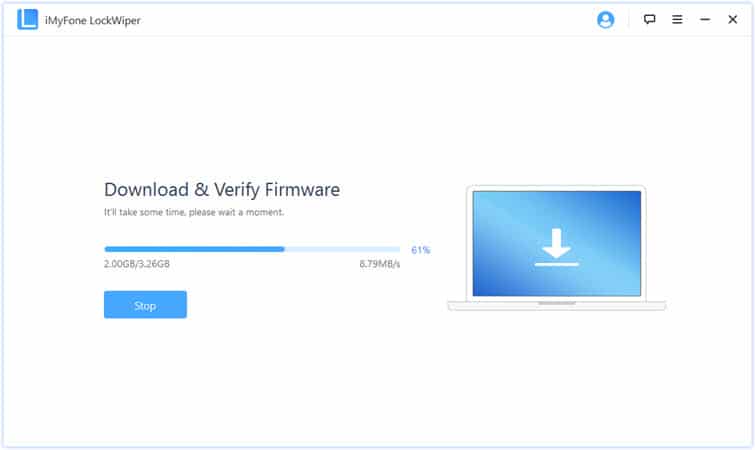
When completing the download, click on the “Start to Extract” button to continue the process and wait for completion.
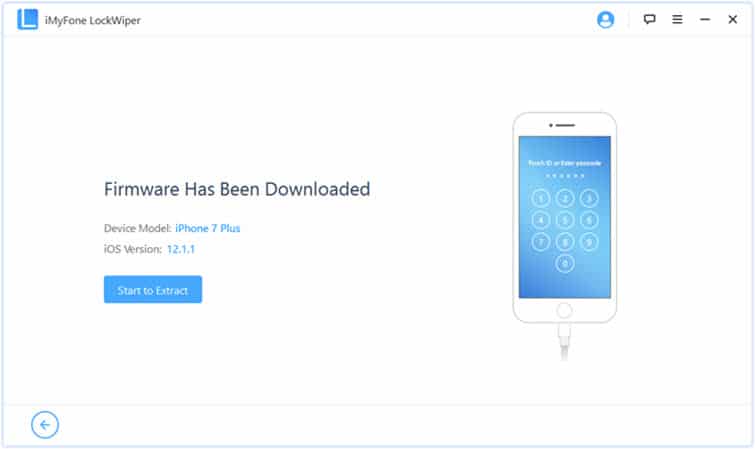
Step 3: Unlock the passcode
After the completion of extraction, it will show you the “start unlock” button, click on it, and in this whole process, don’t remove your device from system.
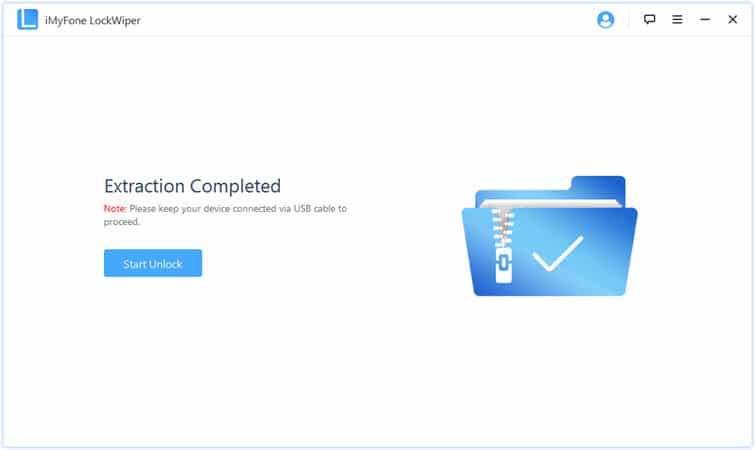
A pop-up window will appear when you click on “Start Unlock,” carefully read it and enter the “000000” for confirmation to unlock your device. By clicking “unlock,” your device will be entered into recovery mode.
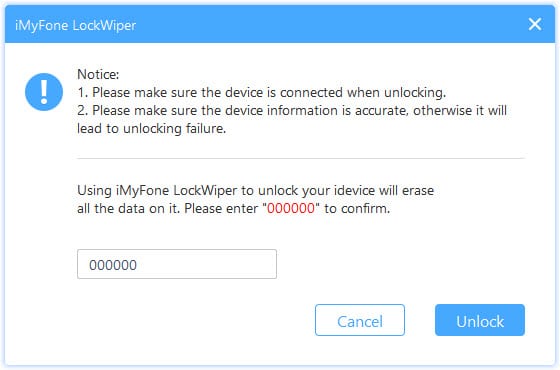
Wait for some time, and it will show you that your device is unlocked.
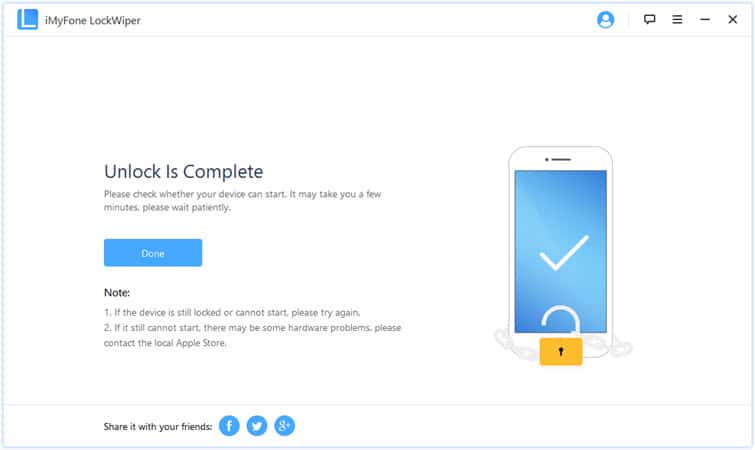
Also read: iMyFone LockWiper Review
Way 2. Factory Reset iPhone without Passcode Using dr.fone – Screen Unlock(iOS)
The dr.fone – Screen Unlock (iOS) is the second best way to factory reset iPhone without passcode. It is a professional tool for iPhone and Android with different powerful features, including unlock device options, transfer data, backup & restore data, restore social apps, and so on. Read our full dr.fone toolkit review here.
To reset iPhone without passcode through dr.fone – Unlock (iOS), then follow these steps:
Step 1: Start dr.fone, connect your device to the system and click on the “Unlock” button.

By clicking on the “Unlock”, it will show you the “Start” button, click on it.
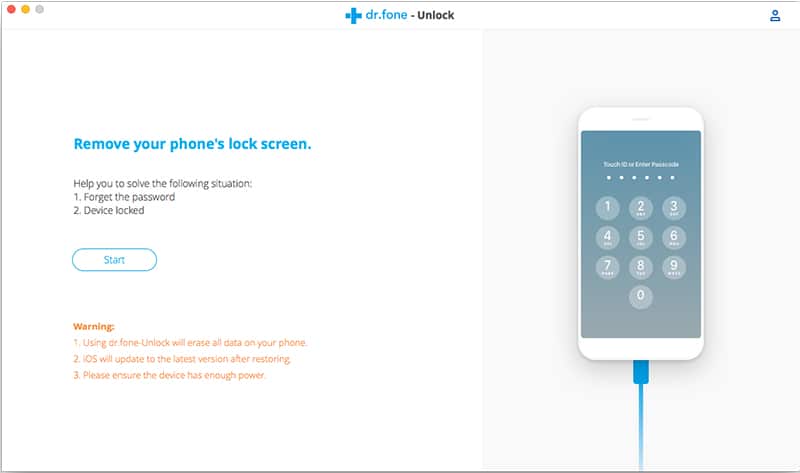
Step 2: Before unlocking the iPhone, place the iPhone in DFU mode to detect it.
To enter DFU mode, switch off the phone, press and hold the power and volume button for 10 seconds, and release the power button but hold the volume key until the device enter DFU mode.
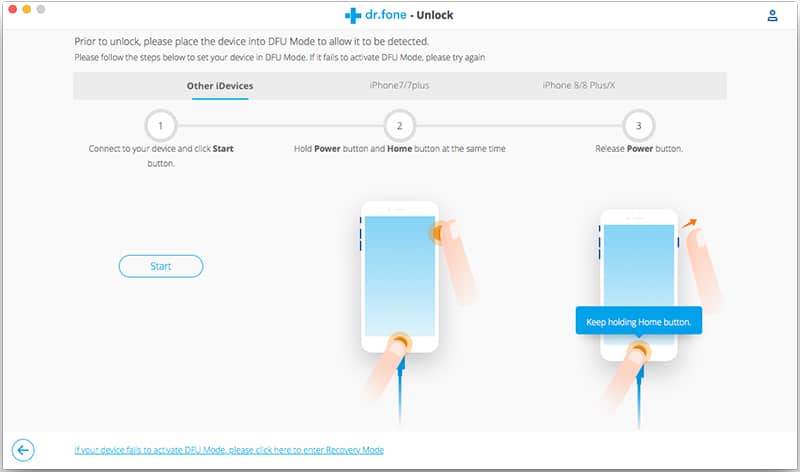
Step 3: After entering DFU mode, it will show the iOS version and generation. If this information is not correct, then select the correct one through the drop-down menu and click on the “Download” button.
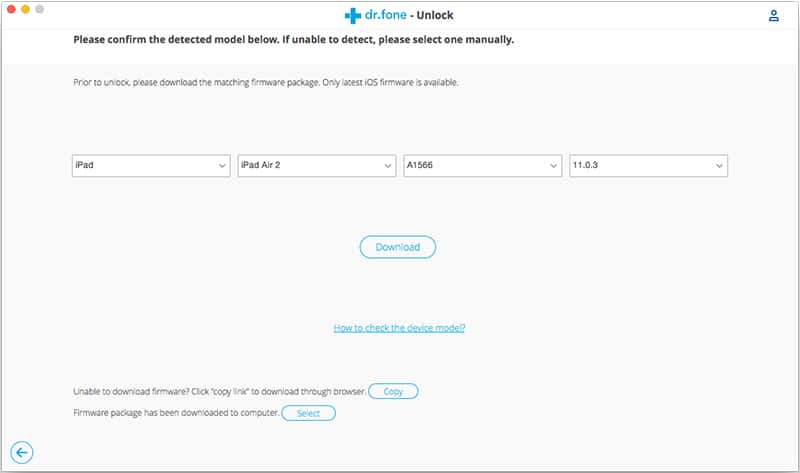
Step 4: When the download is complete, click on “Unlock Now.”
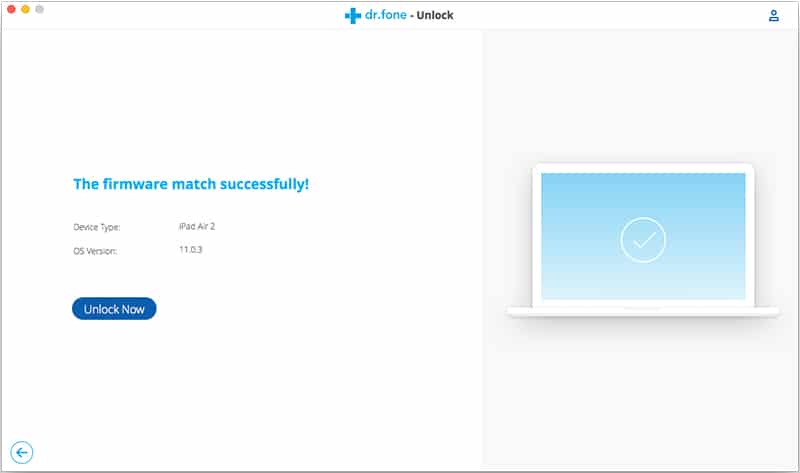
It takes some time, and your iPhone will be unlocked. This process erases all your data on the iPhone.
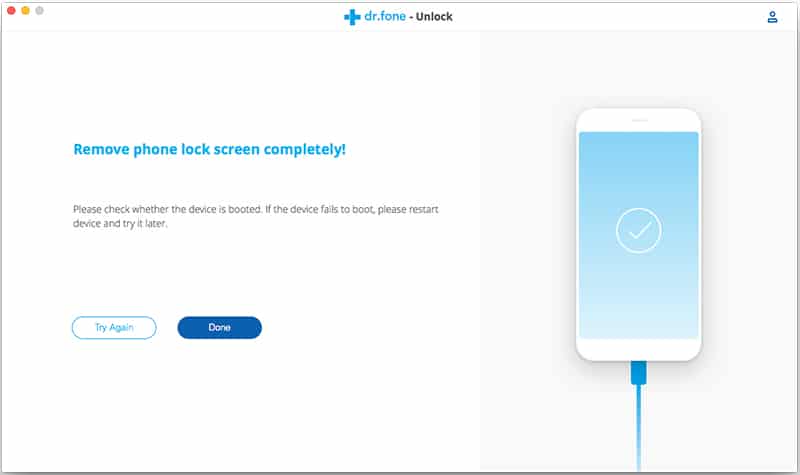
Way 3. Factory Reset Locked iPhone without Passcode via iTunes
To answer the question of “how to reset iPhone without password,” we will go over two incredibly easy ways to factory reset a locked iPhone. The first technique is how to reset iPhone without passcode using iTunes. This is the old method of factory resetting iPhone without password, and it still works today. To use this method, you must have synced your device with iTunes before getting locked out. If not, you will be asked to provide your passcode, which you do not have.
Steps to factory reset iPhone with iTunes:
Step 1. Prepare your iPhone for the factory reset.
Start by clicking the “Help” menu on the right-hand side of your screen, and then from the dropdown, click “Check for Updates” to confirm that your iTunes is on the latest version. If any update is found, download and install it. Next, connect your iPhone to the computer using an OEM USB cable.
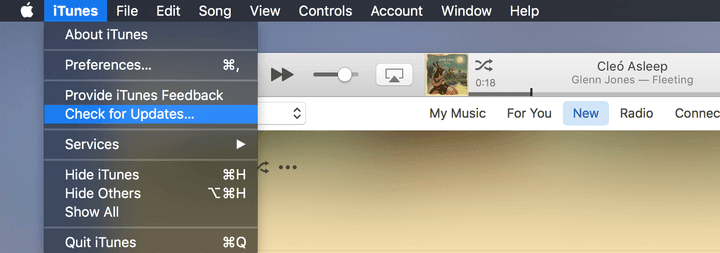
Step 2. Back up your iPhone
I cannot over-emphasize that the factory reset will wipe your data, so it is advisable to have a backup of your iPhone data before proceeding with this guide. This step is optional but quite useful if you want to get back your media, apps, and data wiped during the factory reset. However, if you did not back up your iPhone before getting locked out, continue with Step 3 below.
Step 3. Restore iPhone
Wait for a moment for the backing-up to be complete. After that, click “Restore iPhone” in the “Summary” tab.
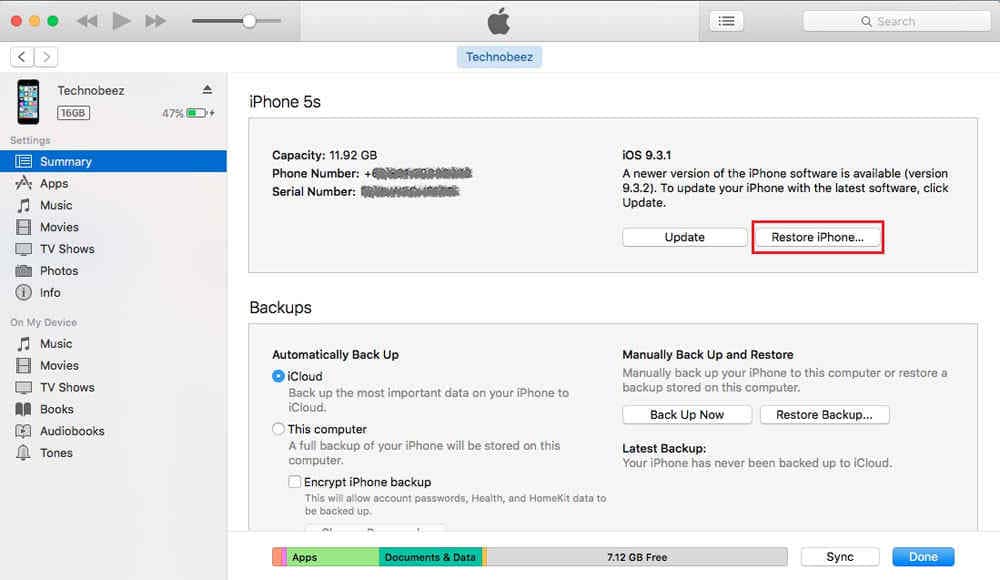
A dialogue box will pop up asking if you are sure of the operation and warning you that you will lose your data. Click “Restore” to confirm the operation.
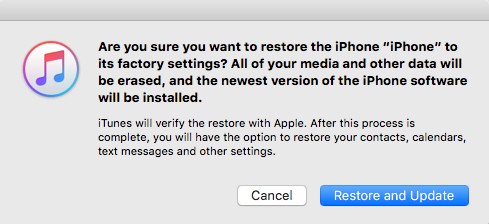
Next, you will be presented with the iPhone Software Update window. Hit the “Next” button to continue.
Accept the Terms and Conditions by clicking the “Agree” button.
Way 4. Factory Reset Locked iPhone without Passcode via iCloud
iCloud provides an easy way to back up your iPhone to the cloud, restore it, and factory reset iPhone without password. Here, we will learn how to reset iPhone without passcode using iCloud. However, for this technique to work, the “Find My iPhone” feature must have been enabled on your device before getting locked out of the iPhone. This is how to reset iPhone without password with iCloud:
Steps to factory reset iPhone with iCloud:
- On an internet browser, open iCloud.com.
- Log in to iCloud using your Apple ID and password.
- On the iCloud interface, click “Find My iPhone” and click the “All Devices” link.
- Find the iPhone you want to factory reset without a password and click on it.
- Finally, hit the “Erase iPhone” button.
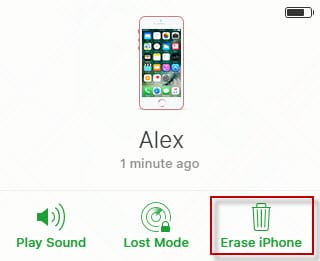
Way 5. Factory Reset Locked iPhone with Recovery Mode
Another way to factory reset iPhone without passcode is using recovery mode. Follow these steps to reset the locked iPhone with recovery mode.
Step 1: Install and launch iTunes on your computer, and connect your iPhone to the computer with a data cable.
Step 2. After connecting with iTunes on the computer, then forcibly restart iPhone.
- For iPhone 6s and earlier, at the same time, press and hold the “Home” and “Sleep/Wake” buttons. Hang on pressing the buttons till you see the recovery mode logo.
- For iPhone 7 & 7 Plus, press the “Volume Down” button and side button together. Keep pressing the button until the recovery mode screen shows up.
- If iPhone 8, 8 plus, X, XS, XR, Max, 11, press the “Volume Up” button and rapidly release, then press “Volume Down” and rapidly release, then hold the side button (sleep/wake button) till the recovery mode shows up on the screen.
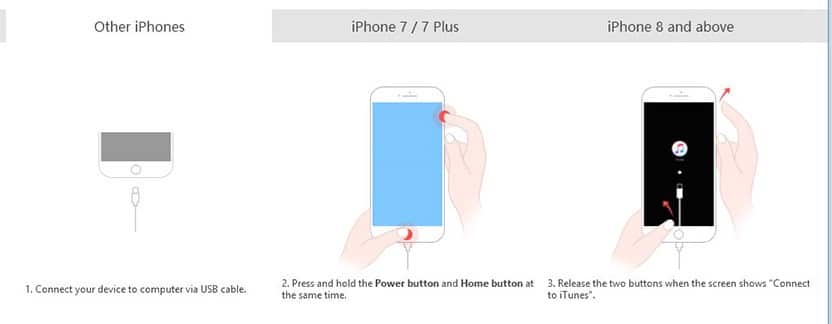
Step 3. After forcibly restarting, a message appears asking “Restore or Update” click “Restore” to start the process of resetting your iPhone without a password.
Step 4. Now iTunes will start downloading and installing the latest iOS version on your iPhone.
Note: If your iPhone takes more than 15 minutes on the recovery mode screen, then you should have to do steps 2 and 3 once again.
Conclusion
With the help of these discussed methods, unlocking an iPhone is not a big deal for you. Remember that no such software unlocks your iPhone without data erasing. We hope this article helps you to solve your problem regarding reset locked iPhone without passcode. If you have any queries, please let us know in the comment section.