Acer laptops are known for their performance, reliability, and reasonable pricing. But like any other device, Acer laptops can run into issues. If you encounter problems with your Acer laptop, one common fix is to reset it to factory settings. A reset should help resolve software issues, remove viruses, and improve performance.
Fortunately, there are effective ways to factory reset your Acer laptop without a password. However, resetting an Acer laptop or any laptop, in general, can be confusing, especially if you are unfamiliar with the process.
This guide will walk you through the process of resetting an Acer laptop with Windows 7, 8, or 10.
Before Resetting Your Acer Laptop
When planning to reset your Acer laptop, it’s important to take precautions to ensure you don’t lose important files and data.
Here are the things you need to do:
- Backup Files – resetting your Acer laptop will erase all the files and data on your storage. But if you don’t know the password, we recommend using a Windows password reset software to reset your user account password and gain access to your computer. You can then back up important files before proceeding with the factory reset.
- Check Battery Level – resetting your Acer laptop can take some time. It is crucial to have a fully charged battery when resetting your Acer laptop to avoid any interruptions. It is best to leave your laptop plugged in.
- Disconnect External Devices – make sure to remove any external devices, such as printers and USB drivers, before resetting your Acer laptop.
Method 1: Factory Reset Acer Laptop without Password using Alt + F10 on Startup (Windows 10/8)
This first method will allow you to reset your Acer laptop without accessing Windows 10. It is a great option if you don’t have the password for your laptop or if your operating system won’t start up properly.
Step 1: Make sure that your laptop is turned off. Hold the Power button until your Acer laptop shuts down or all the indicator lights turn off.
Step 2: Press the Power button again after turning off your Acer laptop.
Step 3: As soon as your Acer laptop starts, press the ALT + F10 keys on your keyboard. Continue holding the key combination until the Acer logo appears on the screen.
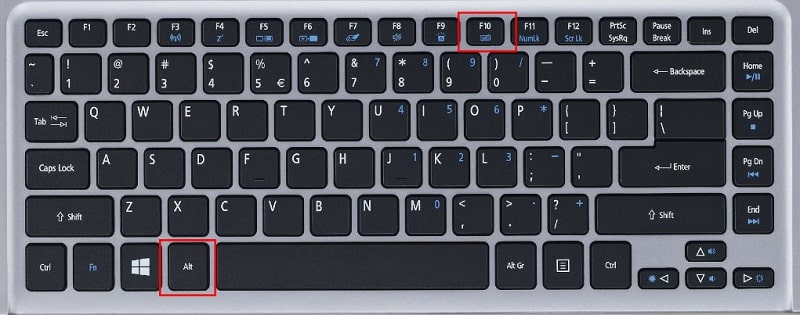
Step 4: Now, choose Troubleshoot from the options available.
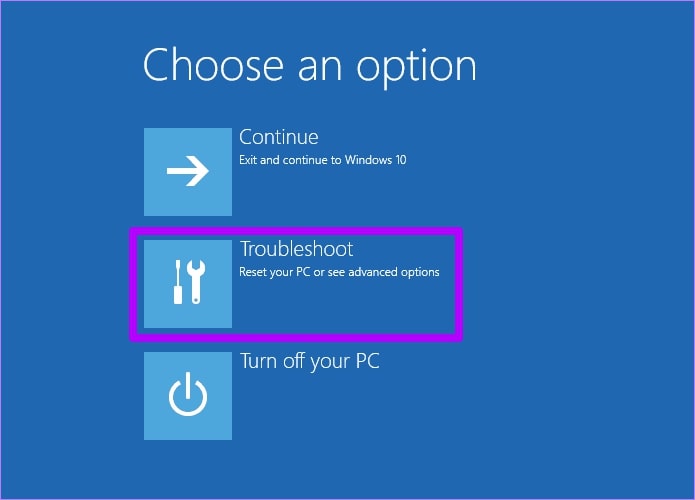
Step 5: Under the Troubleshoot menu, click on Reset This PC.
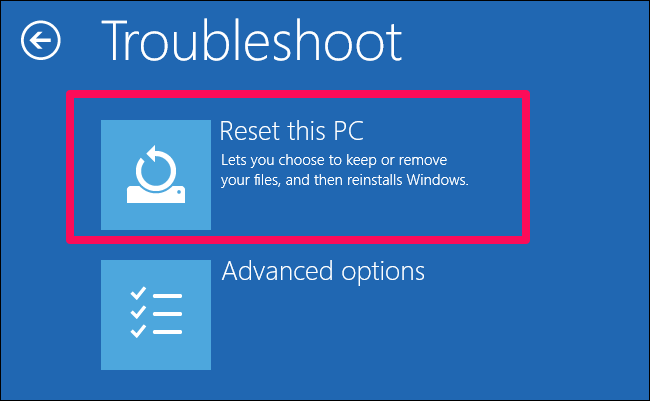
Step 6: On the next page, you’ll have two options: Keep My Files or Remove Everything. Since you want to perform a factory reset without a password, click on Remove Everything.
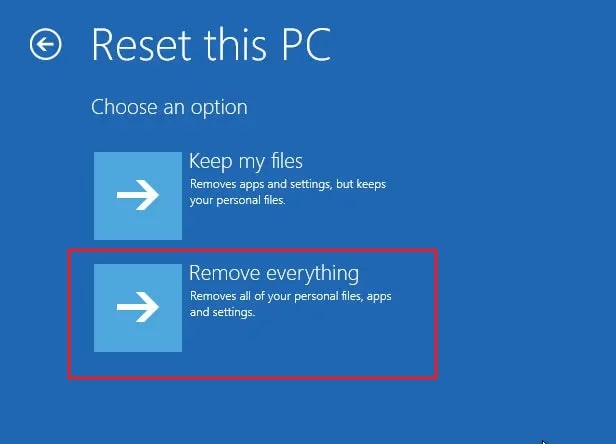
Step 7: You’ll have two more options afterwards: Just Remove My Files, Remove Files and Clean the Drive. Any option works, but keep in mind that the second option takes longer.
Step 8: Click the Reset button to start the process. Depending on your system, the process may take some time.
While resetting your Acer laptop, it may restart several times. This is completely normal. During this process, you don’t have to do anything but wait for your laptop to erase everything.
Method 2. Factory Reset Acer Laptop without Password using Installation or Repair Disk (Windows 10/8)
You can also reset your Acer laptop without a password using an installation or repair disk.
However, you’ll need to download the Windows ISO file and create a bootable USB if you don’t have a repair or set-up disk.
Step 1: Create an Installation Disk
- Insert a blank CD or USB drive into your computer.
- Download the Windows Installation Media Creation Tool from Microsoft’s website.
- Run the tool and choose your preferred language, edition, and architecture of Windows you want to install.
- Choose the option to create a bootable USB drive or CD/DVD.
- Follow the on-screen prompts to complete the process.
Once you have an installation disk, you can reset your Acer laptop without a password.
Step 2: Boot Using the Installation Disk
You will need to change the boot order in your laptop’s BIOS settings to boot from the installation or repair disk.
- Restart your Acer laptop and keep pressing the F2 key to enter BIOS.
- Find the Boot tab using the arrow keys or cursor (newer models).
- Now, move the installation or repair disk to the top of the boot order list.
- Save the changes and exit BIOS by pressing F10.
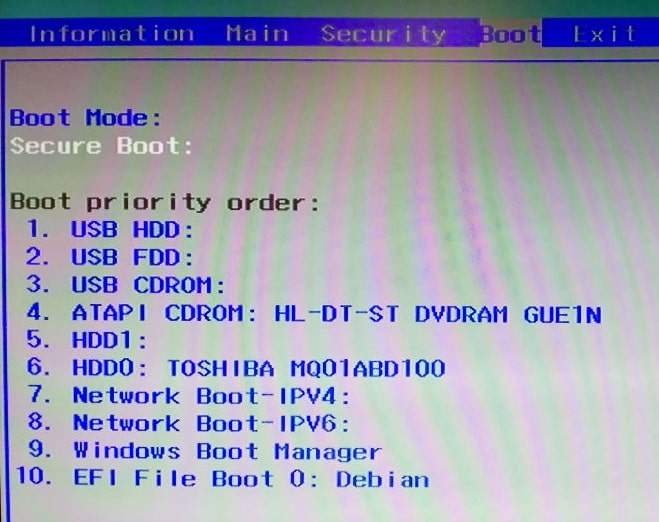
Your Acer laptop should now boot from the installation disk.
Step 3: After booting using the installation disk, you’ll be prompted to choose your language and location. Select your preferred setup language and location and click Next.
Step 4: Now, select the Repair Your Computer option.
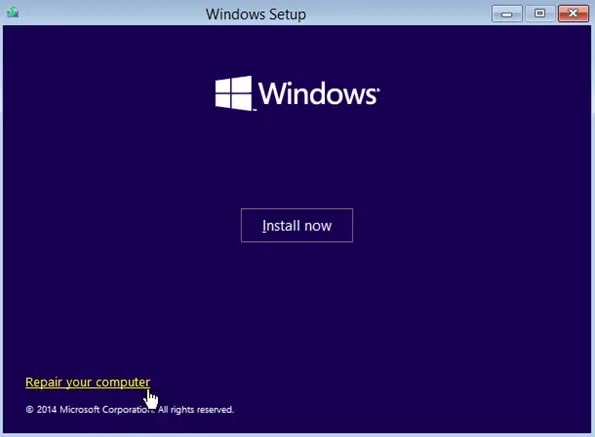
Step 5: Under Repair Your Computer, click on Troubleshoot and select Reset This PC.
Step 6: From there, you’ll have two options: Keep My Files or Remove Everything. Since you want a factory reset, click on Remove Everything.
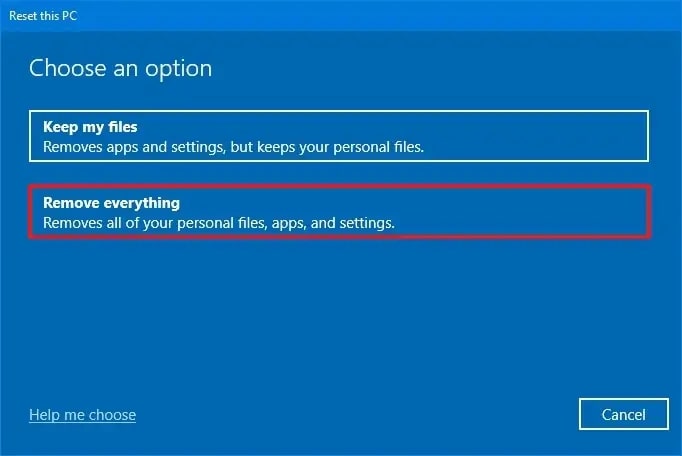
Step 7: On the next page, click on Just Remove My Files. You can also choose Remove Files and Clean the Drive, which will take longer.
Step 8: Initiate the process by clicking the Reset button.
Remember that your Acer laptop may restart several times during the process. While resetting your laptop, do not press any keys, remove the power cable, or insert any USB device.
Method 3. Reset Acer Laptop without Password via Recovery Partition (Windows 7)
Acer laptops come with a recovery partition allowing users to reset their devices without a password. This method specifically works for Acer laptops running Windows 7.
Step 1: Start by turning off your laptop. Hold down the Power button until the screen and indicator lights turn off.
Step 2: Turn on your laptop by pressing the Power button again.
Step 3: As soon as the Acer logo appears, press ALT + F10 on your keyboard. This should take you to the recovery partition page.
Step 4: In the recovery partition, choose your language and click Next.
Step 5: Now, choose Restore System to Factory Default and click Next.
Step 6: On the next page, you’ll be prompted with a warning message that all data on your laptop will be lost. If you’ve already made a backup choose Yes and click Next.
Step 7: Wait for the process to complete. Resetting your Acer laptop should start it may restart several times during the process.
Step 8: After resetting your Acer laptop, you’ll be prompted to set up your laptop just like you would when you first bought it. Set up your preferred language, keyboard layout, time zone, and other settings.
Once you’ve finished the setup process, your Acer laptop should return to factory settings. Install the necessary drivers and updates to ensure your Acer laptop functions properly.
Method 4. Reset Acer Laptop After Logging In (Windows 7/8/10)
4.1. Reset Acer Laptop Password
Resetting your Acer laptop without a password after logging in is a quick and easy process.
First, you’ll only need a Windows password recovery tool to create a recovery drive and regain access to your computer.
You’ll also need another computer to perform the steps below.
Step 1: Creating the recovery image.
- Using an accessible computer, download and install Windows password recovery software on it.
- Open the software and click on Start Now. Wait for the ISO file to finish downloading.
- Next, insert a USB Drive or CD. Once the tool detects your storage drive, click Start Burning.
- Follow the prompts to continue and wait for the process to complete.
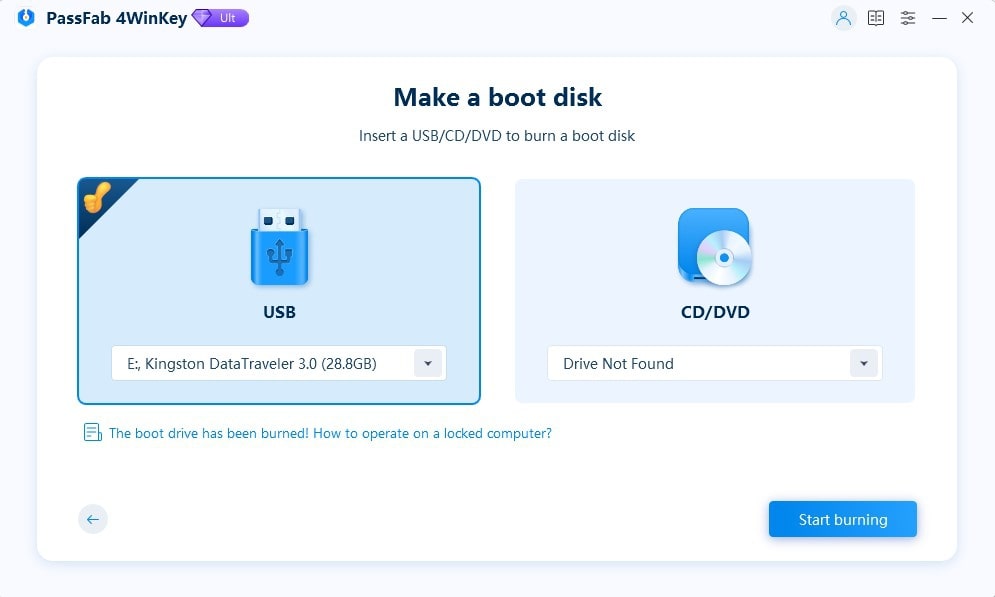
Step 2: After creating a recovery disk, you’ll need to boot your Acer laptop using your created recovery disk. Insert the CD or USB drive into your Acer laptop.
- Restart your laptop and keep pressing the F2 key to enter BIOS.
- Find the Boot tab using the arrow keys or cursor (newer models).
- Now, move the installation or repair disk to the top of the boot order list.
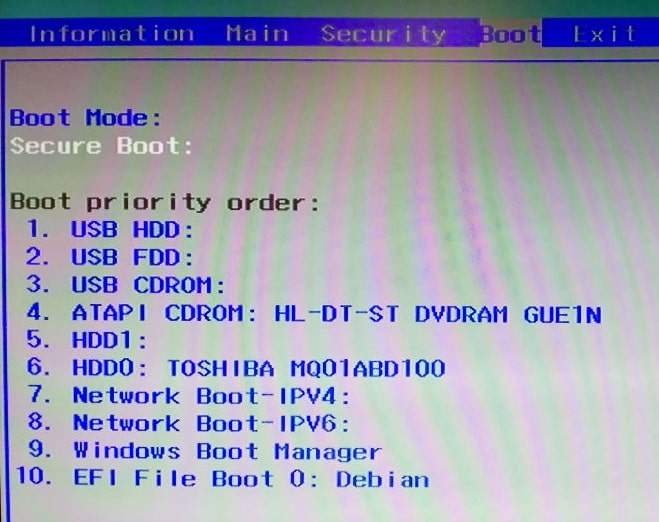
- Save the changes and exit BIOS by pressing F10.
Your Acer laptop should boot from the recovery disk, and the Windows Password Recovery interface should initialize.
Step 3: Reset your account password.
- Inside the Windows password recovery tool, choose your Windows version. There should only be one OS detected if you are not using a multi-boot system.
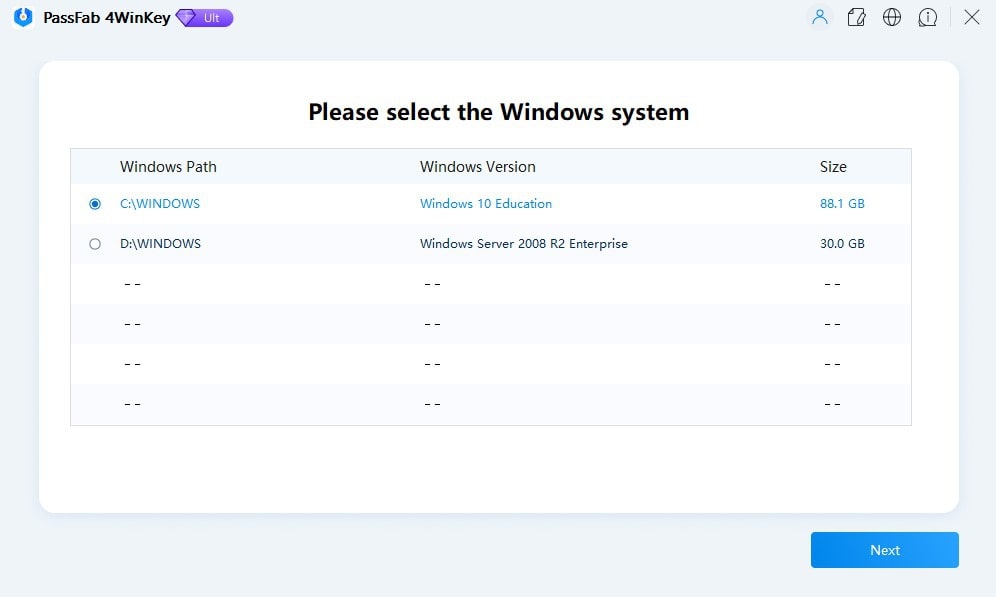
- Now, select the user account you want to reset and choose the Remove Account Password option.
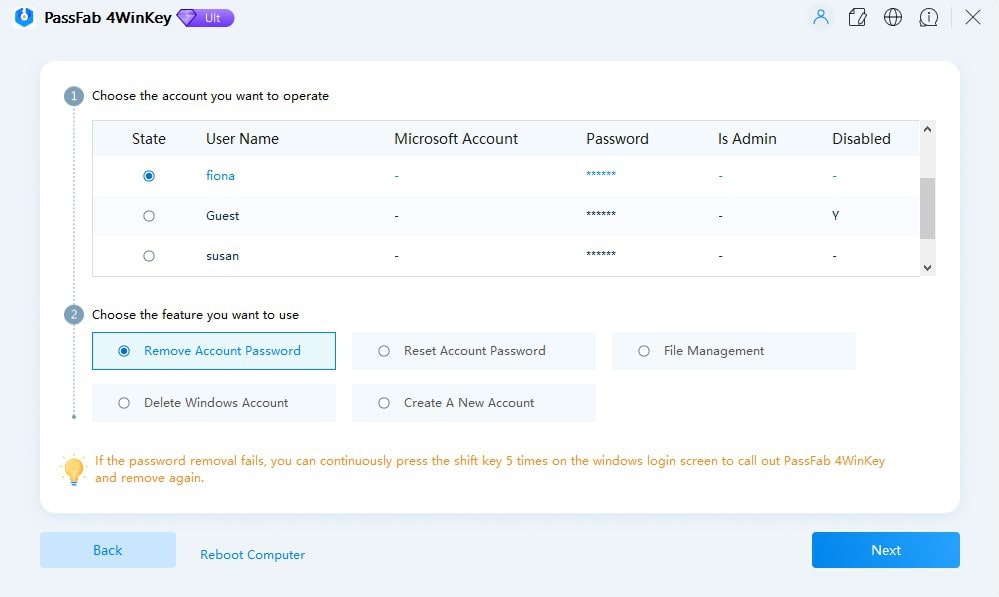
- Finally, click Next to start the process. Once done, click on Reboot.
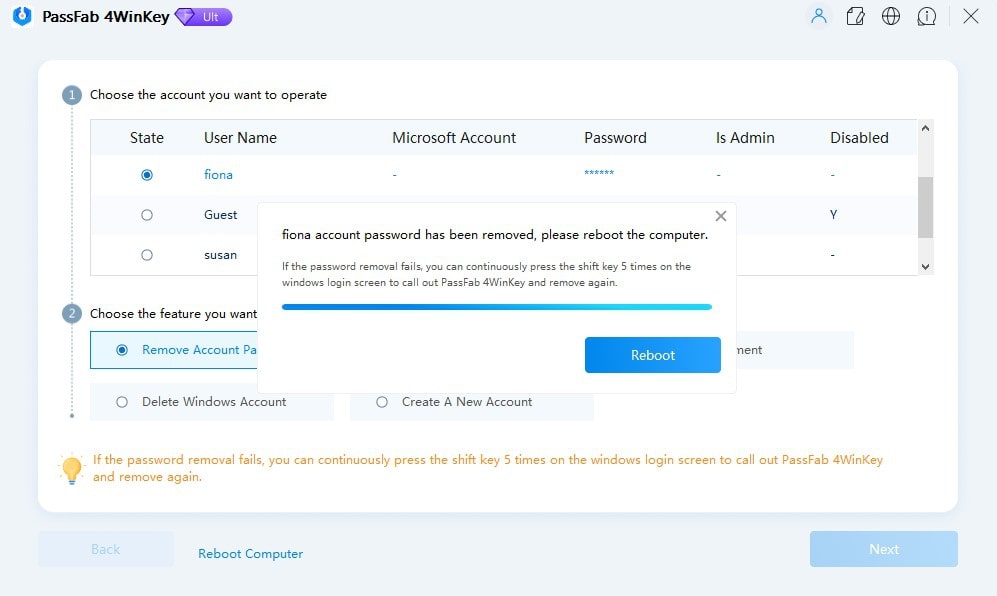
After removing your user account password, you can access your Acer laptop without a password.
If you wish to continue with the factory reset, you can start backing up important files and data.
4.2. Factory Reset Acer Laptop After Logging In
After you can access your Acer laptop, performing a factory reset is much simpler.
Here’s what you need to do:
Step 1: Enter Windows Settings by pressing the Windows + I key on your keyboard. Or go to Start Menu > Gear icon to open Windows Settings.
Step 2: Access the Update & Security tab and click on Recovery in the side menu.
Step 3: Under the Reset This PC option, click on Get Started.
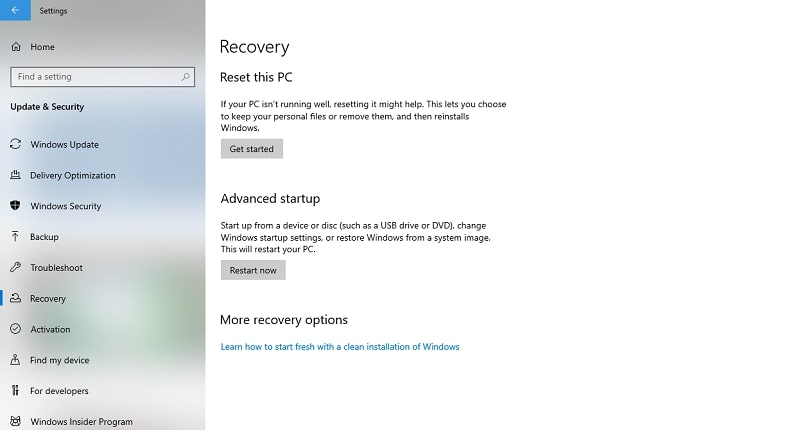
Step 4: From here, you’ll be given two options: Keep My Files and Remove Everything. If you want to keep your files, click on Keep My Files. If you want to remove everything from your laptop, choose Remove Everything.
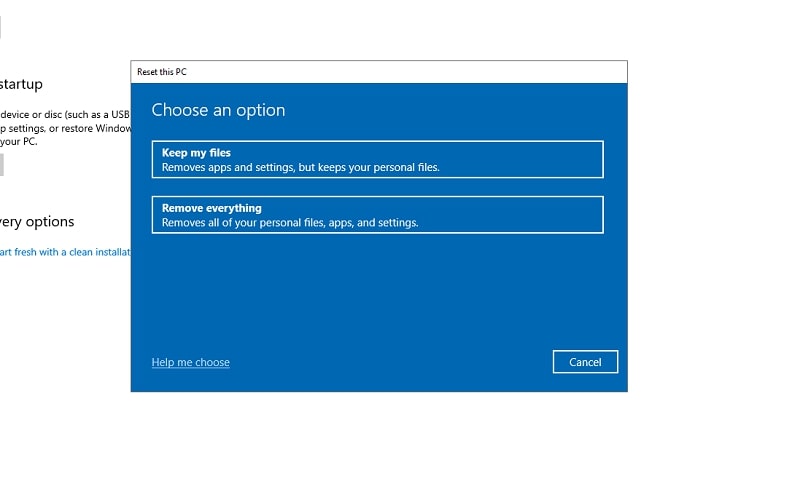
Step 5: After selecting an option, click Next to continue.
Step 6: Initiate the process by clicking the Reset button.
While resetting your Acer laptop, it may restart several times. Wait for the process to complete.
Frequently Asked Questions About Acer Laptop Resetting
How do I Reset my Acer laptop Windows 7 without a password?
You can reset an Acer laptop running Windows 7 without a password using Recovery Partition. To enter this page, you’ll have to restart your computer. While it’s booting, press the ALT + F10 keys on your keyboard.
This should take you to the Recovery Partition page. From there, you can follow the instructions in Method 3 to guide you through the process.
What is the F10 key on an Acer laptop?
The F10 key is an Acer Restore Key or Acer Recovery Hotkey. This refers to a special key on your keyboard that can trigger your Acer laptop to boot into a recovery environment and let you restore your system to factory defaults.
What happens when you press Alt + F10?
Alt + F10 on an Acer laptop is a shortcut key allowing you to quickly enter a recovery environment or Acer eRecovery Management.
Conclusion
Resetting an Acer laptop without a password is a quick and straightforward process that can be completed in a few minutes. It doesn’t require any special tools, making it convenient for users who don’t have access to computer repair tools.
If you have crucial files on your computer, you’ll need to reset your user account password before you can factory reset your laptop. You can follow the steps in Method 4 to guide you through the process.


