Smartphones have become indispensable to our daily lives in this digital age. We utilize them for communication, entertainment, and task management. However, there are occasions when we inadvertently delete essential texts from our iPhones, causing us to fret and wonder if we can recover them. While recovering from iCloud or iTunes backups is viable, what if you don’t have one? Is it possible to restore deleted iPhone messages without a backup?
In this post, we’ll look at some efficient techniques for recovering deleted texts on your iPhone without a backup, so you can be confident that your important messages are not lost forever.
Can You Recover Deleted Texts on iPhone without iCloud/iTunes Backup?
Yes, deleted texts on an iPhone can be recovered without an iCloud or iTunes backup. You can try utilizing third-party software or looking in the “Recently Deleted” folder.
Checking the “Recently Deleted” category in the Messages app is one of the simplest and quickest ways to retrieve deleted texts from your iPhone without backup. When you delete a message, it is relocated to this folder and stays there for up to 30 days. To recover iPhone messages from the Recently Deleted folder, simply follow these steps:
- Open the “Messages” app on your iPhone.
- Tap on the “Edit” button in the upper left corner.
- Scroll down to the “Recently Deleted” folder and tap to open it.
- Look for the deleted messages you want to recover, and swipe left to reveal the “Recover” option.
- Tap on “Recover” to restore the deleted messages.
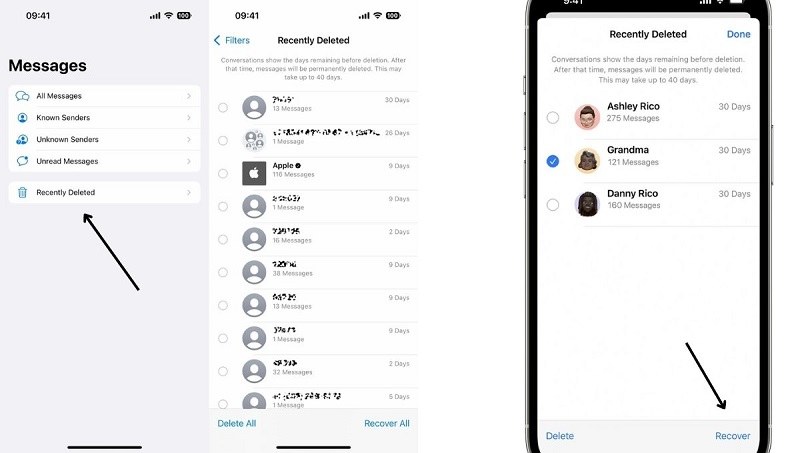
If the messages aren’t in the “Recently Deleted” folder, you can try to recover them with third-party iPhone Data Recovery software. These programs enable you to search for and directly restore deleted text from your iPhone.
Directly Recover Deleted Messages on iPhone without Backup
Tenorshare UltData is a strong data recovery program that can help recover deleted iPhone texts without a backup. Here’s a step-by-step tutorial for using UltData:
- Download and install Tenorshare UltData on your computer. It is available for both Windows and macOS.
- Connect your iPhone to your computer using a USB cable.
- Launch UltData and select “Recover Data from iOS Devices.”
- Choose “Messages & Attachments” under the file types and click “Start Scan.”
- After the scan is complete, preview the found messages and select the ones you want to recover.
- Click on the “Recover” button and choose a location on your computer to save the recovered messages.
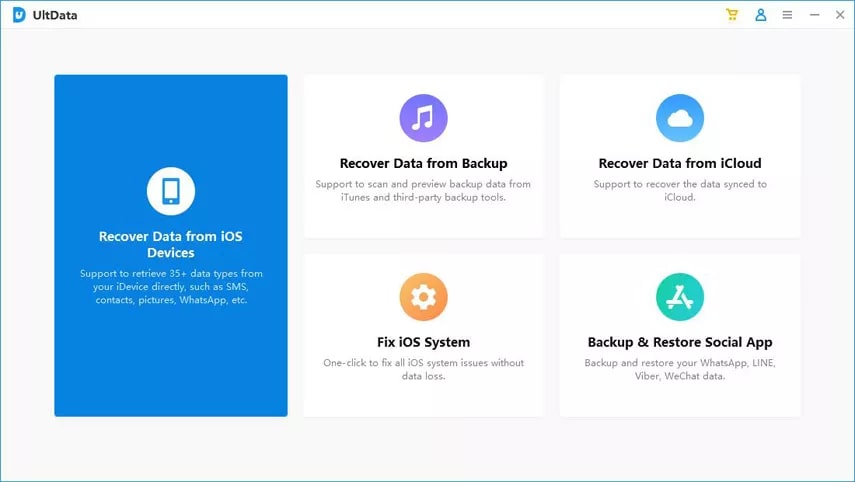
Some of the amazing features of this software are listed below.
- Compatibility with all iOS devices, including iPhone, iPad, and iPod Touch.
- Support for various data types, such as messages, photos, videos, contacts, and more.
- Three recovery modes: Recover from iOS Device, recover from iTunes Backup, and Recover from iCloud Backup.
- Preview function that allows you to preview and selectively recover data before restoring it to your device.
- The easy-to-use interface requires no technical skills.
- Fast and efficient scanning can recover data in just a few minutes.
- The high success rate of data recovery, even for data that has been deleted for a long time.
- Advanced technology ensures the safety and security of your data during the recovery process.
- The free trial version allows you to scan and preview deleted data before purchasing the software.
Get Deleted Messages on iPhone without Backup from Your Cellular Provider
There is another way to attempt if you have erased texts on your iPhone but do not have a backup. You can ask for a recording of your text messages by contacting your mobile service provider. You can take the following actions:
- Speak to your mobile service provider: Tell your mobile service provider you require a copy of your text message history when you call or email them. Be prepared to share private information, including your name, contact information, and account information.
- Request a copy of your text message history: Ask your mobile service provider for a copy of your text message history for the time frame in which the messages were deleted. You might be able to get a transcript or printout of your text messages from them.
- Examine the record: After getting your text message history, carefully go through it to find the deleted messages you want to get back. Remember that any photos or attachments that were a part of the communications may not be included in the record.
- Contact your cellular provider for assistance: If you have trouble locating the deleted messages or need help retrieving them, contact your cellular provider. They may be able to provide you with additional information or support to help you retrieve the deleted messages.
If you need to recover essential messages on your iPhone that were not backed up, this procedure may not be as handy as using the “Recently Deleted” folder or third-party software. It’s vital to check with your carrier first to determine if this option is available to you because not all cellular providers may be able to give a record of text messages.
What to Do If You Have iCloud Backup
If you backed up your iPhone to iCloud, you might be able to restore deleted messages from the backup. Here’s how to go about it:
- Examine iCloud Backup: Ensure your iPhone has been backed up to iCloud. On your iPhone, navigate to Settings > [Your Name] > iCloud > Manage Storage > Backups.
- Delete the iPhone: To retrieve the messages, you must first erase your iPhone and then restore it from an iCloud backup that was made before the messages were erased. Go to Settings > General > Reset > Erase All Content and Settings to erase your iPhone.
- Restore from iCloud Backup: After wiping your iPhone clean, you can get it back by using the iCloud backup that was made earlier than the texts were destroyed. Follow the on-screen instructions to sign into iCloud and choose the backup you wish to restore from.
- Watch for the restore process to finish: Depending on the size of the backup and the speed of your internet connection, the restore procedure could take some time. Throughout the procedure, keep your iPhone powered on and connected to Wi-Fi.
- Check the Messages app on your iPhone to determine if the deleted messages have been restored after the restore process is complete. If so, everything is arranged for you. If not, sadly, the communications might be lost forever.
While recovering deleted texts from an iCloud backup on your iPhone can be useful, it’s crucial to keep in mind that doing so will erase all of the data on your iPhone and replace it with the backup data. So, before restoring from an iCloud backup, be sure to back up the data on your current iPhone. You can also learn how to restore iPhone from iCloud without Resetting here.
What to Do If You Have iTunes Backup
You can restore deleted texts from your iPhone’s iTunes backup if you’ve backed up your device using that program. Take these actions:
- Use a USB cable to link your iPhone to your PC.
- Open iTunes, then select the iPhone icon.
- In the “Backups” column, click “Restore Backup.”
- Deciding which backup of the desired messages is the most recent.
- Select “Restore” and wait for the procedure to be finished. Depending on the size of the backup and the speed of your computer, the restore procedure could take some time. Throughout the procedure, be sure to keep your iPhone linked to your computer.
- Check the texts app on your iPhone when the restore procedure is finished to determine if the deleted texts have been recovered.
Even though restoring your iPhone from an iTunes backup can be a useful approach to recovering deleted texts. To avoid losing data, acquire a backup of your iPhone before using this approach to delete everything.
Frequently Asked Questions About Deleted Messages on iPhone
How long are deleted messages stored on iPhone?
Deleted messages may be stored in the Recently Deleted folder for up to 30 days. After that, they are removed from your iPhone.
Can I recover messages that I deleted over a month ago?
It is possible to recover deleted messages from over a month ago using third-party tools. Third-party data recovery tools can scan your device’s storage and attempt to recover deleted data, including messages.
Can I recover deleted messages on my iPhone without a computer?
You can try recovering deleted messages using the Recently Deleted folder or contacting your cellular provider. Both of these methods do not require a computer.
Is Tenorshare UltData safe to use?
Yes, Tenorshare UltData is a reputable and reliable software. However, as with any software, it’s essential to download it from the official website and keep your antivirus software up to date.
Will restoring my iPhone from an iCloud or iTunes backup erases all my current data?
Yes, restoring your iPhone from an iCloud or iTunes backup will erase all your current data and replace it with the backup data. Therefore, backing up your current iPhone data before restoring from a backup is important.
Can I recover other types of data, like photos and contacts, using the methods mentioned in this guide?
Yes, using Tenorshare UltData and restoring from iCloud or iTunes backups can help you recover other types of data, including photos and contacts. However, the Recently Deleted folder method is specific to messages.
Is it possible to recover deleted messages from iPhone after a factory reset?
If you do not have a backup, it is highly unlikely that you will be able to recover deleted messages from your iPhone after a factory reset.
Conclusion
It can be upsetting to lose crucial text messages, but there are various ways to retrieve deleted messages from your iPhone that don’t need iCloud or iTunes backups. You can improve your chances of finding deleted messages by using tools like Tenorshare UltData, the Recently Deleted folder, and contacting your cellular operator. Additionally, activating iTunes or iCloud backups might give you a safety net in case you lose crucial data.
It is significant to remember that the effectiveness of these techniques depends on several variables, including the time at which the messages were deleted and if a backup copy was made before the deletion. Therefore, to make sure that you have a copy of your vital data, it is always advised to routinely back up your iPhone to iCloud or iTunes. By using the procedures described in this article, you might be able to retrieve your crucial communications and stop the loss of priceless data.


