If you’ve forgotten your Acer laptop password, you can reset it using several practiced ways. While all the methods on how to reset an Acer laptop password serve the purpose pretty well, which among them you find simplest depends on your ease of accessibility of the tools you need to get the job done.
For your convenience, some easiest solutions are covered here.
Method 1: Reset Acer Laptop Password with Microsoft Account (Windows 8/10/11)
Note: This method is applicable on Windows 8/10/11. Windows 11 is used here for reference.
Because Microsoft accounts were not much into tradition during Windows 7 and earlier eras, this method works only on Windows 8 and above operating systems. Also, this solution is applicable only if you use your Microsoft account credentials to sign in to Windows.
You can learn how to reset your forgotten password on an Acer laptop by following the steps given below:
Step 1: Get to the Sign in Box
Power on your PC and let Windows boot normally. On the Welcome screen, click once, and click I forgot my PIN (or Password) under the password or PIN input field to get to the Sign in box.
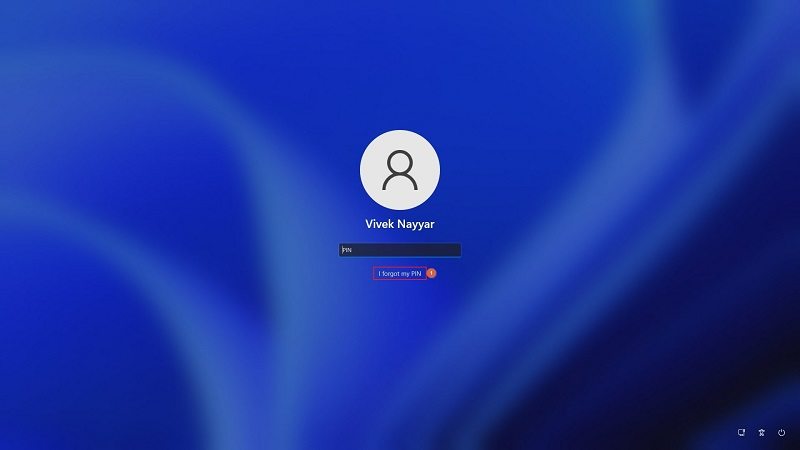
Step 2: Verify Your Identity
Click Send notification from the bottom-right area of the box, and follow the on-screen instructions to complete the identity verification process.
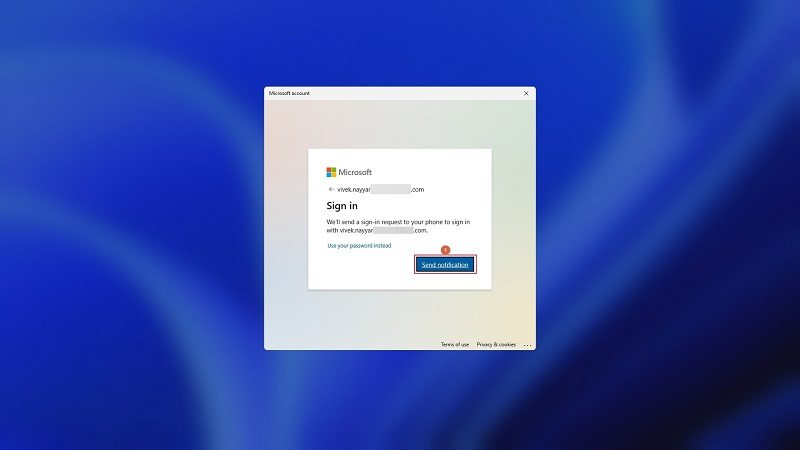
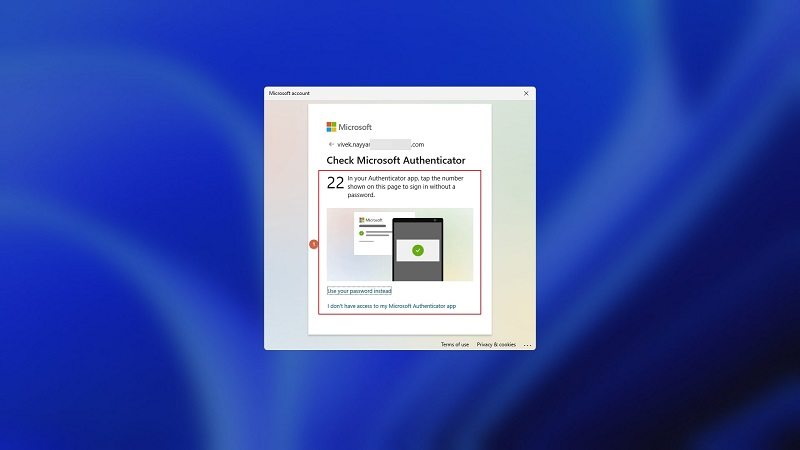
Note: Depending on the type of security you have on your account, Windows may prompt you to check the Authenticator app, get a code on your registered phone number, etc.
Step 3: Reset Your Password
On the Are you sure screen, click Continue. Enter a new PIN and re-enter it for confirmation on the Set up a PIN box. Click OK to reset your password.
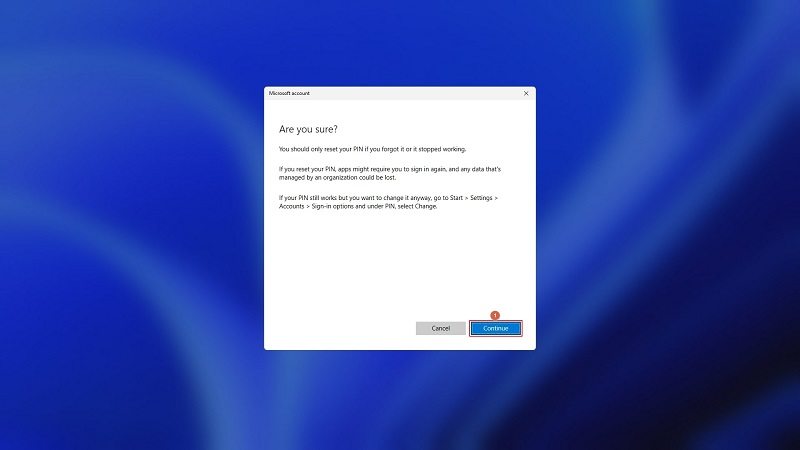
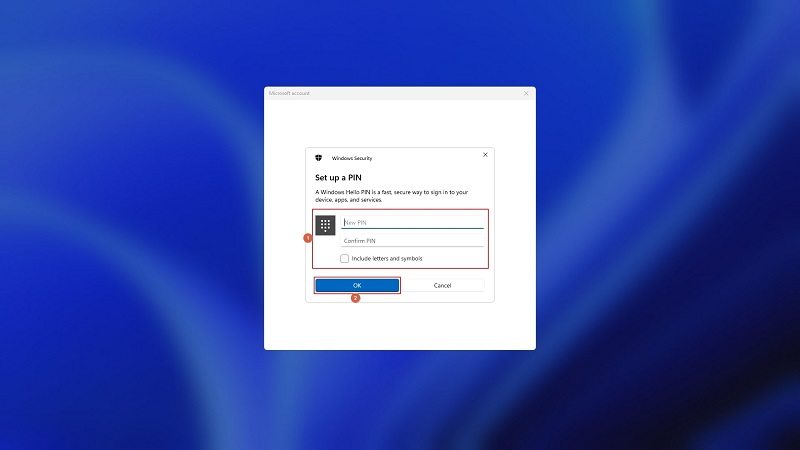
Method 2: Reset a Forgotten Acer Laptop Password with Password Reset Disk
Note: This method is applicable on Windows XP/Vista/7/8/10/11. Windows 11 is used here for reference.
For this method, you must keep the following points in mind:
- This solution works only if you are using a local Windows account and not your Microsoft ID to sign in
- You can create a password reset disk for your account once you know about the feature. The best practice says that you must create one right after you install Windows failing which, you will have nothing to use to reset your password if you forget or lose it
- The Password Reset Disk wizard launches only when a USB drive is connected to the PC
To Reset Your Acer Laptop Password Using the Password Reset Disk
- Power on your PC
- Enter the incorrect password on the Welcome screen
- Click OK when Windows prompts you about the wrong password
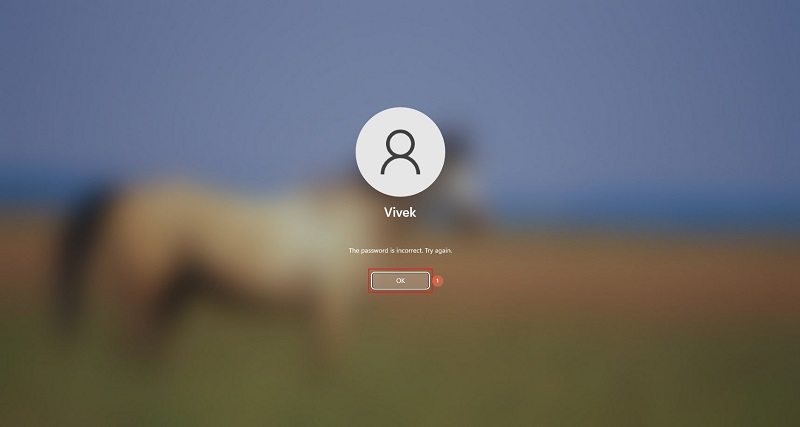
- Click Reset password
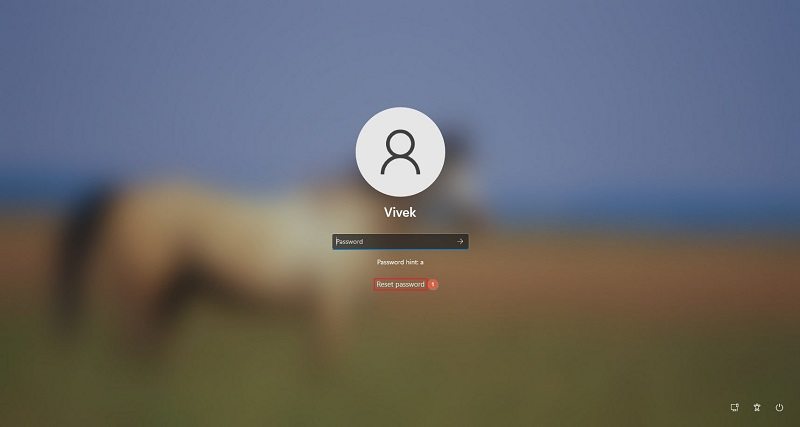
- When the Password Reset Wizard launches, connect the password reset USB drive you created earlier to the computer and follow the on-screen instructions from there to reset the forgotten password on the Acer laptop
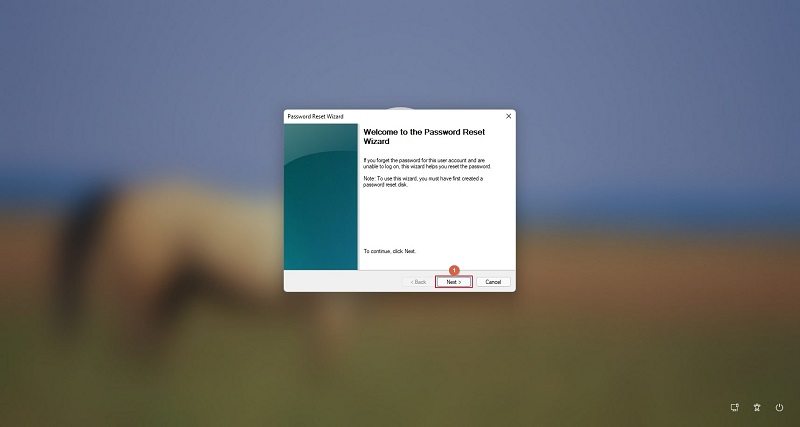
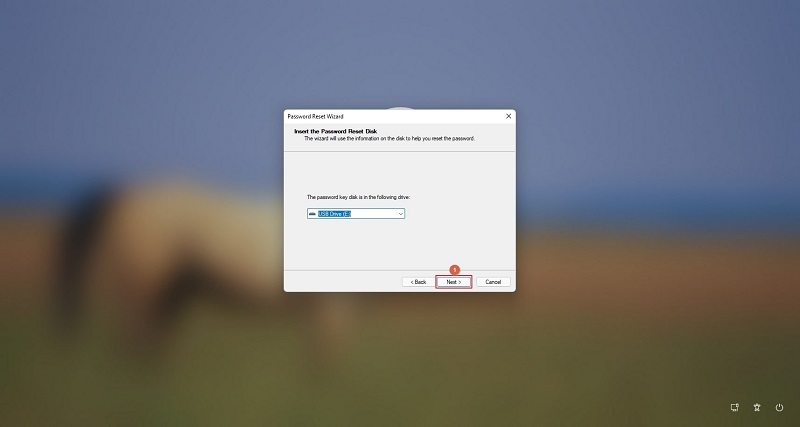
Additional Info
To create a password reset disk, you must:
- Connect a blank USB drive to your PC
- Click the Search icon in the Taskbar
- Type Password Reset Disk in the Search field at the top
- Click the Create a password reset disk app from the results list to launch the wizard
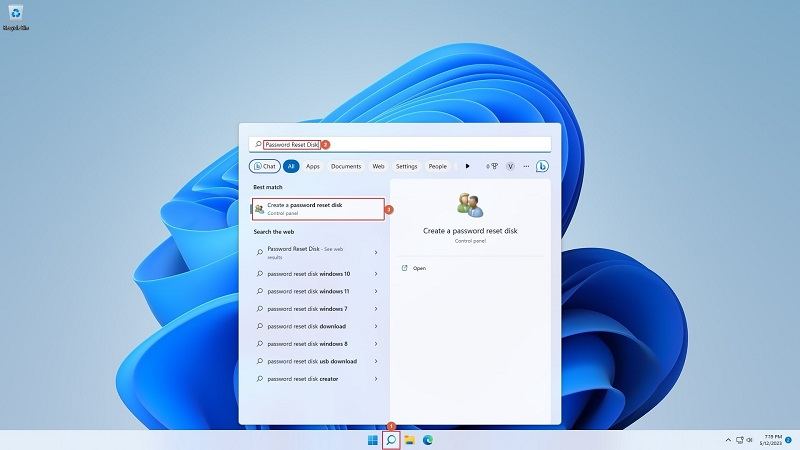
- Follow the on-screen instructions to create the password reset disk for your local account
Method 3: Unlock Acer Laptop without a Password Using Windows Password Recovery
Note: This method is applicable on Windows XP/Vista/78/10/11, Windows 2000 Server, Windows Server 2003 (R2), Windows Server 2008 (R2), Windows Server 2012, Windows Server 2019, and Windows Small Business Server (SBS) 2011. Windows 11 is used here for reference.
Available for both Windows and Mac platforms, PassFab 4WinKey is a third-party tool you can use if none of the above solutions works and you are stuck with no clue what to do next. To use this application, you need a few ingredients that are listed below:
- A working computer
- A blank USB drive or a writable CD/DVD
Once you are all set, you can follow the instructions given below to learn how to unlock an Acer laptop if you have forgotten its password:
Step 1: Obtain the PassFab 4WinKey ISO File
Grab a working computer, launch any Internet browser, and download and install PassFab 4WinKey.
Launch the program. On the first screen, click Start Now and wait while 4WinKey downloads the latest version of the bootable ISO file to your computer.
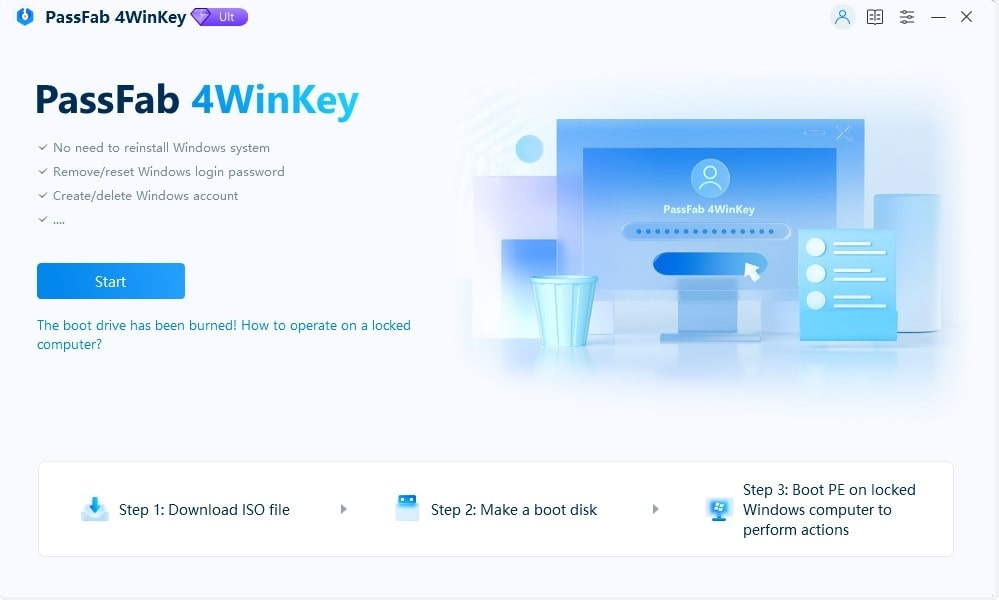
Step 2: Create a Bootable Disk
When the Make a boot disk screen appears, insert the USB in the optical media drive (used here for reference) or connect the USB stick to the computer. Choose your preferred disk type. Click Start burning from the bottom-right area.
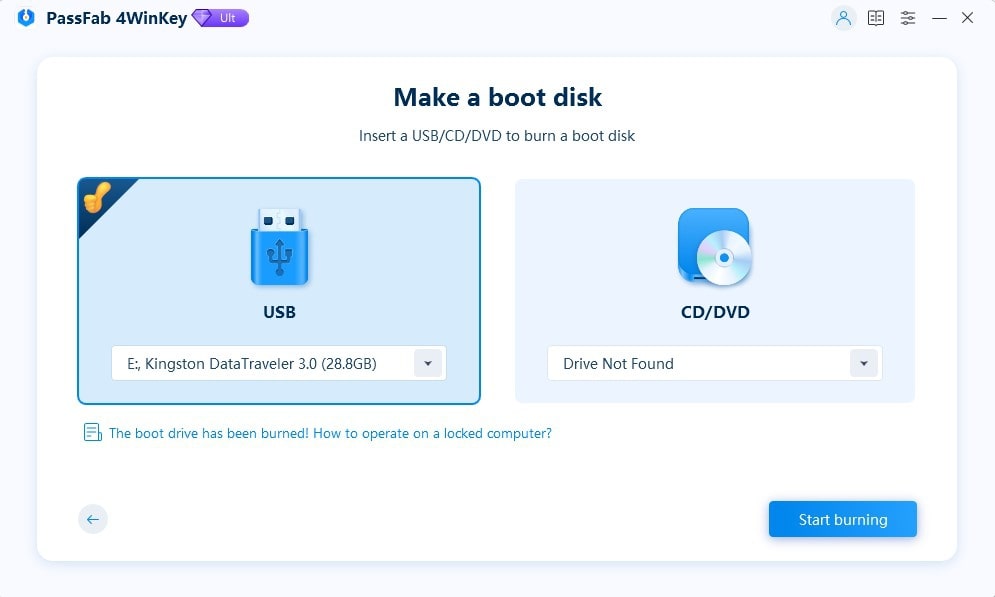
On the warning box, click Next and wait while 4WinKey creates a bootable disk for you.
Step 3: Reset Your Acer Laptop Password
When the Burn successfully screen shows up, check your computer-specific key (or keys) that you must press to get to your PC’s BIOS or UEFI screen, and click Next.
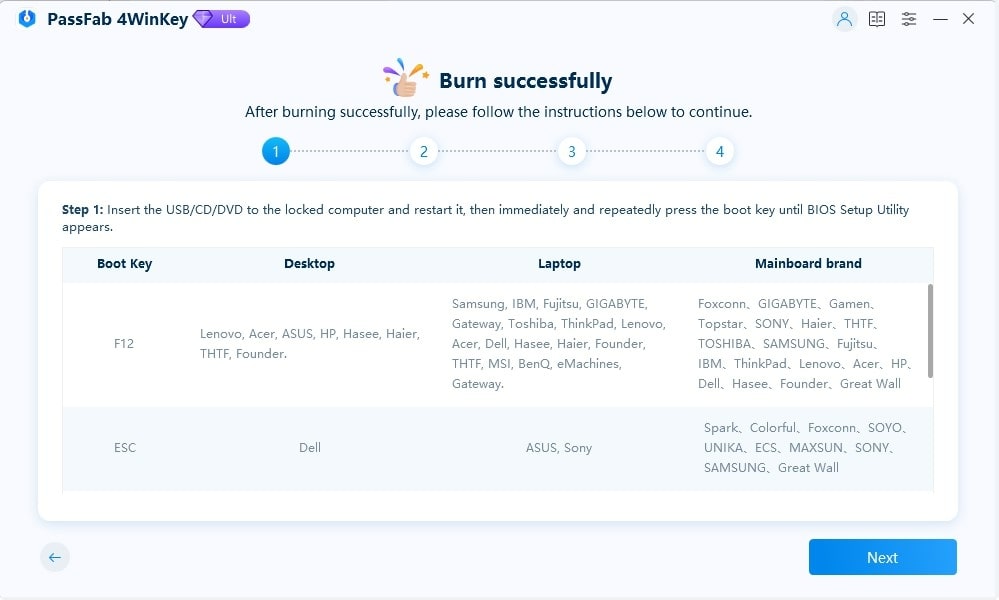
Read all the instructions carefully on the next couple of screens to understand how to set the reset disc/USB drive as the first boot device to start the PC using it.
Now, disconnect the bootable drive or disc from the computer and connect it to the Acer laptop on which you want to reset the password. Boot the PC with the bootable disc/drive and choose the culprit Windows instance from the Please select the Windows system screen.
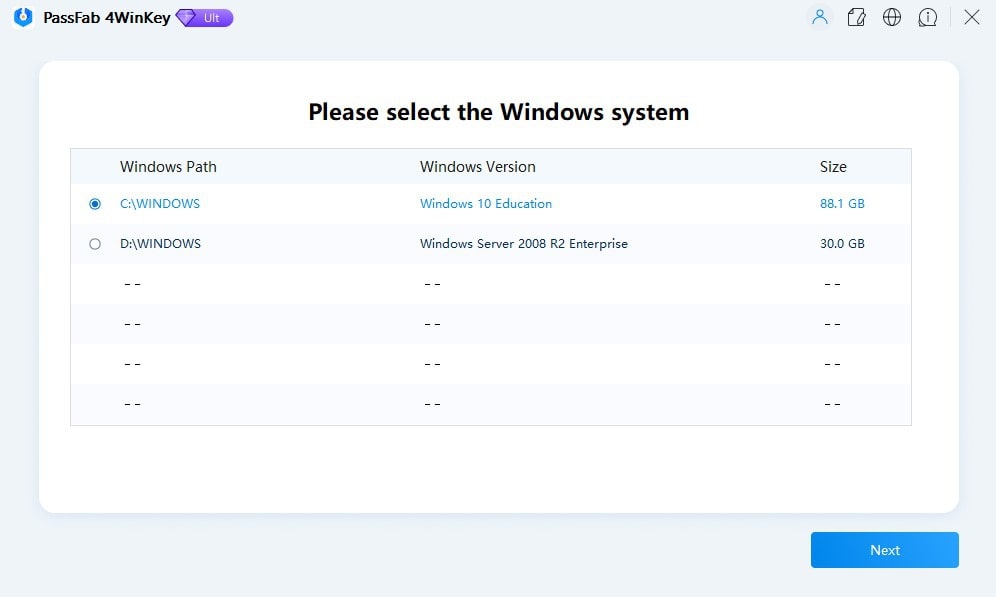
On the next interface, pick the account you want to reset the password, select the Reset Account Password radio button from the lower section, and click Next.
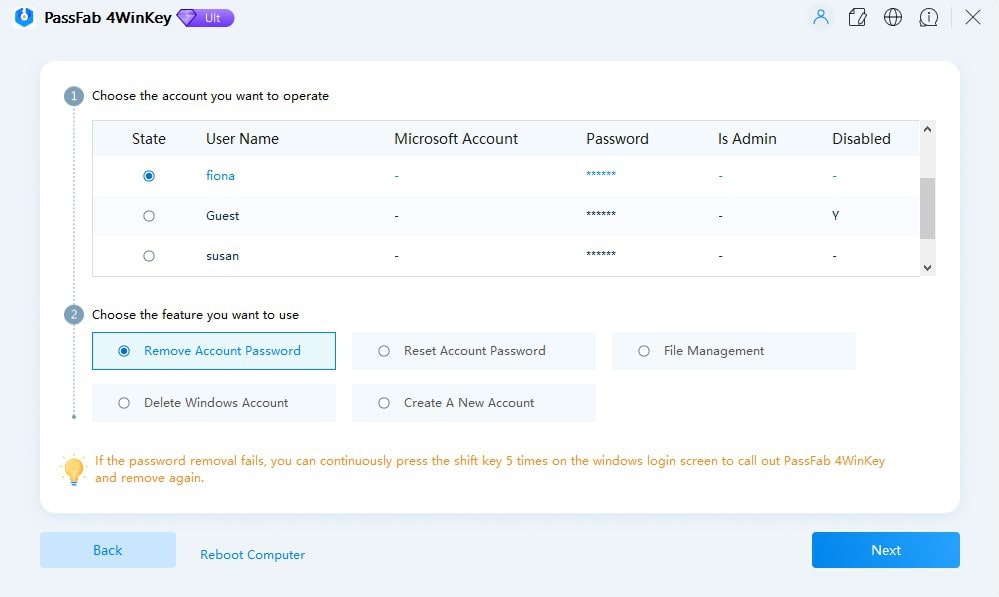
Follow the on-screen instructions to reset your forgotten password on an Acer laptop.
Method 4: Unlock Acer Laptop with Windows 10 Installation Disc
Note: This method is applicable on Windows 7/8/10/11. The only difference while using Windows 7 is that the file you must replace is sethc.exe. Windows 10 is used here for reference.
If you installed Windows 10 from an installation media (a USB drive or DVD), you could use it to reset the forgotten password on an Acer laptop. However, you must enter a couple of commands in the Command Prompt to get the job done. Although the idea may sound daunting, this section explains the entire process thoroughly.
To learn how to unlock an Acer laptop by resetting its password with an installation disc, you can follow the instruction given below:
Step 1: Boot the PC with the Windows 10 Installation Media
Connect the installation USB or DVD to the culprit computer, press the Acer-specific keys on the keyboard to get to the Boot Menu, and boot the PC with the media.
Note: While some Acer models support F12 or Esc key, others may show you the Boot Menu by pressing the F10, F9, or any other model-specific button. You may need to check the User Manual shipped with your laptop for more precise information.
Note: You can download the Windows 10 or Windows 11 installation media from:
- Windows 10: https://www.microsoft.com/en-us/software-download/windows10
- Windows 11: https://www.microsoft.com/en-us/software-download/windows11
Also Read: How to Create Windows 10 Bootable USB from ISO
Step 2: Launch the Command Window
Press the Shift + F10 keys together to open the Command window when the first screen appears after booting from the installation media.
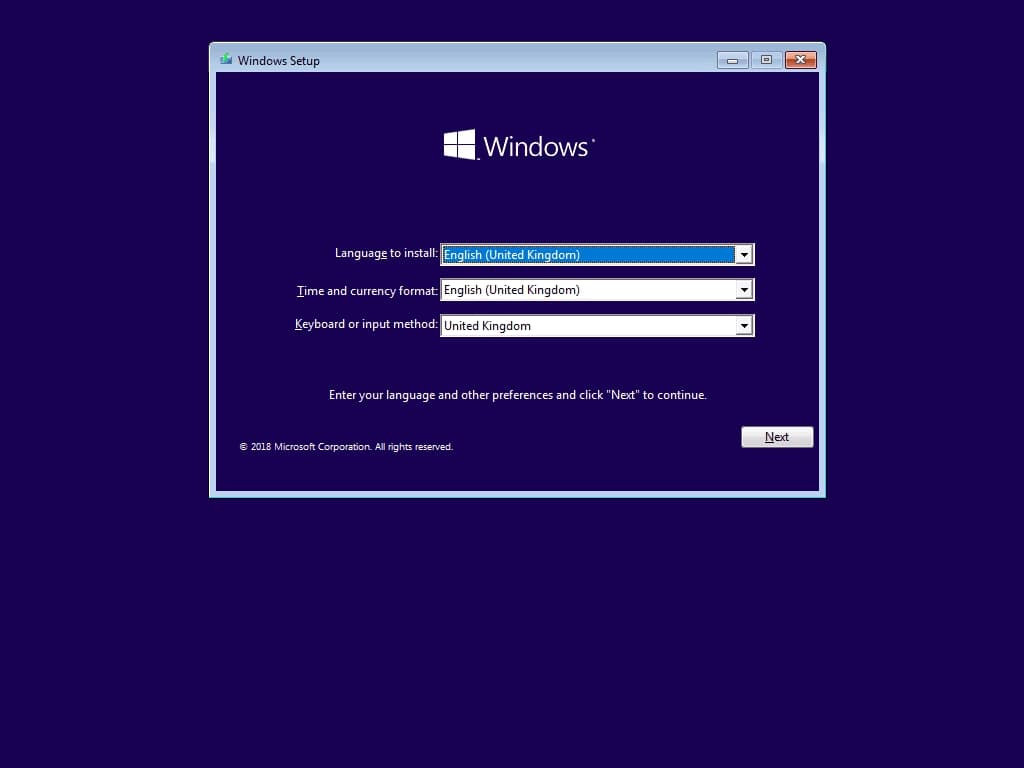
Step 3: Copy the Required Files to the System Drive
In the Command window, type:
move c:\windows\system32\utilman.exe d:\windows\system32\utilman.exe.back and hit Enter. This command creates a backup of the existing file with your credentials. (For Windows 7, replace utilman.exe and utilman.exe.back with sethc.exe and sethc.exe.back)
Then type:
copy c:\windows\system32\cmd.exe d:\windows\system32\utilman.exe and press Enter. This command creates a copy of the Command Prompt file and renames it to utilman.exe. (For Windows 7, replace utilman.exe with sethc.exe)
Disconnect the installation media and type:
wpeutil reboot and press Enter again. This command reboots the Acer laptop, allowing you to reset the password.
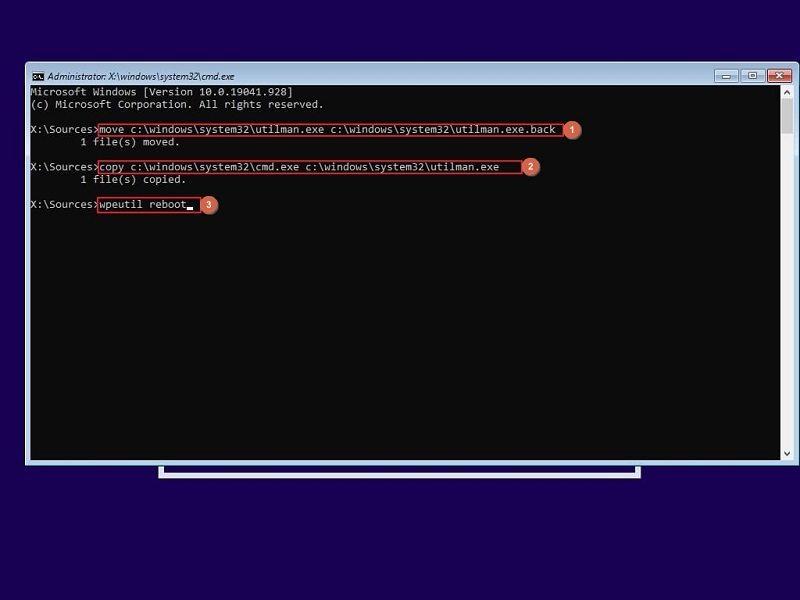
Step 4: Reset Windows 10 Password and Log In
When Windows 10 boots normally, click the Ease of Access icon from the bottom-right corner of the Welcome screen to launch the Command window.
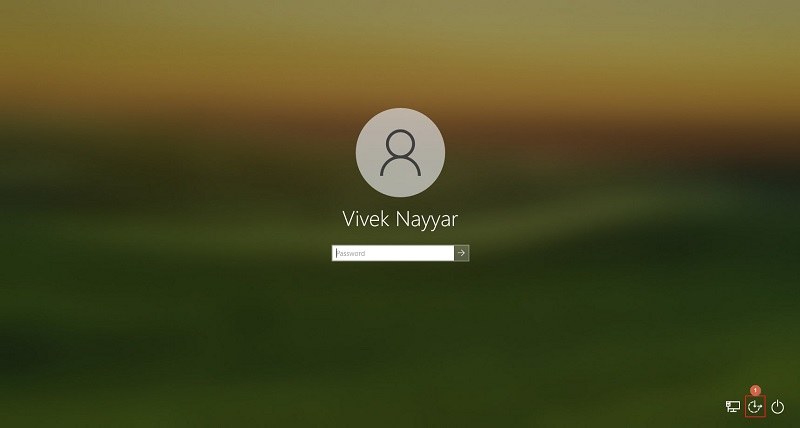
Here, type net user <your username> <a new password> and press Enter.
For example, net user Vivek 123. In this command, Vivek is the username with the forgotten password, and 123 is the new password.
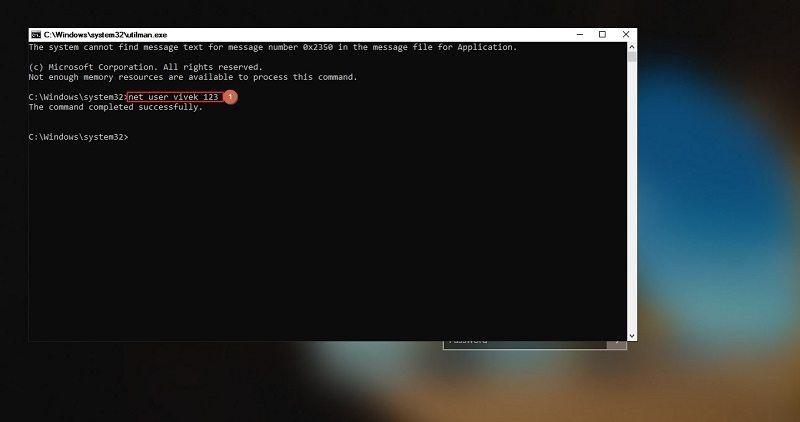
Once you see the message that the command executed successfully, you can safely close the Command window and use the new password to log in.
Additional Info
If you’re on Windows 11, before using the above commands in the Command window, you must assign a drive letter to the C:\ drive using another command called DISKPART. This is because the operating system doesn’t define letters to the volumes when you boot Windows externally. Microsoft developed Windows 11 this way to maintain the operating system’s integrity and ensure that your data remains intact.
To use DISKPART in Windows 11, boot the PC with the installation media, press Shift + F10 on the first screen (as explained earlier), and type the following commands followed by hitting the Enter key after each of them:
- DISKPART
- LIST DISK
- SELECT DISK <enter the disk number that represents your hard drive or SSD with the operating system> (E.g.: SELECT DISK 0)
- LIST VOLUME
- SELECT VOLUME <enter the volume number representing the C:\ drive on your Windows> (E.g.: SELECT VOLUME 3)
- ASSIGN
- LIST VOLUME
When the command displays the list of all the volumes, note the drive letter the system automatically assigned to the drive you selected.
- EXIT
From here onwards, the password reset procedure is identical to that for Windows 10, and you can continue following the steps explained above.
Method 5: Unlock Acer Laptop by Factory Reset
If everything fails and you are still unsure how to reset an Acer laptop password, you can reset your Acer laptop to factory settings. This reinstalls the operating system afresh so you can set the password.
You can learn how to reset your Acer laptop to factory settings here.
FAQs About Acer Laptop Password Reset
I forgot my Acer laptop password and didn’t create the password reset disk either. What should I do now?
If you were using a Microsoft account to sign in, you could try resetting the Acer laptop password by following the procedure explained under Method 1. If it is a local account, you can use an installation media to reset the password (explained under Method 4) (recommended), try the third-party tool PassFab 4WinKey (explained under Method 3) to simplify the process or go for the Windows factory reset (explained under Method 5).
Can I perform a clean installation of Windows if I have forgotten the password on an Acer laptop?
Yes, you can do that. However, you must pick that option as a last resort, i.e., when nothing works. Also, performing a clean installation will require you to install the correct device drivers, and you may also need to activate your instance of Windows, which sometimes involves talking to the Microsoft customer support team.
Therefore, before going that route, you must try all the abovementioned methods and consider installing Windows from scratch only if none of the above solutions is helpful.
Can I create a password reset disk on a different computer and use it on the one with the account I forgot the password for?
No, you can’t. This is because a password reset disk uses the SID (Security Identifier) of the account you wish to create a reset disk.
SID or Security Identifier is unique for each user account you create in Windows. Even if you delete a user and create another one with the same name, the SID of the new account will be different and unique.
Also, you cannot create two password reset disks for one account. The reason is that as soon as you create a second disk, Windows automatically marks the previous one as invalid and doesn’t allow you to reset the password using it anymore.
Are third-party password resetting tools safe?
If this question is in context with ‘how to unlock an Acer laptop,’ the answer would be yes. However, you must immediately change your account password after resetting it using any third-party program. This ensures that only you and no one else can access your account.
Conclusion
If you have forgotten the password on an Acer laptop, you can reset it using many methods. While some solutions are straightforward, others may need a considerable amount of your intervention before they do the job. Nevertheless, before taking any extreme step, you can try the procedures here to learn how to reset an Acer laptop password.


