Text messages can range from casual to critical, and there’s a high likelihood that they hold essential information. So, what happens if you mistakenly delete messages containing vital details and need to retrieve them? Is there a solution? If you have an iCloud backup, the answer is a resounding yes! There are several methods to restore messages from iCloud.
Read on to uncover how to restore messages from iCloud to iPhone. In this comprehensive guide, we’ll explore various approaches to recovering messages from iCloud backup (such as restoring messages after wiping all data, utilizing iCloud merge, and retrieving messages without erasing the iPhone data).
Note: If you don’t have any backup for your lost messages, learn how to recover deleted message on iPhone without backup here.
Restore Messages from iCloud to iPhone with iCloud Backup
If you have an iCloud backup, you can restore your messages using it. To determine whether you have a backup of the text messages on iCloud, follow these steps:
- Open Settings. And click on the Apple ID card.
- Choose iCloud.
- And select Manage Storage.
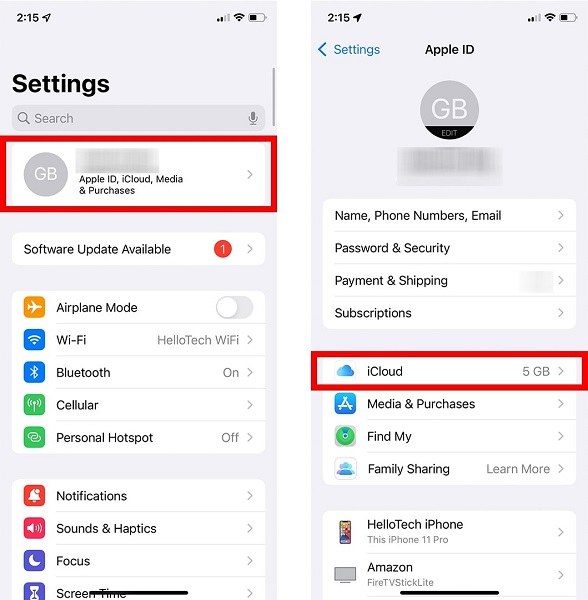
- Then choose Backups.
- And you will see when the last backup on iCloud was created.
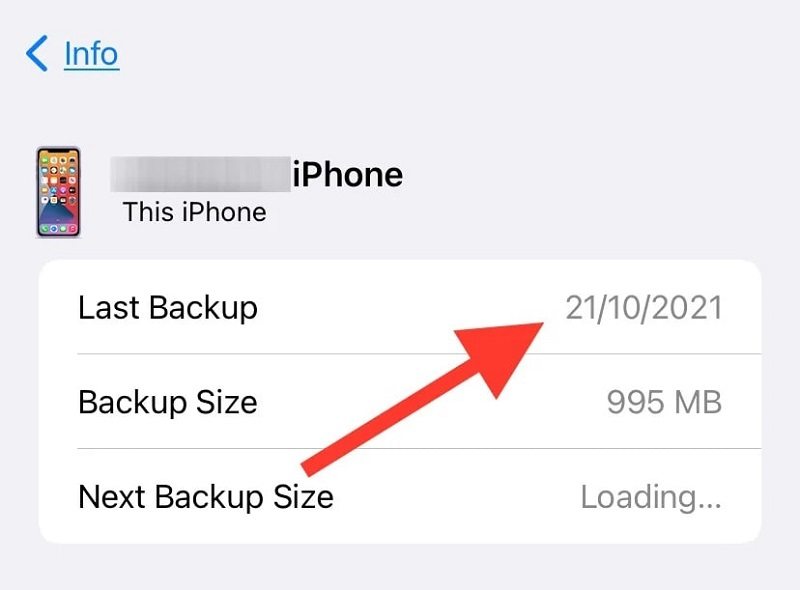
If you have an iCloud backup containing messages from the desired period, follow these simple steps to restore messages from iCloud:
Note: You must reset the iPhone to factory settings and set it up again in order to retrieve messages from iCloud. Be aware that all data on the iPhone created after the backup will be lost.
Step 1. Reset the iPhone.
- Open Settings.
- Choose General.
- Scroll down and choose the “Transfer or Reset iPhone” option.
- And choose “Erase All Content and Settings.” You will see a confirmation message; click “Continue” to factory reset the iPhone.
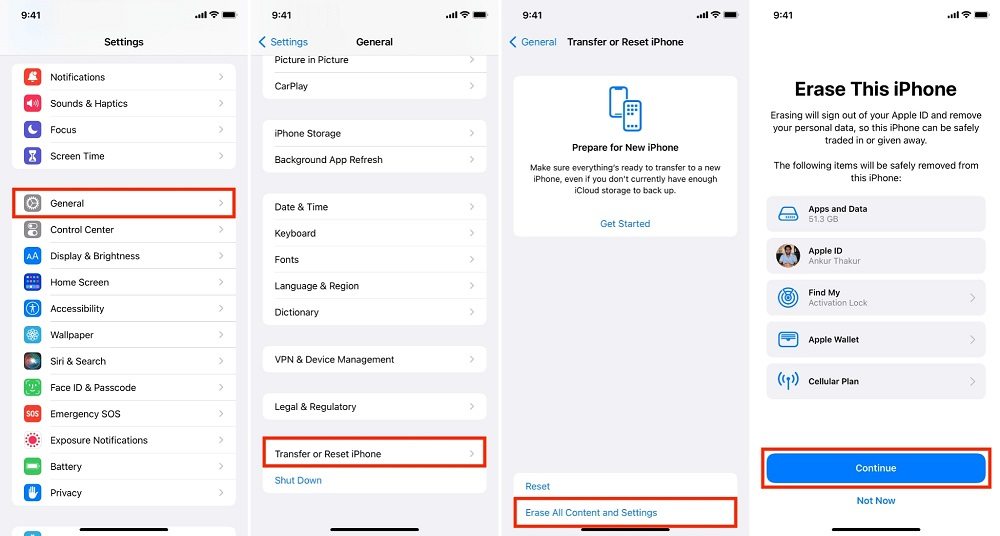
Step 2. Set up the iPhone and restore messages from iCloud backup.
- Wait for the factory reset process to complete.
- Press and hold the side button to start the iPhone again, and follow the on-screen instructions to set up the device.
- On the “Choose a Wi-Fi Network” screen, locate and select the Wi-Fi network you want to connect to.
- On the “Apps & Data” screen, choose “Restore from iCloud Backup.”
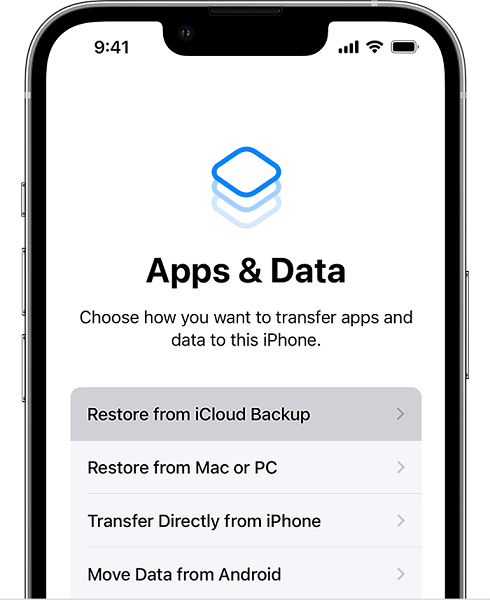
Step 3. Sign in via your iCloud Apple ID.
- And choose the desired backup to restore messages from iCloud.
Restore Text Messages from iCloud Messages
In contrast to the earlier approach, which necessitates erasing all iPhone data to recover messages from iCloud, an alternative method allows you to restore messages without deleting all existing data. Termed iCloud merge, this method involves disabling iCloud backup for messages and subsequently downloading and synchronizing the messages on the iPhone.
However, the effectiveness of this method is not consistent. For example, the exact cause remains unclear, but in certain regions, this method seems to be ineffective.
Here’s How to Restore Text Messages from iCloud Messages:
- Go to Settings.
- Tap on your name and choose “iCloud.”
- In the Apps Using iCloud section, swipe the toggle next to “Messages” to disable iCloud backup for messages.
- You will see a pop-up saying, “Disable and Download Messages” — select it.
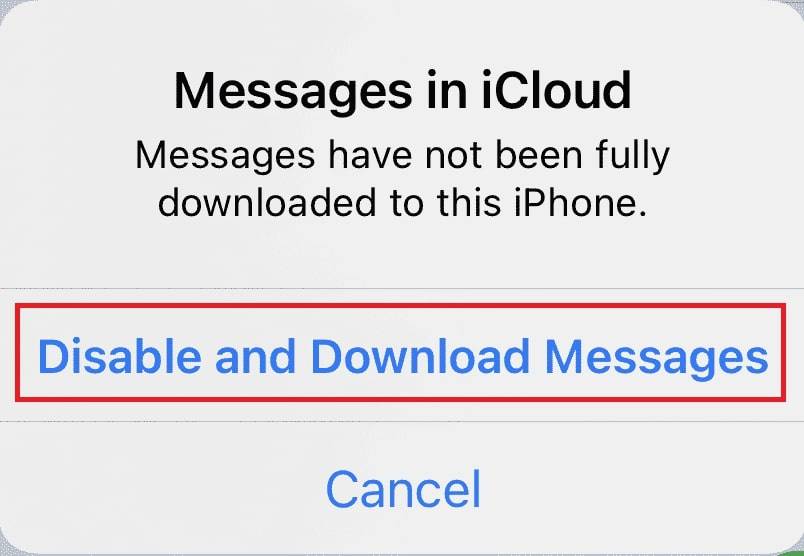
This will download the backed-up messages from iCloud. Again, this might not work for all of you.
Restore Text Messages from iCloud to iPhone without Data Erasing
If you’re looking for a method to recover messages from iCloud to your iPhone without losing any data, Tenorshare UltData offers a solution. With UltData, you can log into your Apple iCloud account and select the backup you wish to restore without undergoing a factory reset, as detailed in the steps above.
An additional advantage of Tenorshare UltData is its ability to selectively recover only messages from your desired iCloud backup while excluding other media types.
Here’s How to Restore Text Messages from iCloud to iPhone without Data Erasing:
Step 1. Download and Install the Tenorshare UltData on your computer.
- Connect the iPhone to the computer using the lightning cable.
- On the main interface, choose “Recover from iCloud Backup.”
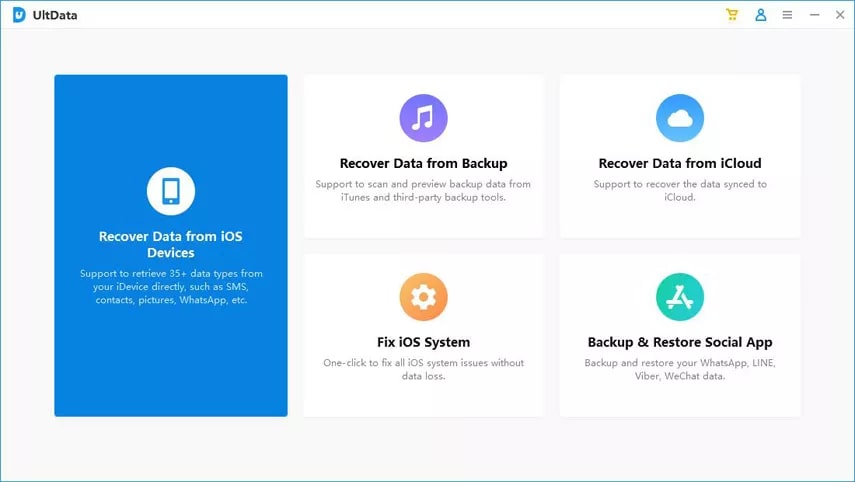
Step 2. Sign in to your Apple iCloud account.
- Select the desired iCloud backup file that contains the text messages you want to retrieve.
- You can preview and select the text messages too.
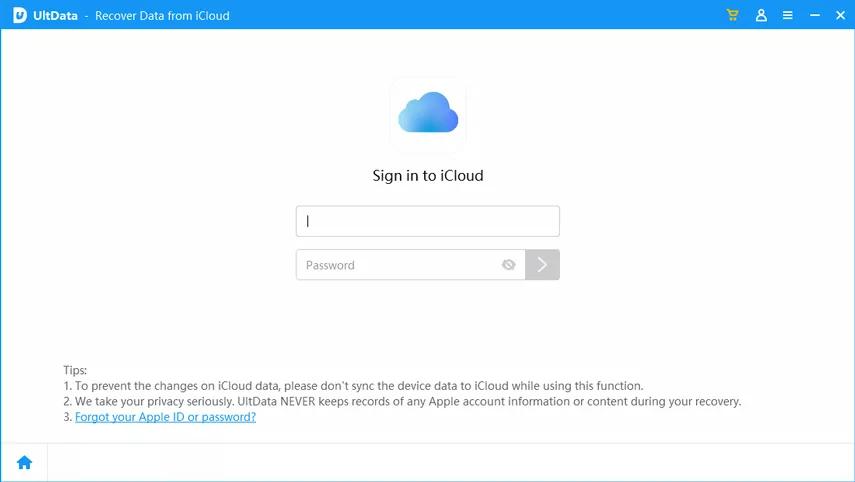
Step 3. Click on “Recover to Device” or “Restore to PC” to recover messages from iCloud backup.
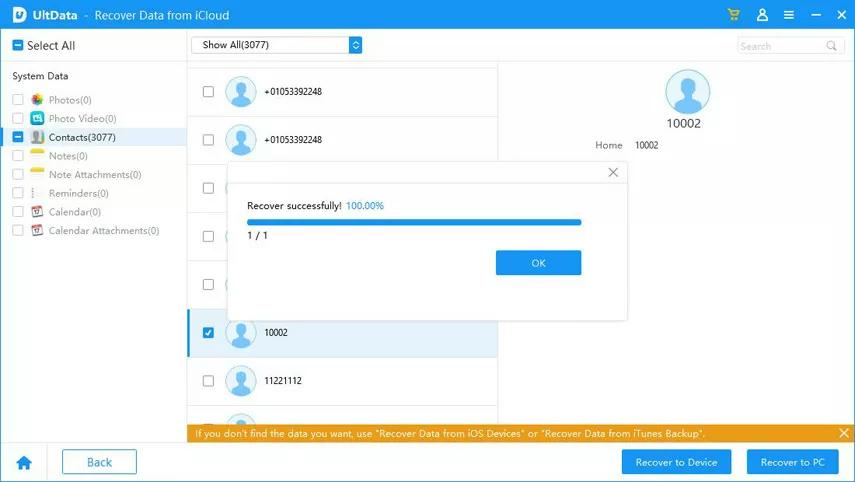
You can preview the individual text messages and restore them.
Frequently Asked Questions About Text Messages on iCloud
How can I recover deleted text messages on my iPhone or iPad without iCloud?
You can recover deleted text messages on iOS 16, iPad 16.1, or later. However, it can only retrieve text messages deleted 30 to 40 days before opting to retrieve them.
Here’s How to recover deleted text messages on iPhone without iCloud:
- In the Messages app, select Edit.
- Choose Show Recently Deleted.
- Choose the desired deleted message and click on Restore.
Can I recover my messages on an iPhone by contacting my mobile service provider?
Many carriers likely maintain a record of recent SMS messages, so they may be able to help you retrieve them. However, you must provide proper identification.
Remember that mobile service providers can only assist with recovering SMS text messages (green bubble conversations), not iMessage (blue bubble conversations). iMessage is encrypted from sender to receiver, making it impossible for mobile service providers to recover them.
Note: Another option is to contact the person who sent you the message and inquire if they still have it on their device. If so, you can request that they send a screenshot or forward the text to you.
How to restore messages from iTunes or Finder backups?
Another option for restoring messages is using iTunes or Finder backups rather than iCloud. Like the iCloud method, this approach will reset the iPhone and restore it from the backup. Here’s how to proceed:
- Connect your iPhone to the Mac (which has the backup).
- Open Finder or iTunes.
- Select your iPhone in iTunes or Finder.
- Click “Restore backup” in iTunes. This option can be found in Finder under the “General” tab.
How to back up iPhone messages to iCloud?
- Open iCloud settings.
- In the iCloud settings, you will see the list of functions you can save to the iCloud.
- Choose “Messages.“
This will start backing up the iPhone messages to iCloud.
Conclusion
As shown, restoring messages from iCloud becomes straightforward when you have the proper knowledge and techniques. This guide outlines the various methods available to restore messages from iCloud, tailored to distinct scenarios and preferences.
To restore messages from iCloud without any additional tools, you must erase all data on the iPhone. While the iCloud Merge method is occasionally effective, it may not always work. The third option involves using a third-party tool, which could be suitable depending on your preferences. Ultimately, each method for restoring messages from iCloud has pros and cons, and it’s up to you to decide the best method to retrieve messages from iCloud.


