Forgetting passwords on their devices is frequent among users. A recent study showed that over two-thirds of users have forgotten passwords to their devices at least once. I forgot my ASUS laptop password is also the most frequently asked question on ASUS forums. If you are also an ASUS laptop user and have forgotten your password, there is no need to worry.
In this article, you will learn how to unlock an ASUS laptop with the help of four methods. All the methods will be explained in step-by-step detail for your ease.
Method 1. Unlock ASUS Laptop with Password Reset Disk
The first method you can use to unlock your ASUS laptop is by using a password reset disk. What is a password reset disk? It is a tool that allows you to reset your password on a Windows which can be created through Windows Settings using a USB drive. However, this method can only be used if you have created the password reset disk.
Moreover, the password reset disk will only work for the computer where it was created. Here is how to reset your password on an ASUS laptop if you have a compatible password reset disk:
Step 1: Connect the USB drive you used to create the password reset disk to your ASUS laptop and restart it. Once you reach the login screen, enter the wrong password.
Step 2: After the wrong password attempt, click the newly appeared “Reset Password” link and select “Use a password reset disk instead.” It will launch the password reset wizard, and click “Next” to proceed.
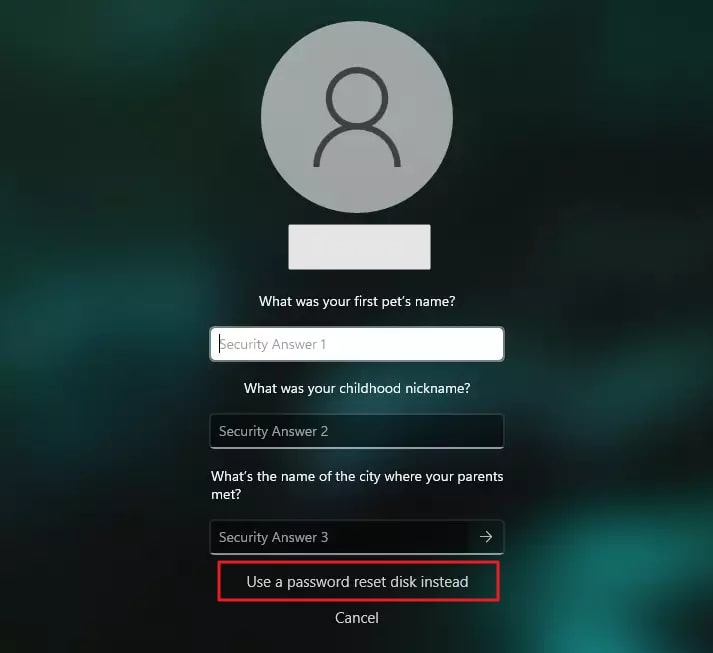
Step 3: On the next screen, choose password reset disk and press “Next.” It will lead you to the password change screen, where you need to set up a new password. Afterward, click “Next” and “Finish” to unlock your ASUS laptop.
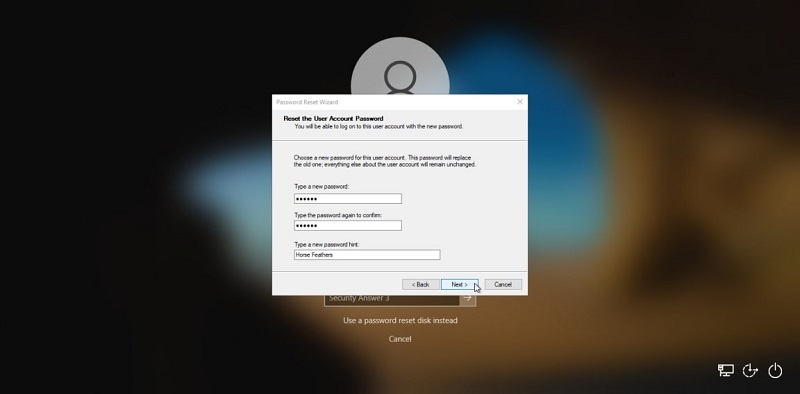
Method 2. Reset Password on ASUS Laptop via Microsoft Account Service (Windows 8/10/11)
Windows also allows users to lock their laptops using a Microsoft account. While using a Microsoft account provides more security, it also allows you to quickly reset the password if you forget it. To use this method to reset a forgotten password ASUS laptop, your laptop needs to be connected to the internet. You can use the following steps to reset your ASUS laptop password via the Microsoft account service:
Step 1: Restart your ASUS laptop and enter the wrong password on the Windows login screen. Afterward, click the “I forgot my password” link below the password field.
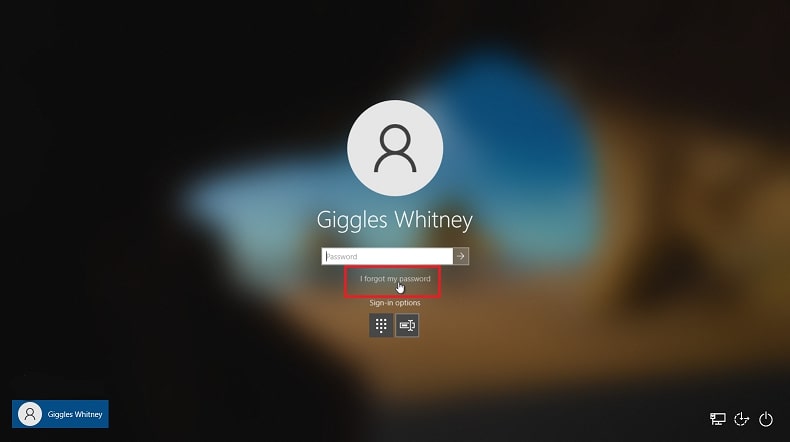
Step 2: After a while, the “Recover Your Account” screen will appear where you need to enter your Microsoft ID, fill in the CAPTCHA and tap “Next.”
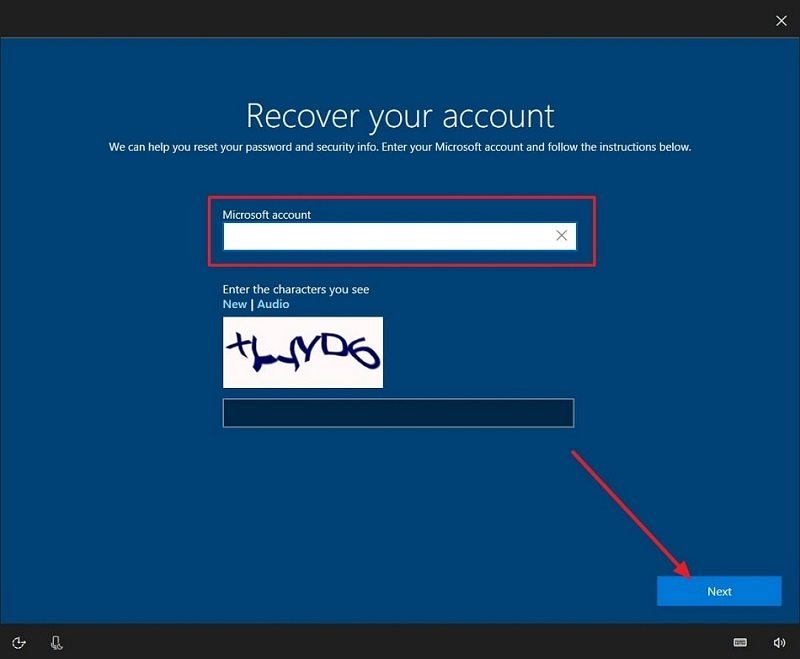
Step 3: Afterward, verify your identity by selecting an appropriate method from the available options and pressing the “Get Code” button. You will receive a code on your chosen method within a few seconds. Type the code on the “Verify your identity” screen and change your password by following the on-screen instructions.
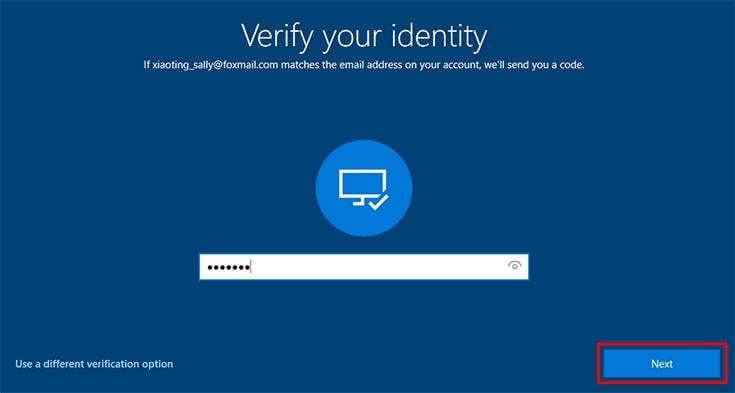
Method 3. Unlock ASUS Laptop without a Password Using Windows Password Recovery
Want to know how to unlock an ASUS laptop without a password using the best method? The best way to unlock your laptop safely and without any data loss is by using a fantastic tool known as PassFab 4WinKey. Using this tool, you can remove all types of passwords from your Windows computer. Moreover, it can reset Windows local, admin, and Microsoft account passwords.
This tool is also entirely secure and safe to use. Apart from ASUS, it also supports all other major brands of laptops like Acer, Lenovo, Samsung, HP, Dell, etc.
Key Features of PassFab 4WinKey
- PassFab 4WinKey supports all major versions of Windows, including Windows XP, Vista, 7, 8, 8.1, 10, and 11.
- You don’t lose any data when using this tool to reset forgotten passwords on your laptop.
- This software has a clean and delightful user interface which easy to use and navigate.
Follow these steps to unlock your ASUS laptop without a password:
Step 1: Launch PassFab 4WinKey and Download ISO File
After downloading and installing PassFab 4WinKey on another computer, launch it and click “Start” to download the ISO file. This ISO file is necessary to create the bootable USB disk. Once it is downloaded, connect the USB to the computer.
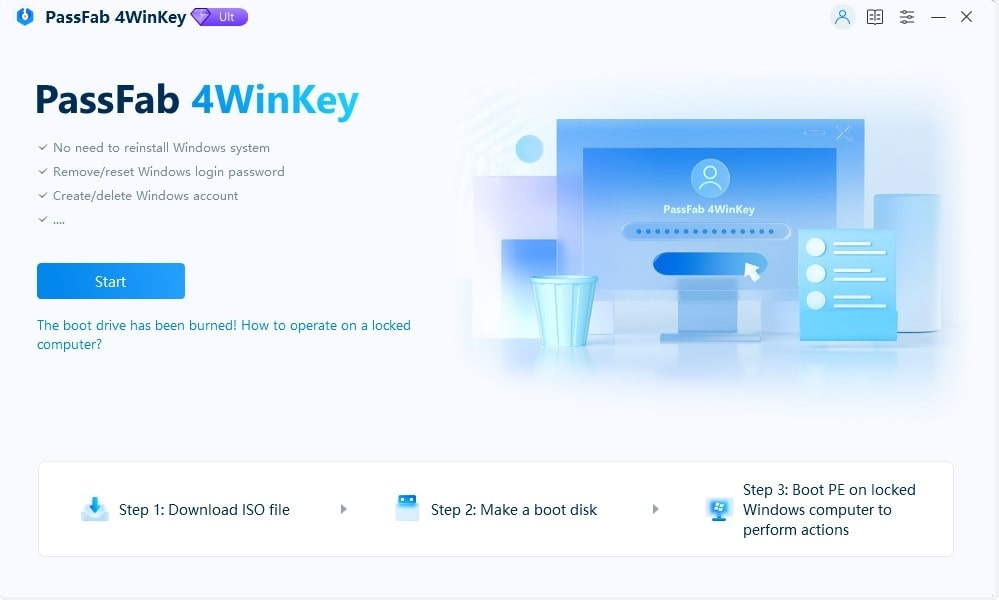
Step 2: Create the Bootable USB Drive
Once the USB is connected, select it and click “Start burning.” A verification prompt will appear, warning you that your USB will be formatted. Here, select “Next” to start the process of creating the bootable USB and wait for it to complete.
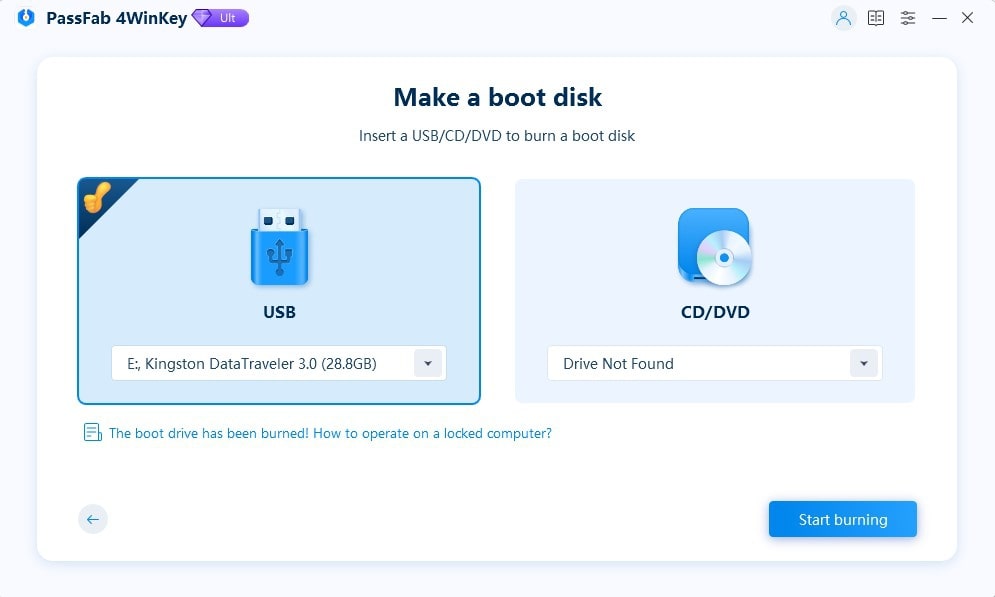
Step 3: Boot the Locked ASUS Laptop Using Bootable USB Drive
Now connect the newly created bootable USB drive to the locked ASUS laptop and restart the computer. Immediately after restarting, press the Boot key to enter the boot menu. The boot key can be “Esc,” “F8,” or “F12,” depending on the laptop model.
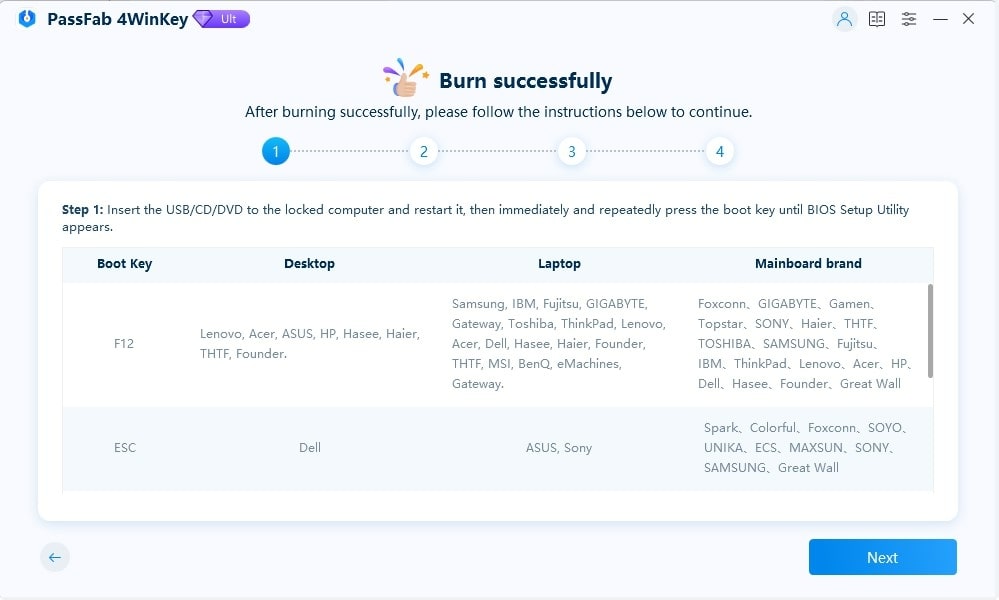
Step 4: Give the Bootable USB Drive the Highest Boot Priority
In the boot menu, use the arrow keys to find and select the “Boot Device Priority.” Here, set the Bootable USB drive you attached as the “Boot Option #1” using the +/- keys. When done, press “F10” to save and exit the boot menu.
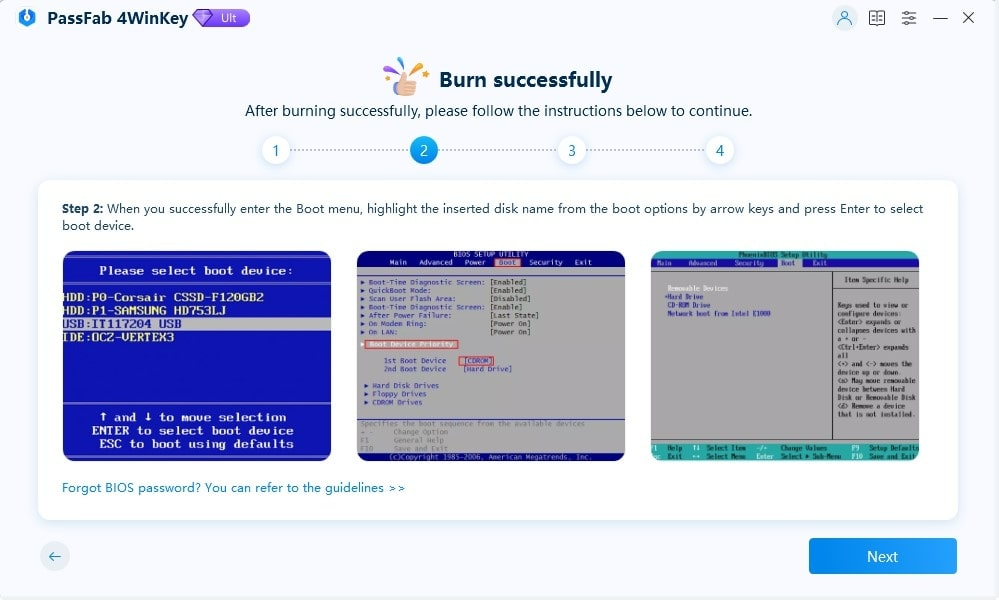
Step 5: Restart Your ASUS Laptop and Remove Your Account Password
Afterward, restart your computer and choose a Windows OS. Select the account you want to unlock on the next screen and choose “Remove Account Password.” Now, click “Next” to start the password removal process. Once it is done, press “Reboot” to restart the laptop.
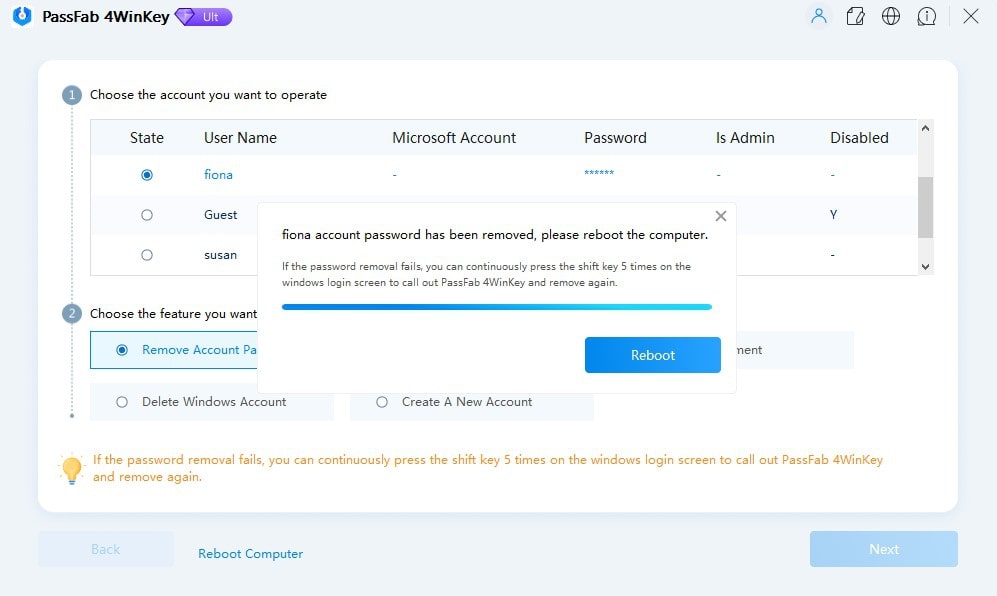
Method 4. Unlock ASUS Laptop via Factory Reset
Factory resetting your ASUS laptop is another way to unlock it if you have forgotten the password. However, this method will delete all of your laptop data. Thus, it should be only used as a last resort. Simply put, only use this method if you have a data backup, or no other method works. Follow the process below to learn how to unlock your ASUS laptop via factory reset:
Step 1: On your laptop’s login screen, click the “Power” button to open the power menu. Hold the “Shift” key and press “Restart” to open advanced boot options.
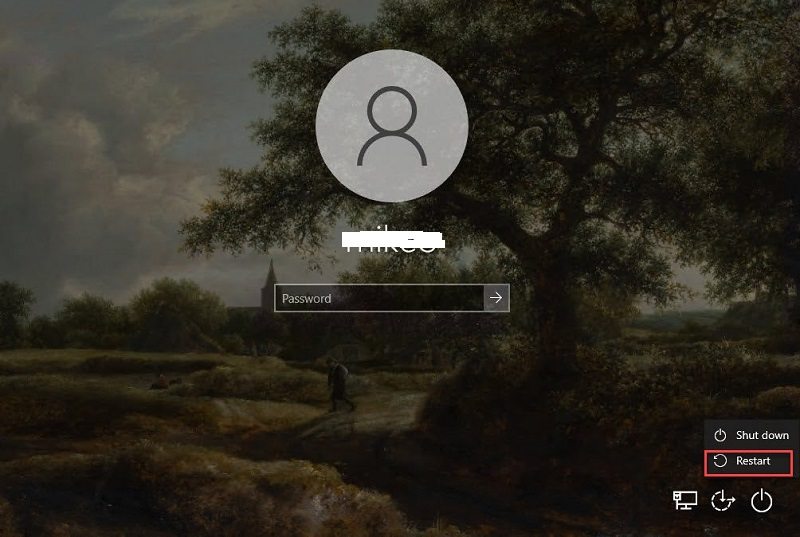
Step 2: Here, select “Troubleshoot” and click “Reset this PC” on the next screen. Afterward, choose “Remove everything,” and on the next screen, press “Fully clean the drive.”
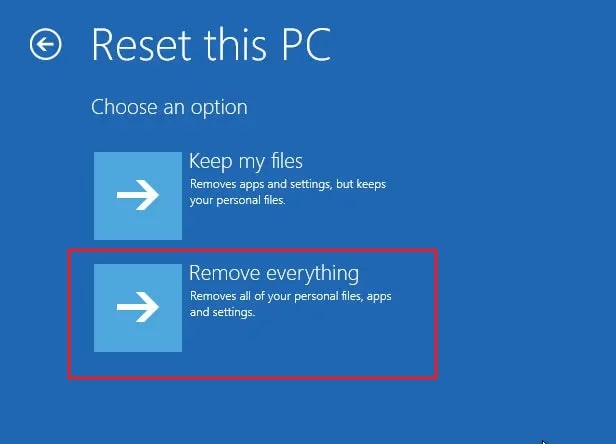
Step 3: Lastly, tap “Reset” to start the factory resetting your ASUS laptop. It will take some time to complete, and your laptop will be unlocked once it is done.
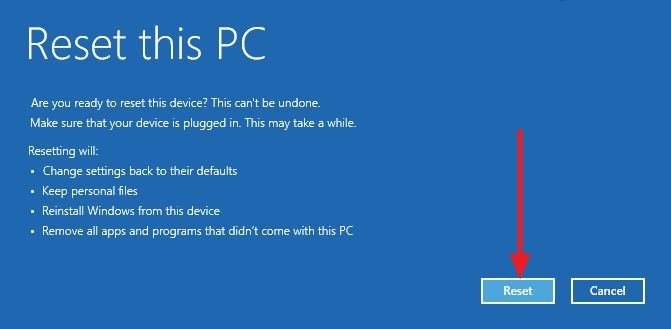
Frequently Asked Questions Regarding ASUS Laptops Unlocking
Got more questions about ASUS laptops? You can read the answers to a few most commonly asked questions from the internet regarding ASUS devices:
Is there any data loss against the methods used to unlock an ASUS laptop?
No, there is no particular data loss against the discussed methods of Microsoft Account Service, Password Reset Wizard, and PassFab 4WinKey. However, if you consider resetting your PC, it will lead to potential data loss.
How to create a password reset disk for unlocking an ASUS laptop?
To create a password reset disk, insert a USB drive into the PC and search for “create password reset disk” in the search bar. On selecting the required option, go into the “Forgotten Password” wizard and select your USB drive. Add the current password and conclude the process. Remove the drive and keep it safe for situations where it will be required.
What is the best available method to unlock an ASUS laptop?
PassFab 4WinKey is the best method that can be used to unlock an ASUS laptop with ease. You can use this automatic, simple method to execute the process quickly.
Also Read: Best Windows Password Reset Tools
Are the methods for unlocking ASUS laptops the same for every model?
Yes, regardless of the model that you are using, you can easily unlock any ASUS laptop using the methods provided in this article.
Conclusion
To sum this discussion up, forgetting the password of your ASUS laptop is not the end. There are multiple easy and secure methods available for you to use. If you do not want to use any complex method, PassFab 4WinKey is the best answer to unlocking an ASUS laptop. It resets passwords on your laptop or desktop system without losing data in a safe and secure environment.



