It is not unusual for users to forget the login password of their laptops. You can forget the password if you have set a complex password and have not accessed your laptop for some time. More often than not, users forget the password of their laptops that they have set recently because they are not accustomed to using the new password. If you own a Toshiba laptop and you have forgotten password on Toshiba laptop, there is nothing to panic about.
You have to reset the password to regain access to your Toshiba laptop. If you have created a password reset disk, you can easily reset the password of the Toshiba laptop. However, if you did not have the foresight to make the password reset disk, there are still legitimate ways to reset your Toshiba laptop password without formatting. We will discuss in detail how to reset password on Toshiba laptop without disk.
Part 1. Reset Password on Toshiba Laptop without Disk
Unless you have faced a forgotten password scenario once in your life, you are unlikely to have a password reset disk. You can always format your Toshiba laptop and install the operating system to reset your password. But you will lose the files from the formatted drive, which is not a suitable solution for us. There are two ways to reset Toshiba laptop password without a reset disk and without losing files.
1.1. Reset Toshiba Laptop Password with Microsoft Account
All Toshiba laptops have the Windows operating system. If you have Windows 8, 8.1, 10, or 11 installed on your Toshiba laptop, you can reset its password with the Microsoft account linked to it. Once you have done that, you must use the account to log into your laptop.
If you have forgotten your Microsoft account password, you cannot log into your laptop. Therefore, resetting your Microsoft account’s password will automatically reset Toshiba laptop password. Here are the steps to reset the Toshiba laptop password via your Microsoft account.
Step 1: Turn on your Toshiba laptop. If there are multiple login options, select your Microsoft account.
Step 2: On the login screen, click on the “I forgot my password” option below the password field.
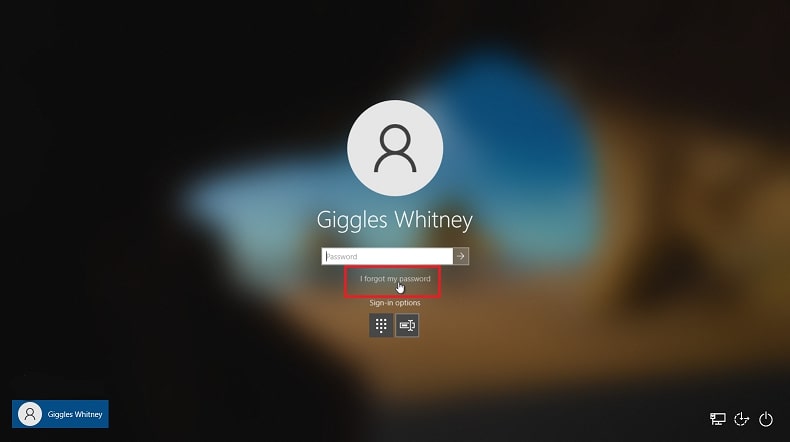
Step 3: You will land on the “Verify your identity” screen and select where to receive the security code for verification. Thereafter, you have to complete the hidden part and tap the Get Code button.
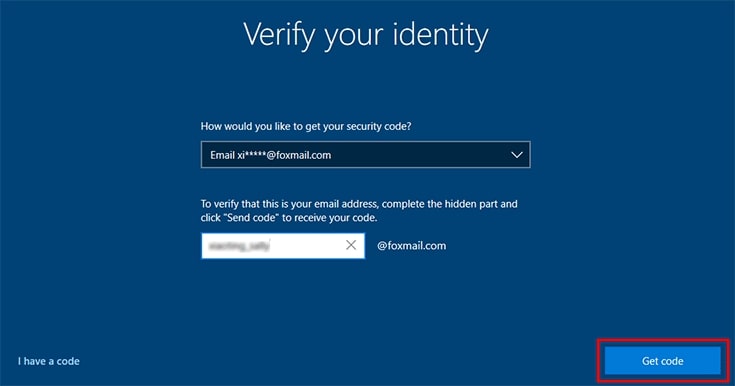
Step 4: You will get the security code on the selected email account and must type in the code on the next screen. Thereafter, tap Next.
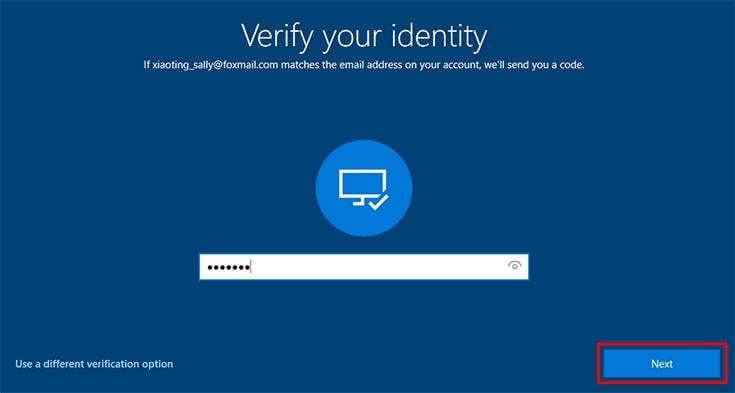
Step 5: On the “Reset your password” screen, enter the new password and tap on the Next button.
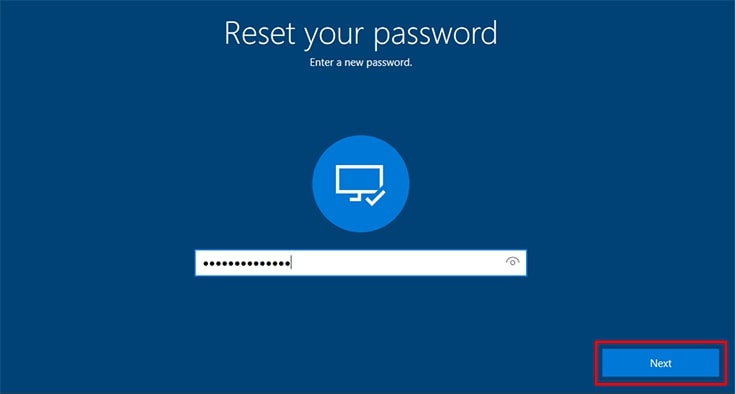
Step 6: On the next screen, click on the Sign In option and enter the new password to get access to your laptop again.
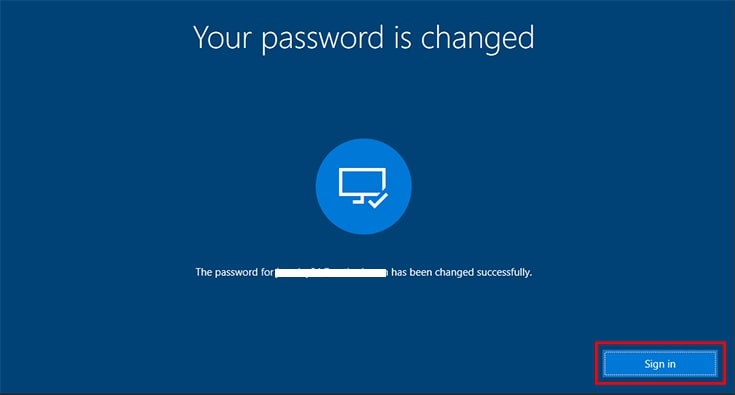
1.2. Reset Toshiba Laptop Password via Command Prompt in Safe Mode
If you do not have your Microsoft account linked to your Toshiba laptop, but you have a local account linked for login purposes, the previous method will not work. In that case, you must log in to your laptop in Safe Mode and use Command Prompt to reset your password successfully. You must execute a few commands in the command prompt to finish the job instantly. Here are the steps to unlock the Toshiba laptop via the command prompt by entering into Safe Mode first.
Step 1: Turn on your Toshiba laptop and tap the Power icon on the login screen.
Step 2: Press and hold the Shift key and tap Restart.
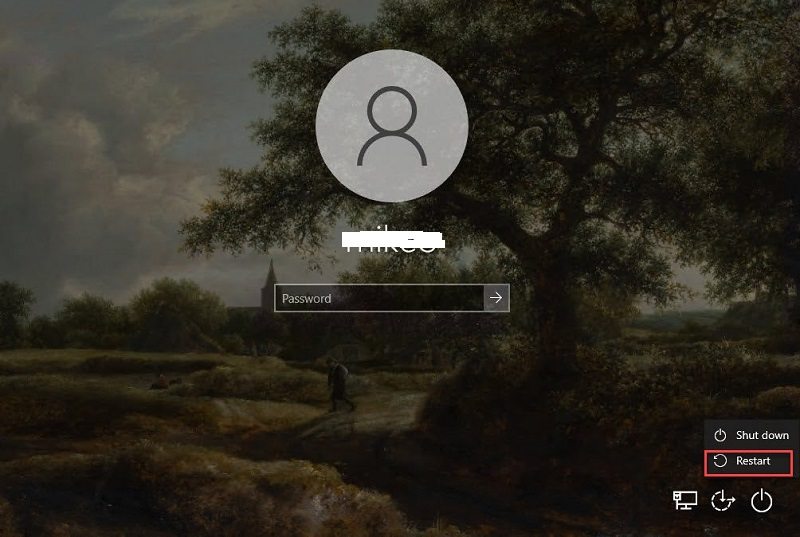
Step 3: You will land on the “Choose an option” screen, where you have to choose the Troubleshoot option.
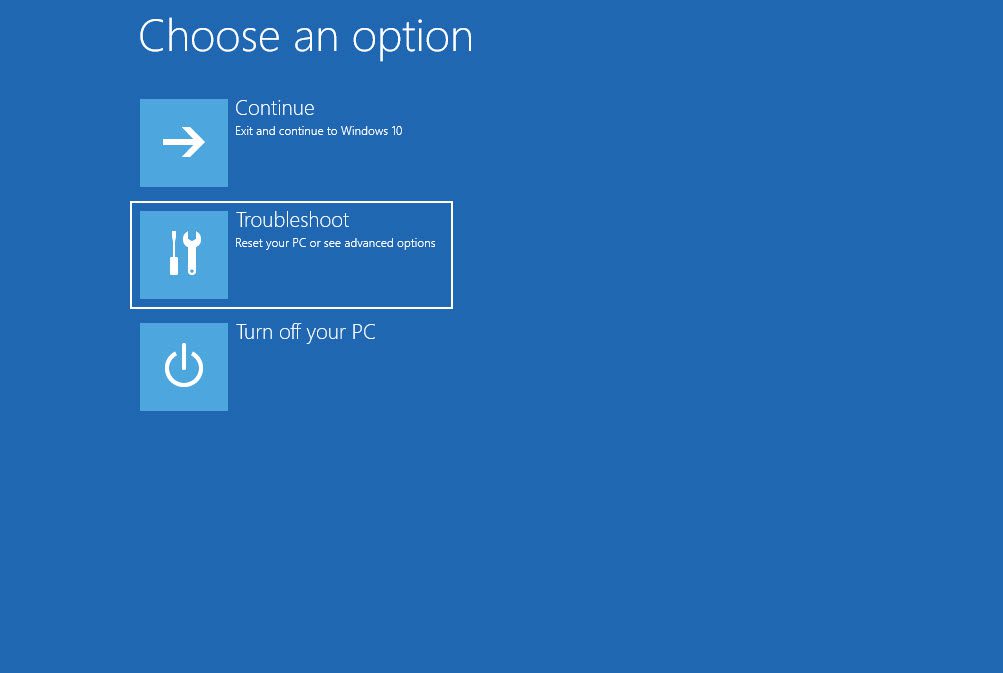
Step 4: On the Troubleshoot screen, click on the Advanced options.
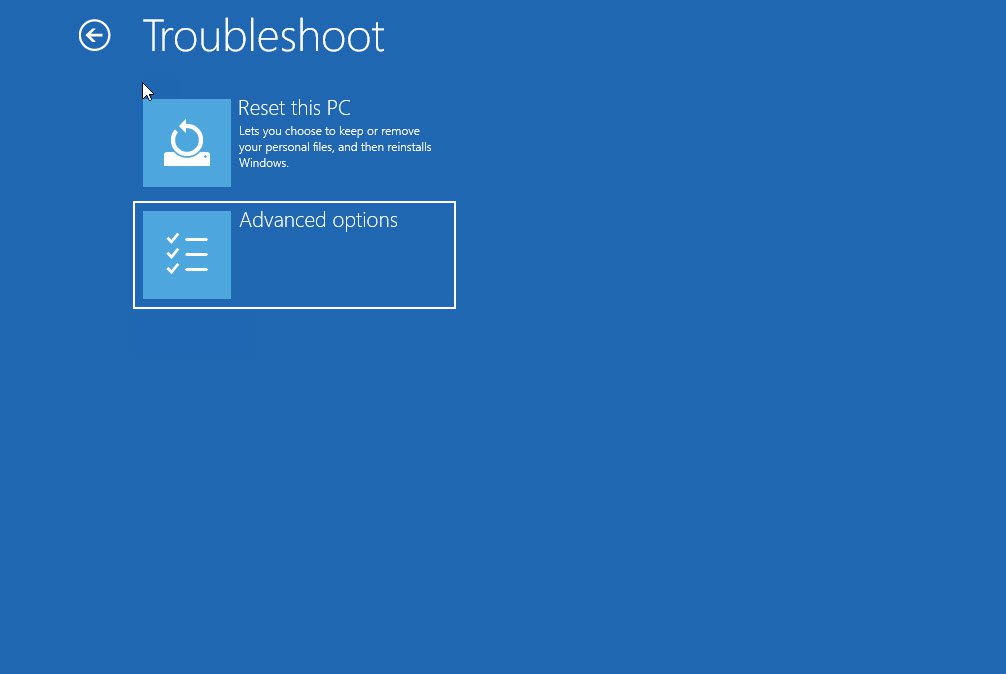
Step 5: On the Advanced options screen, click Startup Settings.

Step 6: On the Startup Settings, click on the Restart button.
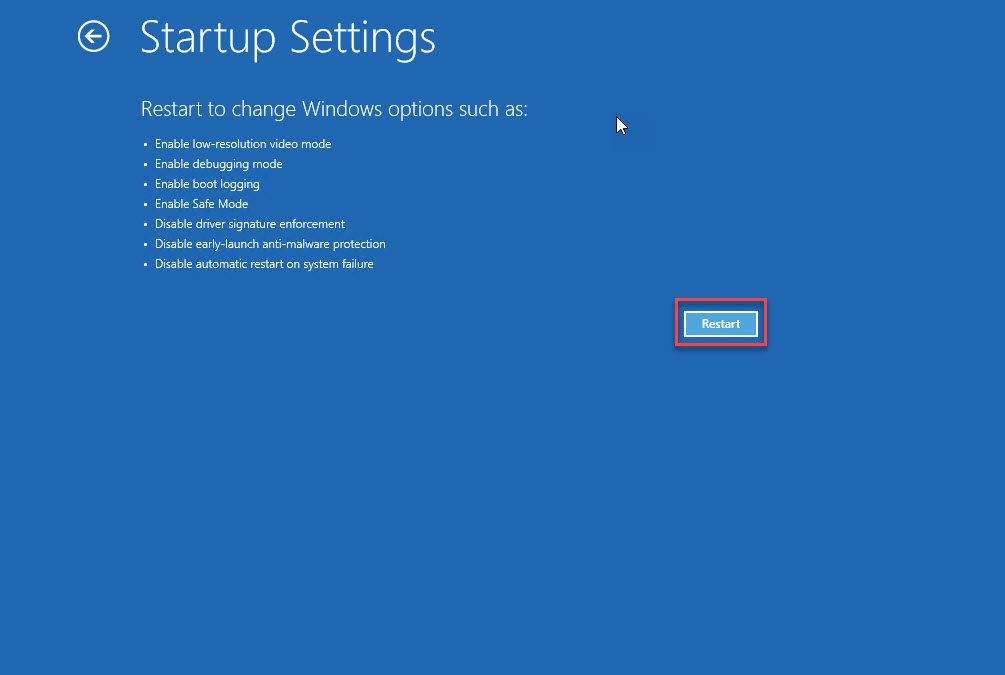
Step 7: When your laptop restarts, you will see “Enabled Safe Mode with Command Prompt” in the 6th position. You have to tap the F6 key to execute the option.
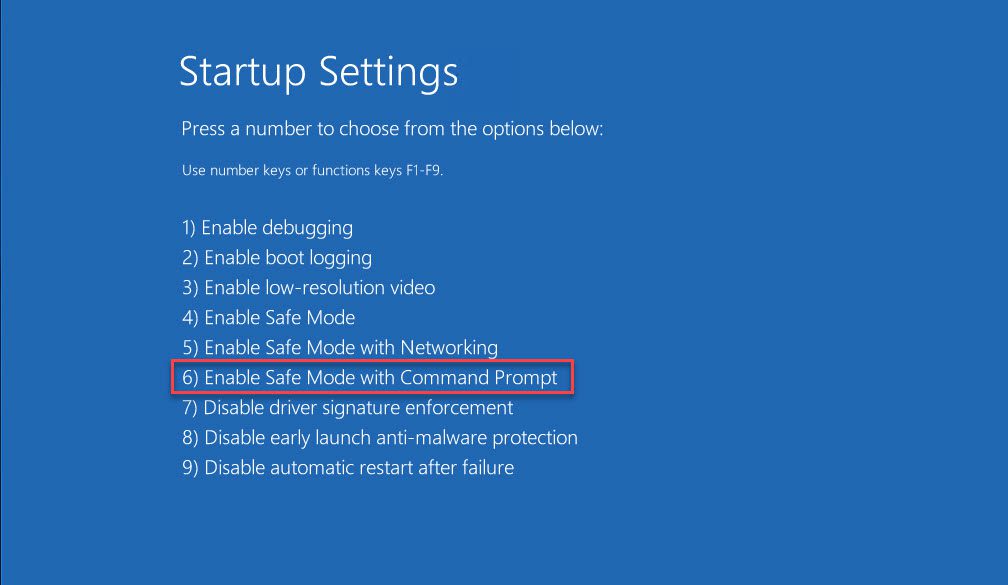
Step 8: You will see the Command Prompt with Administrator privileges in Safe Mode instead of the usual Windows login screen.
Step 9: Type the command “net user <username> <password>” and tap Enter. Note that the <username> should be replaced by your local account’s user name whose password you want to reset, and the <password> should be replaced by the new password you want to set.
Also Read: How to Use Net User Command to Reset Windows Password
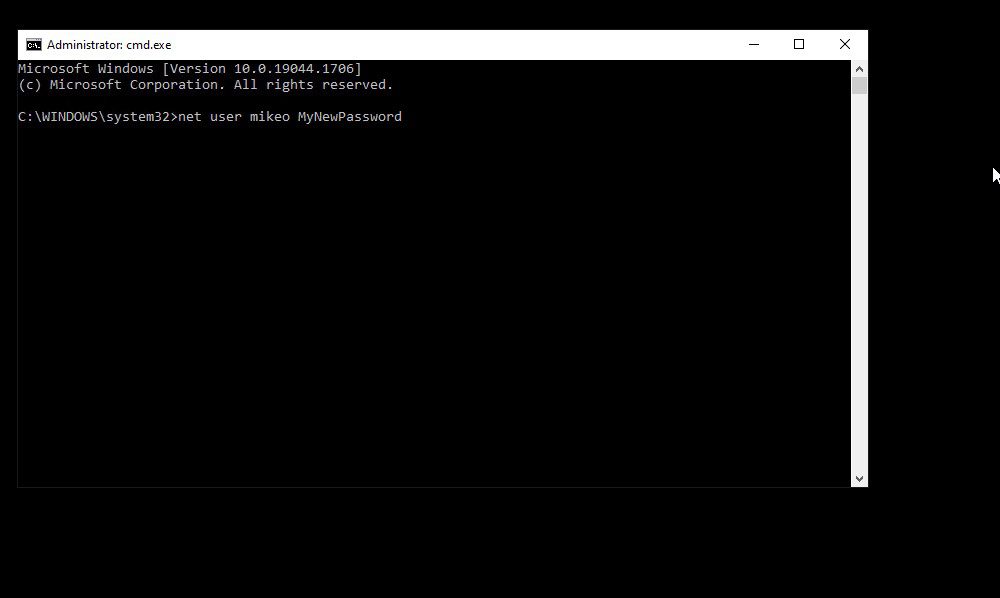
Step 10: After executing the command, press the Ctrl+Alt+Delete keys together and restart your laptop in normal mode. Thereafter, you have to enter the new password to log in successfully.
Part 2. Bonus Tips: Create A Password Reset Disk to Unlock Toshiba Laptop
The easiest way to reset the forgotten password on Toshiba laptop is by creating a password reset disk. This will give you access to your locked Toshiba laptop when you forget the password. You can reset the existing password instantly by booting from the reset password reset disk.
We will explain how to create a password reset disk through PassFab 4WinKey and how to crack Toshiba laptop password in a few simple steps. PassFab 4WinKey is the most reliable application to create a reset disk and access locked user accounts. You can remove password, reset password, as well as create and delete user accounts as per your requirements.
2.1. Create A Password Reset Disk Using PassFab 4WinKey
You can use a CD/DVD/USB flash drive to create the disk via PassFab 4WinKey. Ensure you do not have any important files on the disk because all present files will be erased during the burning process of making a password reset disk.
Step 1: Download and install PassFab 4WinKey on any accessible computer. Launch the application and tap the Start button present in the home interface. The application will start downloading the ISO file to create a bootable password reset disk.
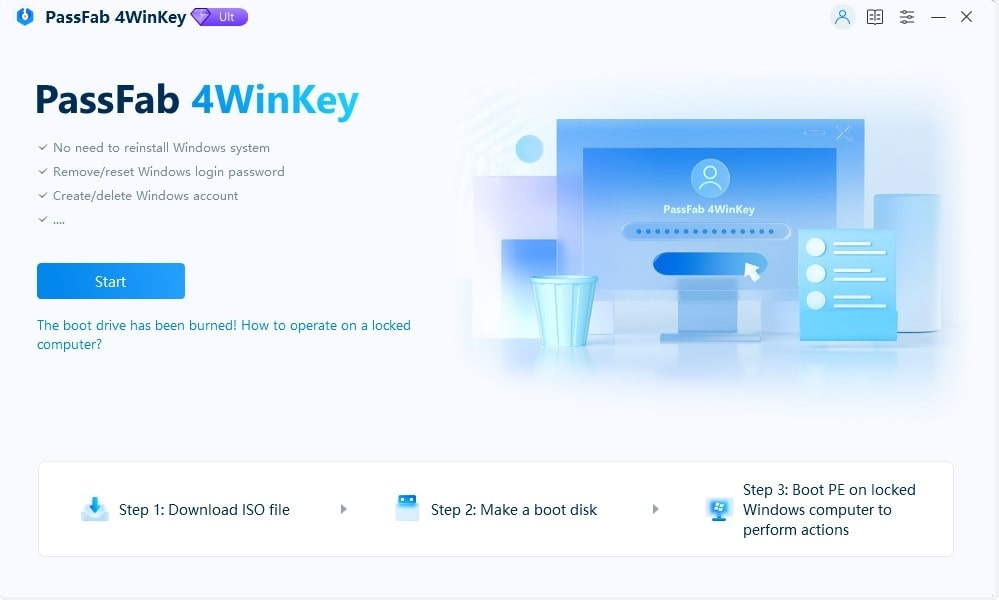
Step 2: Insert your disk, such as a DVD/CD/USB drive, into the computer and select the inserted disk from the application interface. Finally, click on the Start burning button.
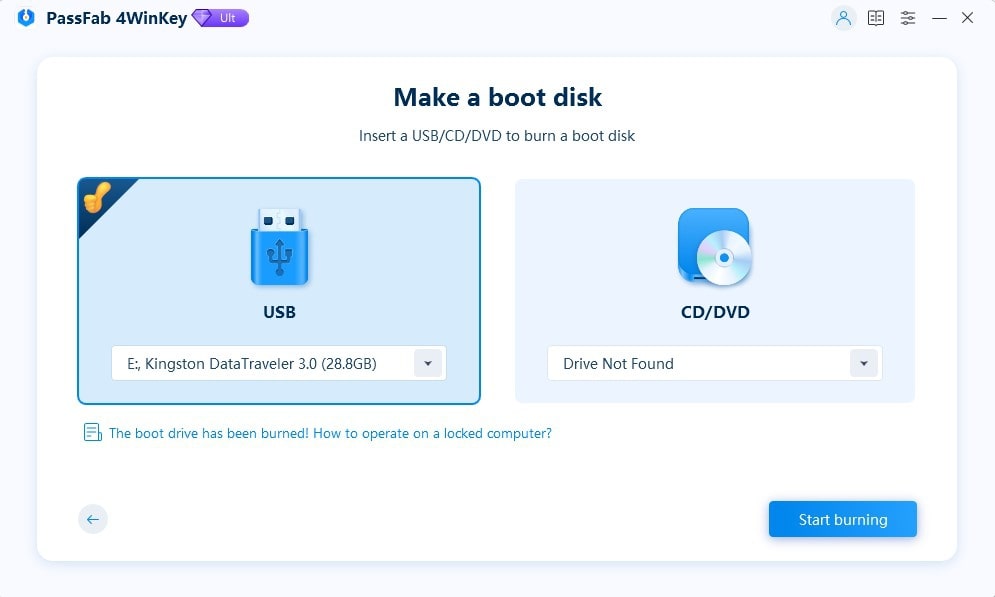
Step 3: You will get a pop-up dialog box where you will be warned that all files present on your disk will be lost. Click on Next to proceed. You need to wait a few seconds for the application to turn your disk to a bootable disk.
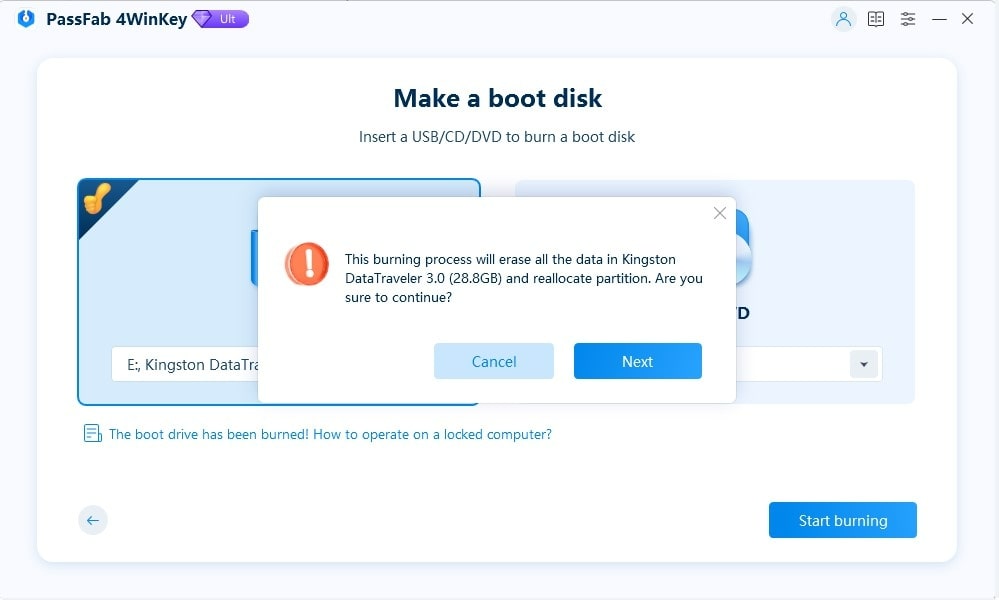
2.2. Unlock Toshiba Laptop Using the Created Password Reset Disk
Now that you have a bootable password reset disk, it is time to unlock your Toshiba laptop using the created disk. PassFab 4WinKey will show you the instructions you need to follow to use the disk properly and unlock your laptop successfully. Here are the exact steps you need to execute on your Toshiba laptop.
Step 1: Insert the reset disk on your locked Toshiba laptop and turn on the laptop. Get the F12 boot key repeatedly until the BIOS Setup Utility screen appears.
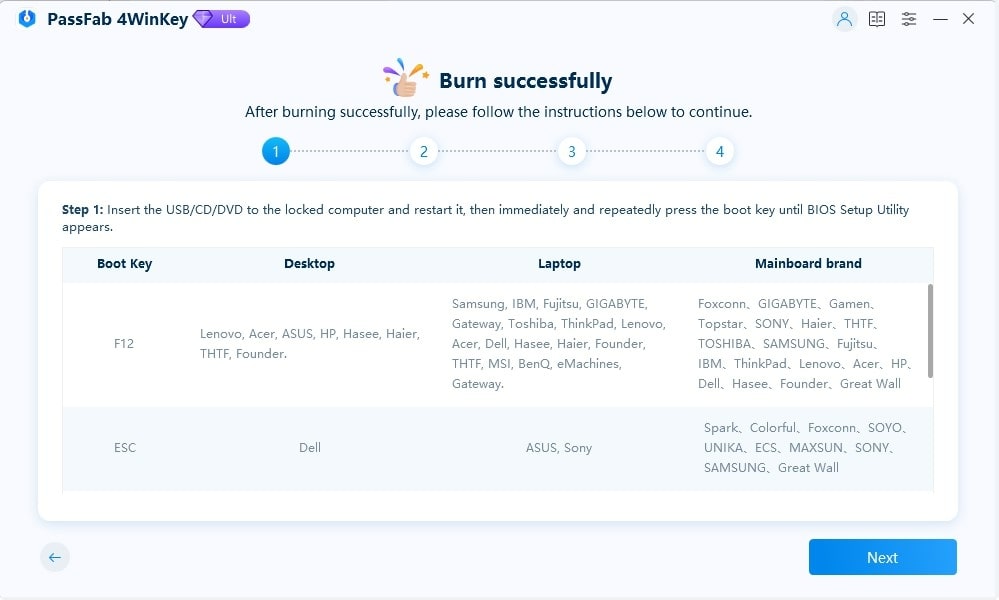
Step 2: When the BIOS Setup Utility appears, go to the Boot menu, select the inserted password reset disk, and tap the Enter key. This will ensure that your Toshiba laptop boots up from the inserted disk rather than your hard drive.
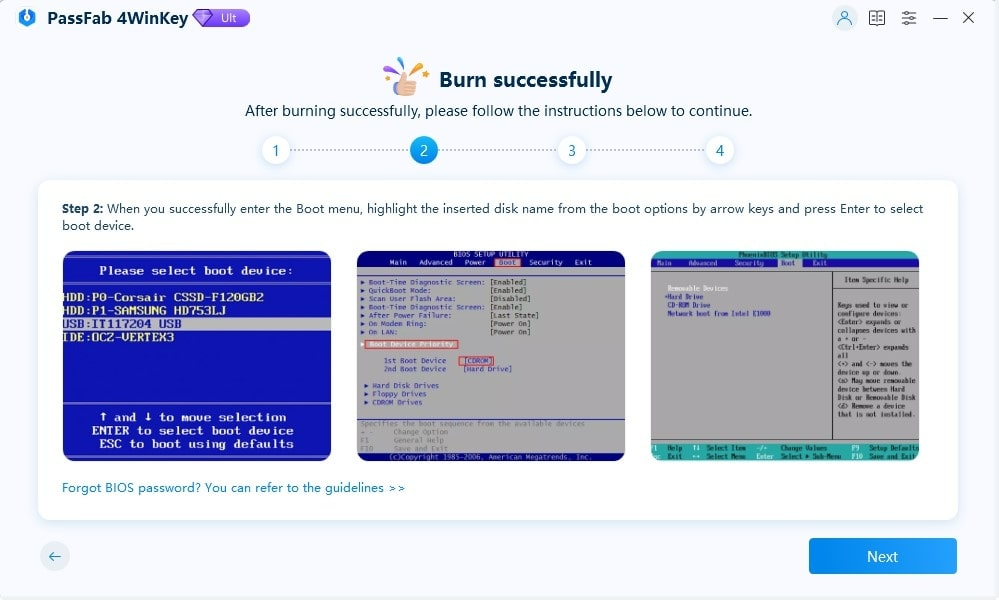
Step 3: Once your laptop boots from the password reset disk, select the Windows installed on your laptop where the locked user account resides. Click on the Next button to proceed.
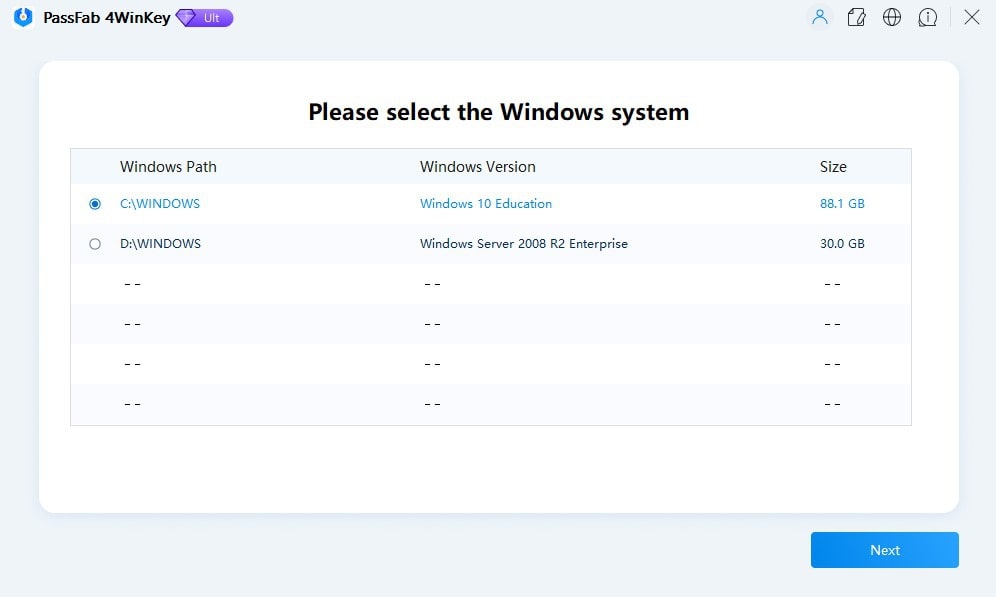
Step 4: You must select the local user account whose password you forgot. Thereafter, select the action you want to use, and here we have selected the “Reset Account Password” option. Finally, click on the Next button to proceed further.
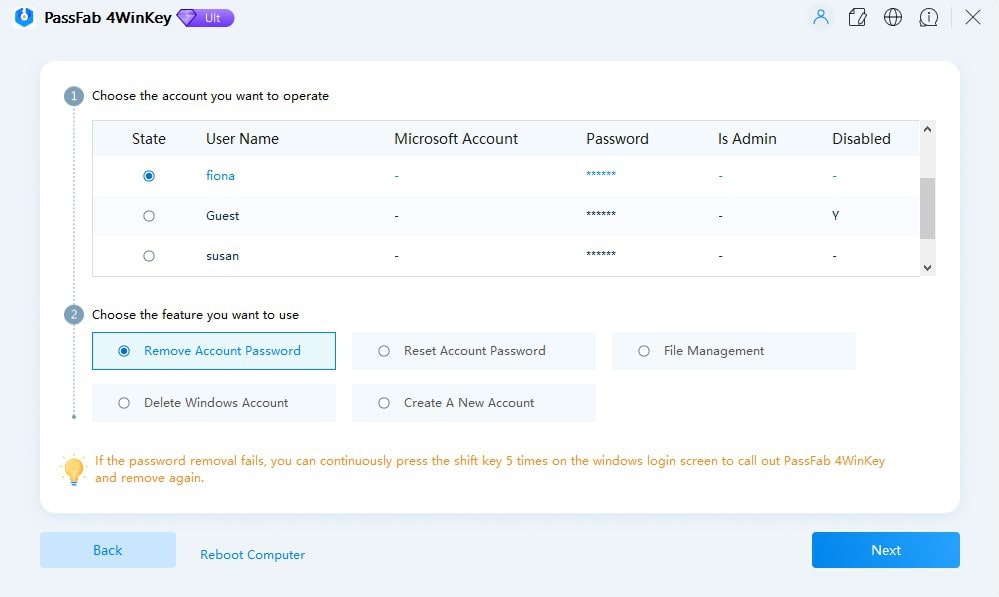
Step 5: You will be prompted to enter the new password and Reset. After that, click on the Reboot button, which will force your computer to boot in normal mode, and you can enter the new password to access your laptop again.
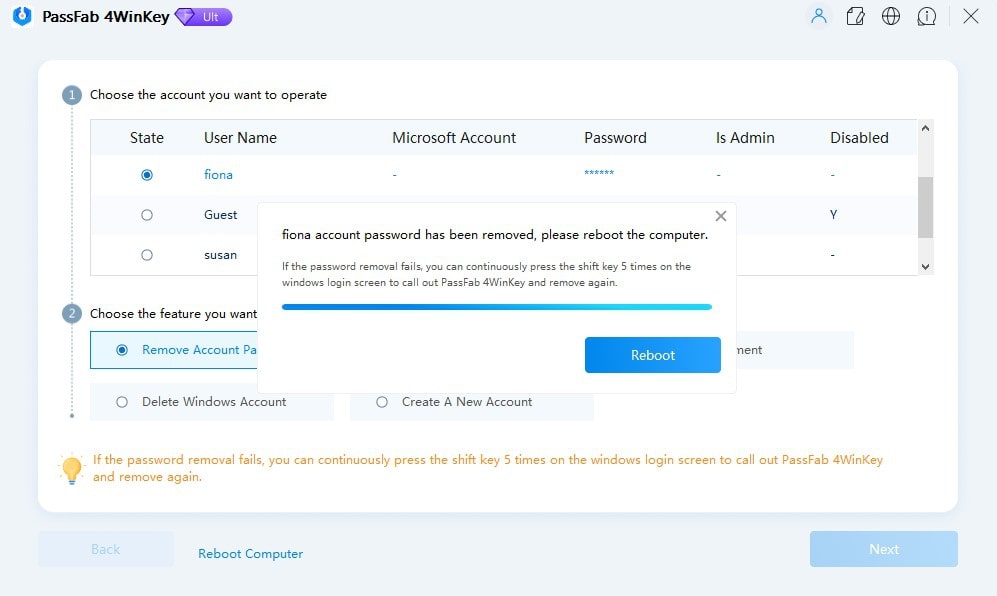
Part 3. Extra Tips: Crack Toshiba Laptop Password with Disk[Official way]
In the previous section, we have illustrated how you can boot with the password reset disk and reset the forgotten password. Besides that method, an official way is available to reset Toshiba laptop password when you have already created a password reset disk. Here are the steps on how to crack Toshiba laptop password in an official way.
Step 1: Turn on your Toshiba laptop, and when on the login screen, click the Reset Password option.

Step 2: The Password Reset Wizard will open, and you have to click on the Next button to proceed.
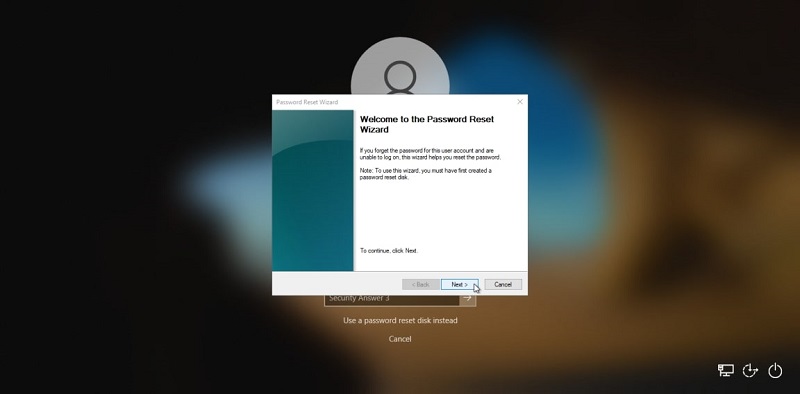
Step 3: Insert the password reset disk you have created beforehand through laptop. Select the drive of the inserted disk and press the Next button to proceed.
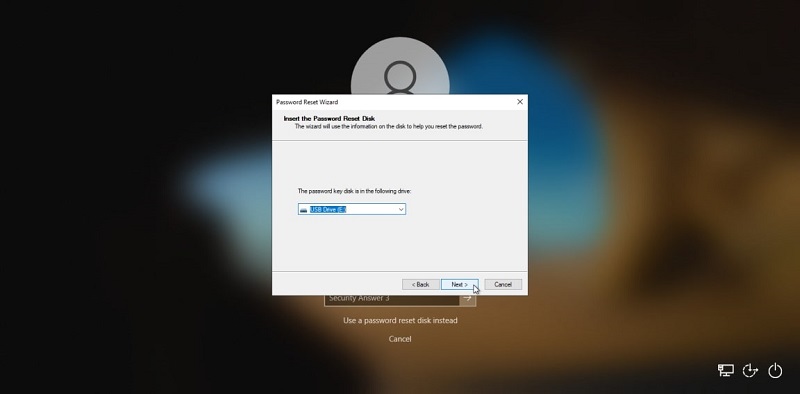
Step 4: You will be prompted to enter a new password on the next screen. You need to confirm the new password by typing it again, along with a password hint to remember it. Click on the Next button when done.
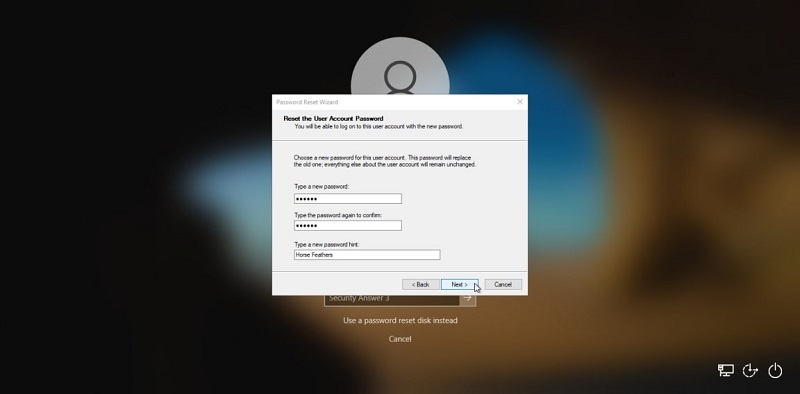
Step 5: Finally, click on the Finish button, and you can log into your account with the new password.
Frequently Asked Questions About Forgotten Password on Toshiba Laptop
How do I unlock my Toshiba laptop if I forget my password Windows 7?
If you are using Windows 7, you need to use a password reset disk to unlock your laptop. This is applicable when you have forgotten the password of your admin account. Otherwise, if you get access to your admin account, you can go to Control Panel and change the password or delete the user account whose password you have forgotten.
How do I hard reset my Toshiba laptop?
Hard resetting your Toshiba laptop takes it back to factory settings. Press and hold the Power button and wait for the laptop to turn off. Then press and hold the Power and Zero keys until the laptop boots up. When you hear the laptop beeping, release the pressed zero key. Opt for System Recovery and follow the on-screen instructions to hard reset the laptop.
Conclusion
If you forgot the password on your Toshiba laptop and you do not have a password reset disk, you should not panic. You can reset the forgotten password via your Microsoft account as well as via Command Prompt. We have also mentioned how to create and unlock Toshiba laptop using the disk in a few simple steps. We recommend you use PassFab 4WinKey to make a password reset disk to reset and remove passwords as well as create and delete user accounts as per your requirements.


