iPhones offer some of the best security and privacy features out of any mobile device on the planet. If you lose your phone or it gets stolen, you’re almost guaranteed that no one will be able to access your private data inside.
However, sometimes the security features can cause problems for you, the owner, too. As you’re reading this post, we know you have a hard time dealing with the iPhone Security Lockout feature.
What exactly is it? How does it work? How do you get rid of it and use your iPhone again? Well, this article has all the answers you’re looking for.
Without any further ado, let’s talk about what does Security Lockout mean on iPhone. Then we will offer several ways to get rid of it.
Part 1. What Does Security Lockout Mean on iPhone?
iPhone Security Lockout is set in place to protect your phone from unauthorized use.
In simpler words, if someone enters your passcode incorrectly too many times, they will see the Security Lockout or iPhone Unavailable screen. This prevents thieves from unlocking your iPhone by attempting to unlock it too many times and eventually guessing the right passcode.
As you’re seeing the Security Lockout screen on your iPhone, you have likely entered an incorrect passcode too many times. This could be because you’ve forgotten your iPhone passcode.
If that sounds true, you might be thinking, “Security Lockout iPhone, how to unlock it?”.
Well, in such a case, you will need to erase, restore, or unlock your iPhone. Wondering how? Read the following sections to find out.
Part 2. How to Unlock Security Lockout on iPhone
Here are four working methods to unlock a locked iPhone easily.
But before we begin, be noted that Security Lockout and iPhone Unavailable screens are the same things. You might see one wording on another based on which iOS version you’re on, but they’re essentially the same thing.
The following methods will work regardless. That said, let’s get right into it.
2.1. Disable Security Lockout on iPhone Using the Erase iPhone Button
The easiest way to gain access to your iPhone again is to use the “Erase iPhone” button at the bottom-right corner.
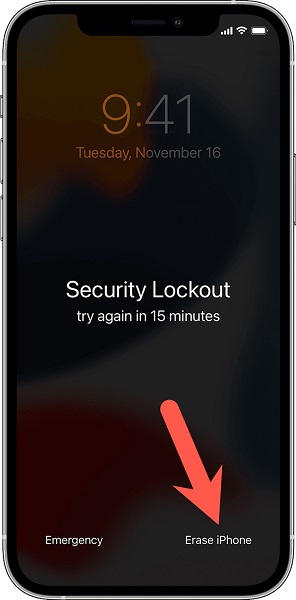
If you don’t see the “Erase iPhone” button, wait for the timer in “try again in [duration]” to be over, then enter the wrong passcode again. If you still don’t see the Erase iPhone button, then this method won’t work for you. You can simply skip it and use the next method instead.
If you do see the Erase iPhone button:
- Press the Erase iPhone button, then tap the Erase button again to confirm.
- Enter your Apple ID and password to continue.
- Tap Erase iPhone once again.
Be noted that your phone must be connected to an active internet connection for this method to work. That’s because you need the internet to log out of your Apple ID, which is a mandatory step for this method.
If your phone doesn’t have an internet connection and you can’t turn it ON either, simply skip this method and use the next one instead.
2.2. Disable Security Lockout on iPhone Using iPhone Unlocker
If you don’t see the “Erase iPhone” button and/or you don’t have an internet connection on your iPhone, this method is the best alternative for you.
We will use an iPhone unlocker tool called Tenorshare 4uKey, which is super simple to use. All you need to do is press a few buttons, and you will be back on your phone in no time. 4uKey is very simple and intuitive, so you don’t need any technical knowledge to make it work.
Sounds promising? Let’s look at how you can use it to get rid of the Security Lockout or iPhone Unavailable screen.
Step 1. Download and install Tenorshare 4uKey on your computer. It’s available on Mac and Windows both.
Step 2. Open Tenorshare 4uKey and Click “Start.”
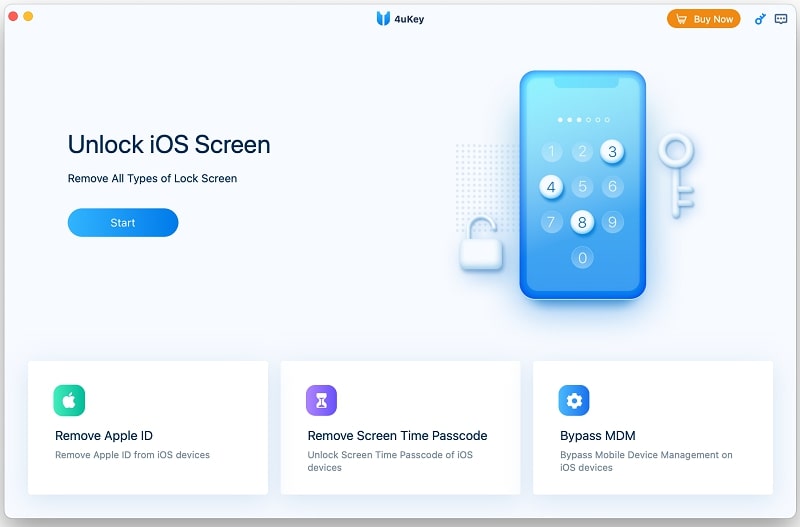
Step 3. Connect your iPhone to the computer using a USB cable. It’s recommended to use an Apple original cable or an MFi-certified one.
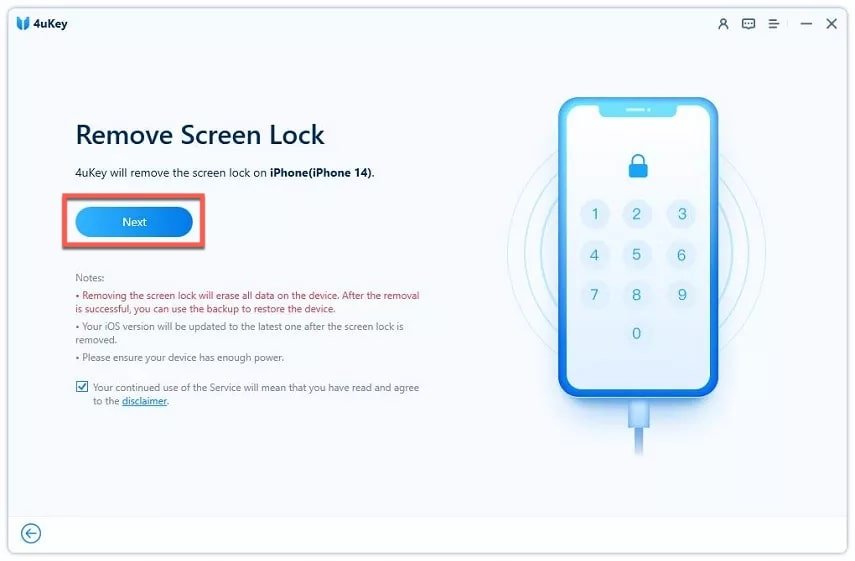
If your iPhone isn’t detected and you don’t see its name as shown above, follow the steps below to enter Recovery Mode. That should help your iPhone get detected.
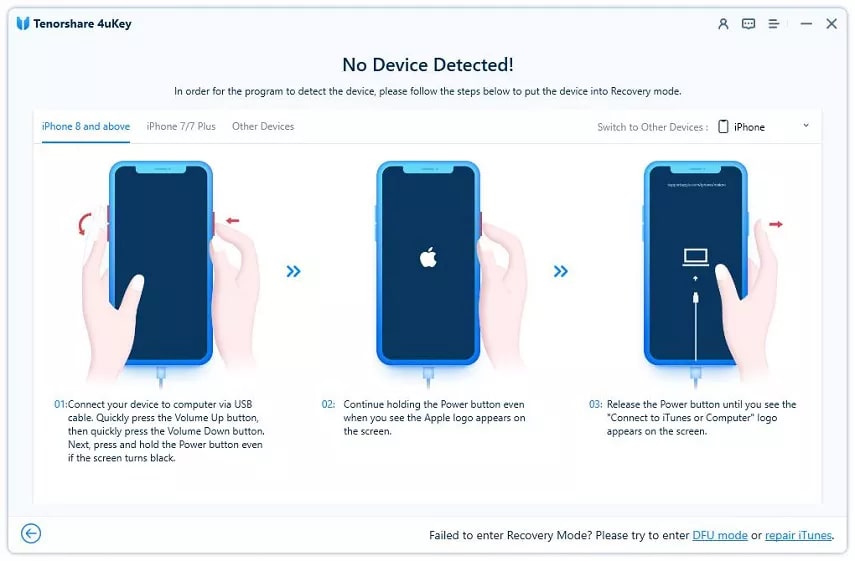
Step 4. After your iPhone is detected, click “Next.”
Step 5. Now you will need to download a firmware package for your phone. Don’t worry, it’s way easier to do than it sounds. Simply click the “Download” button and wait for it to complete. Make sure your disk has at least 7GB of available space.
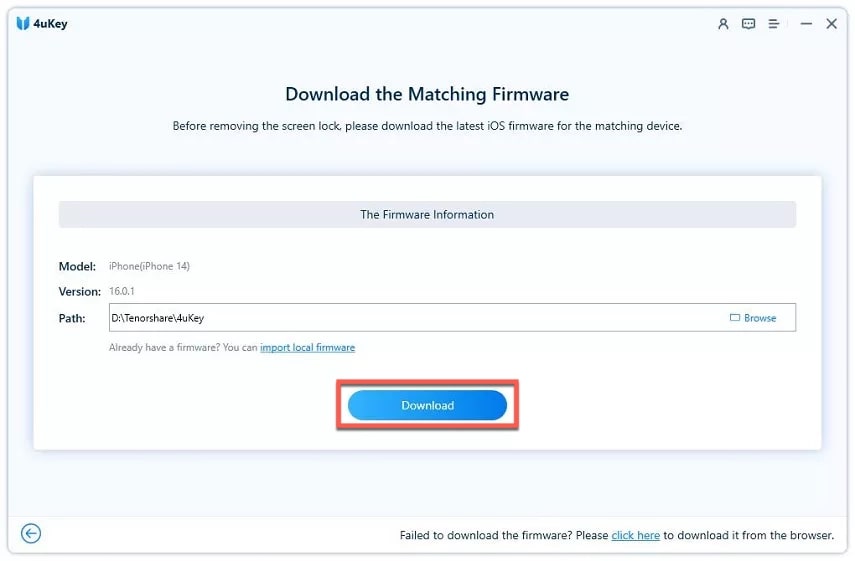
Step 6. Click “Start Remove.”
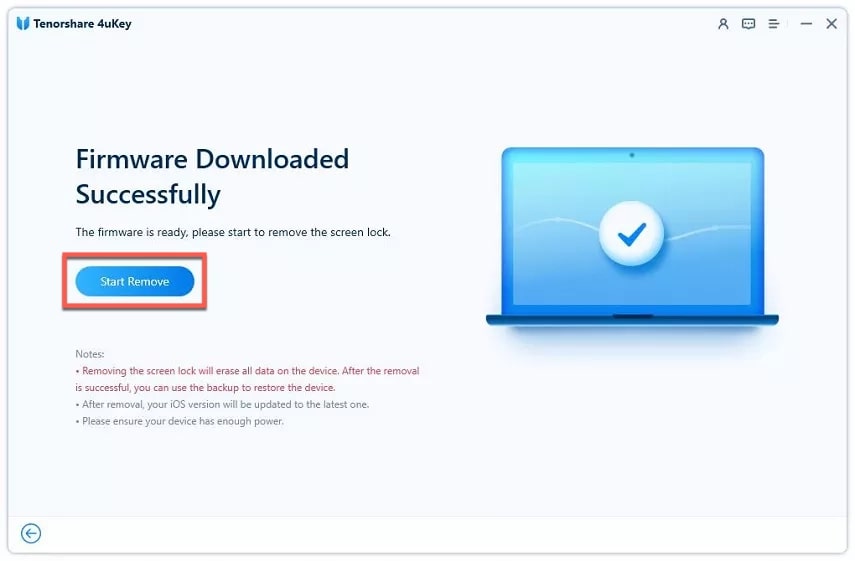
Wait for the process to complete. Now, your iPhone will be reset, and you will be able to set it up just like a new phone. Simply proceed with the on-screen steps to set it up.
2.3. Restore Security Locked iPhone via Find My iPhone
Another way to get rid of iPhone Security Lockout is to reset it using Find My.
However, be noted that you need an active internet connection on your iPhone for this to work. If you’re locked out of your iPhone and can’t turn ON the internet, this won’t work. In that case, you can simply fall back on Tenorshare 4uKey.
If you do have the internet on your iPhone, follow the steps below to reset it using Find My.
- Open a browser on your computer and open the Find My Network by clicking here. If you have a Mac, you can also install the Find My app on your computer for this.
- Log in to your Apple ID.
- Select your iPhone from the list of your Apple devices, then hit “Erase iPhone.”
- Hit “Erase” to confirm.
- Your iPhone will now be reset. Then, you can set it up like a new device.
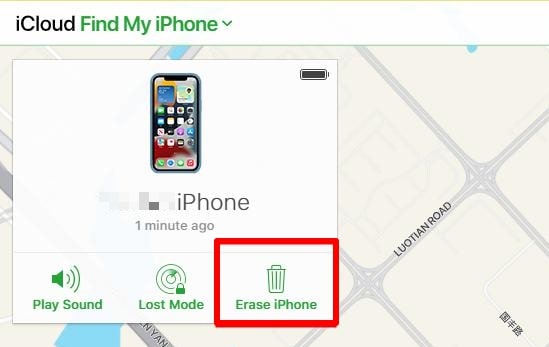
2.4. Restore Security Locked iPhone with iTunes
Last but not least, you can gain access to your iPhone using iTunes on Windows or Finder on Mac.
What we’re going to do is “Restore” your iPhone by reinstalling iOS on it.
It sounds tricky, but it really isn’t. Simply follow the steps below, and you’ll be golden.
- Install iTunes on your Windows computer if you haven’t already. If you have a Mac, you can skip this step as you will be using Finder for this job.
- Connect your iPhone to the computer using a USB cable.
- Open Finder on Mac or iTunes on your computer and find your iPhone.
- Enter Recovery Mode on your iPhone. To do this, press and release the volume up button, press and release the volume down button, then press and hold the side button until you see the Recovery Mode screen.
- You will see a message on your computer saying something is wrong with your iPhone, and it needs to be restored. Click “Restore.”
- Complete the on-screen steps to complete the Restore process.
- Now, your iPhone will be reset, and you will be able to set it up like a new iPhone.
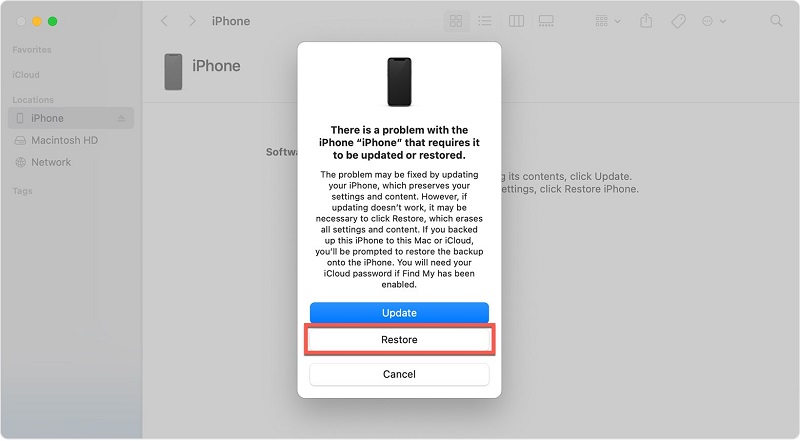
Part 3. How to Avoid Getting Security Lockout on Your iPhone
The best way to handle iPhone Security Lockout is to not face it!
But how do you do that? How can you prevent yourself from facing this problem again? Here are a few tips.
- Use a passcode on your iPhone that you can easily remember. But — be sure not to use something super generic, like 0000, 1234, etc.
- If you do decide to use a long and secure passcode, write it down somewhere safe, like your personal diary. This will help you remember your passcode if you ever forget it.
- Keep your Apple ID’s email and password somewhere safe. If you ever forget your passcode, you can use your Apple ID’s credentials to reset your iPhone and regain access to it.
Frequently Asked Questions About Security Lockout on iPhone
Is it possible to bypass the Security Lockout screen?
Absolutely. You can erase your iPhone using the Erase iPhone button, restore it using Finder/iTunes, or reset it using Find My to bypass Security Lockout. Alternatively, you can also use Tenorshare 4uKey if you’re looking for the simplest and fastest method.
Can I gain access to my iPhone if I forget the passcode and Apple ID credentials both?
If you forget your passcode and your Apple ID credentials, you can gain access back to it by restoring it using iTunes or Tenorshare 4uKey.
The Bottom Line
And there you have it — your question, “What does Security Lockout mean on iPhone?” has been answered!
The first thing you should try is to erase it using the “Erase iPhone” button at the bottom-right corner. If you don’t see that, Tenorshare 4uKey is your next best bet.



