“Hi, I have forgotten the passcode of my iPhone since I have not been using it for the last few days. I do not have a computer to remove the screen lock via iTunes. Kindly let me know how to bypass iPhone passcode without iTunes.”
When your iPhone’s fingerprint lock or Face ID is not working, you must resort to the set passcode to unlock your iPhone. Since you do not often use the passcode to unlock your iPhone, it is usual to forget it. You can always use iTunes to restore your iPhone to factory settings and remove the passcode via your computer.
However, if you do not have a computer and cannot use iTunes to remove the screen lock, there are legitimate ways to bypass the iPhone passcode without iTunes. Even if you have entered the passcode a number of times and got your iPhone disabled, you can unlock your iPhone. We will illustrate all the methods to bypass the iPhone passcode and get access to your iPhone again.
Method 1. Bypass iPhone Passcode via Find My iPhone
The easiest way of bypassing your iPhone passcode from anywhere without iTunes is through Apple’s Find My iPhone service. You can use the Find My iPhone web service or Find My app remotely from any computer or phone and bypass your iPhone passcode.
Find My iPhone is designed to help you locate your iPhone when lost or stolen and erase data and settings on your iPhone remotely. When you erase iPhone settings, the passcode gets removed, and you can access your iPhone.
This method needs your iPhone to have to Find My iPhone service turned on, and your iPhone should be logged into your iCloud account beforehand. Besides, your iPhone needs an active internet connection, and you will need your iCloud credentials. Here are the steps to bypass a passcode on iPhone via Find My iPhone web service.
Step 1: On any computer or phone, open a web browser. Visit “icloud.com” and enter the credentials of your iCloud account linked to your locked iPhone.
Step 2: After successfully signing in, you have to select your locked iPhone from All Devices linked to the iCloud account.
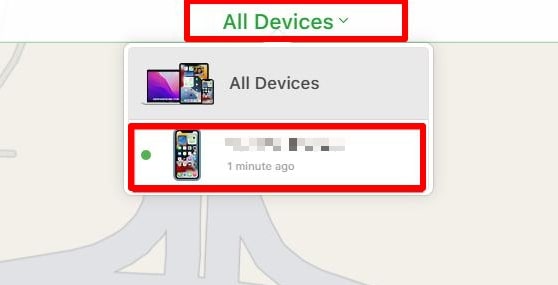
Step 3: Click on the Erase iPhone option. You will get a confirmation prompt and click the Erase option to proceed.
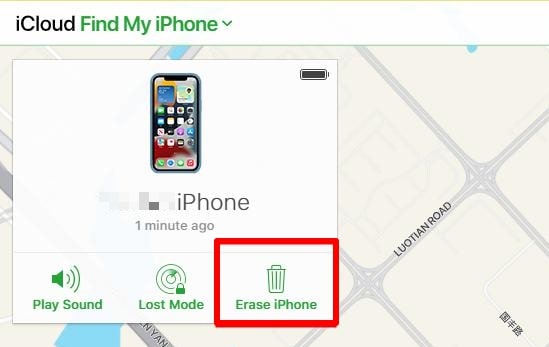
Step 4: You will be asked to enter the password for final confirmation. Follow the on-screen instructions to erase everything on your iPhone, including the passcode.
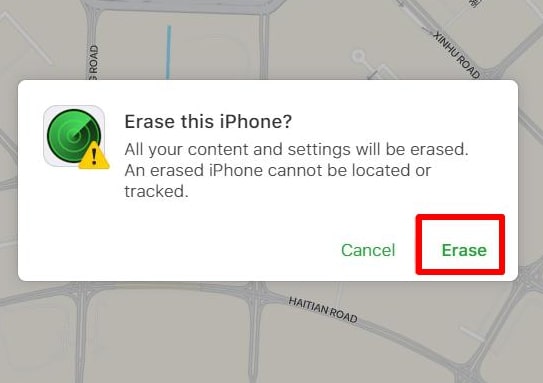
Step 5: Once the Find My iPhone service erases your iPhone data and settings, your iPhone will restart, and you can access your iPhone without the passcode now.
Method 2. Bypass iPhone Passcode using ‘Erase iPhone’ Method
If you have iOS 15.2 or higher version on your iPhone whose passcode you cannot remember, you can bypass the passcode directly from your iPhone. Apple has introduced the Erase iPhone option from iOS 15.2 onwards directly inside the Security Lockout tab. The window appears only when you enter the wrong passcode seven consecutive times.
Through the Erase iPhone option, you can reset your iPhone completely and then eventually bypass the passcode. For this method, you will need an active internet connection on your iPhone, as the credentials of your Apple account are linked to your locked iPhone. Here are the steps on how to bypass the passcode on an iPhone directly via the Erase iPhone option.
Step 1: Enter the wrong passcode consecutively on your locked iPhone seven times. After that, the “Security Lockout” window appears. Tap on the Erase iPhone located in the right corner.
Step 2: On the Erase Content and Settings screen, tap on the Erase iPhone option located at the bottom right corner again.
Step 3: Enter the Apple ID password linked to your locked iPhone on the Sign Out of Apple ID screen.
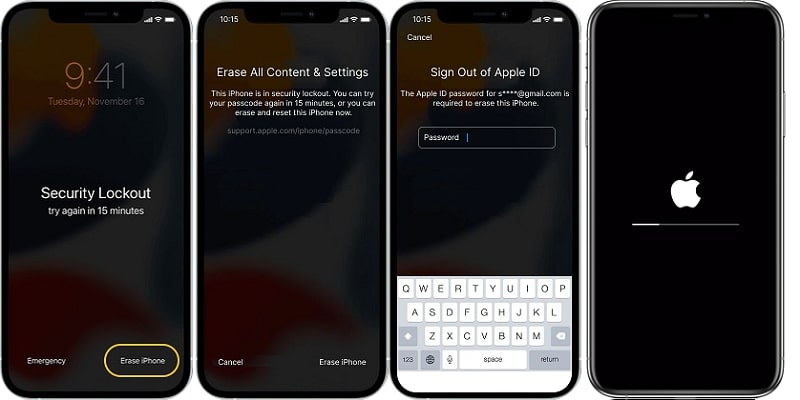
Step 4: The factory reset process will initiate, and you can check the progress on the screen. Once completed, the iPhone will restart automatically; you can access your iPhone without the passcode.
Method 3. Bypass iPhone Passcode via iPhone Unlocker
The best way to bypass the iPhone lock is through a professional screen lock removal application. A screen lock remover can bypass any iPhone lock, from passcode to finger and face lock. Most importantly, you can unlock your iPhone without iTunes within seconds. We recommend Tenorshare 4uKey as the best iPhone unlock software.
You will need a computer to install the application and instantly bypass the iPhone password. Your iPhone will get reset to factory settings in this process. Tenorshare 4uKey is compatible with the latest iOS version, and it is available for Windows and macOS. Here are the steps on how to bypass iPhone password via 4uKey.
Step 1: Download and install 4uKey on your computer. Launch the application and click on the Start button to begin.
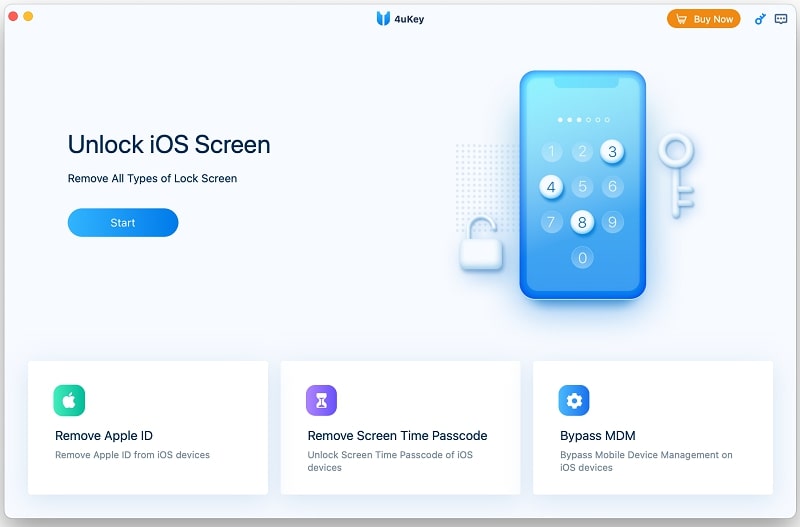
Step 2: Connect your locked iPhone to your computer, and the application will detect your iPhone. Click on the Next button to proceed. If the application does not detect your iPhone, you need to put your iPhone in Recovery Mode.
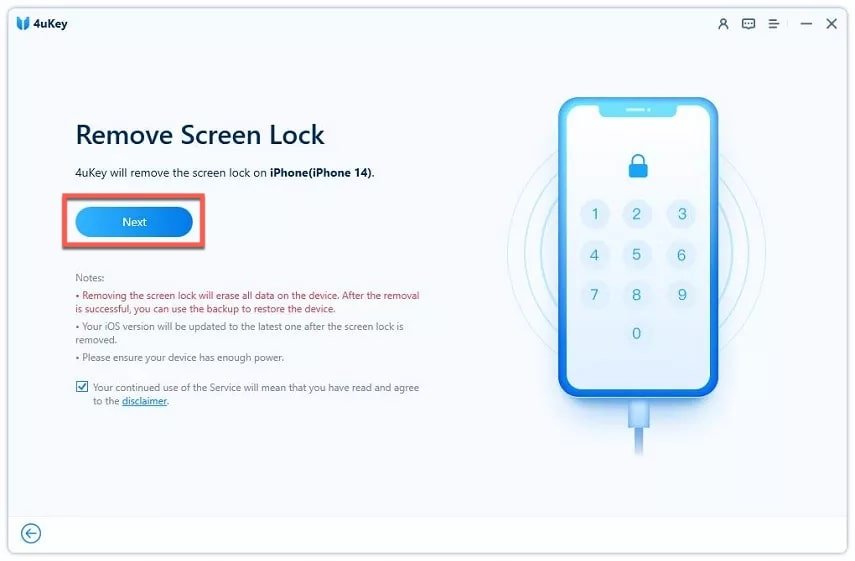
Step 3: The application will ask you to download the latest firmware package. You need to choose the location to save the firmware and click the Download button to initiate the downloading process.
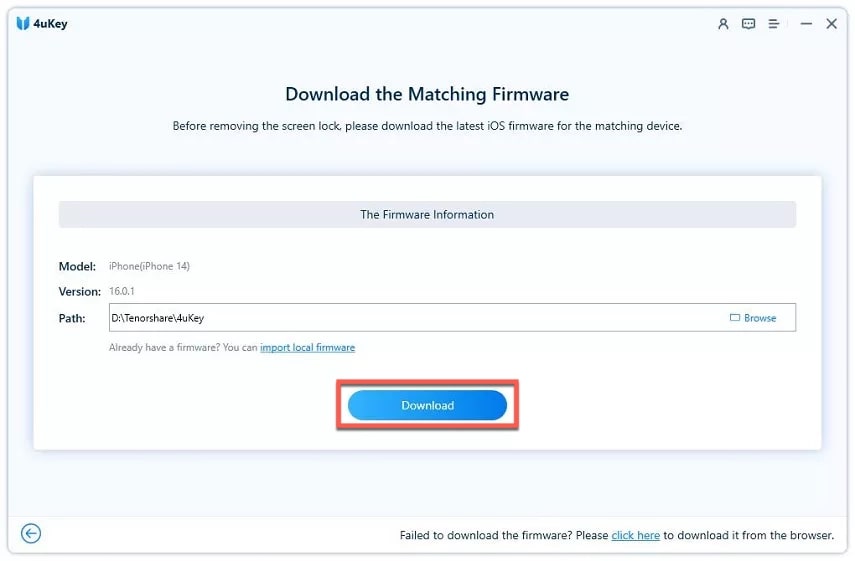
Step 4: Once the downloading is over, click the Start Remove button to initiate the passcode removal process. This will take a few minutes, and you can see the progress on the screen.
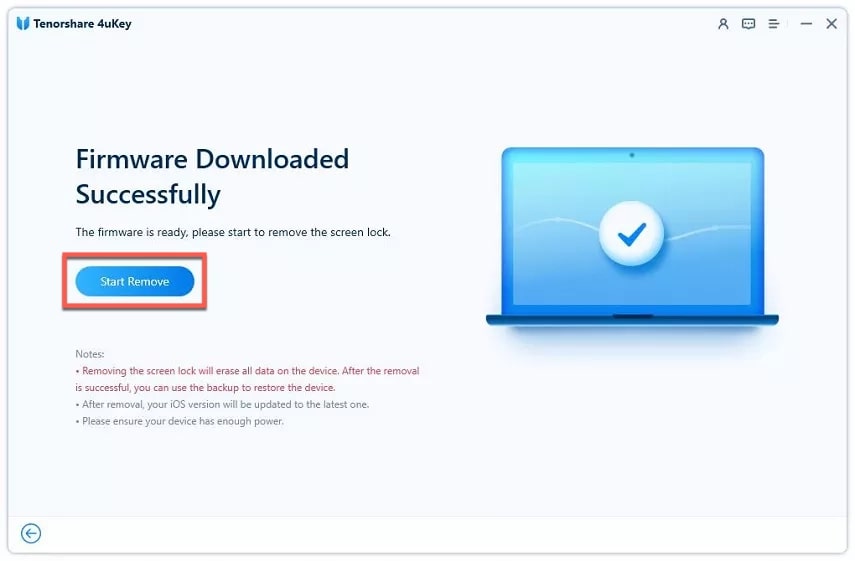
Step 5: Once the process ends, you will get a confirmation message. Thereafter, your iPhone will restart, and you can disconnect your iPhone from your computer and access it without the passcode.
Method 4. Bypass iPhone Passcode via iTunes
If you use iTunes to sync your iPhone on your computer regularly, you can restore your iPhone to factory settings and remove the screen lock completely. However, you will lose your iPhone’s existing data and settings in the process. Here are the steps to bypass the iPhone passcode via iTunes.
Step 1: Turn on the computer where you have synced your iPhone through iTunes.
Step 2: Connect your iPhone to that computer and launch the iTunes application.
Step 3: Select your iPhone from iTunes and click the Restore iPhone button.
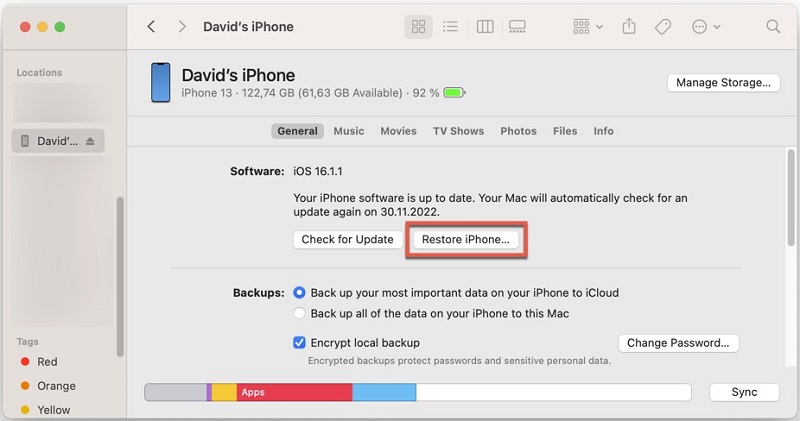
Step 4: On the pop-up window, click the Restore button for confirmation.
Finally, your iPhone will restart, and you can disconnect and access it without the passcode.
Method 5. Bypass iPhone Passcode via Recovery Mode
If you have not synced your phone to your iTunes account, you can still use iTunes to bypass the iPhone passcode via Recovery Mode. You have to use factory reset your iPhone and install the latest iOS version through iTunes when it is in recovery mode.
This will recover the passcode on your iPhone, and thereafter, you can log into your Apple account and restore the backup if you have any on iCloud. Here are the steps on how to bypass a passcode on iPhone via Recovery Mode.
Step 1: Install iTunes on your computer. Put your iPhone into Recovery Mode. You should know the exact key combination to get into recovery mode. For the latest iPhone, press and release the Volume Up and Down buttons and then press and hold the Power button while your iPhone restarts.
Step 2: Once your iPhone goes into Recovery Mode, you need to connect your iPhone to your computer. Launch iTunes and select your iPhone on it.
Step 3: You will see a pop-up message where you have to click on the Restore button. iTunes will reinstall the current iOS version or the latest iOS version if available. The process will take some time as iTunes have to download the version of iOS and install it on your iPhone.
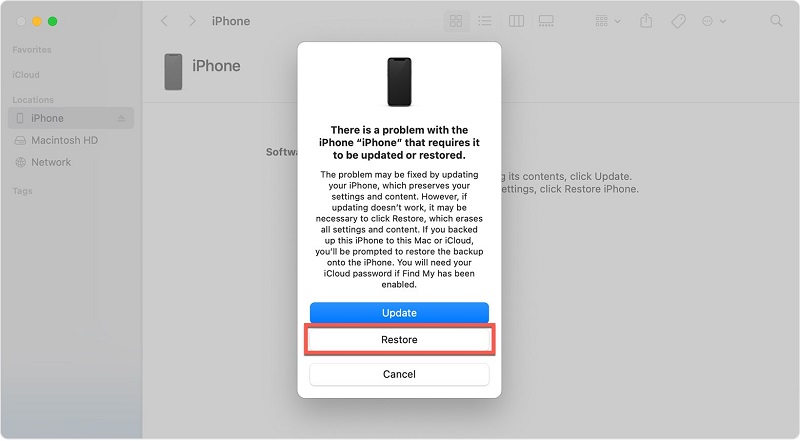
Step 4: Once the process gets completed, you can disconnect your iPhone and set it up from scratch.
Method 6. Bypass iPhone Passcode via Siri (iOS 10 and below)
If you have iOS 8 to 10.1 on your locked iPhone, you can use Siri to bypass the iPhone passcode easily. This method takes advantage of a bug present in the older versions of Siri that is present in iOS 8 to 10.1. This bug has been fixed in the latest Siri versions released from iOS 10.2 onwards.
Therefore, this method won’t work if you have iOS higher than 10.1 on your locked iPhone. Besides, Siri should be activated on the locked iPhone beforehand, and the iPhone needs to have an active internet connection. Here are the steps to bypass the passcode on an iPhone via Siri.
Step 1: On the locked iPhone screen, say “Hey Siri” to activate Siri. Ask Siri, “What’s the time in Mexico?” Siri will show the World Clock widget on the screen, and you need to tap on it.
Step 2: Press the World Clock option at the bottom and press the “+” icon at the corner once it opens.
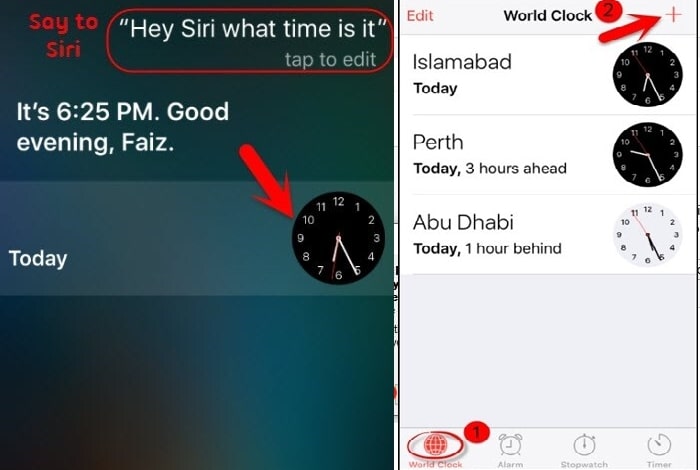
Step 3: Tap the Share option when you see the “Choose a Clock” screen.
Step 4: Tap the Message icon and add something to the “To” field in the message section.
Step 5: Tap the New or “+” icon to save the contact. From the pop-up, select the Create New Contact option.
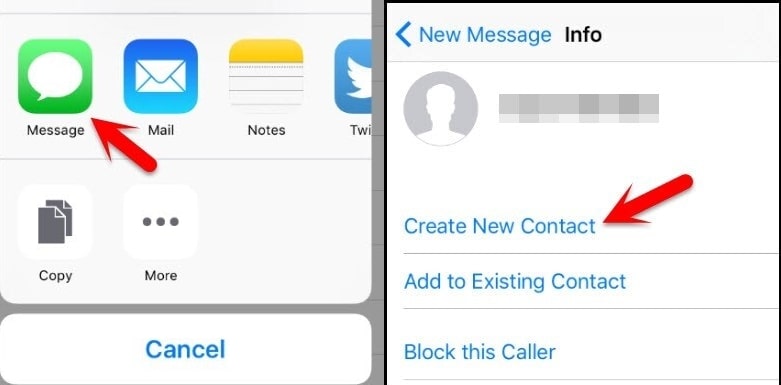
Step 6: On the New Contact interface, tap the Add Photo option. From the pop-up, tap the Choose Photo option to unlock your iPhone and open the photo library.
Step 7: Once the Photos app opens, tap the Home button or Back or Cancel icon to access the Settings icon.
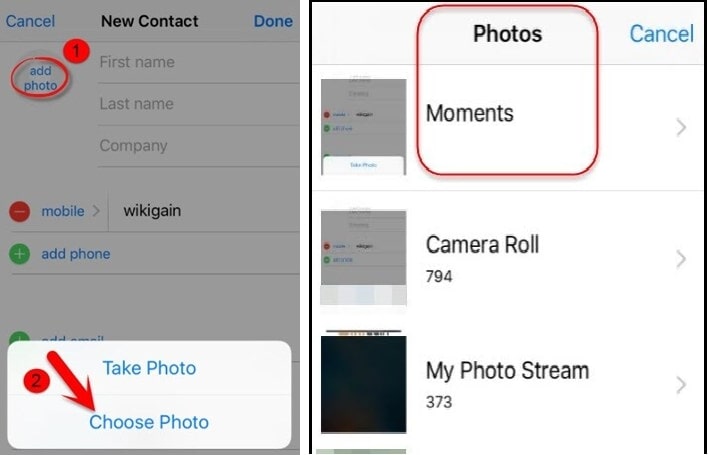
Step 8: Open your iPhone’s settings, and you can set a different lock instead of the passcode to bypass it.
Please note that this method uses a bug in Siri, so there is no certainty that this method will work universally.
Frequently Asked Questions About iPhone Passcode Bypassing
Is it possible to bypass my iPhone passcode without any computer?
Yes, you can bypass the iPhone passcode without owning a computer. First, if you have the latest iOS version on your iPhone, you can tap on the “Erase iPhone” option after entering the wrong passcode at least seven times. Secondly, you can use the Find My app from another phone and bypass the passcode. You can even use Siri to bypass iPhone passwords if you know the correct method.
Is it possible to bypass the iPhone passcode without losing any data?
Unfortunately, there is no way to bypass the passcode without losing data as you can in an Android smartphone. This is because you have to factory reset your iPhone to remove the passcode and access the iPhone without any lock. All the legitimate methods to bypass the iPhone passcode are based on factory resetting the iPhone.
Conclusion
If you have forgotten your iPhone’s passcode, you can bypass the passcode through iTunes if you have linked them beforehand. You can use the linked iCloud account and bypass the passcode via Find My iPhone service from any available device.
You can even bypass the passcode directly from your iPhone using the Erase iPhone option, which requires your Apple account’s password. But the best way to bypass iPhone passcodes without account credentials is through professional screen lock remover.


