Forgetfulness is both a curse and a blessing for humans. While forgetting painful moments and memories is helpful, forgetting important things like your iPhone’s passcode only causes trouble. Once your iPhone is locked, even finding the right answer to a simple question like how to unlock your iPhone without a computer can be troublesome. That’s where you will find this article to be assistive.
It will list 4 easy methods to unlock your iPhone after it has been permanently locked. The article will also recommend a great iPhone unlock tool to help you in similar situations.
Part 1: Why You May Want To Unlock Your iPhone Passcode
Understanding the situations where you can be forced to unlock the passcode is also important before discussing how to unlock iPhone without a password or computer. Some of the scenarios where you may want to unlock your iPhone passcode are discussed below:
- Forgetting Passcode: It is the most common reason behind the need to unlock iPhone passcode. Forgetting the iPhone passcode means you have no access to your device. Since there is no other way to access your device, unlocking the passcode is your only choice.
- Buying or Selling iPhone: If you have recently bought an iPhone and forgot to ask the owner to remove the passcode, you will need to find a way to remove it. Similarly, selling your iPhone, whose passcode you have forgotten, also means finding a way to unlock it and set up a new one.
- Locked iPhone: In case your iPhone has been permanently locked due to multiple wrong passcode attempts also means you need to unlock the passcode. The iPhone can be locked due to someone’s prank or mistakenly by your child.
- Factory Resetting iPhone: Many reasons can force you to factory reset your iPhone. However, you will need the iPhone passcode to reset the device, which is a required security measure. That’s you will need to unlock the iPhone passcode first, and then you will be able to restore it.
Part 2: Unlock iPhone without Passcode or Computer Using Find My iPhone
Apple allows you to keep track of the devices linked through a single Apple ID or homegroup using the Find My service. If you installed the Find My app on the locked iPhone and have a trusted device, you can use it to unlock your iPhone. Follow these steps to learn how to unlock your iPhone without a password or computer using the Find My app:
Step 1: Navigate to the Find My app on an iPhone using the same iCloud and launch it. Now, tap “Devices” and select the locked iPhone. After selecting it, tap “Erase This Device” and “Continue.”
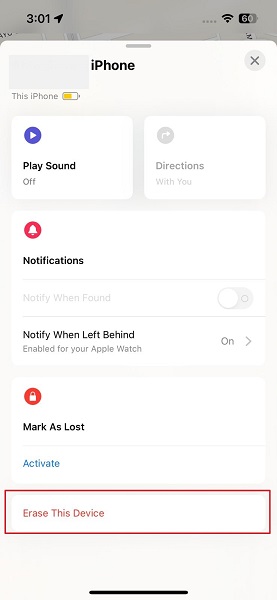
Step 2: On the next screen, press “Erase” to confirm your action. Lastly, provide the password to your Apple ID to start the iPhone data erasing process. Once it is complete, you can set up the iPhone with a new passcode.
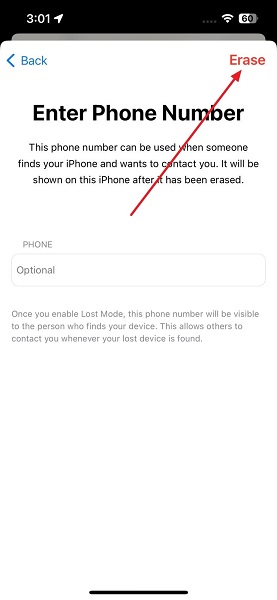
Part 3: Unlock iPhone without Computer Using the “Erase iPhone” Option
If your locked iPhone’s iOS is iOS 15.2 or later and it has the internet, you can unlock it without a computer. After iOS 15.2, Apple allows users to erase their locked iPhone devices using the “Erase iPhone” option on the lock screen.
You will also need the Apple ID password to use this method. Use these steps to unlock your iPhone without a computer via Erase iPhone:
Step 1: To use this method, your iPhone needs to be permanently locked. If it is not, add the wrong passcodes up to 10 times or until it becomes permanently locked. Afterward, press the newly appeared “Erase iPhone” option.
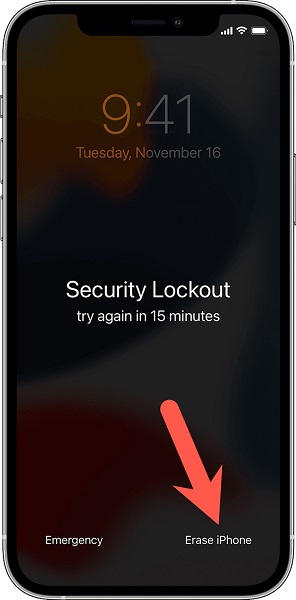
Step 2: Now, tap the “Erase iPhone” again to confirm and provide the Apple ID password on the next screen. It will log out your Apple ID from the device. Afterward, hit “Erase iPhone” to start the process.
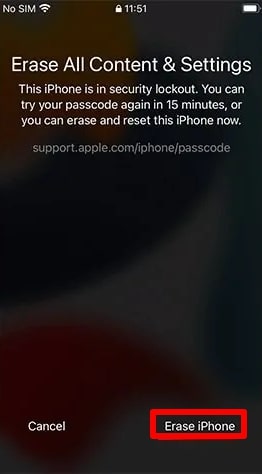
Part 4: Unlock iPhone Passcode with Computer via Recovery Mode
iTunes has been a trusted way to unlock locked iPhone devices for a long time. Nowadays, it has been replaced by Finder for Mac systems. To use iTunes/Finder, you must put the iPhone into Recovery Mode. So, if you have the latest iTunes/Finder on your PC/Mac, you can unlock your locked iPhone.
Follow these steps to discover how to unlock the iPhone passcode with the computer free via Recovery Mode:
Step 1: Once you have installed the latest version of iTunes/Finder on your PC/Mac, connect the locked iPhone and activate the Recovery Mode. You can use the following guide to activate it:
- iPhone 8 and Later: After connecting the iPhone, press and release the “Volume Up” and “Volume Down” buttons in a sequence. Afterward, press and hold the “Side” and “Volume Down” buttons until you see the Recovery Mode screen.
- iPhone 7 and iPhone 7 Plus: Press and keep holding the “Sleep/Wake” and “Volume Down” buttons together until the Recovery Mode screen appears.
- iPhone 6S or Earlier, including 1st Gen iPhone SE: Connect the device to the computer and simultaneously press and hold the “Home” and “Sleep/Wake” buttons. Do it until you see the Recovery Mode screen on the device.
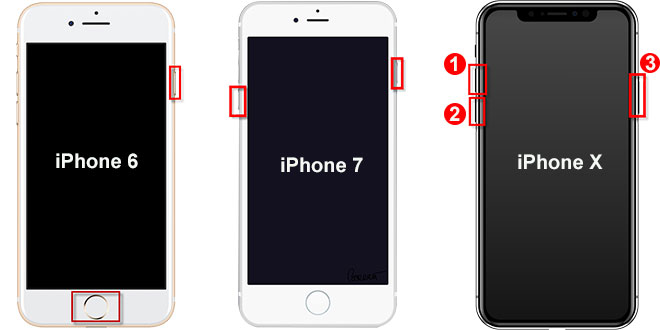
Step 2: With the Recovery Mode activated, iTunes/Find will detect it immediately and ask you to either update or restore the iPhone. First, go for “Update,” and if it doesn’t solve the issue, use “Restore” to reset and unlock your iPhone.
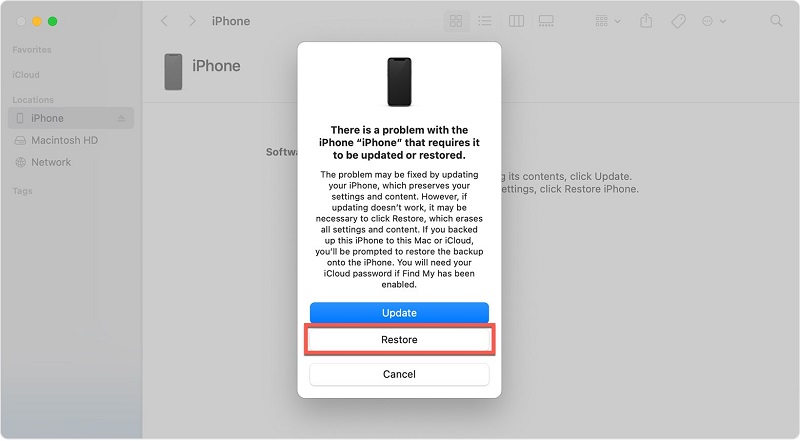
Part 5: Unlock iPhone Passcode with Computer Using iPhone Unlocker
While the methods we have mentioned so far are great at unlocking the locked iPhone, they all have their limitation. For once, all of them required you to know your Apple ID password, while others either need specific iOS versions, apps, or trusted devices. If you want to unlock your iPhone without all these hassles, it is using an iPhone unlocker software.
Tenorshare 4uKey is an excellent too to unlock permanently locked devices. Using this tool, you can unlock all types of iPhone screen locks, including passcode, Touch ID, and Face ID. Moreover, it provides the quickest and safest way to unlock an iPhone.
Exceptional Features of Tenorshare 4uKey
- Using this tool, you can unlock or remove Apple ID from your iPhone if you have forgotten the credentials.
- It can remove the screen time passcode from iPhone in a matter of seconds without any data loss.
- This tool also allows you to remove or bypass MDM on your iPhone to get access to advanced features.
- Tenorshare 4uKey supports all the latest iPhone models and iOS versions, including iPhone 14 series and iOS 16.
Instructions to Unlock iPhone Passcode with Computer Using Tenorshare 4uKey
Step 1: Install Tenorshare 4uKey and Connect Your Locked iPhone
Once you have downloaded and installed Tenorshare 4uKey on your computer, launch it. Now connect the locked iPhone to the computer, and after the program detects it, click “Next” to proceed.
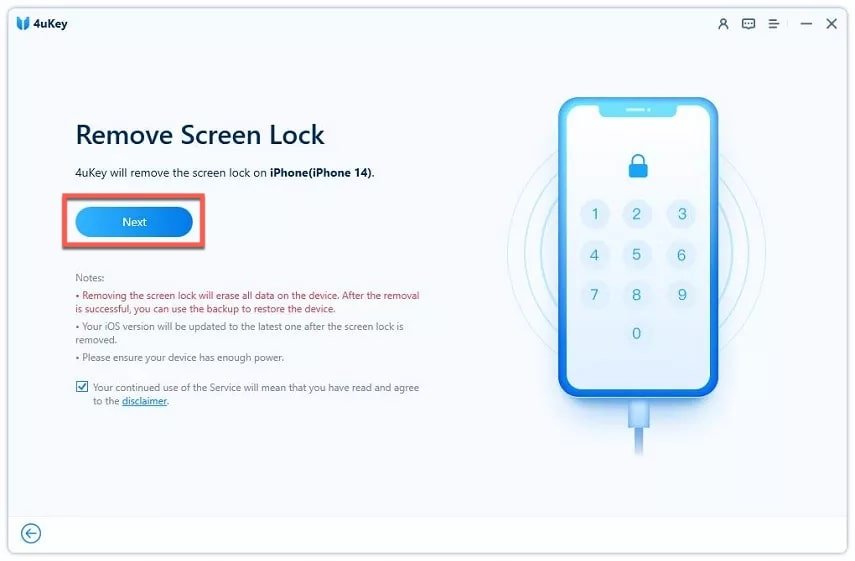
Step 2: Download the Firmware for Your Locked iPhone
If the phone isn’t detected, use the on-screen instructions to put it in Recovery Mode or DFU Mode. Afterward, you need to download the firmware package. For it, choose a location and tap “Download.” The firmware needs more than 7GB of free to download.
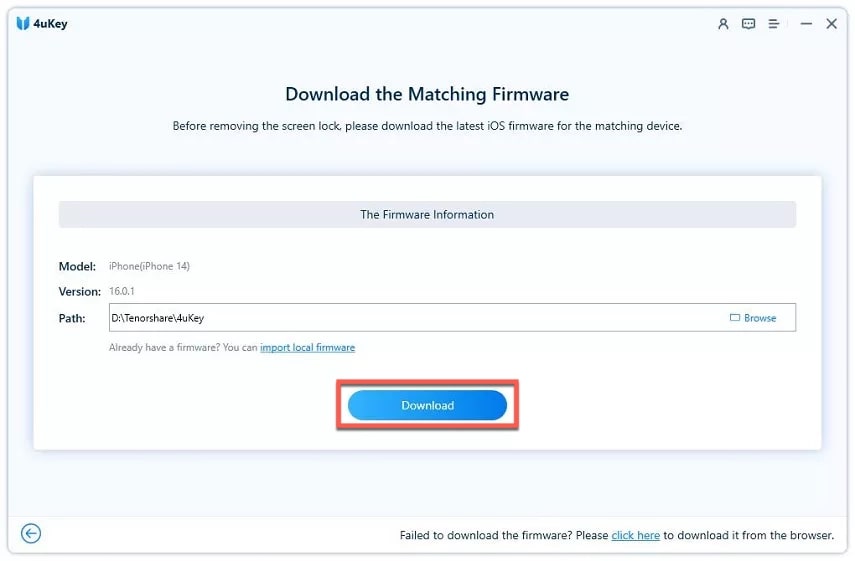
Step 3: Unlock Your iPhone and Set Up a New Passcode
When the firmware download is complete, click “Start Remove” to initiate the unlocking process. It will take several minutes to complete. Once it is completed, press “Done” to finish the procedure. Afterward, set up a new passcode for your iPhone.
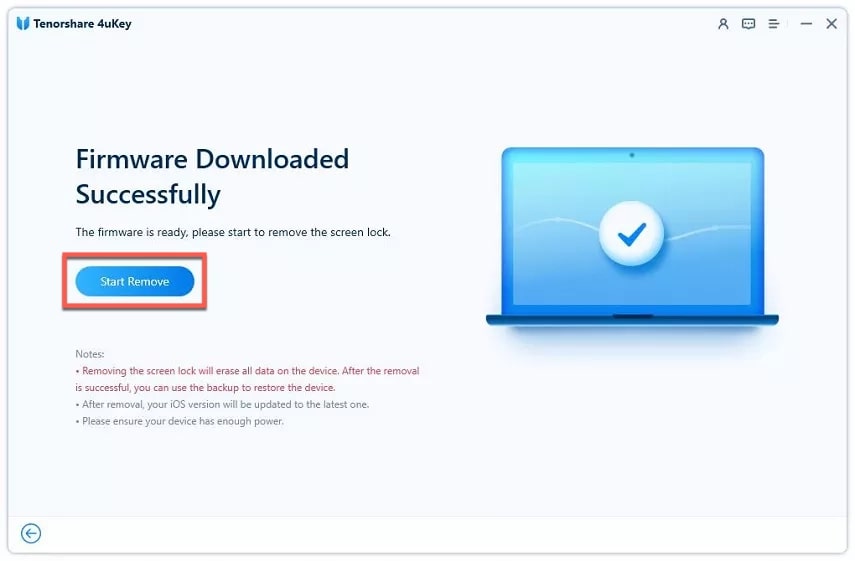
Part 6: Frequently Asked Questions About iPhone Unlocking
In this part, we have answered some of the most frequently asked questions on the internet regarding unlocking iPhones. If you have any of your queries which are unanswered, you can read them below:
Is there a way to unlock iPhone without losing data?
No, there is no way to unlock your iPhone without losing data. It is a security measure by Apple that forces you to erase the device if you want to unlock it without a passcode. Although, there is a chance to unlock the iPhone without losing data if your iPhone has iOS 8.0 to iOS 10.1. However, the chance is extremely slim even then.
What does Erase iPhone do?
Using the Erase iPhone option will completely delete all the data inside your iPhone. You are forced to use the erase iPhone option if you have forgotten the iPhone passcode and the device is locked. The only way for you to get the data back is if you had created a backup and it still exists,
How to Bypass iPhone Passcode with Siri?
Using Siri to bypass the iPhone passcode is a method that applies on iPhone devices with iOS 8 to iOS 10.1. Using this method requires multiple attempts at a complex set of instructions. If you get one instruction wrong, you will need to repeat the process. Plus, Apple has also introduced security patches to make this method ineffective.
Conclusion
Keeping all the methods in mind, we can say that locked iPhones are not hard to unlock. While it is true you will lose your data, as long as you have a backup, it is not a big issue. Moreover, there is no other way either. The best answer to how to unlock the iPhone passcode with a computer is Tenorshare 4uKey, a quick, easy-to-use, and safe tool.



